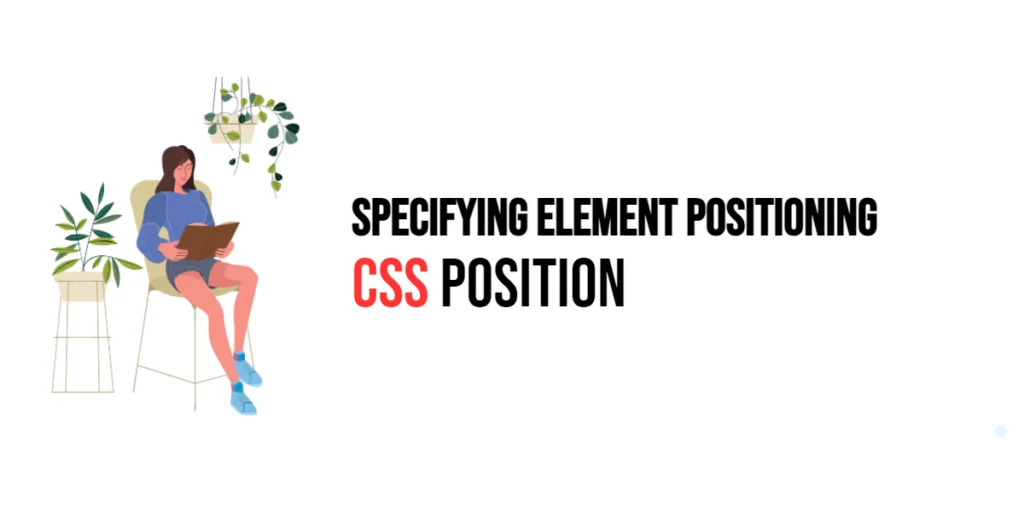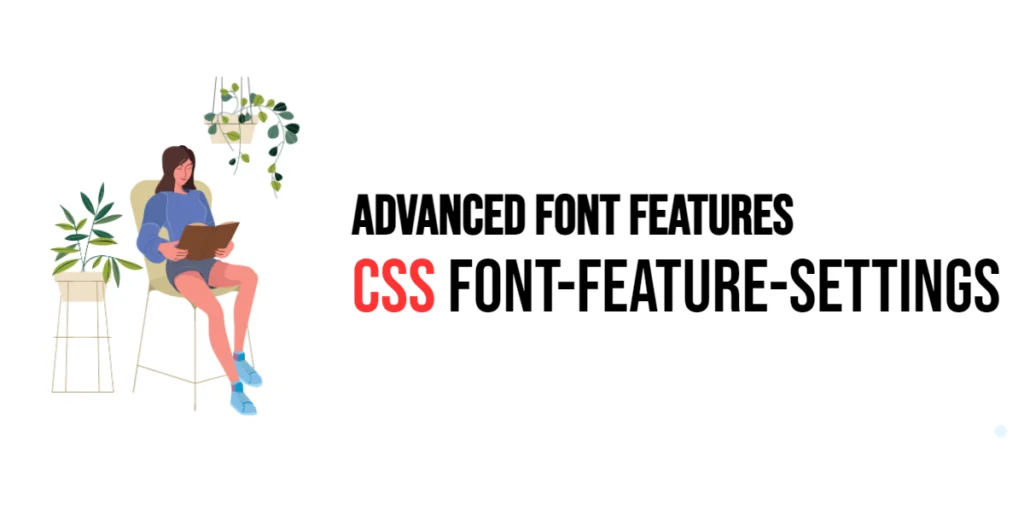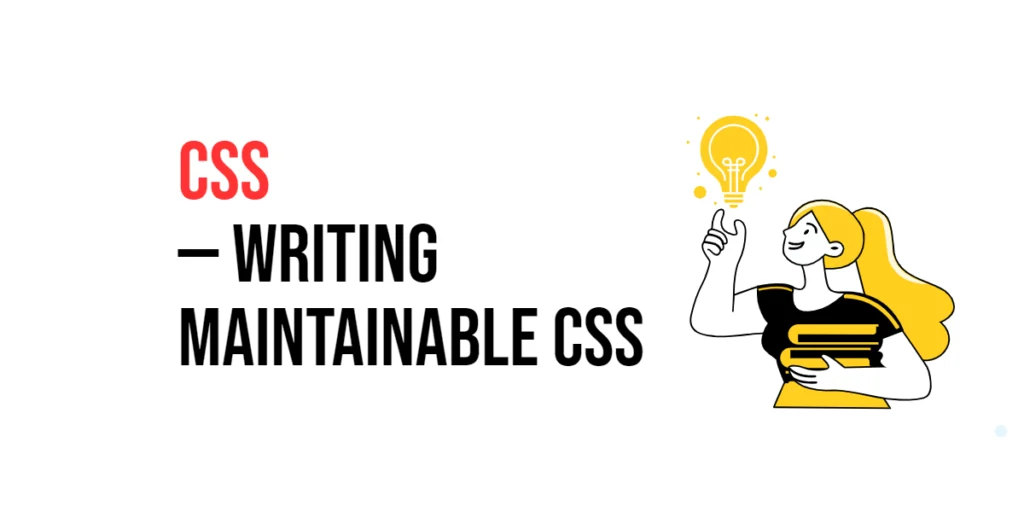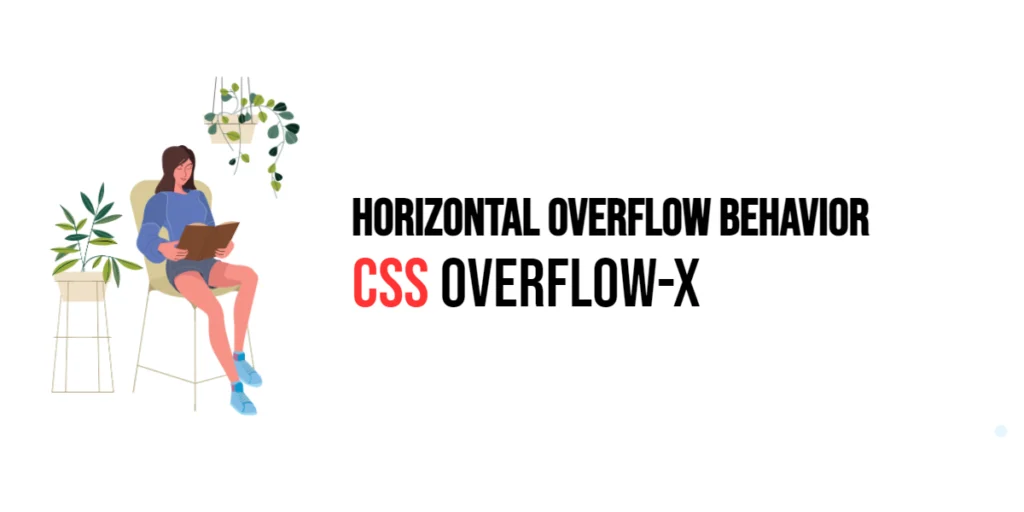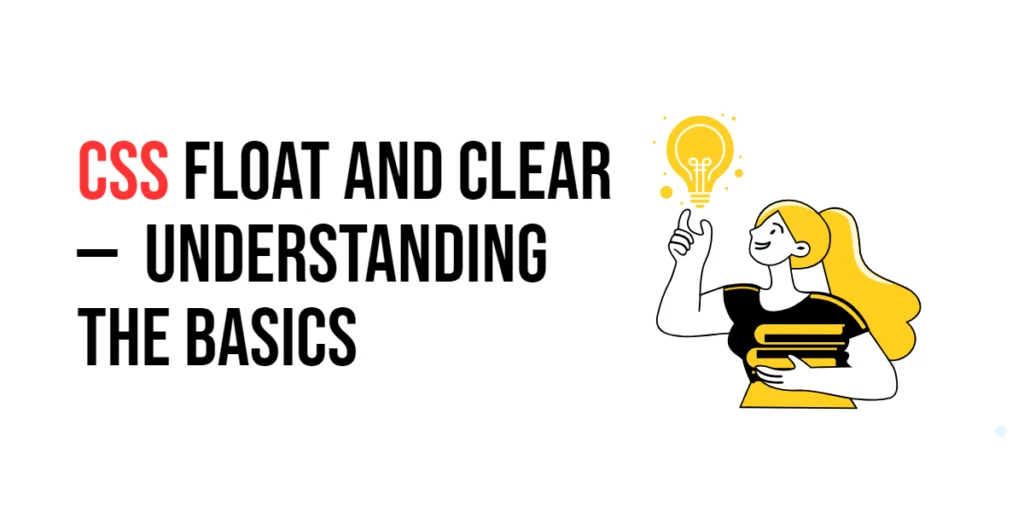The position property in CSS is fundamental for controlling the layout and positioning of elements on a webpage. This property allows developers to specify how an element is positioned in relation to its containing element or other elements on the page. The position property can take several values, each with its unique behavior and use cases.

with hands-on learning.
get the skills and confidence to land your next move.
Understanding how to use the position property effectively is crucial for creating complex and responsive web layouts. Whether you need to create a fixed navigation bar, position elements relative to their container, or overlay elements on top of one another, the position property provides the flexibility to achieve these designs. In this article, we will explore the details of the position property, starting with a basic setup and moving on to practical examples.
Basic Setup
To understand how the position property works, let’s start with a basic HTML structure and some CSS to demonstrate its functionality. We will create a simple document with elements that showcase how this property affects positioning.
<!DOCTYPE html>
<html lang="en">
<head>
<meta charset="UTF-8">
<meta name="viewport" content="width=device-width, initial-scale=1.0">
<title>CSS Position Example</title>
<style>
.box {
width: 100px;
height: 100px;
background-color: lightcoral;
margin: 20px;
}
</style>
</head>
<body>
<div class="box">Static</div>
<div class="box">Relative</div>
<div class="box">Absolute</div>
<div class="box">Fixed</div>
<div class="box">Sticky</div>
</body>
</html>In this example, we define a .box class that sets the size, background color, and margin for the elements. We will use this basic setup to explore the different values of the position property in the following sections.
Understanding the position Property
The position property in CSS specifies how an element is positioned within its containing element or the entire webpage. It can take the following values:
static: The default value. Elements are positioned according to the normal flow of the document.relative: Elements are positioned relative to their normal position.absolute: Elements are positioned relative to the nearest positioned ancestor.fixed: Elements are positioned relative to the viewport and do not move when the page is scrolled.sticky: Elements are positioned based on the user’s scroll position.
Each value of the position property serves a specific purpose and can be used to create various layouts and effects.
Practical Examples of position
Let’s explore practical examples of using the position property with different values.
Example: Static Positioning
By default, elements have a position value of static. They are positioned according to the normal flow of the document.
<!DOCTYPE html>
<html lang="en">
<head>
<meta charset="UTF-8">
<meta name="viewport" content="width=device-width, initial-scale=1.0">
<title>CSS Static Position Example</title>
<style>
.static-box {
position: static;
background-color: lightblue;
}
</style>
</head>
<body>
<div class="box static-box">Static</div>
</body>
</html>In this example, the .static-box class applies the position: static; property to the element. As a result, the element follows the normal flow of the document, and its position is determined by its order in the HTML. Static positioning is the default behavior, so explicitly setting position: static; does not change the element’s position.
Example: Relative Positioning
Relative positioning allows an element to be positioned relative to its normal position.
<!DOCTYPE html>
<html lang="en">
<head>
<meta charset="UTF-8">
<meta name="viewport" content="width=device-width, initial-scale=1.0">
<title>CSS Relative Position Example</title>
<style>
.relative-box {
position: relative;
top: 20px;
left: 20px;
background-color: lightgreen;
}
</style>
</head>
<body>
<div class="box relative-box">Relative</div>
</body>
</html>In this example, the .relative-box class applies the position: relative; property along with top: 20px; and left: 20px;. This moves the element 20 pixels down and 20 pixels to the right from its normal position. Relative positioning retains the element’s original space in the document flow, but it is visually offset.
Conclusion
The position property in CSS is a versatile tool for controlling the layout and positioning of elements. By using different values of the position property, developers can create a wide range of layouts and effects, from static and relative positioning to more complex absolute, fixed, and sticky positioning. Understanding how to use the position property effectively is crucial for creating responsive and visually appealing web designs.
By experimenting with different values for the position property, designers can create sophisticated and engaging layouts. The examples provided in this article serve as a foundation, encouraging further exploration and creativity in using CSS to control element positioning.