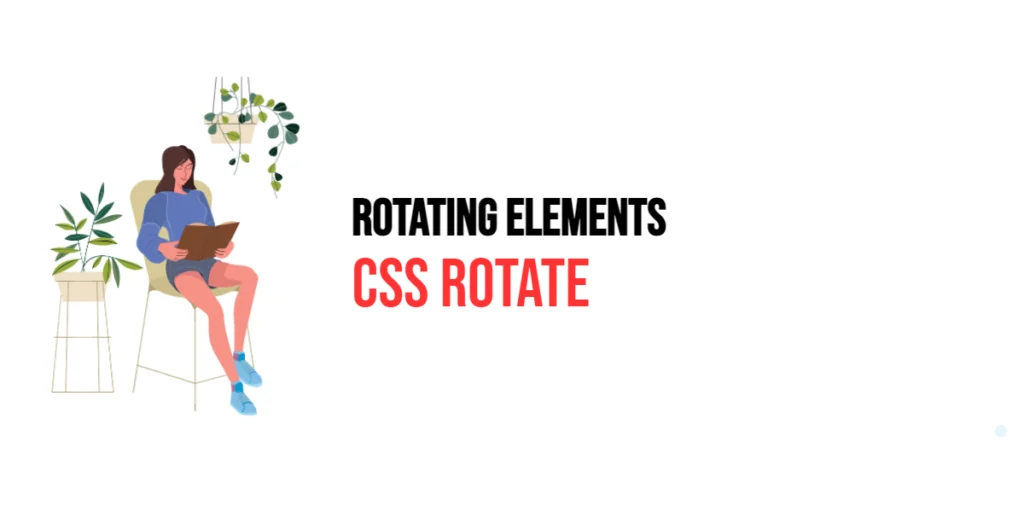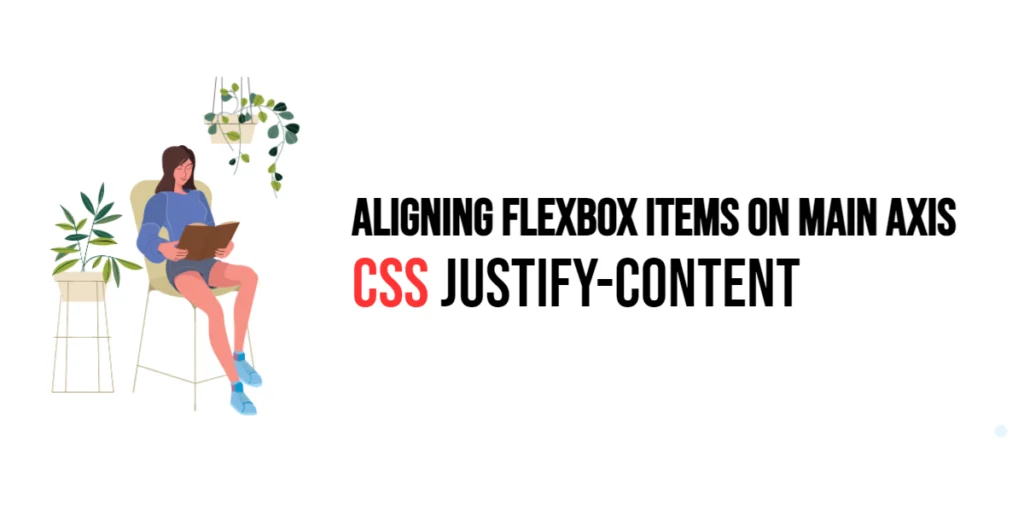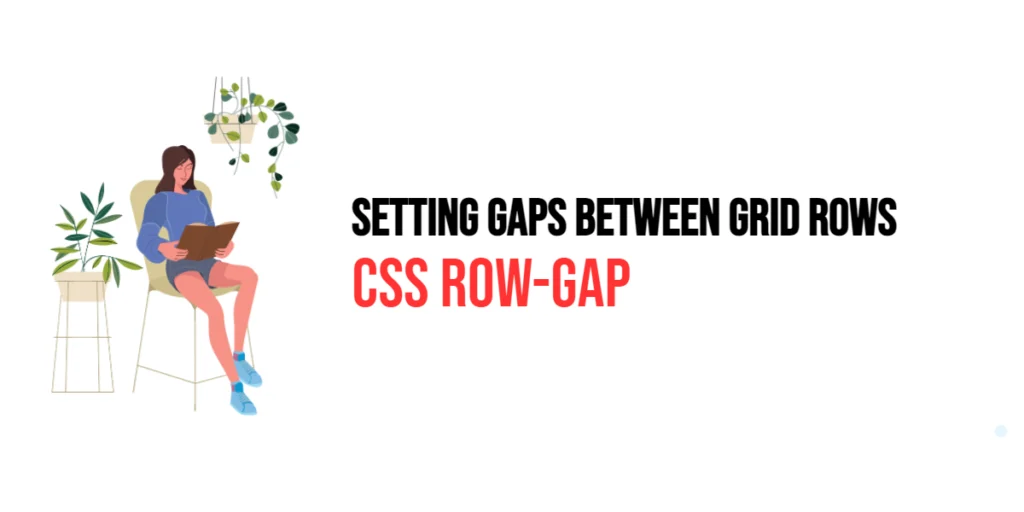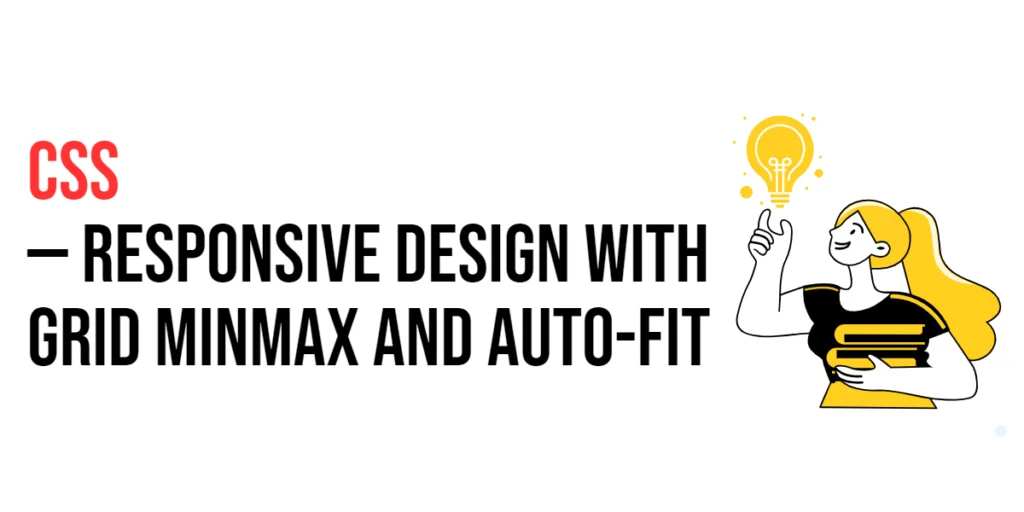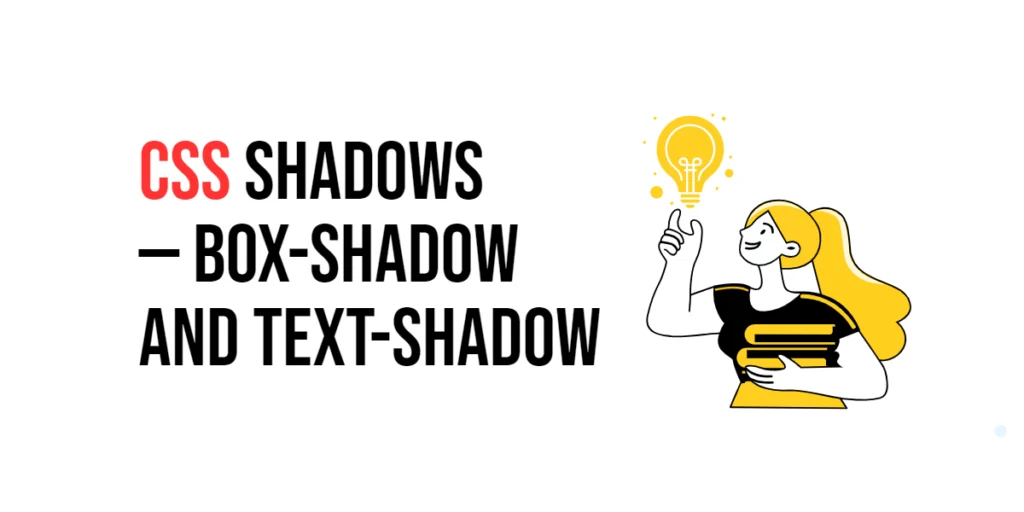The rotate property in CSS allows developers to rotate elements around a fixed point. This property is part of the CSS Transform module and enables both simple and complex rotations, enhancing the visual appeal and interactivity of web pages. By applying the rotate property, elements can be rotated by a specified angle, creating dynamic and engaging layouts.

with hands-on learning.
get the skills and confidence to land your next move.
Understanding the rotate property is essential for creating visually appealing designs and animations. This property is often used in conjunction with other transform functions like scale, translate, and skew to achieve complex visual effects. In this article, we will delve into the details of the rotate property, starting with a basic setup and moving on to practical examples. We will also explore how to combine the rotate property with other CSS properties to create advanced animations and transformations.
Basic Setup
To understand how the rotate property works, let’s start with a basic HTML structure and some CSS to demonstrate its functionality. We will create a simple document with elements that showcase how this property can be used to rotate elements.
<!DOCTYPE html>
<html lang="en">
<head>
<meta charset="UTF-8">
<meta name="viewport" content="width=device-width, initial-scale=1.0">
<title>CSS Rotate Property Example</title>
<style>
.container {
width: 200px;
height: 200px;
border: 1px solid #ccc;
display: flex;
justify-content: center;
align-items: center;
}
.box {
width: 100px;
height: 100px;
background-color: #f0a;
transform: rotate(45deg);
}
</style>
</head>
<body>
<div class="container">
<div class="box">Box</div>
</div>
</body>
</html>In this example, we define a .container class that centers its content using Flexbox. The .box class applies the rotate property with a value of 45deg, rotating the element by 45 degrees. This basic setup will help us demonstrate how the rotate property affects the appearance of elements.
Understanding the rotate Property
The rotate property in CSS is used to rotate an element by a specified angle. It can take various units such as degrees (deg), gradians (grad), radians (rad), and turns (turn). The angle determines the degree of rotation around the element’s center point.
Using the rotate property is straightforward. It is part of the transform property, which can include multiple transform functions to apply various effects to an element. When combined with other transform functions, rotate can create complex visual effects and animations.
Practical Examples of rotate
Let’s explore practical examples of using the rotate property with different values.
Example: Rotating an Element by 90 Degrees
In this example, we rotate an element by 90 degrees.
<!DOCTYPE html>
<html lang="en">
<head>
<meta charset="UTF-8">
<meta name="viewport" content="width=device-width, initial-scale=1.0">
<title>CSS Rotate 90 Degrees Example</title>
<style>
.container {
width: 200px;
height: 200px;
border: 1px solid #ccc;
display: flex;
justify-content: center;
align-items: center;
}
.box {
width: 100px;
height: 100px;
background-color: #f0a;
transform: rotate(90deg);
}
</style>
</head>
<body>
<div class="container">
<div class="box">Box</div>
</div>
</body>
</html>In this example, the .box class sets the rotate property to 90deg, rotating the element by 90 degrees. The rotation transforms the element, changing its orientation and adding a dynamic effect to the layout.
Example: Using Negative Values for Rotation
Now let’s see how to rotate an element using negative values.
<!DOCTYPE html>
<html lang="en">
<head>
<meta charset="UTF-8">
<meta name="viewport" content="width=device-width, initial-scale=1.0">
<title>CSS Negative Rotate Example</title>
<style>
.container {
width: 200px;
height: 200px;
border: 1px solid #ccc;
display: flex;
justify-content: center;
align-items: center;
}
.box {
width: 100px;
height: 100px;
background-color: #f0a;
transform: rotate(-45deg);
}
</style>
</head>
<body>
<div class="container">
<div class="box">Box</div>
</div>
</body>
</html>In this example, the .box class sets the rotate property to -45deg, rotating the element by -45 degrees (counterclockwise). Using negative values allows for counterclockwise rotations, offering more flexibility in creating visual effects.
Combining rotate with Other CSS Properties
The rotate property can be combined with other CSS properties to create more complex and visually appealing transformations. Let’s see an example where we combine rotate with scale to create a rotated and scaled element.
<!DOCTYPE html>
<html lang="en">
<head>
<meta charset="UTF-8">
<meta name="viewport" content="width=device-width, initial-scale=1.0">
<title>CSS Rotate and Scale Example</title>
<style>
.container {
width: 200px;
height: 200px;
border: 1px solid #ccc;
display: flex;
justify-content: center;
align-items: center;
}
.box {
width: 100px;
height: 100px;
background-color: #f0a;
transform: rotate(45deg) scale(1.5);
}
</style>
</head>
<body>
<div class="container">
<div class="box">Box</div>
</div>
</body>
</html>In this example, the .box class sets the rotate property to 45deg and the scale property to 1.5. This combination rotates the element by 45 degrees and scales it by 1.5 times its original size. Combining these properties allows for more dynamic and visually engaging transformations, enhancing the overall design of the webpage.
Conclusion
The rotate property in CSS is a versatile tool for rotating elements around a fixed point. By using different values for the rotate property, developers can create dynamic and visually appealing transformations, enhancing the design and interactivity of web pages. Understanding how to use the rotate property effectively is crucial for creating engaging and responsive layouts.
By experimenting with different values for the rotate property and combining it with other CSS properties like scale, translate, and skew, designers can achieve sophisticated and visually stunning effects. The examples provided in this article serve as a foundation, encouraging further exploration and creativity in using CSS to control element rotation.
Mastering the rotate property allows developers to enhance their web designs with more control over the orientation of elements, providing users with a richer and more visually engaging experience. Use these examples and concepts as a starting point to explore the full potential of CSS in rotating elements.