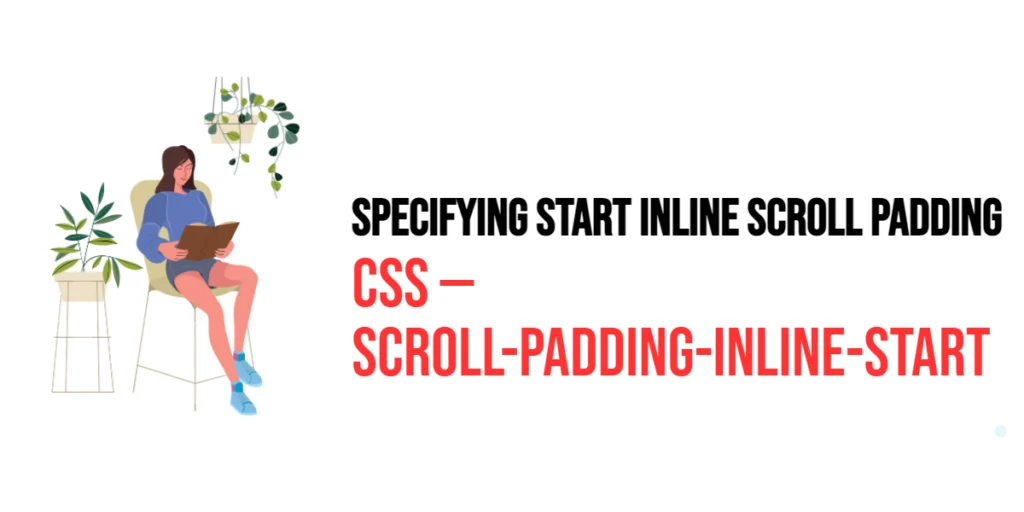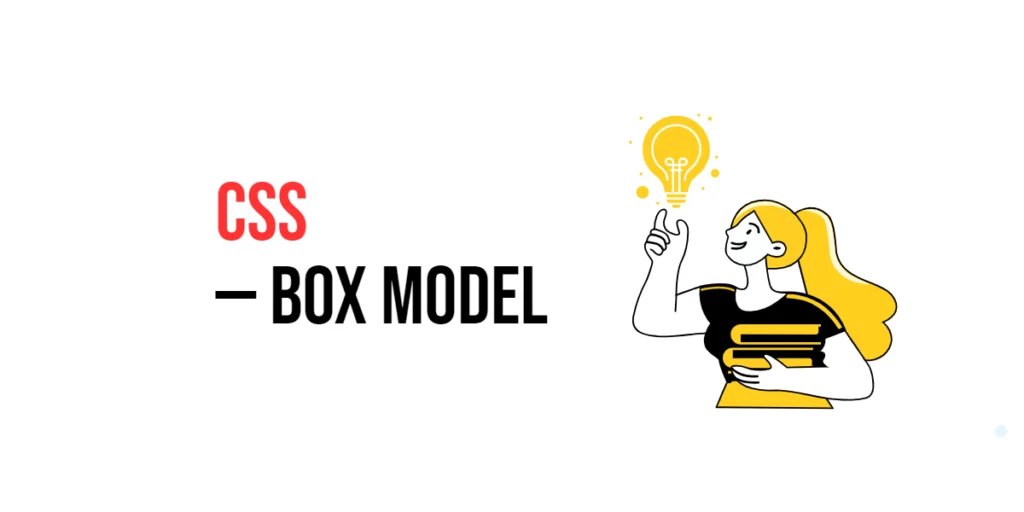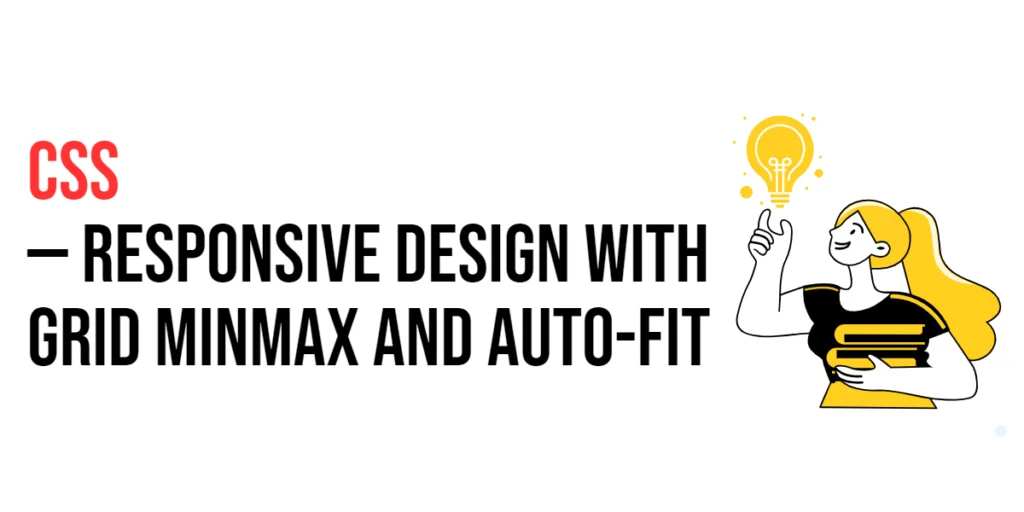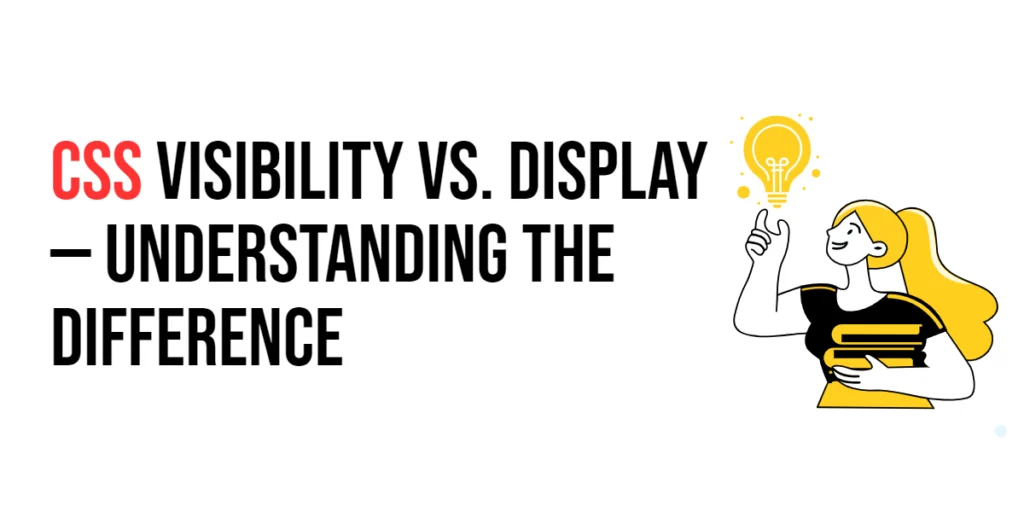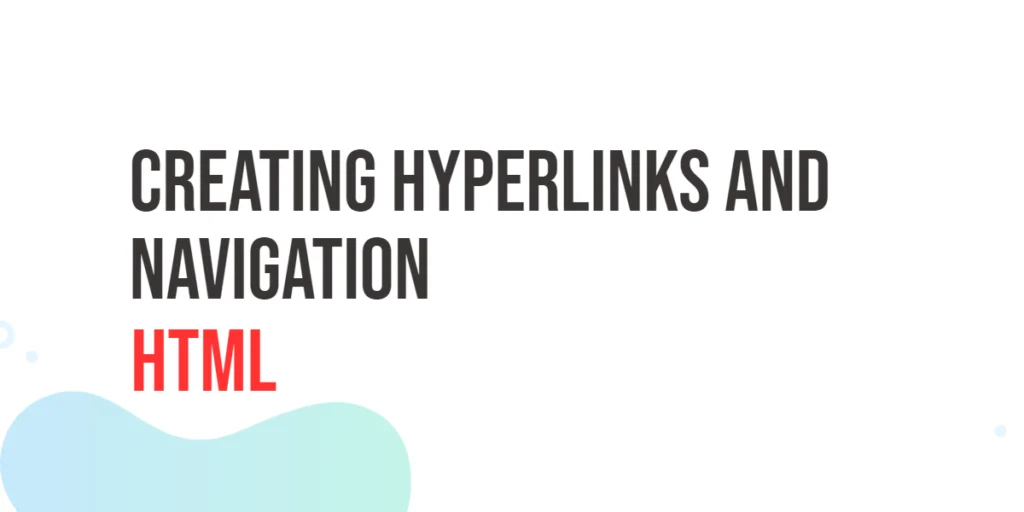The scroll-padding-inline-start property in CSS is part of the CSS Scroll Snap module, which aims to enhance user experience by providing more control over scrollable areas. This property allows developers to specify padding at the start of the inline axis within a scroll container. In left-to-right (LTR) writing modes, this refers to the left side, whereas, in right-to-left (RTL) writing modes, it refers to the right side. This padding ensures that content maintains a specified distance from the container’s inline start edge when it is scrolled into view.

with hands-on learning.
get the skills and confidence to land your next move.
Using scroll-padding-inline-start is particularly useful in creating visually balanced layouts and ensuring that content does not touch the container’s edge, enhancing readability and aesthetic appeal. This article will delve into the scroll-padding-inline-start property, exploring its syntax, usage, and practical examples to illustrate its application.
Basic Setup
To demonstrate the scroll-padding-inline-start property, we will set up a simple HTML structure with internal CSS. This setup will help us visualize how the property affects the layout and scrolling behavior of elements.
<!DOCTYPE html>
<html lang="en">
<head>
<meta charset="UTF-8">
<meta name="viewport" content="width=device-width, initial-scale=1.0">
<title>CSS Scroll Padding Inline Start Example</title>
<style>
html {
scroll-behavior: smooth;
}
body {
font-family: Arial, sans-serif;
display: flex;
flex-direction: row;
overflow-x: scroll;
scroll-snap-type: x mandatory;
}
.section {
width: 100vw;
display: flex;
justify-content: center;
align-items: center;
border: 1px solid #ccc;
scroll-snap-align: start;
}
nav {
position: fixed;
top: 10px;
left: 10px;
background-color: rgba(255, 255, 255, 0.8);
padding: 10px;
border-radius: 5px;
}
nav a {
display: block;
margin-bottom: 5px;
color: blue;
text-decoration: none;
}
</style>
</head>
<body>
<nav>
<a href="#section1">Section 1</a>
<a href="#section2">Section 2</a>
<a href="#section3">Section 3</a>
</nav>
<div id="section1" class="section">Section 1</div>
<div id="section2" class="section">Section 2</div>
<div id="section3" class="section">Section 3</div>
</body>
</html>In this setup, we have a navigation menu with links to different sections. The html element uses scroll-behavior: smooth for smooth scrolling, and the body element applies scroll-snap-type: x mandatory to enable horizontal scroll snapping. Each section spans the full viewport width, ensuring proper alignment when scrolled into view.
Understanding the scroll-padding-inline-start Property
The scroll-padding-inline-start property allows you to set padding along the inline start axis of the scroll container. This ensures that the content maintains a specified distance from the container’s inline start edge when scrolled into view. The syntax for the scroll-padding-inline-start property is straightforward, allowing you to specify a length value (such as pixels, ems, or percentages) to define the padding.
This property is especially useful for maintaining a visually appealing and readable layout by preventing content from touching the container’s inline start edge.
Practical Examples of scroll-padding-inline-start
Let’s explore practical examples of using the scroll-padding-inline-start property with different values.
Example: Setting scroll-padding-inline-start for All Sections
In this example, we will set a scroll-padding-inline-start for all sections in the scroll container.
<!DOCTYPE html>
<html lang="en">
<head>
<meta charset="UTF-8">
<meta name="viewport" content="width=device-width, initial-scale=1.0">
<title>CSS Scroll Padding Inline Start Example</title>
<style>
html {
scroll-behavior: smooth;
}
body {
font-family: Arial, sans-serif;
display: flex;
flex-direction: row;
overflow-x: scroll;
scroll-snap-type: x mandatory;
scroll-padding-inline-start: 20px;
}
.section {
width: 100vw;
display: flex;
justify-content: center;
align-items: center;
border: 1px solid #ccc;
scroll-snap-align: start;
}
nav {
position: fixed;
top: 10px;
left: 10px;
background-color: rgba(255, 255, 255, 0.8);
padding: 10px;
border-radius: 5px;
}
nav a {
display: block;
margin-bottom: 5px;
color: blue;
text-decoration: none;
}
</style>
</head>
<body>
<nav>
<a href="#section1">Section 1</a>
<a href="#section2">Section 2</a>
<a href="#section3">Section 3</a>
</nav>
<div id="section1" class="section">Section 1</div>
<div id="section2" class="section">Section 2</div>
<div id="section3" class="section">Section 3</div>
</body>
</html>In this example, the body selector sets the scroll-padding-inline-start property to 20px. This adds 20 pixels of padding to the inline start axis of the scroll container, ensuring that the sections maintain a 20-pixel distance from the viewport’s left edge (in a left-to-right writing mode) when scrolled into position. This padding helps create a more visually appealing layout with proper spacing.
Combining scroll-padding-inline-start with Other CSS Properties
The scroll-padding-inline-start property can be combined with other CSS properties to create more advanced scrolling effects and improve the overall layout. Let’s see an example where we combine scroll-padding-inline-start with scroll-margin to enhance the scrolling experience.
<!DOCTYPE html>
<html lang="en">
<head>
<meta charset="UTF-8">
<meta name="viewport" content="width=device-width, initial-scale=1.0">
<title>CSS Scroll Padding Inline Start and Margin Example</title>
<style>
html {
scroll-behavior: smooth;
}
body {
font-family: Arial, sans-serif;
display: flex;
flex-direction: row;
overflow-x: scroll;
scroll-snap-type: x mandatory;
scroll-padding-inline-start: 20px;
}
.section {
width: 100vw;
display: flex;
justify-content: center;
align-items: center;
border: 1px solid #ccc;
scroll-snap-align: start;
scroll-margin: 15px;
}
nav {
position: fixed;
top: 10px;
left: 10px;
background-color: rgba(255, 255, 255, 0.8);
padding: 10px;
border-radius: 5px;
}
nav a {
display: block;
margin-bottom: 5px;
color: blue;
text-decoration: none;
}
</style>
</head>
<body>
<nav>
<a href="#section1">Section 1</a>
<a href="#section2">Section 2</a>
<a href="#section3">Section 3</a>
</nav>
<div id="section1" class="section">Section 1</div>
<div id="section2" class="section">Section 2</div>
<div id="section3" class="section">Section 3</div>
</body>
</html>In this example, we combine scroll-padding-inline-start set to 20px with scroll-margin set to 15px for each section. This combination ensures that sections maintain a 20-pixel distance from the viewport’s left edge and an additional 15-pixel margin around each section, resulting in a balanced and visually pleasing layout.
Conclusion
The scroll-padding-inline-start property is a valuable tool in the CSS Scroll Snap module, enabling developers to specify padding along the inline start axis in a scroll container. This property enhances the scrolling experience by maintaining consistent spacing and improving readability.
In this article, we explored the scroll-padding-inline-start property, starting with a basic setup and moving through practical examples. We demonstrated how to set different values for the property and how to combine it with other CSS properties to create a more visually appealing layout.
By understanding and utilizing the scroll-padding-inline-start property, developers can create user-friendly and aesthetically pleasing scrollable interfaces that improve the overall user experience.