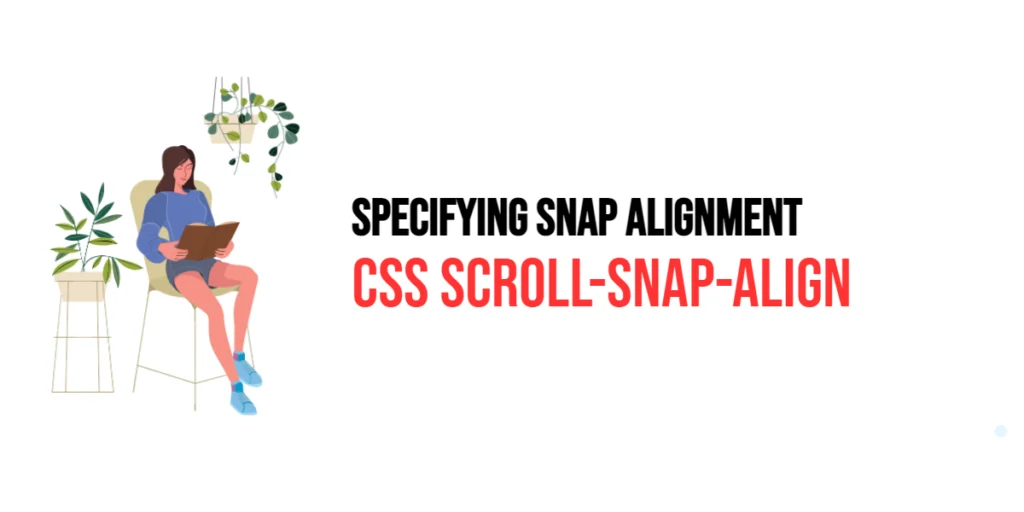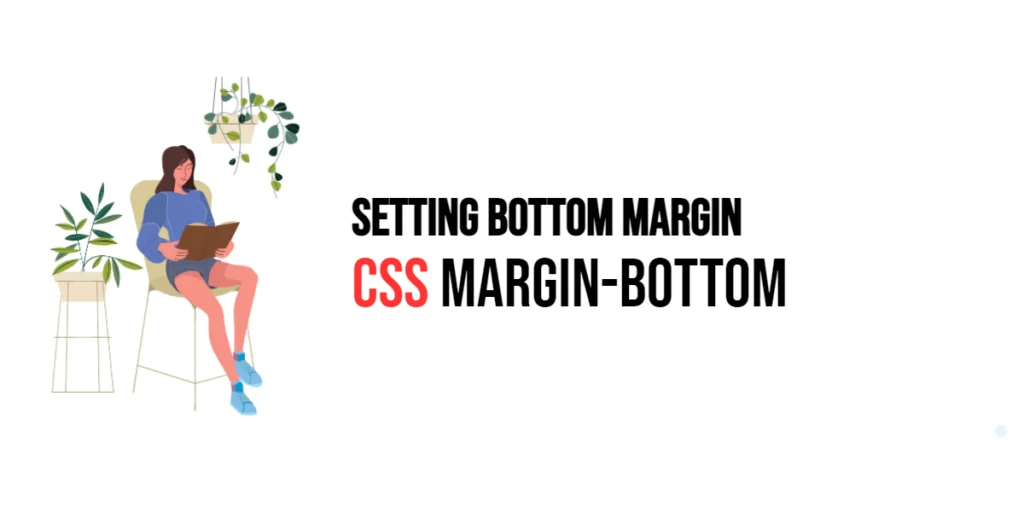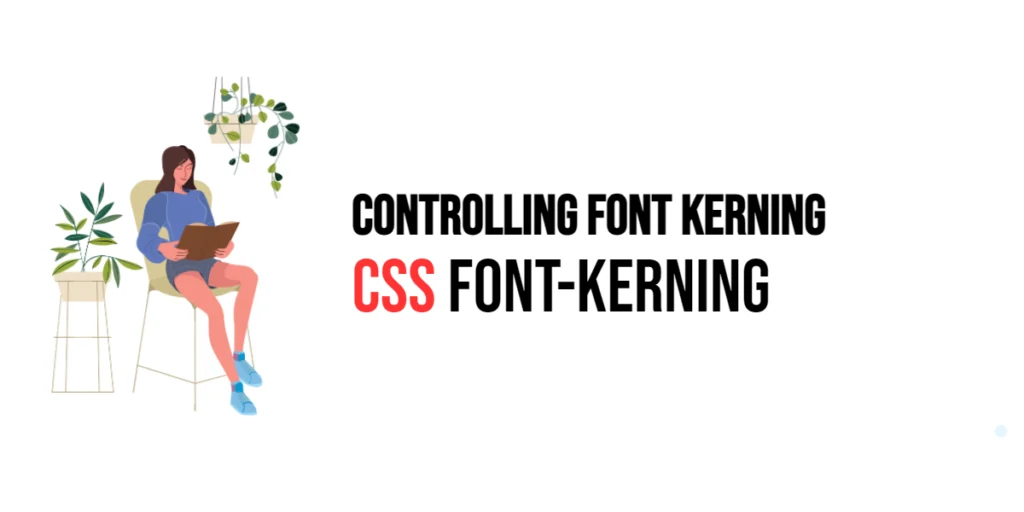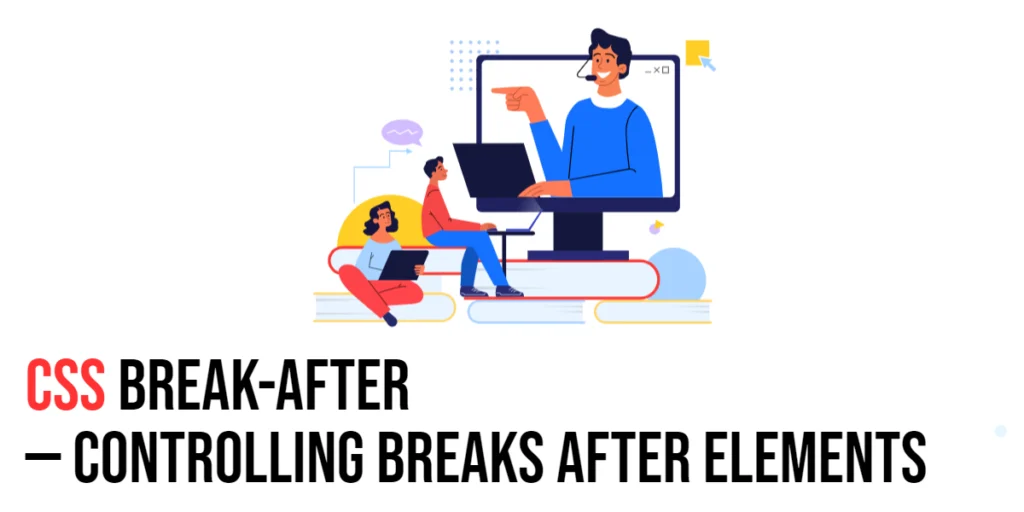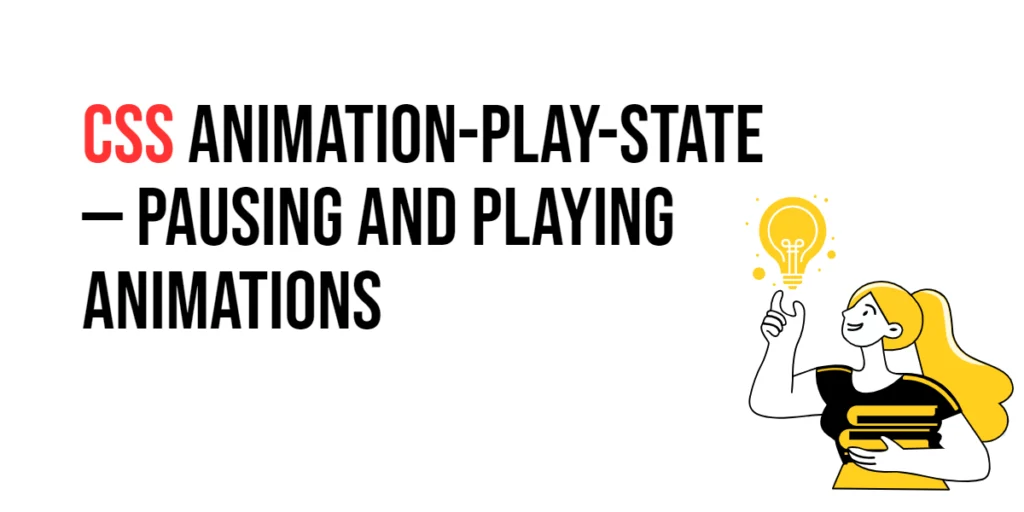The scroll-snap-align property in CSS is part of the CSS Scroll Snap module, designed to enhance user experience by providing finer control over scrollable areas. This property allows developers to define how a scroll container’s children snap into position along the scroll axes. By using scroll-snap-align, you can ensure that certain elements are perfectly aligned when scrolled into view, providing a polished and user-friendly scrolling experience.

with hands-on learning.
get the skills and confidence to land your next move.
The scroll-snap-align property is particularly useful for creating carousels, galleries, and other interfaces where precise control over the positioning of elements is crucial. It allows you to specify the snapping alignment for individual elements within a scroll container, ensuring consistent and predictable behavior.
Basic Setup
To demonstrate the scroll-snap-align property, we will set up a simple HTML structure with internal CSS. This setup will help us visualize how the property affects the layout and scrolling behavior of elements.
<!DOCTYPE html>
<html lang="en">
<head>
<meta charset="UTF-8">
<meta name="viewport" content="width=device-width, initial-scale=1.0">
<title>CSS Scroll Snap Align Example</title>
<style>
html {
scroll-behavior: smooth;
}
body {
font-family: Arial, sans-serif;
display: flex;
flex-direction: row;
overflow-x: scroll;
scroll-snap-type: x mandatory;
}
.section {
width: 100vw;
height: 100vh;
display: flex;
justify-content: center;
align-items: center;
border: 1px solid #ccc;
scroll-snap-align: start;
}
nav {
position: fixed;
top: 10px;
left: 10px;
background-color: rgba(255, 255, 255, 0.8);
padding: 10px;
border-radius: 5px;
}
nav a {
display: block;
margin-bottom: 5px;
color: blue;
text-decoration: none;
}
</style>
</head>
<body>
<nav>
<a href="#section1">Section 1</a>
<a href="#section2">Section 2</a>
<a href="#section3">Section 3</a>
</nav>
<div id="section1" class="section">Section 1</div>
<div id="section2" class="section">Section 2</div>
<div id="section3" class="section">Section 3</div>
</body>
</html>In this setup, we have a navigation menu with links to different sections. The html element uses scroll-behavior: smooth for smooth scrolling, and the body element applies scroll-snap-type: x mandatory to enable horizontal scroll snapping. Each section spans the full viewport width and height, ensuring proper alignment when scrolled into view.
Understanding the scroll-snap-align Property
The scroll-snap-align property allows you to define how an element within a scroll container aligns when it snaps into position. This property accepts two values: the first specifies alignment along the block axis (vertical), and the second specifies alignment along the inline axis (horizontal). The possible values for each axis are start, center, end, and none.
Using scroll-snap-align, you can ensure that elements are precisely positioned according to your design requirements. This property enhances the visual appeal and usability of scrollable interfaces by providing consistent and predictable snapping behavior.
Practical Examples of scroll-snap-align
Let’s explore practical examples of using the scroll-snap-align property with different values.
Example: Setting scroll-snap-align to center
In this example, we will set the scroll-snap-align property to center for all sections in the scroll container.
<!DOCTYPE html>
<html lang="en">
<head>
<meta charset="UTF-8">
<meta name="viewport" content="width=device-width, initial-scale=1.0">
<title>CSS Scroll Snap Align Example</title>
<style>
html {
scroll-behavior: smooth;
}
body {
font-family: Arial, sans-serif;
display: flex;
flex-direction: row;
overflow-x: scroll;
scroll-snap-type: x mandatory;
}
.section {
width: 100vw;
height: 100vh;
display: flex;
justify-content: center;
align-items: center;
border: 1px solid #ccc;
scroll-snap-align: center;
}
nav {
position: fixed;
top: 10px;
left: 10px;
background-color: rgba(255, 255, 255, 0.8);
padding: 10px;
border-radius: 5px;
}
nav a {
display: block;
margin-bottom: 5px;
color: blue;
text-decoration: none;
}
</style>
</head>
<body>
<nav>
<a href="#section1">Section 1</a>
<a href="#section2">Section 2</a>
<a href="#section3">Section 3</a>
</nav>
<div id="section1" class="section">Section 1</div>
<div id="section2" class="section">Section 2</div>
<div id="section3" class="section">Section 3</div>
</body>
</html>In this example, the section class sets the scroll-snap-align property to center. This ensures that each section is centered within the viewport when it snaps into position, providing a balanced and visually appealing layout.
Combining scroll-snap-align with Other CSS Properties
The scroll-snap-align property can be combined with other CSS properties to create more advanced scrolling effects and improve the overall layout. Let’s see an example where we combine scroll-snap-align with scroll-padding to enhance the scrolling experience.
<!DOCTYPE html>
<html lang="en">
<head>
<meta charset="UTF-8">
<meta name="viewport" content="width=device-width, initial-scale=1.0">
<title>CSS Scroll Snap Align and Padding Example</title>
<style>
html {
scroll-behavior: smooth;
}
body {
font-family: Arial, sans-serif;
display: flex;
flex-direction: row;
overflow-x: scroll;
scroll-snap-type: x mandatory;
scroll-padding: 0 20px;
}
.section {
width: calc(100vw - 40px);
height: 100vh;
display: flex;
justify-content: center;
align-items: center;
border: 1px solid #ccc;
scroll-snap-align: center;
}
nav {
position: fixed;
top: 10px;
left: 10px;
background-color: rgba(255, 255, 255, 0.8);
padding: 10px;
border-radius: 5px;
}
nav a {
display: block;
margin-bottom: 5px;
color: blue;
text-decoration: none;
}
</style>
</head>
<body>
<nav>
<a href="#section1">Section 1</a>
<a href="#section2">Section 2</a>
<a href="#section3">Section 3</a>
</nav>
<div id="section1" class="section">Section 1</div>
<div id="section2" class="section">Section 2</div>
<div id="section3" class="section">Section 3</div>
</body>
</html>In this example, the body selector sets the scroll-padding property to 0 20px, adding 20 pixels of padding on the left and right of the viewport. The section class sets the scroll-snap-align property to center and adjusts the width of each section to calc(100vw - 40px) to account for the padding. This combination ensures that sections are centered within the viewport while maintaining a 20-pixel padding on either side, resulting in a visually balanced and user-friendly layout.
Conclusion
The scroll-snap-align property is a powerful tool in the CSS Scroll Snap module, enabling developers to specify how elements align when snapped into position within a scroll container. This property enhances the user experience by providing precise control over the positioning of elements, ensuring consistent and predictable behavior.
In this article, we explored the scroll-snap-align property, starting with a basic setup and moving through practical examples. We demonstrated how to set different values for the property and how to combine it with other CSS properties to create a more visually appealing layout.
By understanding and utilizing the scroll-snap-align property, developers can create smooth, polished, and user-friendly scrollable interfaces that enhance the overall user experience.