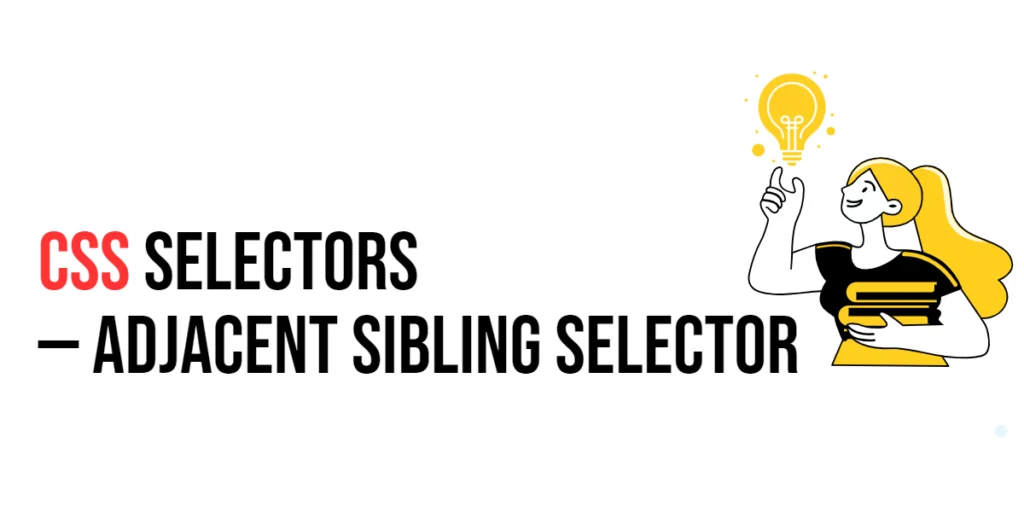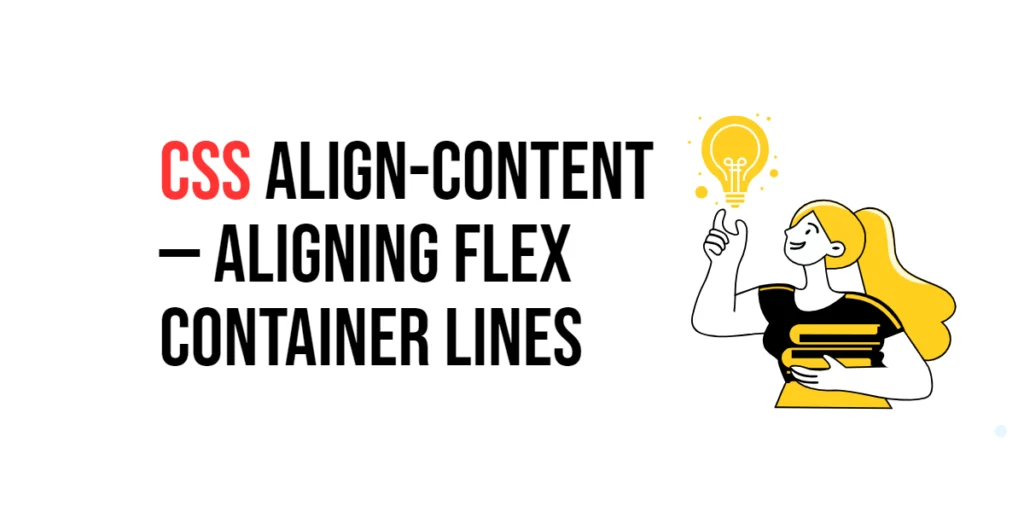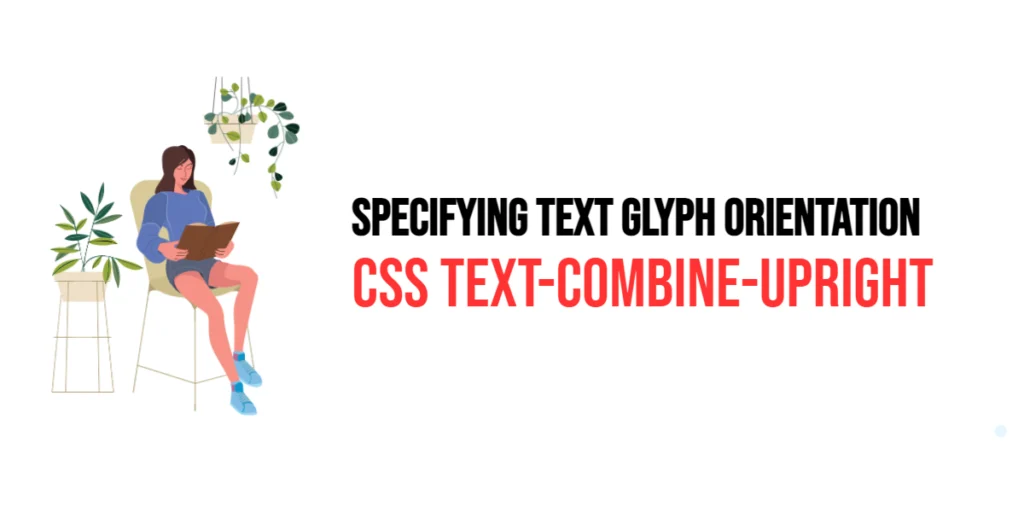Imagine you’re at a party, and you want to compliment the person standing right next to you. You’re not looking to compliment everyone around, just that one person immediately beside you. In web design, the Adjacent Sibling Selector in CSS works similarly. It lets you target an element that is immediately next to another specified element, ensuring your styles are applied precisely where you want them.

with hands-on learning.
get the skills and confidence to land your next move.
What is the Adjacent Sibling Selector?
The Adjacent Sibling Selector targets an element that is immediately preceded by a specified element. It’s written using the plus sign (+). This selector is great for styling elements that follow another element directly, without any other elements in between.
Here’s how it looks:
first-element + second-element {
color: red;
}And here’s an example in HTML:
<h1>Title</h1>
<p>This paragraph is immediately after the title.</p>
<p>This paragraph is not styled by the selector.</p>In this example, if we use the Adjacent Sibling Selector h1 + p, it will style the paragraph that immediately follows the <h1> element.
Why Use the Adjacent Sibling Selector?
- Precision Styling: The Adjacent Sibling Selector allows you to style elements that are immediately adjacent to a specified element, giving you precise control over your styles.
- Contextual Design: This selector helps you apply styles based on the context of elements, ensuring that only relevant elements are targeted.
- Cleaner CSS: By using the Adjacent Sibling Selector, you can avoid adding unnecessary classes or IDs, keeping your CSS cleaner and more maintainable.
Practical Examples
Let’s explore some practical examples to see how the Adjacent Sibling Selector can be used effectively.
Example 1: Styling Adjacent Paragraphs
Want to style only the paragraph that immediately follows a heading? Here’s how you can do it.
<!DOCTYPE html>
<html lang="en">
<head>
<meta charset="UTF-8">
<meta name="viewport" content="width=device-width, initial-scale=1.0">
<title>Adjacent Paragraphs</title>
<style>
h2 + p {
color: blue;
font-weight: bold;
}
</style>
</head>
<body>
<h2>Section Title</h2>
<p>This paragraph is immediately after the heading and is styled.</p>
<p>This paragraph is not styled by the selector.</p>
</body>
</html>In this example, the Adjacent Sibling Selector h2 + p styles only the paragraph that immediately follows the <h2> element. It applies blue text color and bold font weight to this paragraph.
Example 2: Highlighting an Adjacent Button
You can use the Adjacent Sibling Selector to style a button that is immediately after a specific paragraph.
<!DOCTYPE html>
<html lang="en">
<head>
<meta charset="UTF-8">
<meta name="viewport" content="width=device-width, initial-scale=1.0">
<title>Highlighting Adjacent Button</title>
<style>
p + button {
background-color: green;
color: white;
border: none;
padding: 10px 20px;
cursor: pointer;
}
p + button:hover {
background-color: darkgreen;
}
</style>
</head>
<body>
<p>Click the button below:</p>
<button>Submit</button>
<button>Cancel</button>
</body>
</html>Here, the Adjacent Sibling Selector p + button styles only the button that immediately follows the paragraph. The button has a green background, white text, and no border, with a hover effect that changes the background to dark green.
Example 3: Styling Adjacent List Items
Use the Adjacent Sibling Selector to style a list item that immediately follows another list item.
<!DOCTYPE html>
<html lang="en">
<head>
<meta charset="UTF-8">
<meta name="viewport" content="width=device-width, initial-scale=1.0">
<title>Adjacent List Items</title>
<style>
li + li {
margin-top: 10px;
color: purple;
}
</style>
</head>
<body>
<ul>
<li>First item</li>
<li>Second item (styled)</li>
<li>Third item (styled)</li>
</ul>
</body>
</html>In this example, the Adjacent Sibling Selector li + li styles each list item that immediately follows another list item. It adds a top margin of 10px and changes the text color to purple.
Example 4: Styling Adjacent Form Fields
Use the Adjacent Sibling Selector to style form fields that immediately follow a specific input.
<!DOCTYPE html>
<html lang="en">
<head>
<meta charset="UTF-8">
<meta name="viewport" content="width=device-width, initial-scale=1.0">
<title>Adjacent Form Fields</title>
<style>
input[type="text"] + input[type="password"] {
border: 2px solid blue;
}
</style>
</head>
<body>
<form>
<input type="text" placeholder="Username">
<input type="password" placeholder="Password">
<input type="submit" value="Login">
</form>
</body>
</html>Here, the Adjacent Sibling Selector input[type=”text”] + input[type=”password”] styles only the password input field that immediately follows the text input field. It adds a blue border to the password input field.
Conclusion
The Adjacent Sibling Selector is a precise and efficient tool in CSS, allowing you to target elements that are immediately next to a specified element. By mastering the Adjacent Sibling Selector, you can create clean, organized, and maintainable stylesheets that enhance your web designs. So, next time you want to style elements based on their immediate context, remember the Adjacent Sibling Selector — your key to precise and effective styling.