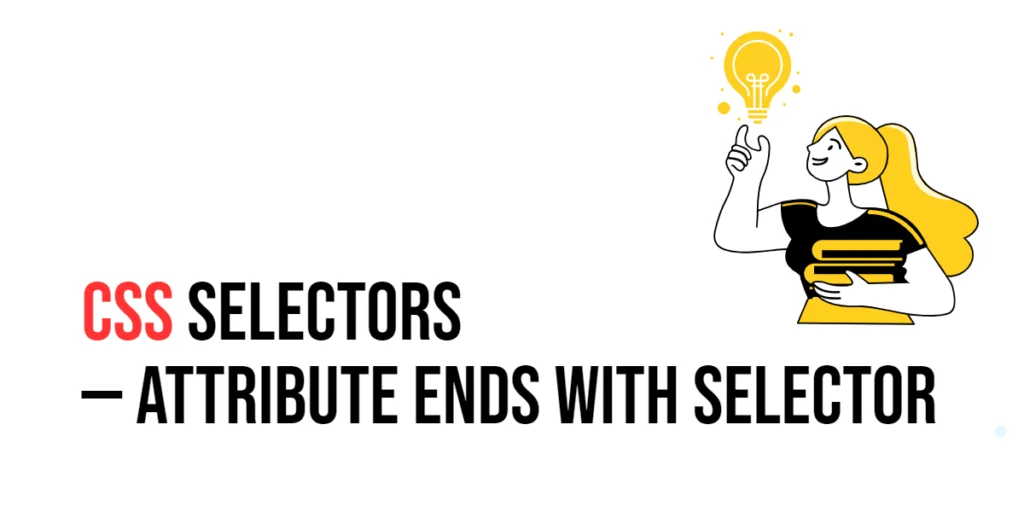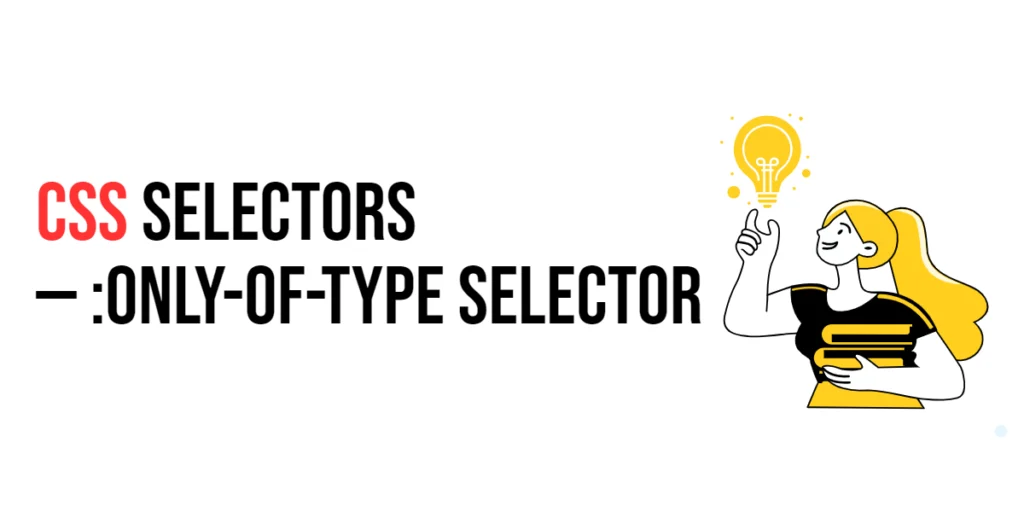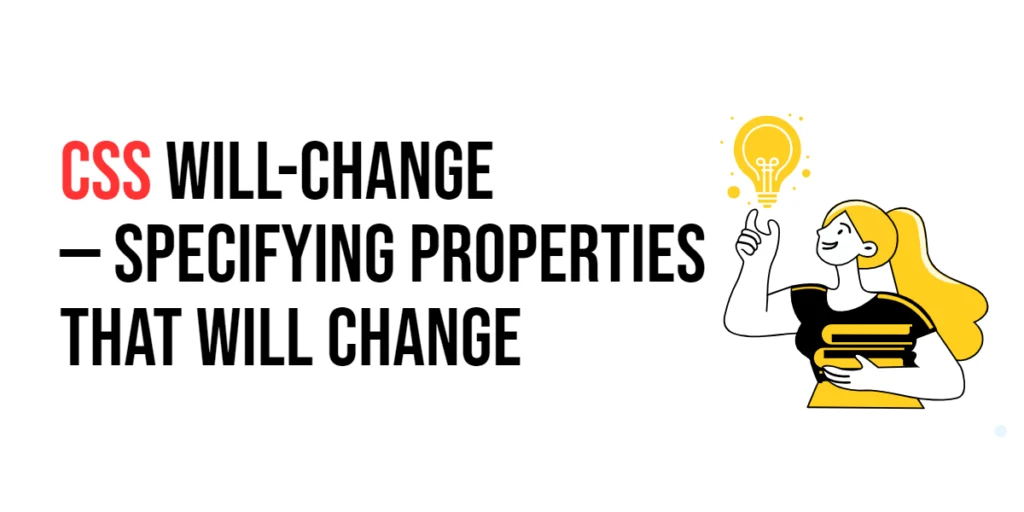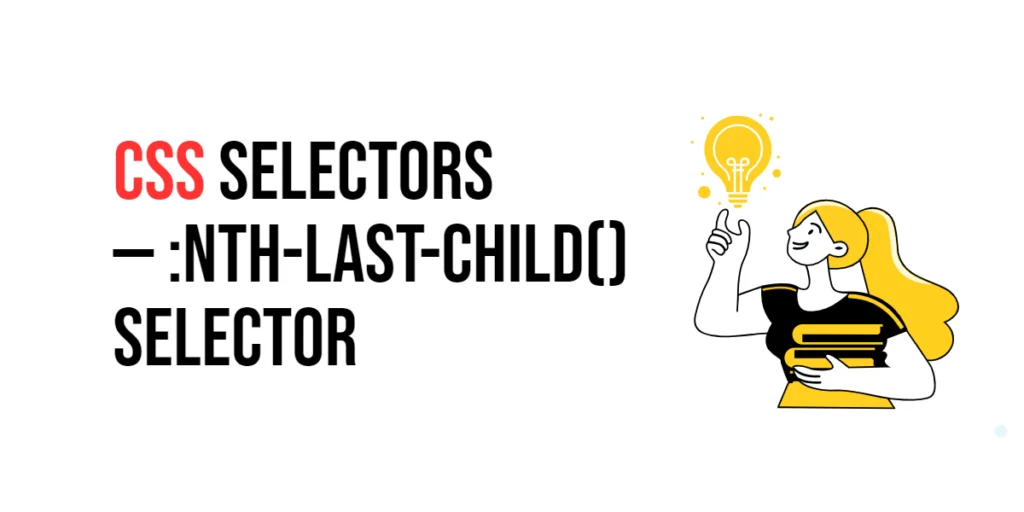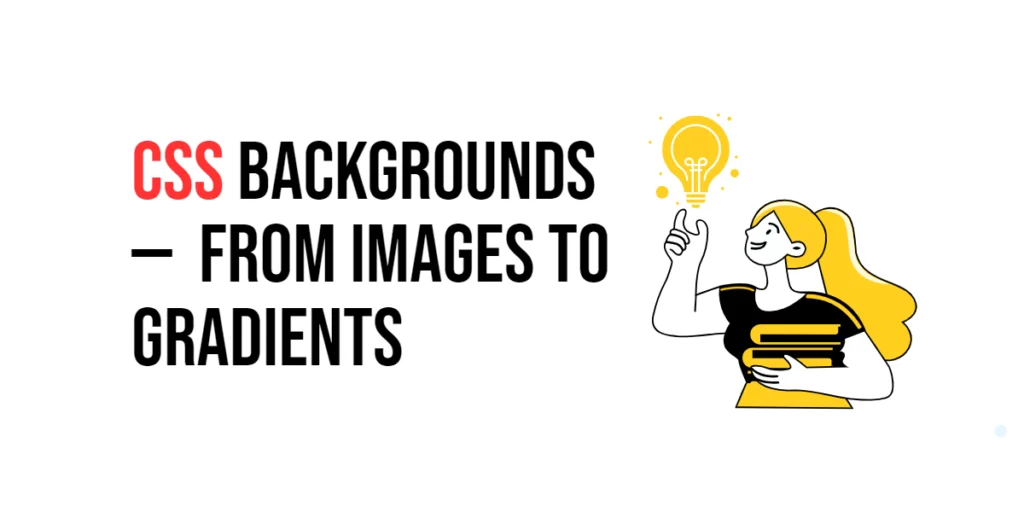Imagine you’re looking for files on your computer. You’re specifically searching for all files that end with .jpg because you want to organize your photos. Instead of checking every single file, you quickly scan for the ones that have the .jpg extension. In web design, the Attribute Ends With Selector in CSS works similarly. It lets you target elements that have an attribute ending with a specific value, making it easy to style elements based on their final characters.

with hands-on learning.
get the skills and confidence to land your next move.
What is the Attribute Ends With Selector?
The Attribute Ends With Selector is a powerful tool in CSS that targets elements with attributes that end with a specified value. This selector is written using square brackets with a dollar sign ($) before the equals sign. It’s perfect for applying styles to elements that end with certain text within their attribute values.
Here’s how it looks:
element[attribute$="value"] {
color: blue;
}But the element name isn’t required. You can also use:
[attribute$="value"] {
color: blue;
}This will target any element that has the specified attribute ending with the value, regardless of the tag name.
Why Use the Attribute Ends With Selector?
- Precise Targeting: The Attribute Ends With Selector allows you to apply styles to elements that match a specific attribute value at the end, providing precision in your designs.
- Dynamic Styling: Attributes often contain dynamic values, such as URLs or file types. Using the Attribute Ends With Selector enables you to create styles that respond to these dynamic changes.
- Clean and Maintainable Code: By targeting elements through partial attribute matches, you can avoid adding extra classes or IDs, keeping your HTML and CSS clean and maintainable.
Practical Examples
Let’s explore some practical examples to see how the Attribute Ends With Selector can be used effectively.
Example 1: Styling Links Ending with a Specific URL
Want to style all links that end with a specific URL? Here’s how you can do it.
<!DOCTYPE html>
<html lang="en">
<head>
<meta charset="UTF-8">
<meta name="viewport" content="width=device-width, initial-scale=1.0">
<title>Links with Specific URL</title>
<style>
a[href$=".pdf"] {
color: red;
text-decoration: underline;
}
</style>
</head>
<body>
<a href="document.pdf">Download PDF</a>
<a href="report.docx">Download DOCX</a>
<a href="guide.pdf">Download Guide</a>
</body>
</html>In this example, the Attribute Ends With Selector a[href$=".pdf"] styles all anchor tags that have an href attribute ending with .pdf, making the links red and underlined.
Example 2: Styling Input Fields with Specific Placeholder Text
Use the Attribute Ends With Selector to style input fields based on the ending of their placeholder text.
<!DOCTYPE html>
<html lang="en">
<head>
<meta charset="UTF-8">
<meta name="viewport" content="width=device-width, initial-scale=1.0">
<title>Input Fields by Placeholder</title>
<style>
input[placeholder$="email"] {
border: 2px solid blue;
padding: 10px;
}
</style>
</head>
<body>
<form>
<input type="text" placeholder="Enter your name">
<input type="email" placeholder="Enter your email">
<input type="submit" value="Submit">
</form>
</body>
</html>Here, the Attribute Ends With Selector input[placeholder$="email"] styles all input fields that have placeholder text ending with “email”, giving them a blue border and padding.
Example 3: Styling Elements with Specific Data Attributes
Use the Attribute Ends With Selector to style elements based on the ending of custom data attributes.
<!DOCTYPE html>
<html lang="en">
<head>
<meta charset="UTF-8">
<meta name="viewport" content="width=device-width, initial-scale=1.0">
<title>Data Attributes</title>
<style>
[data-role$="user"] {
background-color: lightgray;
font-weight: bold;
}
</style>
</head>
<body>
<div data-role="admin-user">Admin User</div>
<div data-role="guest-user">Guest User</div>
<div data-role="user">Regular User</div>
</body>
</html>In this example, the Attribute Ends With Selector [data-role$="user"] styles all elements with a data-role attribute ending with “user”, giving them a light gray background and bold text.
Example 4: Styling Images with Specific Alt Text
Use the Attribute Ends With Selector to style images based on the ending of their alt attribute values.
<!DOCTYPE html>
<html lang="en">
<head>
<meta charset="UTF-8">
<meta name="viewport" content="width=device-width, initial-scale=1.0">
<title>Images by Alt Text</title>
<style>
img[alt$="Logo"] {
border: 3px solid red;
}
</style>
</head>
<body>
<img src="logo_main.png" alt="Main Logo">
<img src="banner.png" alt="Site Banner">
<img src="logo_small.png" alt="Small Logo">
</body>
</html>Here, the Attribute Ends With Selector img[alt$="Logo"] styles all images with an alt attribute ending with “Logo”, adding a red border.
Conclusion
The Attribute Ends With Selector is a precise and versatile tool in CSS, allowing you to target elements based on the ending of attribute values. Whether you’re styling links that end with a specific URL, input fields with specific placeholder text, or elements with custom data attributes, the Attribute Ends With Selector provides a way to create dynamic and precise styles. And remember, you don’t always need to specify the element type; you can simply use [attribute$="value"] to target any element with that attribute ending with the value. By mastering this selector, you can create clean, maintainable, and highly responsive designs. So, next time you want to style elements based on the ending of their attribute values, remember the Attribute Ends With Selector — your key to precise and effective styling.