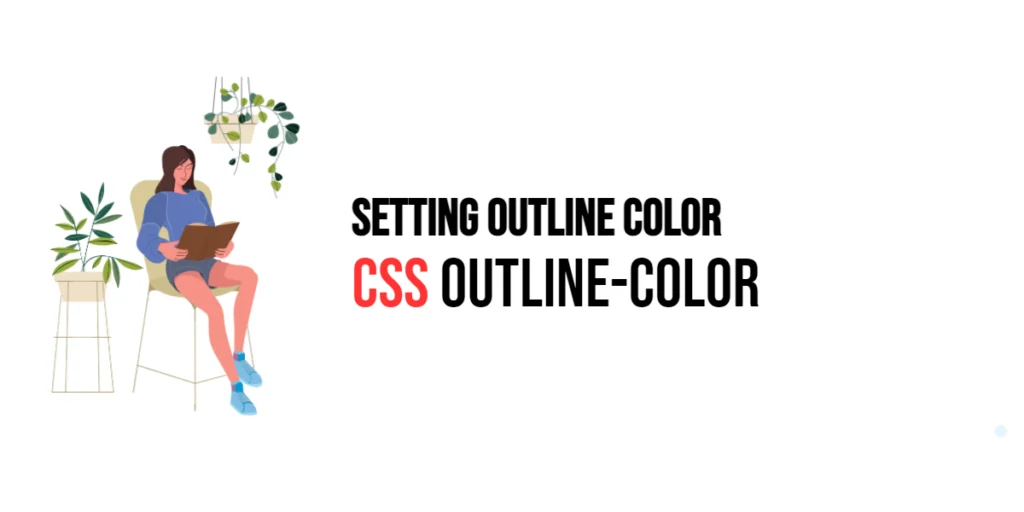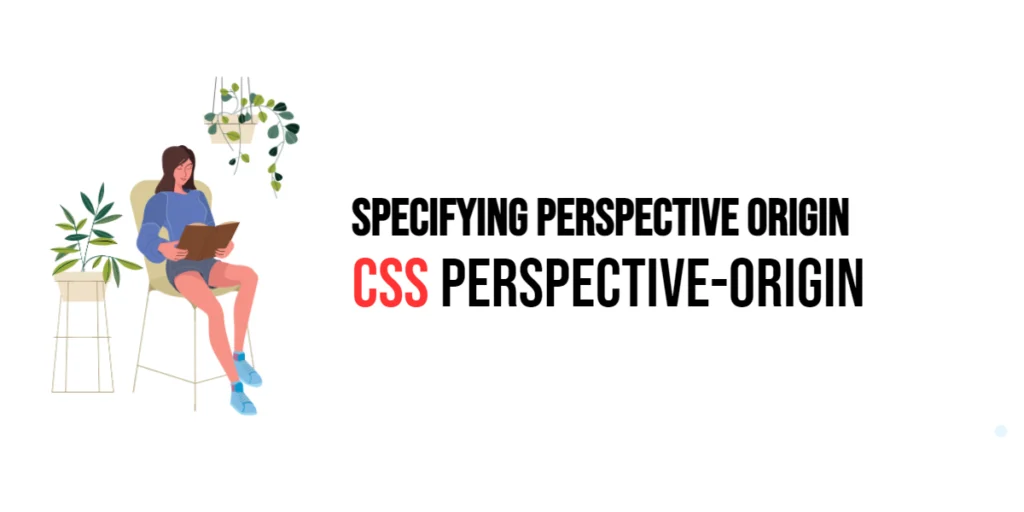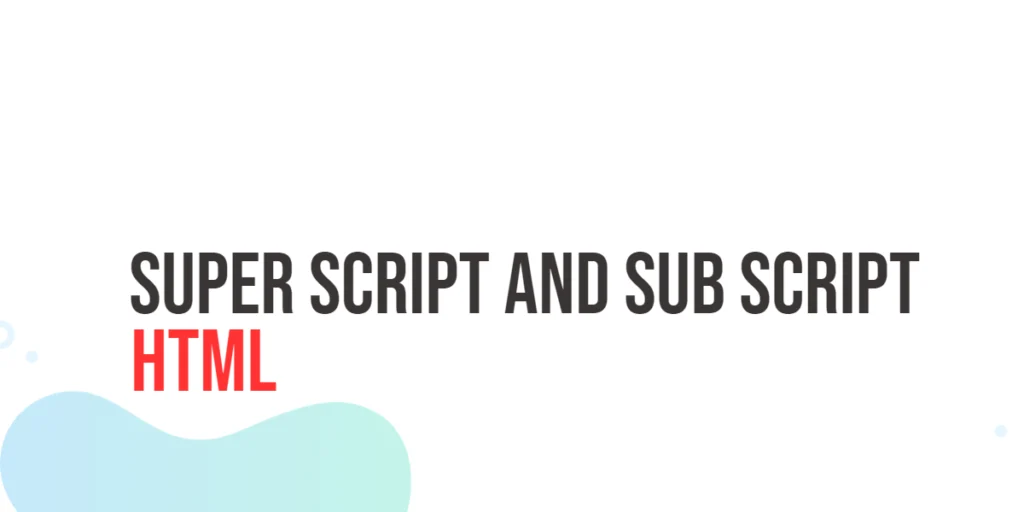Think about filling out a form online. The best forms guide you smoothly through the process, highlighting what needs attention and giving feedback instantly. In web design, form pseudo-classes in CSS help you achieve this by allowing you to style form elements based on their state, making the user experience seamless and intuitive.

with hands-on learning.
get the skills and confidence to land your next move.
What are Form Pseudo-classes?
Form pseudo-classes are CSS selectors that apply styles to form elements based on their state. They help you create interactive and user-friendly forms by changing the appearance of elements when they are focused, enabled, disabled, checked, or even when they contain valid or invalid data.
Here’s how they look:
selector:pseudo-class {
property: value;
}Why Use Form Pseudo-classes?
- Enhanced User Experience: Form pseudo-classes improve the user experience by providing visual feedback, guiding users through the form-filling process efficiently.
- Interactive Design: They enable you to create responsive forms that react to user actions, making the forms more interactive and engaging.
- Simplified Code: Using form pseudo-classes reduces the need for JavaScript for certain interactive styles, keeping your code clean and maintainable.
Practical Examples
Let’s dive into some practical examples to see how different form pseudo-classes can be used effectively.
Example 1: :focus
The :focus pseudo-class applies styles to an element when it has focus, such as when it is clicked or tabbed to.
<!DOCTYPE html>
<html lang="en">
<head>
<meta charset="UTF-8">
<meta name="viewport" content="width=device-width, initial-scale=1.0">
<title>Focus Effect</title>
<style>
input:focus {
border-color: green;
outline: none;
}
</style>
</head>
<body>
<input type="text" placeholder="Click to focus">
</body>
</html>In this example, the input:focus selector changes the border color of the input field to green and removes the outline when the input field is focused, providing immediate feedback to the user.
Example 2: :enabled and :disabled
The :enabled and :disabled pseudo-classes apply styles to enabled or disabled form elements.
<!DOCTYPE html>
<html lang="en">
<head>
<meta charset="UTF-8">
<meta name="viewport" content="width=device-width, initial-scale=1.0">
<title>Enabled and Disabled States</title>
<style>
input:enabled {
background-color: white;
}
input:disabled {
background-color: lightgray;
}
</style>
</head>
<body>
<input type="text" placeholder="I am enabled">
<input type="text" placeholder="I am disabled" disabled>
</body>
</html>Here, the input:enabled selector styles enabled input fields with a white background, while the input:disabled selector styles disabled input fields with a light gray background, visually distinguishing their states.
Example 3: :checked
The :checked pseudo-class applies styles to elements that are checked, such as checkboxes or radio buttons.
<!DOCTYPE html>
<html lang="en">
<head>
<meta charset="UTF-8">
<meta name="viewport" content="width=device-width, initial-scale=1.0">
<title>Checked State</title>
<style>
input[type="checkbox"]:checked + label {
color: blue;
font-weight: bold;
}
</style>
</head>
<body>
<input type="checkbox" id="check">
<label for="check">Check me!</label>
</body>
</html>In this example, the input[type="checkbox"]:checked + label selector changes the color and font weight of the label when the associated checkbox is checked, providing clear feedback to the user.
Example 4: :valid and :invalid
The :valid and :invalid pseudo-classes apply styles to form elements based on whether their value is valid according to the input type and constraints.
<!DOCTYPE html>
<html lang="en">
<head>
<meta charset="UTF-8">
<meta name="viewport" content="width=device-width, initial-scale=1.0">
<title>Valid and Invalid States</title>
<style>
input:valid {
border-color: green;
}
input:invalid {
border-color: red;
}
</style>
</head>
<body>
<form>
<input type="email" placeholder="Enter your email" required>
<input type="submit" value="Submit">
</form>
</body>
</html>Here, the input:valid selector styles input fields with a green border when the value is valid, while the input:invalid selector styles input fields with a red border when the value is invalid, providing instant validation feedback to the user.
Example 5: :required and :optional
The :required and :optional pseudo-classes apply styles to form elements based on whether they are required or optional.
<!DOCTYPE html>
<html lang="en">
<head>
<meta charset="UTF-8">
<meta name="viewport" content="width=device-width, initial-scale=1.0">
<title>Required and Optional Fields</title>
<style>
input:required {
border-left: 10px solid red;
}
input:optional {
border-left: 10px solid green;
}
</style>
</head>
<body>
<form>
<input type="text" placeholder="Required field" required>
<input type="text" placeholder="Optional field">
<input type="submit" value="Submit">
</form>
</body>
</html>In this example, the input:required selector styles required input fields with a red left border, while the input:optional selector styles optional input fields with a green left border, helping users quickly identify required and optional fields.
Conclusion
Form pseudo-classes are essential tools in CSS that enable you to create interactive and user-friendly forms. By using pseudo-classes like :focus, :enabled, :disabled, :checked, :valid, :invalid, :required, and :optional, you can enhance the user experience, create engaging forms, and keep your code clean and maintainable. So, the next time you design a form, remember to use form pseudo-classes — your key to creating intuitive and effective web forms.