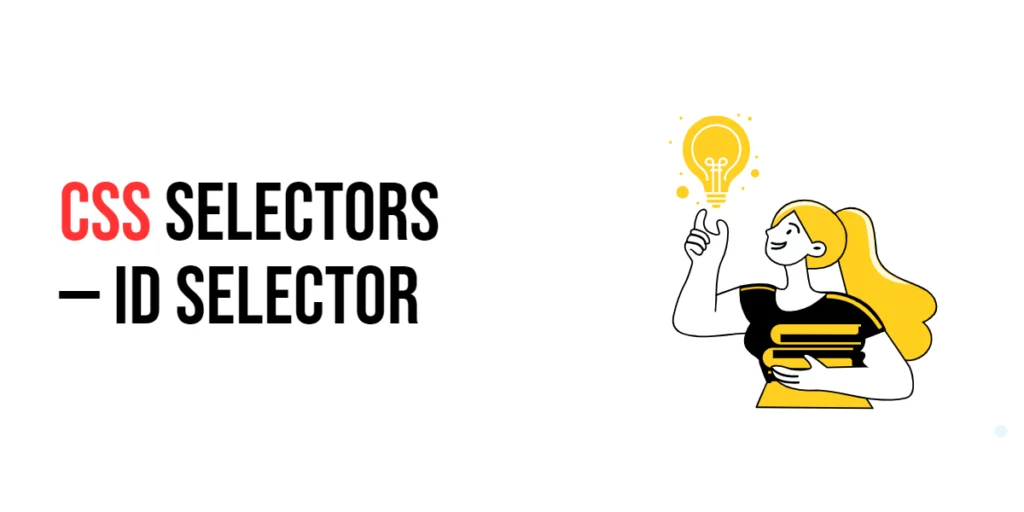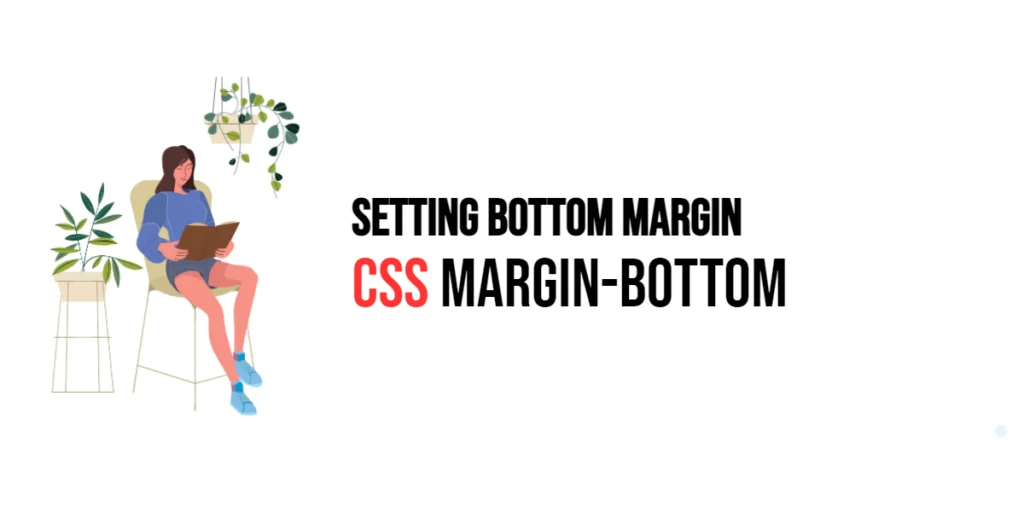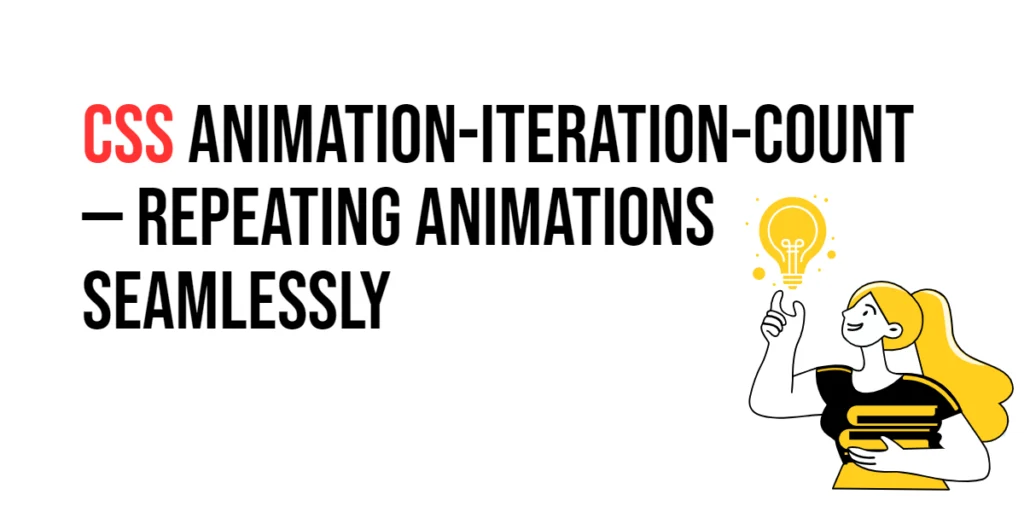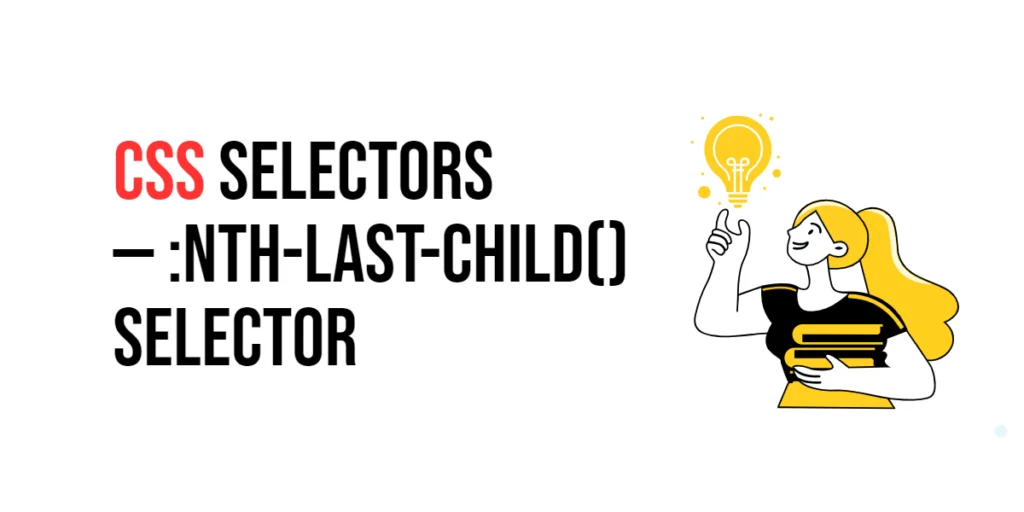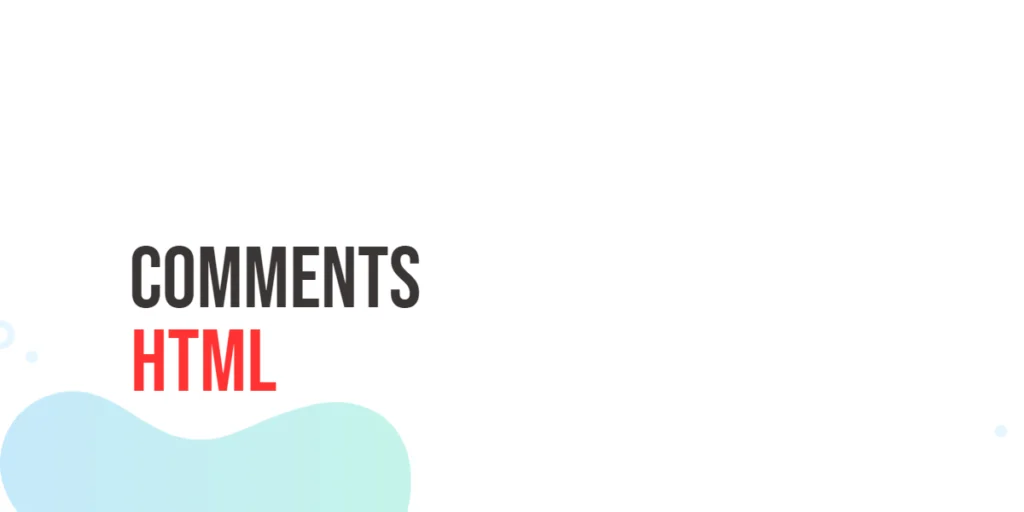Picture this: you’re at a huge concert with thousands of people. Suddenly, the spotlight shines on you, and everyone knows you’re the star of the show. In web design, the ID Selector in CSS is like that spotlight. It singles out one specific element, making it stand out from the crowd.

with hands-on learning.
get the skills and confidence to land your next move.
What is the ID Selector?
The ID Selector is a powerful tool in CSS that targets a single, unique element on your webpage. It’s defined with a hash symbol (#) followed by the element’s unique ID. This selector is perfect when you want to apply a specific style to one particular element.
Here’s how it looks:
#myElement {
color: blue;
font-size: 20px;
}And this is how you use it in HTML:
<p id="myElement">This is a uniquely styled paragraph.</p>In this example, only the paragraph with the ID “myElement” will have blue text and a font size of 20 pixels.
Why Use the ID Selector?
- Precision Targeting: The ID Selector allows you to apply styles precisely to one specific element, ensuring that your design is accurate and intentional.
- Unique Styling: Each ID should be unique within a page, making it ideal for elements that require a distinctive look, such as a main header or a special section.
- High Specificity: ID Selectors have a high level of specificity in CSS, meaning they can override other styles when necessary. This makes them useful for critical styling needs.
Practical Examples
Let’s explore some practical examples to see how the ID Selector can be used effectively.
Example 1: Styling a Unique Header
Use an ID Selector to style a specific header uniquely.
<!DOCTYPE html>
<html lang="en">
<head>
<meta charset="UTF-8">
<meta name="viewport" content="width=device-width, initial-scale=1.0">
<title>Unique Header</title>
<style>
#mainHeader {
color: darkblue;
text-align: center;
padding: 20px;
border-bottom: 2px solid gray;
}
</style>
</head>
<body>
<h1 id="mainHeader">Welcome to My Website</h1>
</body>
</html>In this example, the ID Selector #mainHeader styles the header with dark blue text, center alignment, padding, and a bottom border. This makes the main header stand out on the page.
Example 2: Highlighting a Specific Section
Use an ID Selector to give a unique style to a specific section.
<!DOCTYPE html>
<html lang="en">
<head>
<meta charset="UTF-8">
<meta name="viewport" content="width=device-width, initial-scale=1.0">
<title>Highlight Section</title>
<style>
#highlightSection {
background-color: lightyellow;
padding: 20px;
border: 1px solid gold;
}
</style>
</head>
<body>
<section id="highlightSection">
<h2>Important Notice</h2>
<p>This section contains important information that needs to be highlighted.</p>
</section>
</body>
</html>Here, the ID Selector #highlightSection gives a light yellow background, padding, and a gold border to the section. This draws attention to the important notice on the page.
Example 3: Styling a Unique Button
Use an ID Selector to style a specific button.
<!DOCTYPE html>
<html lang="en">
<head>
<meta charset="UTF-8">
<meta name="viewport" content="width=device-width, initial-scale=1.0">
<title>Unique Button</title>
<style>
#submitButton {
background-color: green;
color: white;
padding: 10px 20px;
border: none;
border-radius: 5px;
cursor: pointer;
}
#submitButton:hover {
background-color: darkgreen;
}
</style>
</head>
<body>
<button id="submitButton">Submit</button>
</body>
</html>In this example, the ID Selector #submitButton styles the button with a green background, white text, padding, and rounded corners. The hover effect changes the background to dark green, enhancing user interaction.
Example 4: Customizing a Footer
Use an ID Selector to apply a unique style to the footer.
<!DOCTYPE html>
<html lang="en">
<head>
<meta charset="UTF-8">
<meta name="viewport" content="width=device-width, initial-scale=1.0">
<title>Custom Footer</title>
<style>
#customFooter {
background-color: #333;
color: white;
text-align: center;
padding: 15px 0;
position: fixed;
width: 100%;
bottom: 0;
}
</style>
</head>
<body>
<div id="customFooter">
© 2024 My Website
</div>
</body>
</html>The ID Selector #customFooter gives the footer a dark background, white text, center alignment, and padding. It also fixes the footer at the bottom of the page, creating a consistent footer style.
Conclusion
The ID Selector is a powerful and precise tool in your CSS toolkit, perfect for applying unique styles to specific elements. By using ID Selectors, you can ensure certain elements stand out and maintain a high level of specificity in your designs. So, the next time you want to highlight a particular element on your web page, remember the ID Selector — your go-to tool for unique and precise styling.