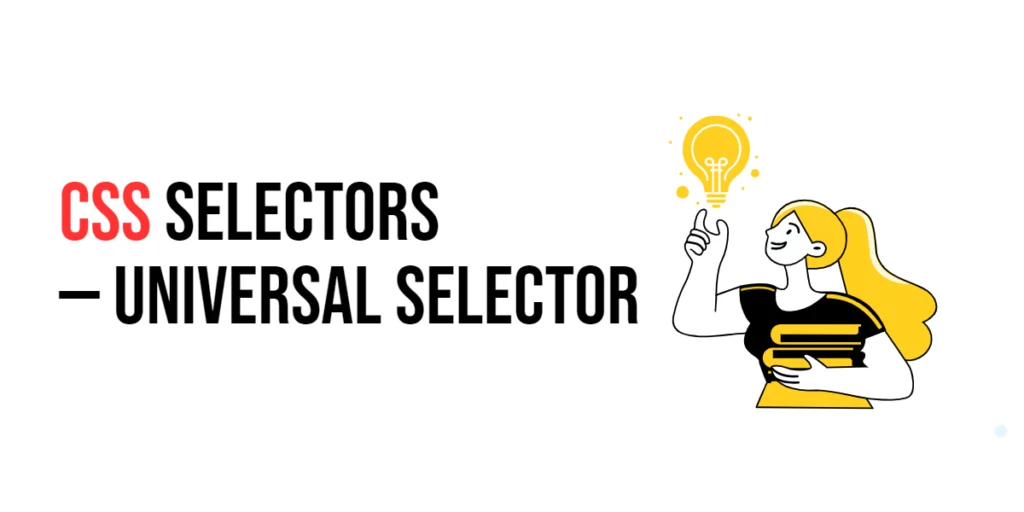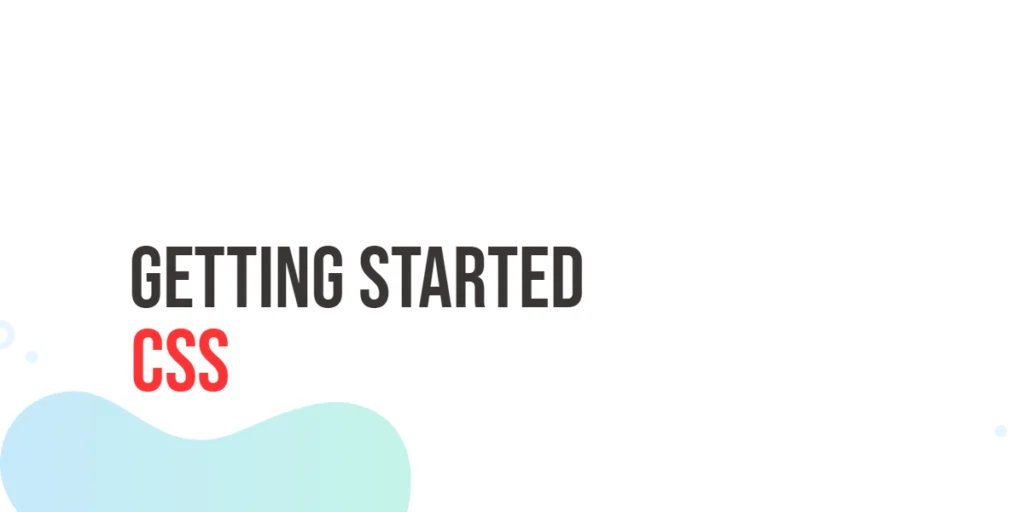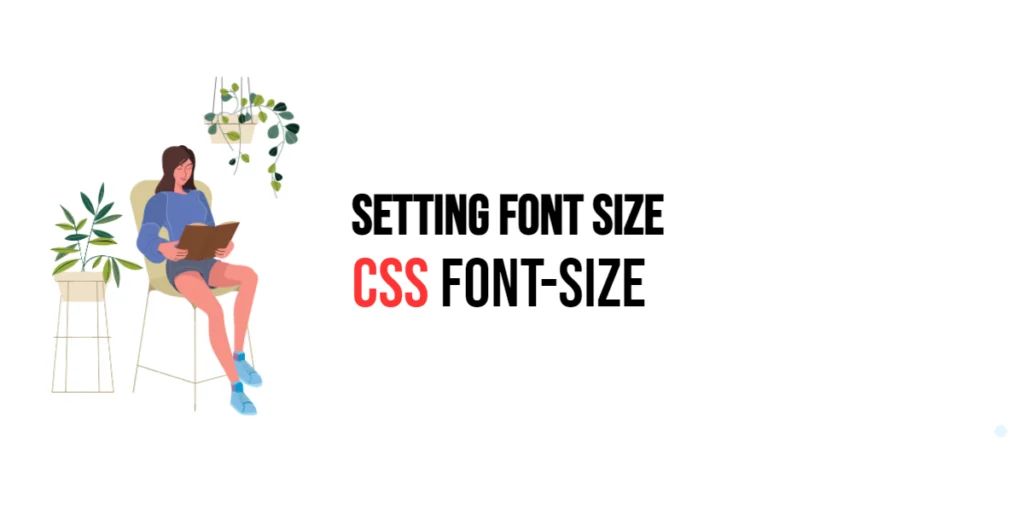Imagine you’re redecorating your living room. You’ve got a bunch of furniture pieces, and you want to give them all a fresh coat of paint. But instead of painting each piece individually, wouldn’t it be easier if you could just splash a single color on everything at once? In the world of web design, the Universal Selector in CSS is like that magical paintbrush. It’s powerful, straightforward, and can save you a lot of time.

with hands-on learning.
get the skills and confidence to land your next move.
What is the Universal Selector?
The Universal Selector is one of the simplest yet most potent tools in CSS. Represented by an asterisk (*), it targets every single element on your webpage. Think of it as a way to apply styles globally without having to specify each element by name.
Here’s what it looks like:
* {
margin: 0;
padding: 0;
}This snippet of code will set the margin and padding of every element to zero, giving you a clean slate to work from.
Suppose you want to change the font color of all elements on your page to blue. Here’s how you do it:
* {
color: blue;
}With this CSS rule, all text on your page will turn blue. Easy, right?
Combining Universal Selector with Other Selectors
You can combine the universal selector with other selectors for more specific styling. For instance, if you want to apply styles to all elements inside a specific container, you can do this:
.container * {
font-family: Arial, sans-serif;
line-height: 1.6;
}In this example, all elements within any element with the class container will inherit the specified font and line height.
Why Use the Universal Selector?
Resetting Default Styles
Different browsers apply their own default styles to HTML elements. This can lead to inconsistencies across different devices and browsers. By using the Universal Selector, you can reset these default styles and ensure a consistent starting point.
* {
box-sizing: border-box;
margin: 0;
padding: 0;
}Quick Global Changes
Need to change the font across your entire site? Or perhaps you want to apply a border-box model to every element? The Universal Selector makes these sweeping changes effortless.
* {
font-family: 'Arial', sans-serif;
}Debugging and Prototyping
When prototyping a new design or debugging existing styles, the Universal Selector can help you quickly visualize changes across your entire site without having to dive into specific selectors.
* {
outline: 1px solid red;
}This will draw a red outline around every element, helping you see the layout structure clearly.
Practical Examples
Let’s explore some practical examples to see how the Universal Selector can be effectively used.
Example 1: Resetting Margin and Padding
A common use of the Universal Selector is to reset the margin and padding for all elements, ensuring consistent spacing across different browsers.
<!DOCTYPE html>
<html lang="en">
<head>
<meta charset="UTF-8">
<meta name="viewport" content="width=device-width, initial-scale=1.0">
<title>Reset Margin and Padding</title>
<style>
* {
margin: 0;
padding: 0;
}
</style>
</head>
<body>
<header>
<h1>Welcome to My Website</h1>
</header>
<main>
<p>This is a paragraph of text.</p>
</main>
<footer>
<p>Contact us at email@example.com</p>
</footer>
</body>
</html>In this example, the Universal Selector resets the margin and padding for all elements to zero. This helps maintain a consistent layout by removing any default spacing applied by browsers.
Example 2: Applying a Default Font
You can use the Universal Selector to apply a default font to all elements on your site.
<!DOCTYPE html>
<html lang="en">
<head>
<meta charset="UTF-8">
<meta name="viewport" content="width=device-width, initial-scale=1.0">
<title>Default Font</title>
<style>
* {
font-family: 'Helvetica Neue', Arial, sans-serif;
}
</style>
</head>
<body>
<header>
<h1>Welcome to My Blog</h1>
</header>
<main>
<p>This is a blog post about CSS selectors.</p>
</main>
<footer>
<p>© 2024 My Blog</p>
</footer>
</body>
</html>This example sets the default font for all elements to ‘Helvetica Neue’, Arial, or sans-serif. It ensures that the entire website has a consistent font style.
Example 3: Setting Box-Sizing
The Universal Selector can be used to set the box-sizing property to border-box for all elements, making layout calculations simpler.
<!DOCTYPE html>
<html lang="en">
<head>
<meta charset="UTF-8">
<meta name="viewport" content="width=device-width, initial-scale=1.0">
<title>Box-Sizing Example</title>
<style>
* {
box-sizing: border-box;
}
.box {
width: 300px;
padding: 20px;
border: 5px solid black;
background-color: lightgray;
}
</style>
</head>
<body>
<div class="box">Content inside a box</div>
</body>
</html>Here, the Universal Selector sets the box-sizing property to border-box for all elements. This ensures that padding and borders are included in the element’s total width and height, simplifying layout calculations.
Example 4: Adding a Global Outline for Debugging
To visualize the structure of your webpage, you can use the Universal Selector to add a global outline to all elements.
<!DOCTYPE html>
<html lang="en">
<head>
<meta charset="UTF-8">
<meta name="viewport" content="width=device-width, initial-scale=1.0">
<title>Outline for Debugging</title>
<style>
* {
outline: 1px solid blue;
}
.container {
display: flex;
gap: 10px;
}
.item {
padding: 20px;
background-color: lightcoral;
}
</style>
</head>
<body>
<header>
<h1>Debugging Layout</h1>
</header>
<main>
<p>Inspect the structure of this page.</p>
<div class="container">
<div class="item">Item 1</div>
<div class="item">Item 2</div>
</div>
</main>
<footer>
<p>Footer content goes here.</p>
</footer>
</body>
</html>In this example, the Universal Selector applies a blue outline to every element. This is particularly useful for debugging and visualizing the structure of your webpage, making it easy to see the layout of all elements.
These examples demonstrate how the Universal Selector can be a powerful tool in your CSS toolkit, helping you apply broad, consistent styles with minimal effort.
When to Avoid the Universal Selector
While the Universal Selector is incredibly useful, it’s not always the best choice for every situation. Using it indiscriminately can lead to performance issues, especially on large, complex webpages. It’s best used for resetting styles and during the initial stages of development.
Conclusion
The Universal Selector is a powerful ally in the world of CSS. It’s like a universal remote that can control every element on your page with a single command. By understanding how and when to use it, you can streamline your CSS and make your web design process more efficient. So next time you’re coding, remember the Universal Selector — your one-stop solution for broad, sweeping style changes.