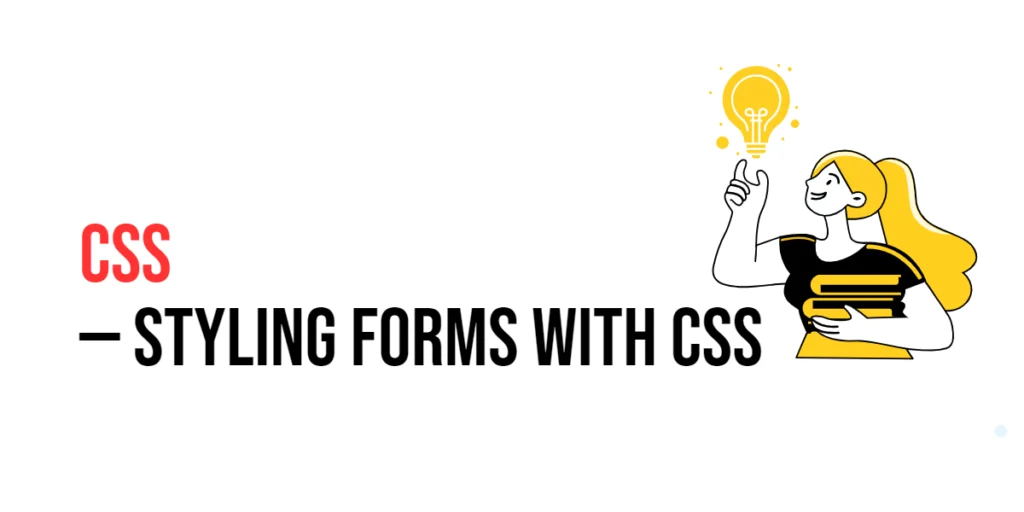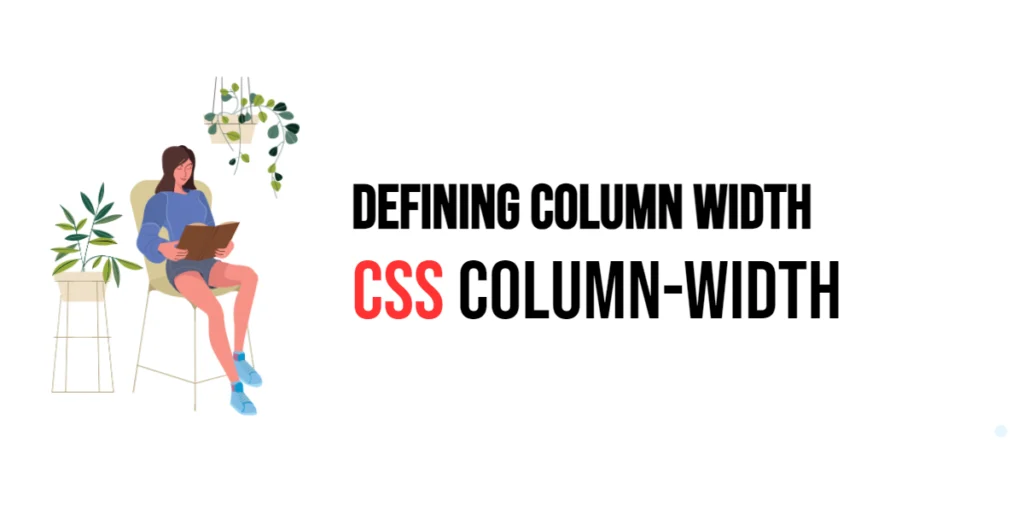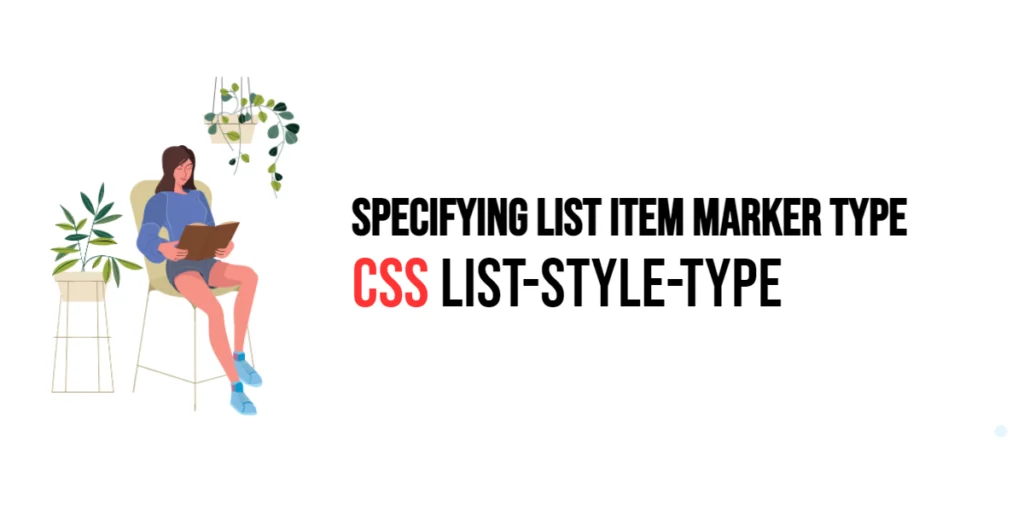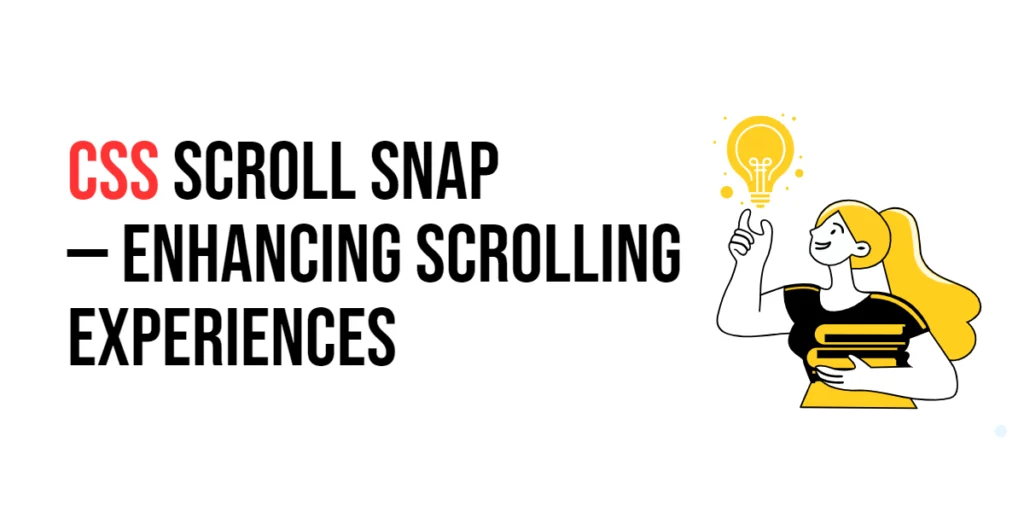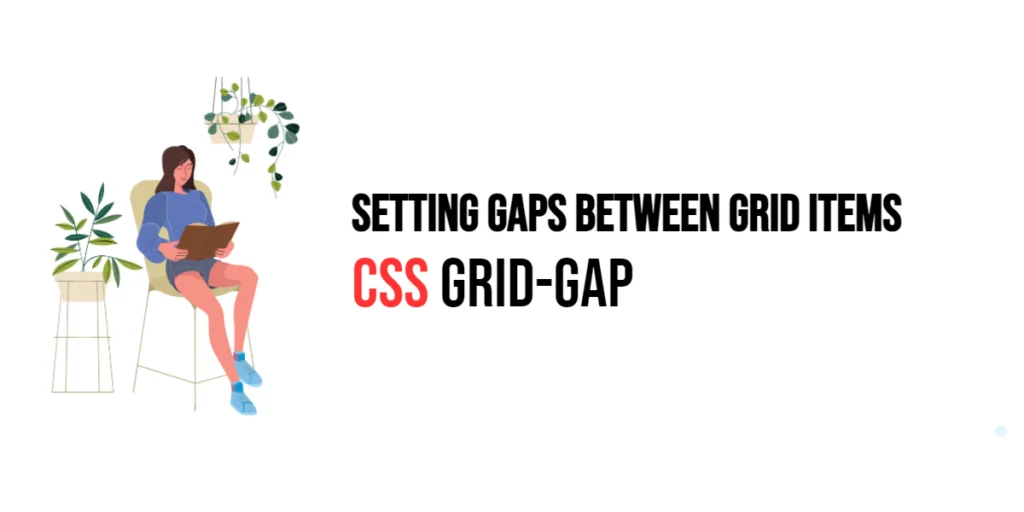Form styling in CSS is an essential aspect of web design, as forms are a primary means of interaction between users and websites. Well-styled forms not only enhance the visual appeal of a website but also improve usability and accessibility. Proper form styling can guide users through the form-filling process, reduce errors, and ensure a pleasant user experience.

with hands-on learning.
get the skills and confidence to land your next move.
The importance of well-styled forms cannot be overstated. Forms are used for a variety of purposes, from logging in and signing up to providing feedback and making purchases. A poorly styled form can lead to user frustration and a high abandonment rate. This article will explore the principles of styling forms with CSS, and provide practical examples. By the end of this article, you will have a comprehensive understanding of how to style forms effectively using CSS.
Basic Form Styling
Before diving into advanced styling techniques, it is important to understand the basic structure of a form and its default styling. HTML forms typically include elements such as input fields, labels, buttons, and other form controls.
<!DOCTYPE html>
<html lang="en">
<head>
<meta charset="UTF-8">
<meta name="viewport" content="width=device-width, initial-scale=1.0">
<title>Basic Form Styling</title>
</head>
<body>
<form>
<label for="name">Name:</label>
<input type="text" id="name" name="name">
<br>
<label for="email">Email:</label>
<input type="email" id="email" name="email">
<br>
<button type="submit">Submit</button>
</form>
</body>
</html>In this example, the form includes two input fields for name and email, each with a corresponding label, and a submit button. This demonstrates the basic structure of an HTML form with default styling. The form elements are displayed in their default browser styles, which may vary across different browsers.
Styling Form Inputs and Labels
Styling form inputs and labels can greatly enhance the visual appeal and usability of a form. By customizing the appearance of input fields and labels, you can create a more polished and user-friendly form.
<!DOCTYPE html>
<html lang="en">
<head>
<meta charset="UTF-8">
<meta name="viewport" content="width=device-width, initial-scale=1.0">
<style>
form {
max-width: 400px;
margin: 0 auto;
padding: 20px;
background-color: #f8f9fa;
border-radius: 5px;
box-shadow: 0 0 10px rgba(0, 0, 0, 0.1);
}
label {
display: block;
margin-bottom: 8px;
font-weight: bold;
}
input[type="text"], input[type="email"] {
width: 100%;
padding: 10px;
margin-bottom: 20px;
border: 1px solid #ccc;
border-radius: 3px;
box-sizing: border-box;
}
</style>
<title>Styled Form Inputs and Labels</title>
</head>
<body>
<form>
<label for="name">Name:</label>
<input type="text" id="name" name="name">
<label for="email">Email:</label>
<input type="email" id="email" name="email">
<button type="submit">Submit</button>
</form>
</body>
</html>In this example, the form and its elements are styled to improve their appearance. The form container has a maximum width, centered alignment, padding, background color, rounded corners, and a box shadow. Labels are styled to be bold and spaced from their associated inputs. The input fields are styled with full width, padding, margin, borders, and rounded corners. This setup enhances the visual appeal and usability of the form.
Styling Buttons
Buttons are a crucial part of forms, and styling them appropriately can improve the user experience. A well-styled button should be visually appealing, easy to click, and provide feedback upon interaction.
<!DOCTYPE html>
<html lang="en">
<head>
<meta charset="UTF-8">
<meta name="viewport" content="width=device-width, initial-scale=1.0">
<style>
form {
max-width: 400px;
margin: 0 auto;
padding: 20px;
background-color: #f8f9fa;
border-radius: 5px;
box-shadow: 0 0 10px rgba(0, 0, 0, 0.1);
}
label {
display: block;
margin-bottom: 8px;
font-weight: bold;
}
input[type="text"], input[type="email"] {
width: 100%;
padding: 10px;
margin-bottom: 20px;
border: 1px solid #ccc;
border-radius: 3px;
box-sizing: border-box;
}
button {
padding: 10px 20px;
background-color: #007bff;
color: white;
border: none;
border-radius: 3px;
cursor: pointer;
font-size: 16px;
}
button:hover {
background-color: #0056b3;
}
</style>
<title>Styled Form Buttons</title>
</head>
<body>
<form>
<label for="name">Name:</label>
<input type="text" id="name" name="name">
<label for="email">Email:</label>
<input type="email" id="email" name="email">
<button type="submit">Submit</button>
</form>
</body>
</html>In this example, the button is styled with padding, background color, text color, border, border-radius, cursor style, and font size. Additionally, a hover effect is added to change the background color when the user hovers over the button. This provides visual feedback and improves the overall user experience.
Styling Form Layouts
Creating responsive and accessible form layouts is essential for a good user experience. CSS Grid can be used to create a structured and flexible form layout.
<!DOCTYPE html>
<html lang="en">
<head>
<meta charset="UTF-8">
<meta name="viewport" content="width=device-width, initial-scale=1.0">
<style>
form {
display: grid;
grid-template-columns: 1fr 2fr;
gap: 20px;
max-width: 600px;
margin: 0 auto;
padding: 20px;
background-color: #f8f9fa;
border-radius: 5px;
box-shadow: 0 0 10px rgba(0, 0, 0, 0.1);
}
label {
align-self: center;
font-weight: bold;
}
input[type="text"], input[type="email"] {
width: 100%;
padding: 10px;
border: 1px solid #ccc;
border-radius: 3px;
box-sizing: border-box;
}
button {
grid-column: 1 / -1;
padding: 10px 20px;
background-color: #007bff;
color: white;
border: none;
border-radius: 3px;
cursor: pointer;
font-size: 16px;
justify-self: center;
}
button:hover {
background-color: #0056b3;
}
</style>
<title>Responsive Form Layout with CSS Grid</title>
</head>
<body>
<form>
<label for="name">Name:</label>
<input type="text" id="name" name="name">
<label for="email">Email:</label>
<input type="email" id="email" name="email">
<button type="submit">Submit</button>
</form>
</body>
</html>In this example, the form uses CSS Grid to create a responsive layout with two columns. The labels are aligned to the center of their respective cells, and the input fields span the second column. The button spans both columns using grid-column: 1 / -1, ensuring it is centered. This layout provides a structured and responsive form that adapts to different screen sizes.
Styling Form Validation States
Styling form validation states helps users identify and correct errors, improving the overall form usability. Different styles can be applied for valid and invalid states.
<!DOCTYPE html>
<html lang="en">
<head>
<meta charset="UTF-8">
<meta name="viewport" content="width=device-width, initial-scale=1.0">
<style>
form {
max-width: 400px;
margin: 0 auto;
padding: 20px;
background-color: #f8f9fa;
border-radius: 5px;
box-shadow: 0 0 10px rgba(0, 0, 0, 0.1);
}
label {
display: block;
margin-bottom: 8px;
font-weight: bold;
}
input[type="text"], input[type="email"] {
width: 100%;
padding: 10px;
margin-bottom: 20px;
border: 1px solid #ccc;
border-radius: 3px;
box-sizing: border-box;
}
input[type="text"]:valid, input[type="email"]:valid {
border-color: #28a745;
}
input[type="text"]:invalid, input[type="email"]:invalid {
border-color: #dc3545;
}
button {
padding: 10px 20px;
background-color: #007bff;
color: white;
border: none;
border-radius: 3px;
cursor: pointer;
font-size: 16px;
}
button:hover {
background-color: #0056b3;
}
</style>
<title>Styled Form Validation States</title>
</head>
<body>
<form novalidate>
<label for="name">Name:</label>
<input type="text" id="name" name="name" required>
<label for="email">Email:</label>
<input type="email" id="email" name="email" required>
<button type="submit">Submit</button>
</form>
</body>
</html>In this example, the form fields are styled to indicate their validation states. Valid input fields are styled with a green border, while invalid fields are styled with a red border. This provides visual feedback to users about the validity of their input, making it easier to identify and correct errors.
Conclusion
Styling forms with CSS is a crucial aspect of web design that significantly impacts user experience. By understanding and applying techniques for styling inputs, labels, buttons, layouts, and validation states, you can create visually appealing and user-friendly forms.
Experiment with different form styling techniques to see how they can improve your designs. For further learning, explore resources such as the MDN Web Docs on form styling. By continuing to practice and experiment, you will become proficient in creating well-styled and effective forms using CSS.