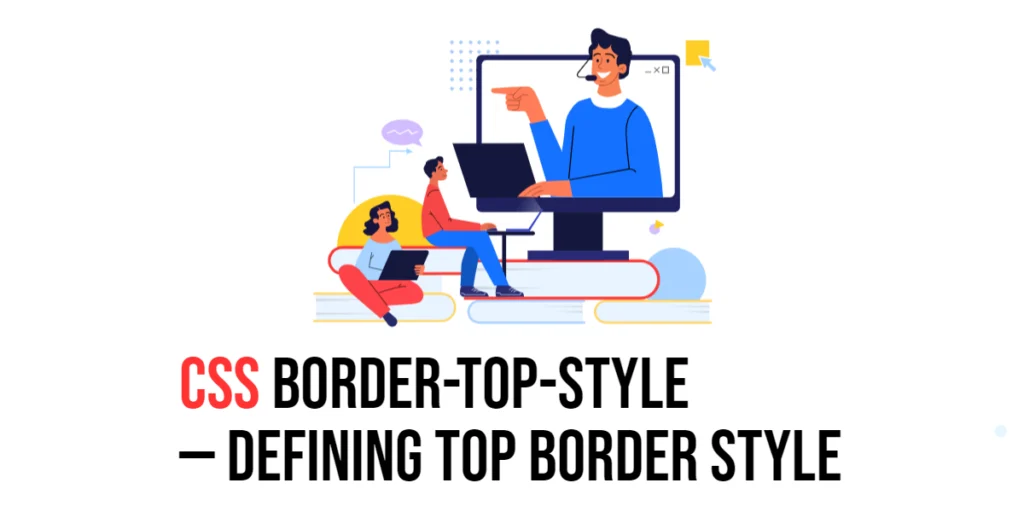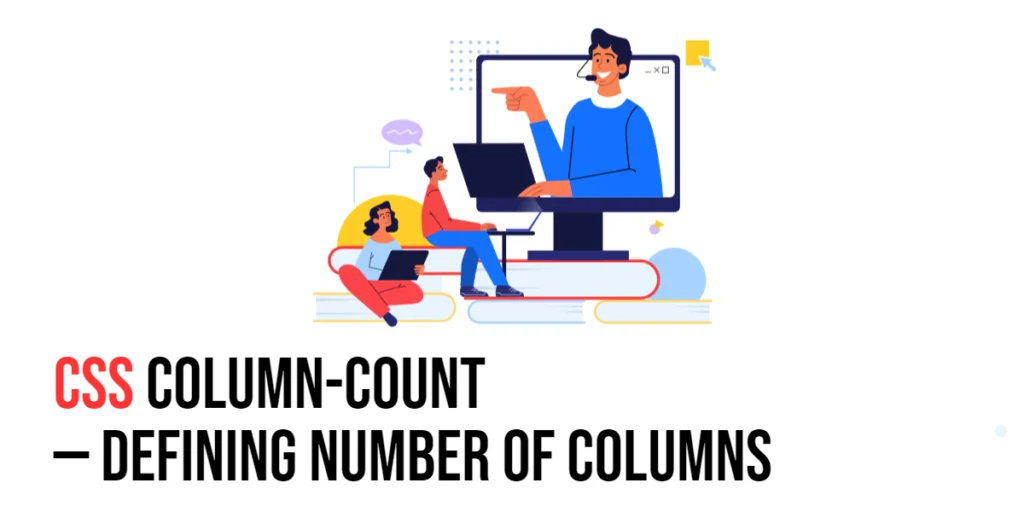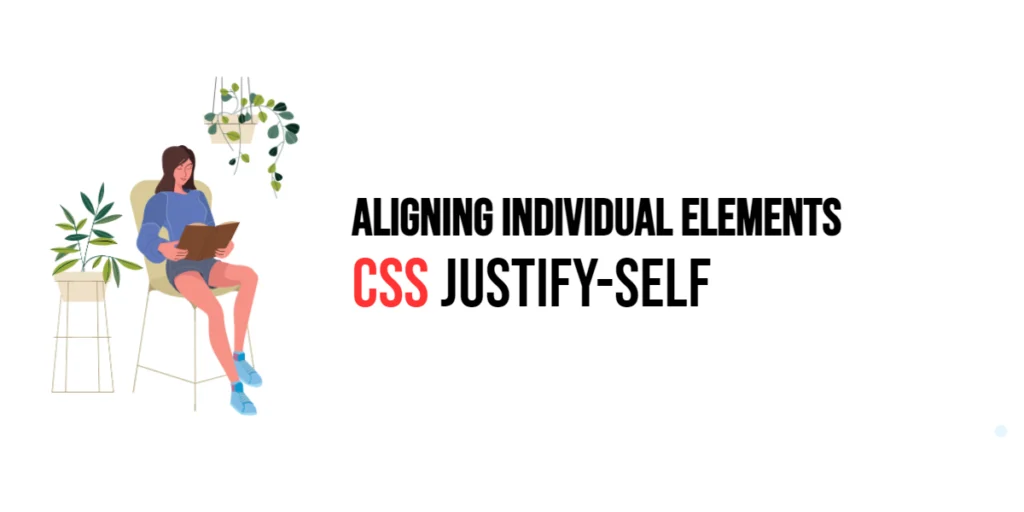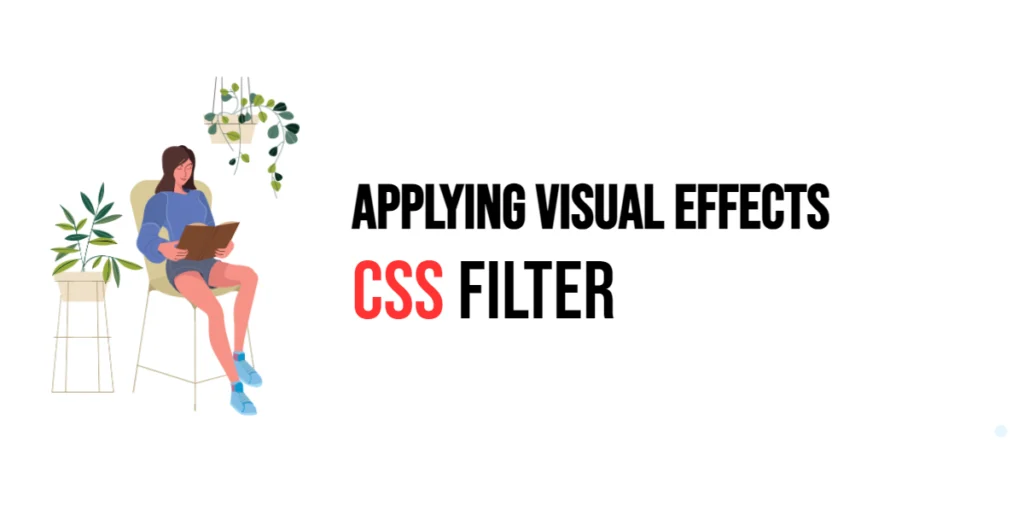The table-layout property in CSS is used to control the table’s layout algorithm. This property can have a significant impact on the rendering speed and consistency of a table’s appearance. By default, browsers use the “auto” table layout algorithm, which determines the width of the columns based on the content within them. This can sometimes lead to inconsistent column widths, especially if the content varies significantly in size.

with hands-on learning.
get the skills and confidence to land your next move.
Using the table-layout property, developers can specify whether to use the “auto” or “fixed” layout algorithm. The “fixed” layout algorithm, as the name suggests, fixes the column widths based on the table’s width and the specified widths of the columns. This results in a more predictable layout and faster rendering times, as the browser does not need to wait for all the content to load before determining the column widths.
Understanding the table-layout Property
The table-layout property in CSS allows you to define how a table’s columns are calculated. It accepts two primary values: auto and fixed.
auto: This is the default value. The table layout is determined by the content of the cells. The browser calculates the column widths by analyzing the content within each cell.fixed: With this value, the table layout is determined by the width of the table and the widths of the columns. The content within the cells does not influence the column width. This leads to a faster and more predictable rendering of the table.
Using the table-layout property, you can optimize the performance and appearance of tables in your web pages.
Basic Setup
To demonstrate the table-layout property, we will create a simple HTML table and apply different table layout algorithms to it.
<!DOCTYPE html>
<html lang="en">
<head>
<meta charset="UTF-8">
<meta name="viewport" content="width=device-width, initial-scale=1.0">
<title>CSS Table Layout Example</title>
<style>
table {
width: 100%;
border-collapse: collapse;
}
th, td {
border: 1px solid #ccc;
padding: 10px;
text-align: left;
}
.auto-layout {
table-layout: auto;
}
.fixed-layout {
table-layout: fixed;
}
</style>
</head>
<body>
<h1>CSS Table Layout Example</h1>
<h2>Auto Layout</h2>
<table class="auto-layout">
<tr>
<th>Header 1</th>
<th>Header 2</th>
<th>Header 3</th>
</tr>
<tr>
<td>Content with more text to see how it affects the layout</td>
<td>Short</td>
<td>Medium length content</td>
</tr>
</table>
</body>
</html>In this setup, we define a basic table with three columns. The table’s class is set to auto-layout, which applies the table-layout: auto; property. This setup allows us to observe how the content within the cells influences the column widths.
Practical Examples of table-layout
Example 1: Using table-layout: auto
The table-layout: auto property allows the browser to determine the column widths based on the content within the cells. This can lead to varying column widths depending on the length of the content.
<!DOCTYPE html>
<html lang="en">
<head>
<meta charset="UTF-8">
<meta name="viewport" content="width=device-width, initial-scale=1.0">
<title>CSS Table Layout Example - Auto</title>
<style>
table {
width: 100%;
border-collapse: collapse;
}
th, td {
border: 1px solid #ccc;
padding: 10px;
text-align: left;
}
.auto-layout {
table-layout: auto;
}
</style>
</head>
<body>
<h1>CSS Table Layout Example - Auto</h1>
<table class="auto-layout">
<tr>
<th>Header 1</th>
<th>Header 2</th>
<th>Header 3</th>
</tr>
<tr>
<td>Content with more text to see how it affects the layout</td>
<td>Short</td>
<td>Medium length content</td>
</tr>
</table>
</body>
</html>In this example, the table columns adjust their width based on the content inside them. This can result in uneven column widths, especially if the content varies significantly.
Example 2: Using table-layout: fixed
The table-layout: fixed property fixes the column widths based on the table’s width and any specified column widths, regardless of the content inside the cells.
<!DOCTYPE html>
<html lang="en">
<head>
<meta charset="UTF-8">
<meta name="viewport" content="width=device-width, initial-scale=1.0">
<title>CSS Table Layout Example - Fixed</title>
<style>
table {
width: 100%;
border-collapse: collapse;
}
th, td {
border: 1px solid #ccc;
padding: 10px;
text-align: left;
}
.fixed-layout {
table-layout: fixed;
}
.fixed-layout th, .fixed-layout td {
width: 33%;
}
</style>
</head>
<body>
<h1>CSS Table Layout Example - Fixed</h1>
<table class="fixed-layout">
<tr>
<th>Header 1</th>
<th>Header 2</th>
<th>Header 3</th>
</tr>
<tr>
<td>Content with more text to see how it affects the layout</td>
<td>Short</td>
<td>Medium length content</td>
</tr>
</table>
</body>
</html>In this example, the table columns are fixed to equal widths, regardless of the content. This results in a more consistent and predictable table layout.
Combining table-layout with Other CSS Properties
To enhance the appearance and functionality of tables, the table-layout property can be combined with other CSS properties. For example, combining it with border-collapse and width properties can improve the table’s overall design.
<!DOCTYPE html>
<html lang="en">
<head>
<meta charset="UTF-8">
<meta name="viewport" content="width=device-width, initial-scale=1.0">
<title>CSS Table Layout Example - Combined Properties</title>
<style>
table {
width: 100%;
border-collapse: collapse;
}
th, td {
border: 1px solid #ccc;
padding: 10px;
text-align: left;
}
.fixed-layout {
table-layout: fixed;
}
.fixed-layout th, .fixed-layout td {
width: 33%;
}
</style>
</head>
<body>
<h1>CSS Table Layout Example - Combined Properties</h1>
<table class="fixed-layout">
<tr>
<th>Header 1</th>
<th>Header 2</th>
<th>Header 3</th>
</tr>
<tr>
<td>Content with more text to see how it affects the layout</td>
<td>Short</td>
<td>Medium length content</td>
</tr>
</table>
</body>
</html>In this example, we use the table-layout: fixed property along with the border-collapse and width properties. This combination ensures a clean, well-structured table layout that is both aesthetically pleasing and functional.
Conclusion
The table-layout property in CSS provides developers with a powerful tool for controlling the layout of tables. By specifying the table layout algorithm, you can significantly enhance the rendering speed and consistency of your tables. The auto layout algorithm allows for dynamic column widths based on content, while the fixed layout algorithm ensures consistent and predictable column widths.
In this article, we explored the basics of the table-layout property, demonstrated practical examples of its application, and showed how it can be combined with other CSS properties to create more refined table layouts. Understanding and utilizing the table-layout property allows for greater control over table presentations, leading to more organized and visually appealing web pages.