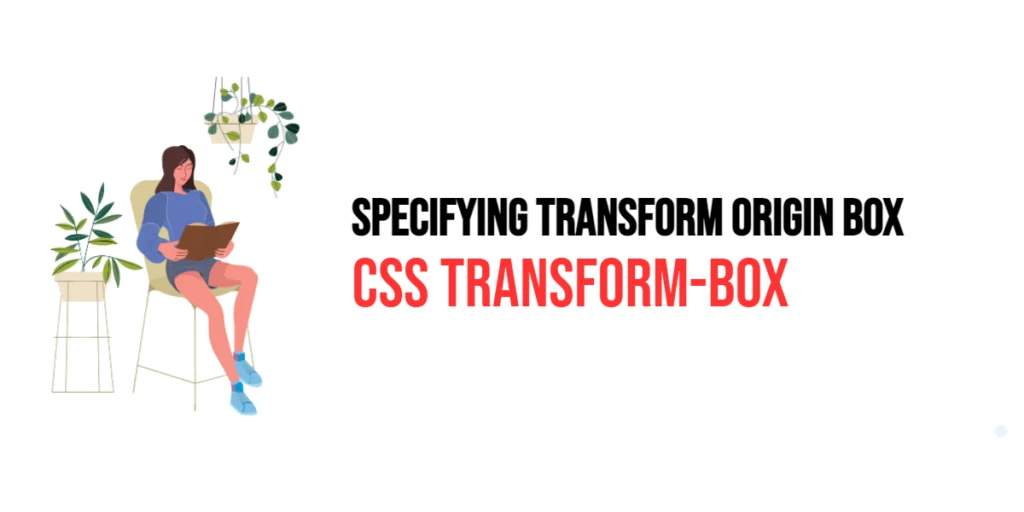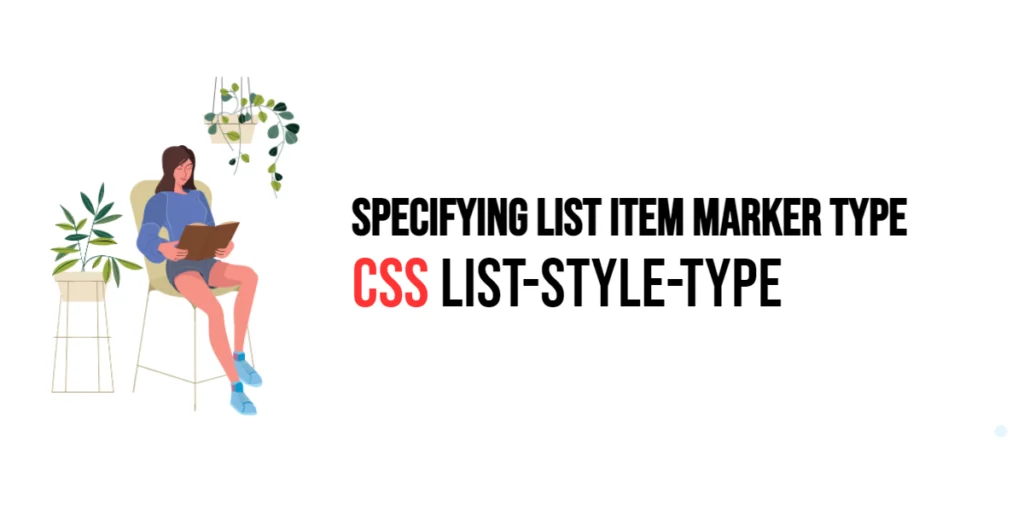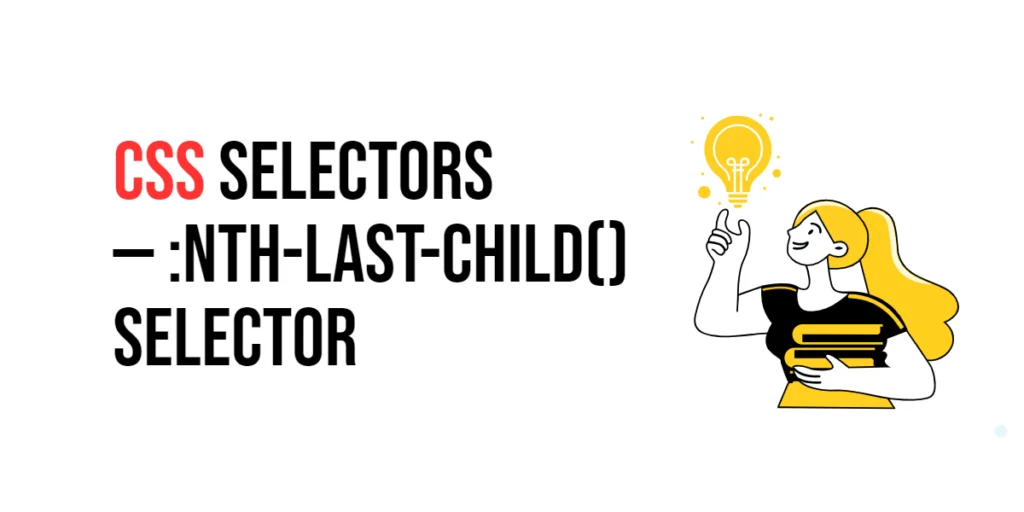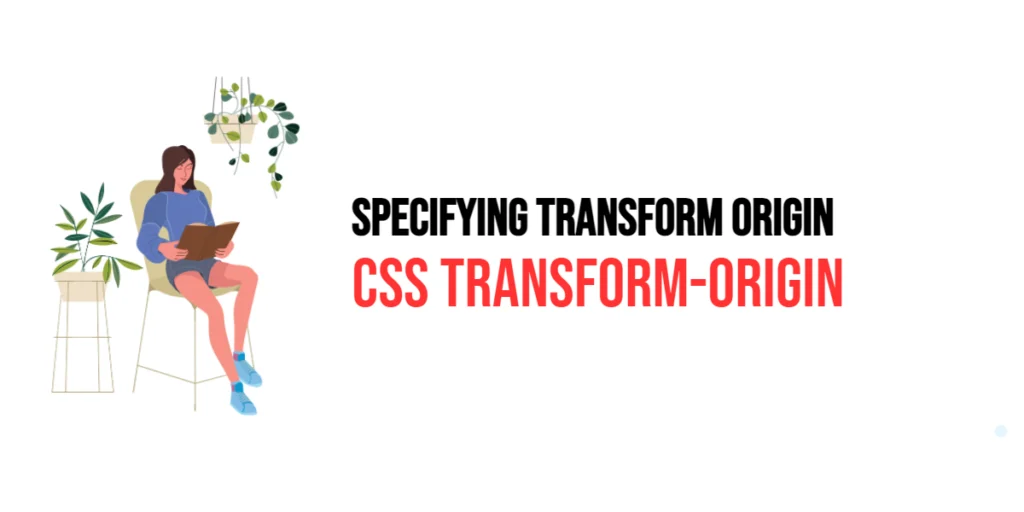The transform-box property in CSS is used to specify which box should be used as the reference box when applying a transformation to an element. This property allows developers to define the origin for transformations, which can significantly affect how elements are transformed in relation to their containing boxes.

with hands-on learning.
get the skills and confidence to land your next move.
By default, transformations in CSS are applied with respect to the border box of an element. However, with the transform-box property, you can change this reference to other boxes such as the fill box or view box. Understanding and utilizing the transform-box property can give you more control over the placement and movement of elements during transformations.
Understanding the transform-box Property
The transform-box property defines the reference box used by the transform-origin property. This reference box determines the coordinate system in which the transformations (like translate, rotate, scale, etc.) are applied. The transform-box property is especially useful when dealing with SVG elements, as it allows you to specify whether the transformations should be applied relative to the element’s bounding box, the viewport, or the element’s fill area.
Here is the basic syntax for the transform-box property:
.element {
transform-box: border-box;
}In this example, the transformations will be applied relative to the element’s border box. This is the default value for the transform-box property.
Values for transform-box
border-box
The border-box value specifies that the border box should be used as the reference for transformations. This is the default value.
<!DOCTYPE html>
<html lang="en">
<head>
<meta charset="UTF-8">
<meta name="viewport" content="width=device-width, initial-scale=1.0">
<title>CSS Transform-Box Example</title>
<style>
.border-box-example {
width: 100px;
height: 100px;
background-color: lightblue;
transform: rotate(45deg);
transform-box: border-box;
}
</style>
</head>
<body>
<div class="border-box-example">Border Box</div>
</body>
</html>In this example, the element is rotated by 45 degrees with respect to its border box. This means the transformation origin is based on the outer edges of the element’s border.
fill-box
The fill-box value specifies that the fill box should be used as the reference for transformations. This is often used with SVG elements.
<!DOCTYPE html>
<html lang="en">
<head>
<meta charset="UTF-8">
<meta name="viewport" content="width=device-width, initial-scale=1.0">
<title>CSS Transform-Box Example</title>
<style>
.fill-box-example {
width: 100px;
height: 100px;
background-color: lightgreen;
transform: scale(1.5);
transform-box: fill-box;
}
</style>
</head>
<body>
<svg width="200" height="200">
<rect class="fill-box-example" x="50" y="50" width="100" height="100" />
</svg>
</body>
</html>In this example, the rectangle inside the SVG is scaled by 1.5 times with respect to its fill box. The fill box encompasses the area that the element visually occupies.
view-box
The view-box value specifies that the view box should be used as the reference for transformations. This value is also primarily used with SVG elements.
<!DOCTYPE html>
<html lang="en">
<head>
<meta charset="UTF-8">
<meta name="viewport" content="width=device-width, initial-scale=1.0">
<title>CSS Transform-Box Example</title>
<style>
.view-box-example {
width: 100px;
height: 100px;
background-color: lightcoral;
transform: rotate(45deg);
transform-box: view-box;
}
</style>
</head>
<body>
<svg width="200" height="200" viewBox="0 0 200 200">
<rect class="view-box-example" x="50" y="50" width="100" height="100" />
</svg>
</body>
</html>In this example, the rectangle is rotated by 45 degrees with respect to the SVG’s view box. The view box defines the coordinate system for the SVG canvas.
Practical Examples
Example: Transforming a Div Element
<!DOCTYPE html>
<html lang="en">
<head>
<meta charset="UTF-8">
<meta name="viewport" content="width=device-width, initial-scale=1.0">
<title>CSS Transform-Box Example</title>
<style>
.transform-example {
width: 100px;
height: 100px;
background-color: lightblue;
transform: translate(50px, 50px) rotate(30deg);
transform-box: border-box;
}
</style>
</head>
<body>
<div class="transform-example">Transform Box</div>
</body>
</html>In this practical example, the div element is translated 50 pixels to the right and 50 pixels down, then rotated by 30 degrees with respect to its border box. This shows how transformations can be applied with the border-box as the reference.
Example: SVG Transformation with View Box
<!DOCTYPE html>
<html lang="en">
<head>
<meta charset="UTF-8">
<meta name="viewport" content="width=device-width, initial-scale=1.0">
<title>CSS Transform-Box Example</title>
<style>
.svg-transform-example {
transform: scale(1.2);
transform-box: view-box;
}
</style>
</head>
<body>
<svg width="200" height="200" viewBox="0 0 200 200">
<circle class="svg-transform-example" cx="100" cy="100" r="50" fill="lightgreen" />
</svg>
</body>
</html>Here, the circle inside the SVG is scaled by 1.2 times with respect to the SVG’s view box. This demonstrates how the view-box value can be used to control transformations in an SVG element.
Conclusion
The transform-box property in CSS provides a powerful way to control the reference box used for transformations. By specifying whether transformations should be applied relative to the border box, fill box, or view box, you can achieve precise control over how elements are transformed on your web pages. This property is particularly useful when working with SVG elements, allowing for more complex and visually appealing designs.
Understanding the different values of the transform-box property and how they affect transformations can help you create more dynamic and engaging web pages. With practical examples, you can see how to apply these transformations effectively, enhancing the user experience and visual appeal of your websites.