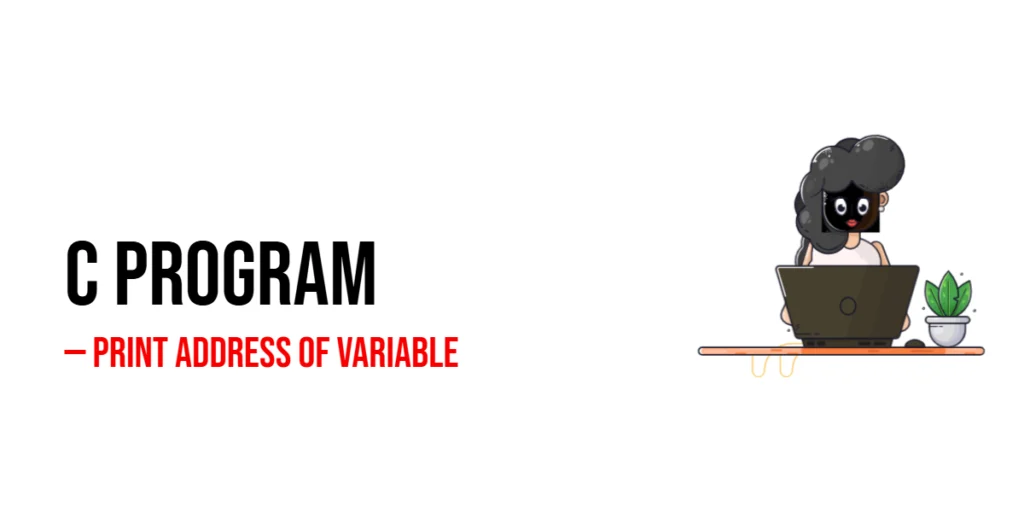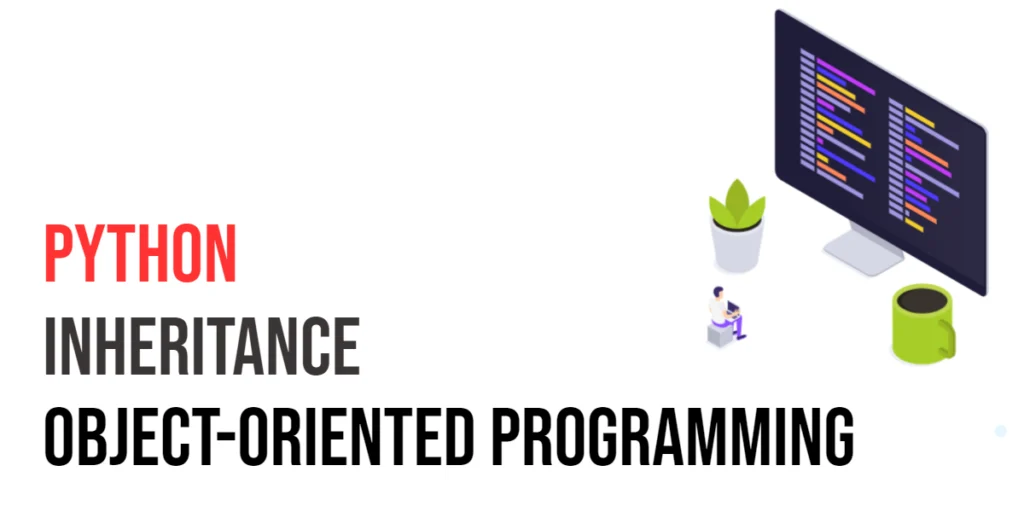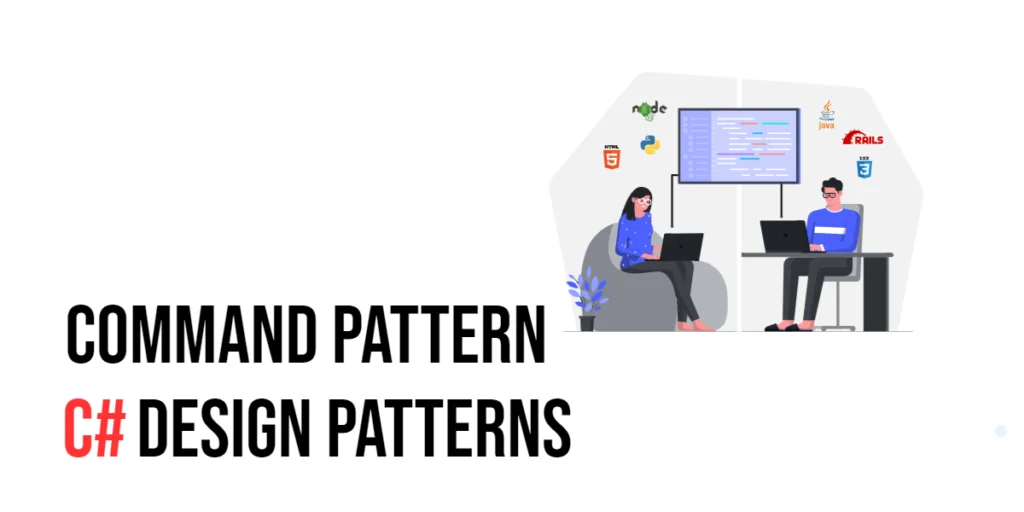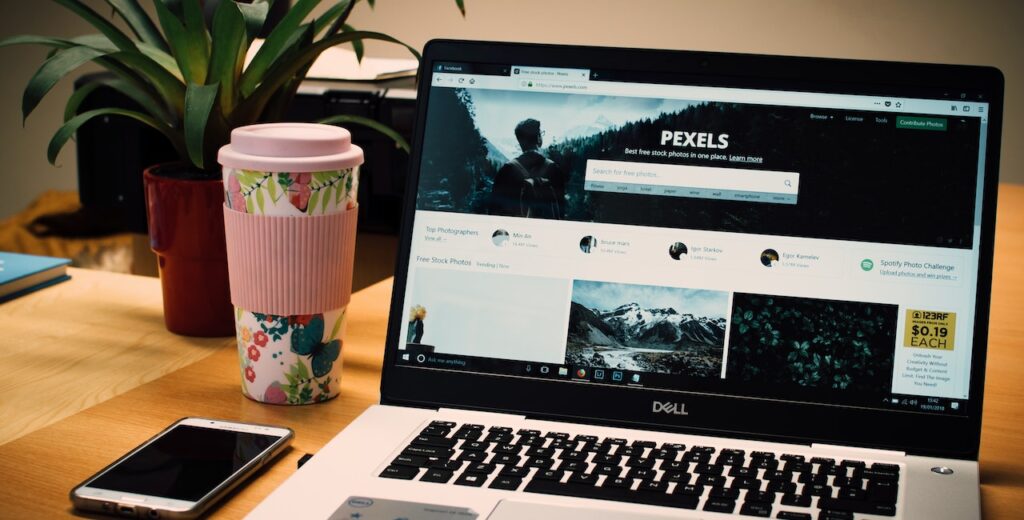Debugging is an essential part of the development process, ensuring that your code functions as expected and helping to identify and fix issues. When working with Axios, a popular promise-based HTTP client for JavaScript, debugging requests and responses becomes crucial, especially when dealing with complex API interactions. Effective debugging can save time and reduce frustration by providing insights into what goes wrong during API calls.

with hands-on learning.
get the skills and confidence to land your next move.
In this article, we will explore various techniques for debugging Axios requests, from basic setup and error handling to using advanced tools and libraries. By the end of this guide, you’ll have a comprehensive understanding of how to debug Axios requests in both browser and Node.js environments, enabling you to build more robust and reliable applications.
Understanding Axios Requests
Definition and Overview
Axios is an open-source HTTP client for JavaScript, designed to simplify making HTTP requests and handling responses. It supports various request types, including GET, POST, PUT, DELETE, and more. Axios works seamlessly with modern JavaScript frameworks like React, Vue, and Angular, as well as in Node.js environments.
Common Issues with Axios Requests
While Axios simplifies HTTP requests, developers often encounter common issues such as network errors, incorrect data formats, and unexpected response statuses. Debugging these issues requires a systematic approach to identify and resolve the root causes effectively.
Setting Up Axios in Your Project
Installing Axios
To get started with Axios, you need to install it in your project using npm or yarn.
Using npm:
npm install axiosUsing yarn:
yarn add axiosBasic Configuration
After installing Axios, you can configure it in your project by importing it and setting up default parameters.
import axios from 'axios';
// Set a default base URL for all requests
axios.defaults.baseURL = 'https://api.example.com';
// Set default headers
axios.defaults.headers.common['Authorization'] = 'Bearer token';
axios.defaults.headers.post['Content-Type'] = 'application/json';This basic setup ensures that all Axios requests from your application include the specified base URL and headers.
Enabling Debugging in Axios
Using Axios Interceptors
Interceptors in Axios allow you to run your code or modify the request or response before it is handled by then or catch. This feature can be leveraged to log requests and responses, making it easier to debug issues.
Code Example: Logging Requests and Responses
Here’s how to use Axios interceptors to log requests and responses:
import axios from 'axios';
// Add a request interceptor
axios.interceptors.request.use(
(config) => {
console.log('Request:', config);
return config;
},
(error) => {
console.error('Request Error:', error);
return Promise.reject(error);
}
);
// Add a response interceptor
axios.interceptors.response.use(
(response) => {
console.log('Response:', response);
return response;
},
(error) => {
console.error('Response Error:', error);
return Promise.reject(error);
}
);
// Function to make a GET request
const fetchData = async () => {
try {
const response = await axios.get('/data');
console.log('Data:', response.data);
} catch (error) {
console.error('Error fetching data:', error);
}
};
// Call the function to fetch data
fetchData();In this example, we add request and response interceptors to log the configuration of each request and the details of each response. If an error occurs, it is also logged.
The request interceptor logs the request configuration before it is sent. The response interceptor logs the response details after the request is completed. If an error occurs during either phase, it is logged to the console. This approach helps you see the full lifecycle of a request and identify where things might be going wrong.
Handling Errors in Axios
Common Error Types
When working with Axios, you may encounter several types of errors, including network errors, timeout errors, and response status errors. Understanding these errors is crucial for effective debugging.
Code Example: Enhanced Error Handling
Here’s an example of how to handle different types of errors in Axios:
import axios from 'axios';
// Function to fetch data with enhanced error handling
const fetchData = async () => {
try {
const response = await axios.get('/data');
console.log('Data:', response.data);
} catch (error) {
if (error.response) {
// Server responded with a status other than 2xx
console.error('Error response data:', error.response.data);
console.error('Error response status:', error.response.status);
} else if (error.request) {
// No response received from server
console.error('Error request:', error.request);
} else {
// Other errors
console.error('Error message:', error.message);
}
}
};
// Call the function to fetch data
fetchData();In this example, we handle different types of errors by checking the presence of error.response, error.request, and other error messages. This approach ensures that you can identify and respond to specific error conditions appropriately.
The catch block differentiates between three types of errors:
- Error response: The server responded with a status code other than 2xx.
- Error request: The request was made, but no response was received.
- Other errors: Any other errors that might occur, such as network issues.
By handling these different error scenarios, you can ensure that your application responds appropriately to various error conditions.
Using Browser Developer Tools
Inspecting Network Requests
Browser developer tools, such as Chrome DevTools, provide powerful features for inspecting network requests, including detailed information about request headers, response headers, and payloads. These tools can help you debug Axios requests effectively.
Code Example: Debugging with Chrome DevTools
To use Chrome DevTools for debugging Axios requests:
- Open Chrome DevTools by pressing
F12orCtrl+Shift+I. - Navigate to the “Network” tab.
- Make an Axios request from your application.
- Inspect the request and response details in the “Network” tab.
Here’s a simple example of making a request and inspecting it with DevTools:
import axios from 'axios';
// Function to fetch data
const fetchData = async () => {
try {
const response = await axios.get('https://jsonplaceholder.typicode.com/posts');
console.log('Data:', response.data);
} catch (error) {
console.error('Error fetching data:', error);
}
};
// Call the function to fetch data
fetchData();After making the request, open Chrome DevTools and navigate to the “Network” tab to see the details of the request and response.
By using Chrome DevTools, you can inspect the full details of each network request, including headers, payloads, and response times. This information can help you identify issues with your Axios requests and understand the flow of data between the client and server.
Debugging Axios Requests in Node.js
Using Console Logs
In a Node.js environment, you can use console logs to debug Axios requests. This approach is similar to using interceptors but focuses on logging the relevant details in the server-side context.
Code Example: Debugging Axios in a Node.js Application
Here’s an example of using console logs to debug Axios requests in a Node.js application:
const axios = require('axios');
// Function to fetch data with logging
const fetchData = async () => {
try {
console.log('Making request to /data');
const response = await axios.get('https://jsonplaceholder.typicode.com/posts');
console.log('Response data:', response.data);
} catch (error) {
if (error.response) {
console.error('Error response data:', error.response.data);
console.error('Error response status:', error.response.status);
} else if (error.request) {
console.error('Error request:', error.request);
} else {
console.error('Error message:', error.message);
}
}
};
// Call the function to fetch data
fetchData();In this example, console logs are used to print the request initiation, response data, and any errors that occur.
Using console logs in a Node.js environment allows you to see the flow of data and identify issues in real-time. By logging key points in the request lifecycle, you can gain insights into what might be going wrong and where.
Advanced Debugging Techniques
Integrating with Debug Libraries
For more detailed and configurable logging, you can integrate Axios with debug libraries such as debug. These libraries provide more control over log levels and output formats.
Code Example: Using Debug Library for Detailed Logs
First, install the debug library:
npm install debugThen, configure it in your Axios setup:
const axios = require('axios');
const debug = require('debug')('axios');
// Add a request interceptor
axios.interceptors.request.use(
(config) => {
debug('Request:', config);
return config;
},
(error) => {
debug('Request Error:', error);
return Promise.reject(error);
}
);
// Add a response interceptor
axios.interceptors.response.use(
(response) => {
debug('Response:', response);
return response;
},
(error) => {
debug('Response Error:', error);
return Promise.reject(error);
}
);
// Function to fetch data
const fetchData = async () => {
try {
const response = await axios.get('https://jsonplaceholder.typicode.com/posts');
console.log('Data:', response.data);
} catch (error) {
console.error('Error fetching data:', error);
}
};
// Call the function to fetch data
fetchData();In this example, the debug library is used to log requests and responses, providing more detailed and configurable output.
The debug library allows you to enable or disable logging at runtime and provides a consistent format for logs. By integrating it with Axios, you can gain more control over how and when logs are generated, making it easier to debug complex issues.
Conclusion
In this article, we explored various techniques for debugging Axios requests. We covered the basics of setting up Axios, using interceptors for logging, handling errors, and leveraging browser developer tools for inspecting network requests. We also discussed debugging Axios in a Node.js environment and integrating with advanced debug libraries.
The examples and techniques discussed provide a foundation for effectively debugging Axios requests in your projects. I encourage you to experiment with these concepts and integrate them into your development workflow to build more robust and reliable applications.
Additional Resources
To continue your learning journey with Axios and debugging, here are some additional resources:
- Axios Documentation: The official documentation provides comprehensive information and examples. Axios Documentation
- Chrome DevTools: Learn more about using Chrome DevTools for debugging. Chrome DevTools Documentation
- JavaScript Promises: Learn more about promises and asynchronous programming in JavaScript. MDN Web Docs – Promises
- Node.js Debugging: Tips and tools for debugging Node.js applications. Node.js Debugging Guide
- Debug Library: Documentation for the
debuglibrary used for logging in Node.js. Debug Library Documentation
By utilizing these resources, you can deepen your understanding of Axios, debugging techniques, and how to build robust web applications that effectively handle API interactions.