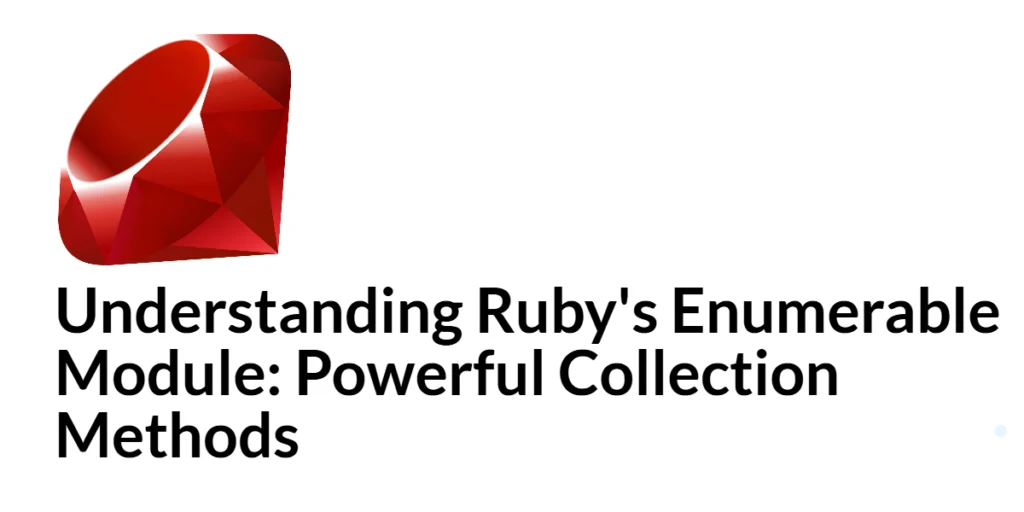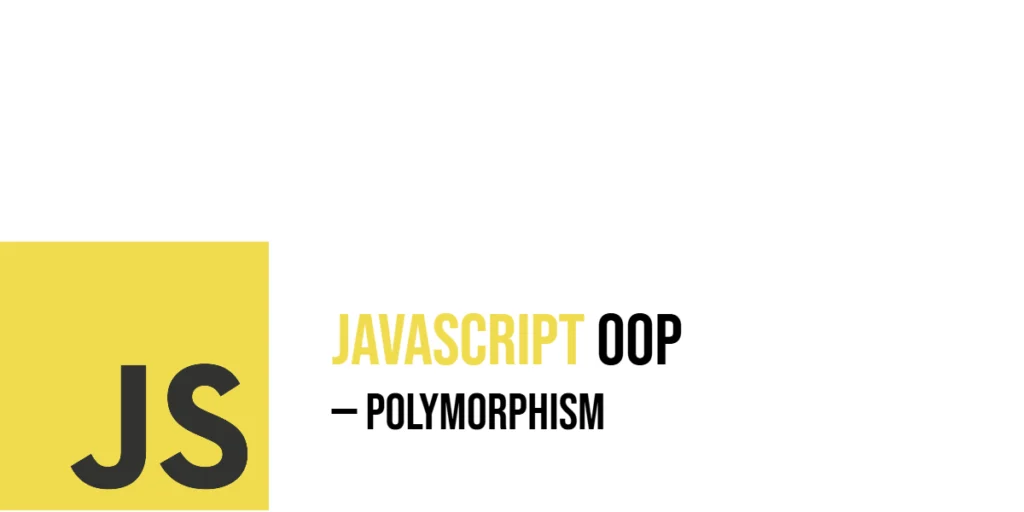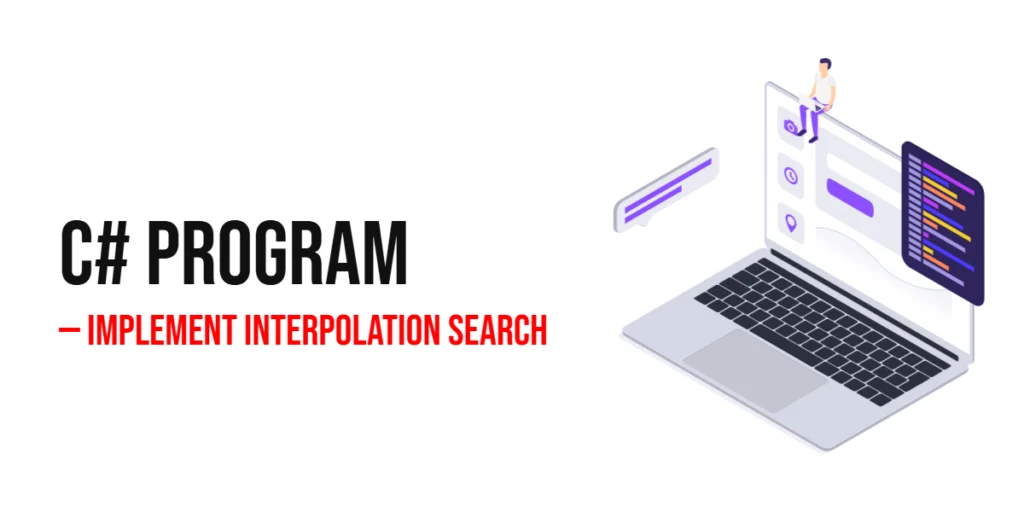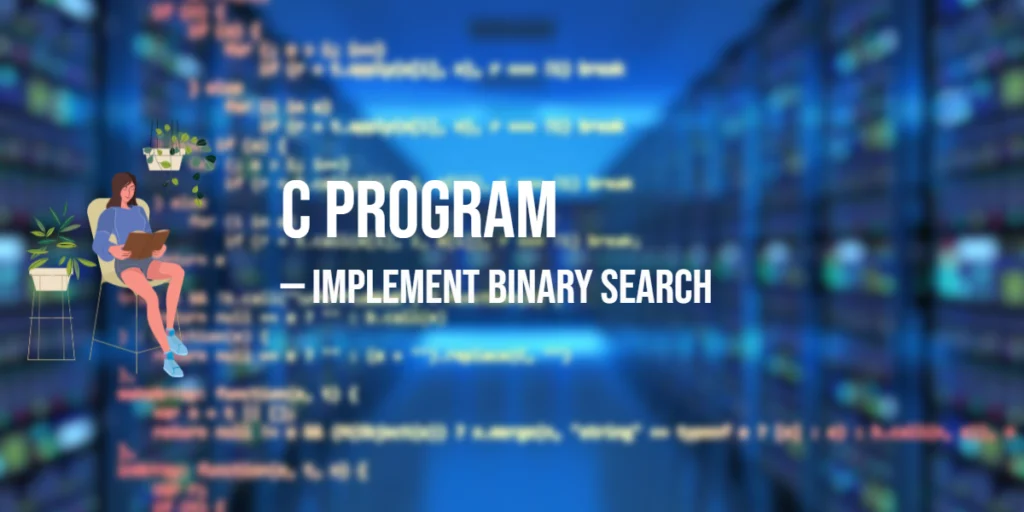Debugging jQuery code is a critical skill for web developers, as it helps identify and fix issues that can affect the functionality and performance of web applications. Effective debugging techniques and tools can save time and effort, making the development process smoother and more efficient. With the right approach, you can quickly locate and resolve bugs, ensuring your jQuery code runs as expected.

with hands-on learning.
get the skills and confidence to land your next move.
In this article, we will explore various tips and tools for debugging jQuery code. We will cover using the browser’s developer tools, utilizing jQuery’s built-in methods, setting breakpoints, handling AJAX errors, using third-party debugging tools, and writing testable jQuery code. Each section will include detailed code examples and explanations to help you master these debugging techniques.
Using the Browser’s Developer Tools
Introduction to Developer Tools
Modern web browsers come with powerful developer tools that provide a range of features for inspecting and debugging web pages. These tools allow you to inspect HTML and CSS, view console logs, set breakpoints, and analyze network activity. They are essential for debugging jQuery code.
Code Example: Inspecting Elements and Console Logging
Let’s use the browser’s developer tools to inspect elements and log messages to the console. Update the index.html and script.js files with the following code:
index.html:
<!DOCTYPE html>
<html lang="en">
<head>
<meta charset="UTF-8">
<meta name="viewport" content="width=device-width, initial-scale=1.0">
<title>Debugging jQuery Code</title>
<script src="https://code.jquery.com/jquery-3.7.1.min.js" integrity="sha256-/JqT3SQfawRcv/BIHPThkBvs0OEvtFFmqPF/lYI/Cxo=" crossorigin="anonymous"></script>
</head>
<body>
<div id="content">Hello, world!</div>
<button id="myButton">Click Me</button>
<script src="script.js"></script>
</body>
</html>script.js:
$(document).ready(function() {
$('#myButton').click(function() {
console.log('Button clicked');
$('#content').css('color', 'blue');
});
// Log the initial state of the content
console.log('Initial content:', $('#content').text());
});In this code, we use the console.log() method to log messages to the console:
- When the document is ready, we log the initial text content of the
#contentelement. - When the button with the
idmyButtonis clicked, we log a message indicating the button was clicked and change the text color of the#contentelement to blue.
To view the console logs, open your browser’s developer tools (usually by pressing F12 or Ctrl+Shift+I), and navigate to the “Console” tab. Here, you can see the log messages and inspect the elements to ensure they are being manipulated correctly.
Utilizing jQuery’s Built-in Methods
Introduction to jQuery Debugging Methods
jQuery provides several built-in methods that can help with debugging. These methods include .error() for handling errors, .each() for iterating over elements, and .data() for storing and retrieving data associated with elements.
Code Example: Using .error(), .each(), and .data()
Let’s use jQuery’s built-in methods to debug a list of items. Update the index.html and script.js files with the following code:
index.html:
<!DOCTYPE html>
<html lang="en">
<head>
<meta charset="UTF-8">
<meta name="viewport" content="width=device-width, initial-scale=1.0">
<title>Debugging jQuery Code</title>
<script src="https://code.jquery.com/jquery-3.7.1.min.js" integrity="sha256-/JqT3SQfawRcv/BIHPThkBvs0OEvtFFmqPF/lYI/Cxo=" crossorigin="anonymous"></script>
</head>
<body>
<ul id="itemList">
<li data-id="1">Item 1</li>
<li data-id="2">Item 2</li>
<li data-id="3">Item 3</li>
</ul>
<script src="script.js"></script>
</body>
</html>script.js:
$(document).ready(function() {
// Log each item's text and data-id
$('#itemList li').each(function() {
const $item = $(this);
console.log('Item text:', $item.text());
console.log('Item data-id:', $item.data('id'));
});
// Intentionally trigger an error
const $element = $('#nonExistentElement');
if ($element.length === 0) {
console.error('Element #nonExistentElement not found.');
} else {
$('#nonExistentElement').css('color', 'red');
}
});In this code, we use several jQuery methods for debugging purposes:
- The
.each()method iterates over eachlielement within#itemList, logging the text content anddata-idattribute of each item. - The
.data()method retrieves the value of thedata-idattribute for each item in the list. - To handle potential issues with non-existent elements, we check if
#nonExistentElementexists by evaluating the length of the selected element. If the element isn’t found, we log an error message withconsole.error(). If it exists, we apply a red color to it.
By incorporating these methods and checks, you can better understand your jQuery code’s behavior and handle issues like missing elements more effectively.
Debugging with Breakpoints
Introduction to Breakpoints
Breakpoints allow you to pause the execution of your JavaScript code at specific lines, so you can inspect variables and step through the code line by line. This is a powerful technique for identifying the source of issues and understanding the flow of your code.
Code Example: Setting Breakpoints in Developer Tools
Let’s set breakpoints in our jQuery code. Update the script.js file with the following code:
script.js:
$(document).ready(function() {
$('#myButton').click(function() {
debugger; // Pause execution here
console.log('Button clicked');
$('#content').css('color', 'blue');
});
// Log the initial state of the content
console.log('Initial content:', $('#content').text());
});In this code, we use the debugger statement to set a breakpoint within the click event handler for the button:
- When the button is clicked, the execution will pause at the
debuggerstatement, allowing you to inspect variables and step through the code line by line. - Open your browser’s developer tools and navigate to the “Sources” tab. When the button is clicked, the debugger will pause execution, and you can use the tools provided to step through the code and inspect the current state.
Setting breakpoints helps you understand the execution flow and identify where things might be going wrong.
Handling AJAX Errors
Introduction to AJAX Error Handling
AJAX requests can fail for various reasons, such as network issues, server errors, or incorrect URLs. Handling AJAX errors gracefully is essential for providing a good user experience and diagnosing issues.
Code Example: Using .ajaxError() and .fail()
Let’s handle AJAX errors using .ajaxError() and .fail(). Update the script.js file with the following code:
script.js:
$(document).ready(function() {
// Global AJAX error handler
$(document).ajaxError(function(event, jqxhr, settings, exception) {
console.error('Global AJAX error:', exception);
});
// AJAX request with .fail() handler
$.ajax({
url: 'https://jsonplaceholder.typicode.com/invalid-url',
method: 'GET'
}).done(function(data) {
console.log('AJAX request successful:', data);
}).fail(function(jqxhr, textStatus, error) {
console.error('AJAX request failed:', textStatus, error);
});
});In this code, we handle AJAX errors in two ways:
- The
.ajaxError()method sets up a global error handler that logs any AJAX errors that occur. This is useful for catching errors across all AJAX requests. - The
.fail()method sets up an error handler for a specific AJAX request. In this example, we intentionally use an invalid URL to trigger an error and log the error details.
By handling AJAX errors, you can diagnose issues with your requests and provide better feedback to users.
Using Third-Party Debugging Tools
Introduction to Third-Party Tools
Third-party debugging tools can provide additional functionality and insights that complement built-in browser tools. These tools can help you diagnose issues more effectively and streamline the debugging process.
Code Example: Integrating and Using jQuery Debugger
Let’s integrate and use a jQuery debugger tool. One such tool is the “jQuery Debugger” extension for Chrome.
- Install the jQuery Debugger Extension: Search for “jQuery Debugger” in the Chrome Web Store and install the extension.
- Using jQuery Debugger: Once installed, open your web page and activate the extension from the Chrome DevTools panel.
While this tool does not require code integration, it provides a dedicated panel for inspecting jQuery data, events, and selectors, making it easier to debug complex jQuery code.
The jQuery Debugger extension enhances the debugging capabilities of Chrome DevTools by providing a dedicated panel for jQuery. It allows you to:
- Inspect jQuery data and events attached to elements.
- View and manage jQuery selectors.
- Debug jQuery-specific issues more efficiently.
Using third-party tools like jQuery Debugger can save time and provide deeper insights into your jQuery code.
Writing Testable jQuery Code
Introduction to Testable Code
Writing testable code involves structuring your code in a way that makes it easy to test and verify. This includes separating concerns, using modular functions, and writing unit tests. Testable code helps ensure that your jQuery code works as expected and simplifies the debugging process.
Code Example: Using QUnit for Testing jQuery Code
Let’s write a simple test for our jQuery code using QUnit, a JavaScript unit testing framework. Update the index.html and script.js files with the following code:
index.html:
<!DOCTYPE html>
<html lang="en">
<head>
<meta charset="UTF-8">
<meta name="viewport" content="width=device-width, initial-scale=1.0">
<title>Debugging jQuery Code</title>
<script src="https://code.jquery.com/jquery-3.7.1.min.js" integrity="sha256-/JqT3SQfawRcv/BIHPThkBvs0OEvtFFmqPF/lYI/Cxo=" crossorigin="anonymous"></script>
<script src="https://code.jquery.com/qunit/qunit-3.0.0-alpha.4.js" integrity="sha256-VKxoHCY02QAnjeQaJ+xYA/kfZTAlzN6n8qP+SDvVI7Y=" crossorigin="anonymous"></script>
<link rel="stylesheet" href="https://code.jquery.com/qunit/qunit-3.0.0-alpha.4.css">
</head>
<body>
<div id="content">Hello, world!</div>
<button id="myButton">Click Me</button>
<div id="qunit"></div>
<div id="qunit-fixture"></div>
<script src="script.js"></script>
</body>
</html>script.js:
$(document).ready(function() {
$('#myButton').click(function() {
$('#content').css('color', 'blue');
});
// Testable function
function changeContentColor(color) {
$('#content').css('color', color);
}
// QUnit tests
QUnit.test('changeContentColor', function(assert) {
changeContentColor('red');
assert.equal($('#content').css('color'), 'rgb(255, 0, 0)', 'Content color should be red');
changeContentColor('green');
assert.equal($('#content').css('color'), 'rgb(0, 128, 0)', 'Content color should be green');
});
});In this code, we use QUnit to write unit tests for our jQuery function:
- We define a testable function
changeContentColorthat changes the color of the#contentelement. - We write QUnit tests to verify that the
changeContentColorfunction correctly changes the color of the#contentelement to red and green. - The
assert.equal()method checks if the actual color matches the expected color.
Writing testable code and using a testing framework like QUnit helps ensure the reliability of your jQuery code and simplifies debugging.
Conclusion
In this article, we explored various tips and tools for debugging jQuery code. We covered using the browser’s developer tools, utilizing jQuery’s built-in methods, setting breakpoints, handling AJAX errors, using third-party debugging tools, and writing testable jQuery code. Each section included detailed code examples and explanations to help you master these debugging techniques.
Debugging and testing are essential aspects of software development. By adopting these best practices and utilizing the tools discussed, you can improve the quality and reliability of your jQuery code. Continuously debugging and testing your code ensures that your web applications run smoothly and provide a great user experience.
Additional Resources
To continue your journey with jQuery and debugging, here are some additional resources that will help you expand your knowledge and skills:
- jQuery Documentation: The official jQuery documentation is a comprehensive resource for understanding the capabilities and usage of jQuery. jQuery Documentation
- QUnit Documentation: The official QUnit documentation provides detailed information on using the QUnit testing framework. QUnit Documentation
- Online Tutorials and Courses: Websites like Codecademy, Udemy, and Coursera offer detailed tutorials and courses on jQuery and debugging techniques, catering to different levels of expertise.
- Books: Books such as “Learning jQuery” by Jonathan Chaffer and Karl Swedberg provide in-depth insights and practical examples.
- Community and Forums: Join online communities and forums like Stack Overflow, Reddit, and the jQuery mailing list to connect with other developers, ask questions, and share knowledge.
- Sample Projects and Open Source: Explore sample projects and open-source jQuery applications on GitHub to see how others have implemented various features and functionalities.
By leveraging these resources and continuously practicing, you’ll become proficient in jQuery debugging and be well on your way to developing impressive and functional web applications.