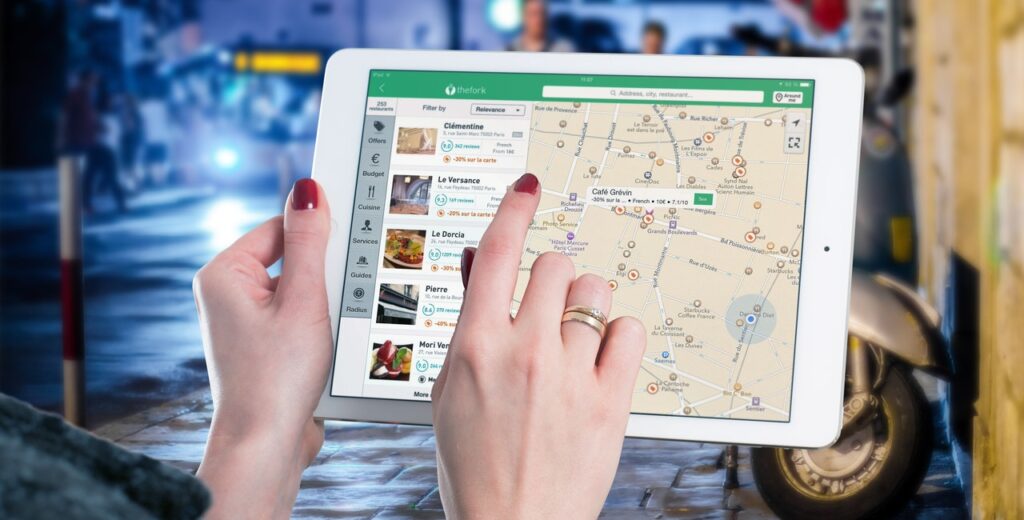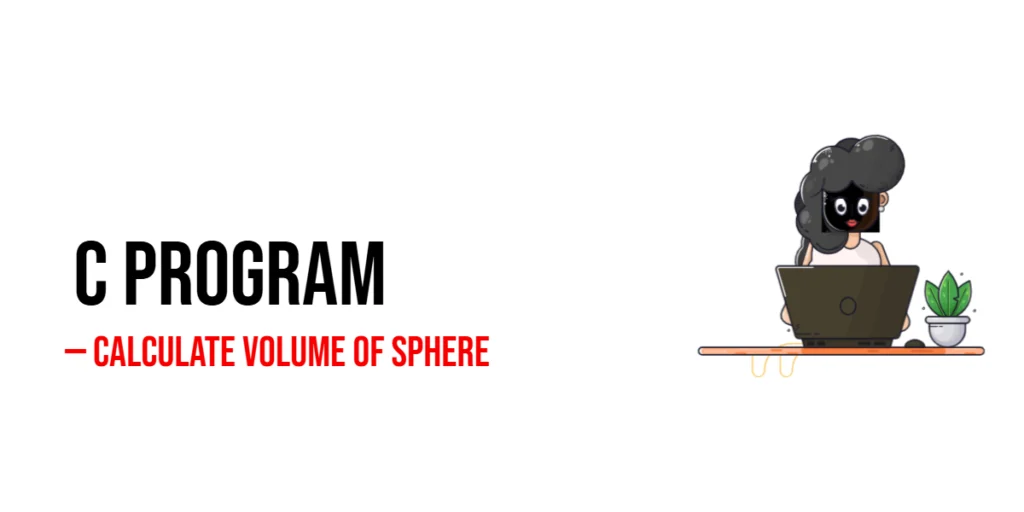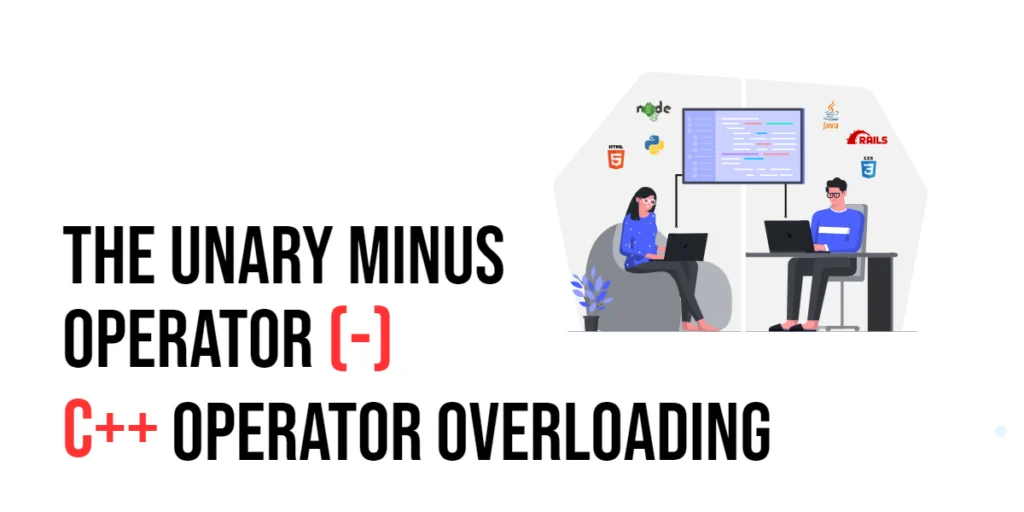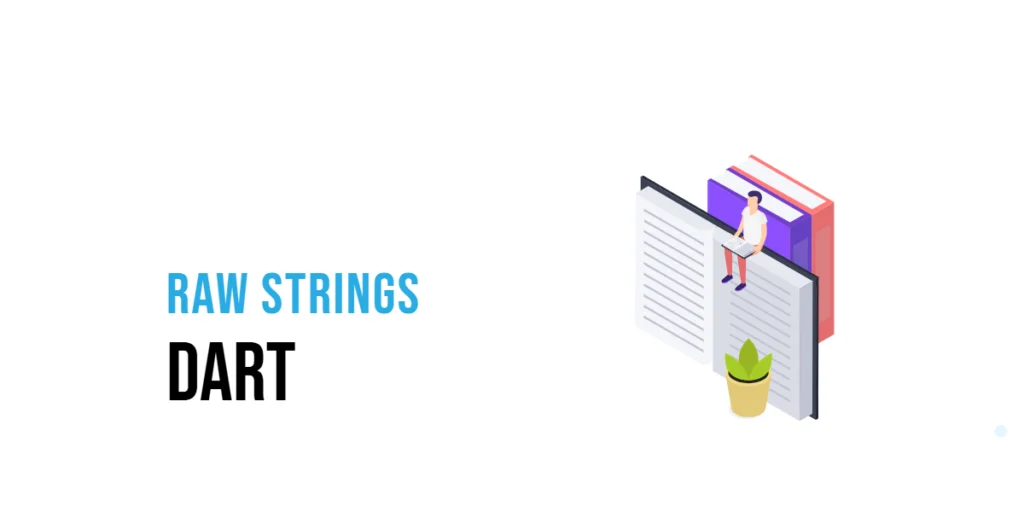JavaScript, a versatile programming language, has become an integral part of web development. One fascinating aspect of web applications is the ability to access the user’s location through the Geolocation API. This feature opens up exciting possibilities for creating location-aware applications, providing users with personalized experiences based on their geographical coordinates.

with hands-on learning.
get the skills and confidence to land your next move.
Understanding the Importance
The Geolocation API plays a crucial role in enhancing user experience on websites and applications. By obtaining the user’s location, developers can offer location-specific content, services, and functionality. For instance, weather applications can provide real-time forecasts based on the user’s location, or e-commerce sites can show nearby stores or relevant promotions.
Getting Started
To harness the power of the Geolocation API, we first need to understand its basic components. The API provides a simple and secure way to retrieve a user’s location information, including latitude and longitude. Let’s dive into some practical examples to see how we can implement this in our JavaScript code.
Basic Geolocation Retrieval
<!DOCTYPE html>
<html lang="en">
<head>
<meta charset="UTF-8">
<meta name="viewport" content="width=device-width, initial-scale=1.0">
<!-- Document Title -->
<title>Geolocation | JavaScript</title>
</head>
<body>
<div id="location"></div>
<script>
const locationDiv = document.querySelector("#location");
// Check if Geolocation is supported by the browser
if (navigator.geolocation) {
// Get the user's current position
navigator.geolocation.getCurrentPosition(
(position) => {
const latitude = position.coords.latitude;
const longitude = position.coords.longitude;
locationDiv.innerText = `Latitude: ${latitude}, Longitude: ${longitude}`;
},
(error) => {
locationDiv.innerText = `Error getting location: ${error.message}`;
}
);
} else {
locationDiv.innerText = "Geolocation is not supported by this browser";
}
</script>
</body>
</html>In this example, we first check if the Geolocation API is supported. If supported, we use the getCurrentPosition method to retrieve the user’s current position. The success callback provides access to the latitude and longitude, while the error callback handles any issues that may arise.
Watching for Changes in Location
<!DOCTYPE html>
<html lang="en">
<head>
<meta charset="UTF-8">
<meta name="viewport" content="width=device-width, initial-scale=1.0">
<!-- Document Title -->
<title>Geolocation | JavaScript</title>
</head>
<body>
<div id="location"></div>
<script>
const locationDiv = document.querySelector("#location");
// Check if Geolocation is supported by the browser
if (navigator.geolocation) {
// Watch for changes in the user's position
const watchId = navigator.geolocation.watchPosition(
(position) => {
const latitude = position.coords.latitude;
const longitude = position.coords.longitude;
locationDiv.innerText = `Updated Location - Latitude: ${latitude}, Longitude: ${longitude}`;
},
(error) => {
locationDiv.innerText = `Error getting location: ${error.message}`;
}
);
// To stop watching for changes, use the following:
// navigator.geolocation.clearWatch(watchId);
} else {
locationDiv.innerText = "Geolocation is not supported by this browser";
}
</script>
</body>
</html>In this example, we use the watchPosition method to continuously monitor changes in the user’s position. This is beneficial for applications that require real-time tracking, such as mapping or fitness apps. The clearWatch method can be used to stop monitoring when needed.
Privacy Considerations
While using the Geolocation API can enhance user experience, it’s essential to prioritize user privacy. Always inform users about the purpose of location tracking and obtain their consent before accessing their location information. Additionally, ensure that your application complies with privacy regulations and guidelines.
Conclusion
In conclusion, the Geolocation API in JavaScript opens up exciting possibilities for creating location-aware web applications. By incorporating geolocation functionality, developers can offer personalized and contextually relevant experiences to users. As we’ve seen in the examples provided, the implementation is straightforward, making it accessible for developers looking to enhance their projects with location-based features. Remember to prioritize user privacy and provide clear information about how and why you’re accessing their location data. If you wish to learn more about JavaScript, please subscribe to our newsletter today and continue your JavaScript learning journey with us!