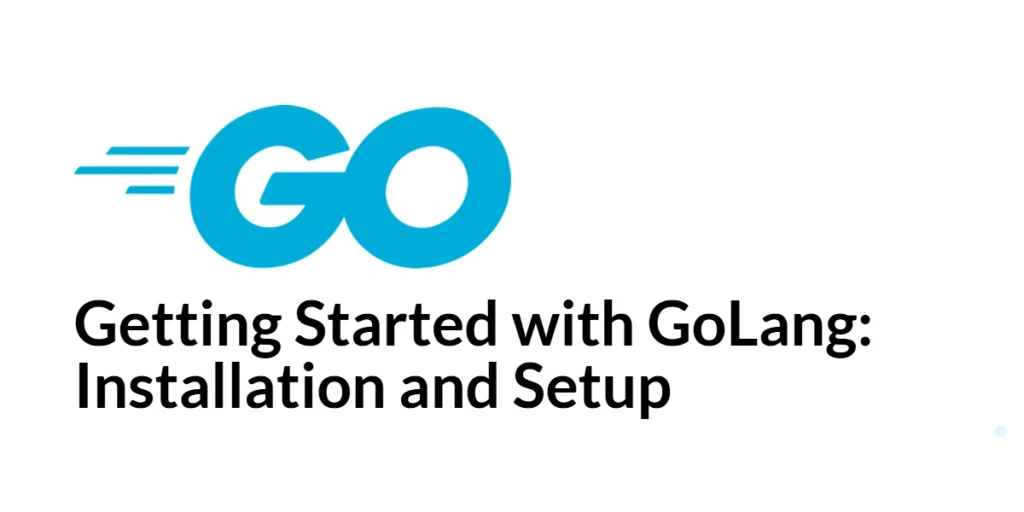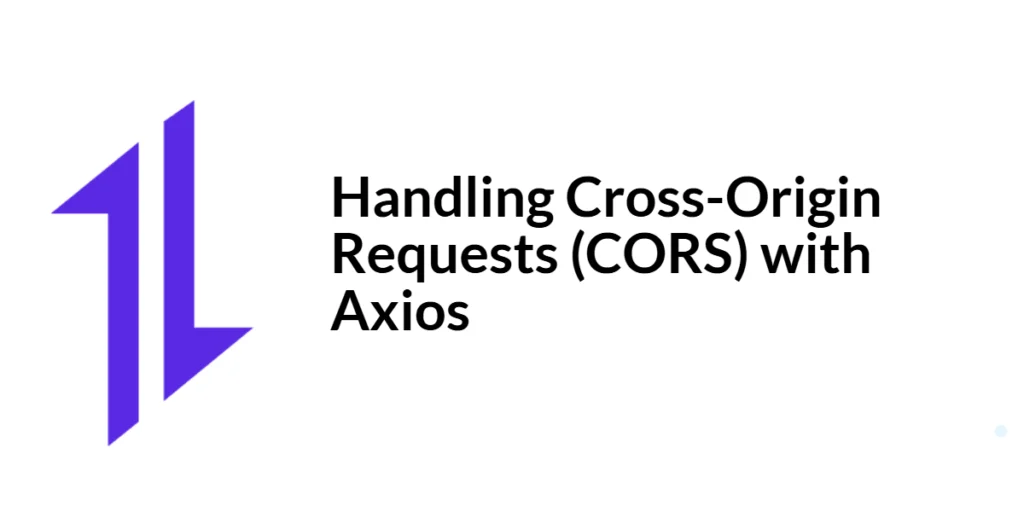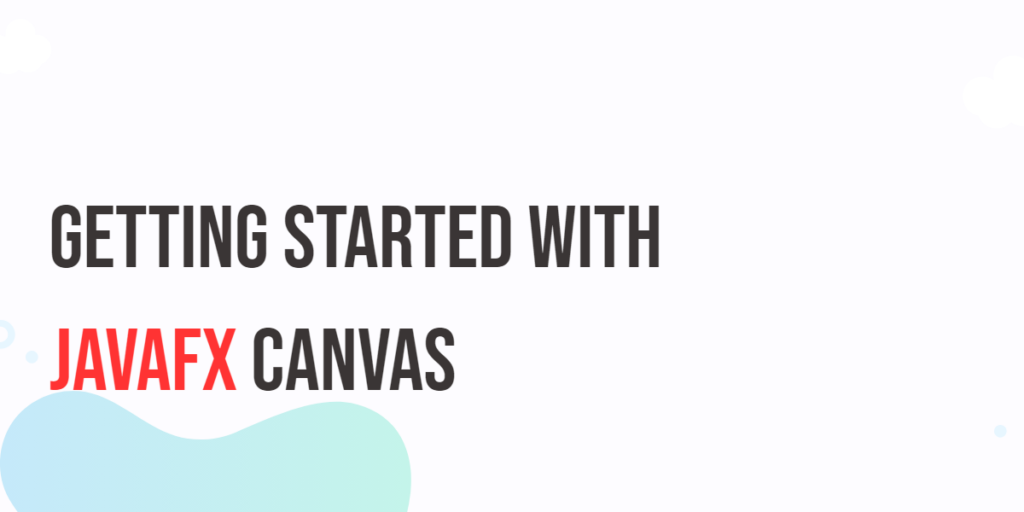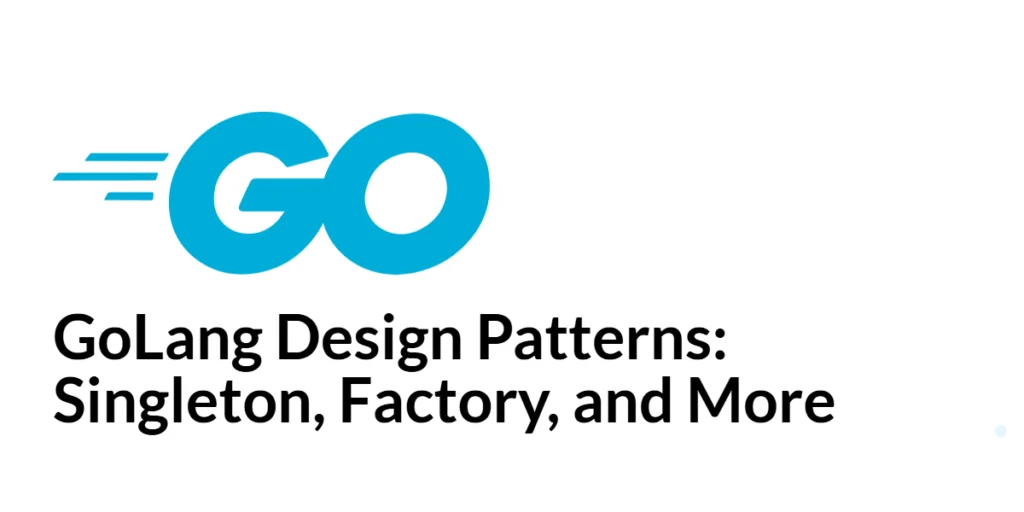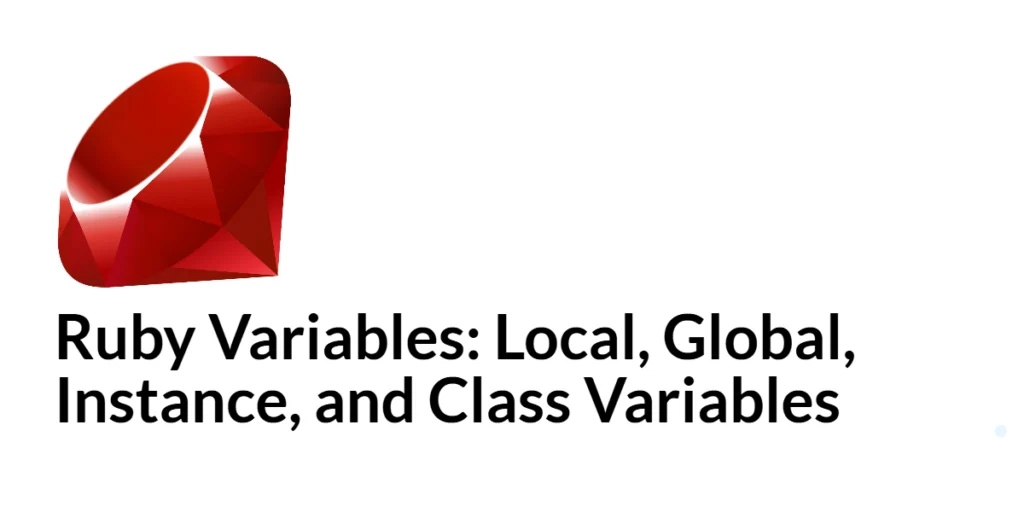GoLang, also known as Go, is a statically typed, compiled programming language designed by Google. It was created to address some of the limitations of other languages, such as C and Java, by providing a simple, efficient, and scalable solution for modern software development. GoLang is particularly well-suited for building concurrent and distributed systems, making it a popular choice for cloud services, web servers, and large-scale networked applications.

with hands-on learning.
get the skills and confidence to land your next move.
One of the key features of GoLang is its simplicity. The language has a clean syntax and a small set of core features, which makes it easy to learn and use. Additionally, GoLang comes with a powerful standard library and a built-in toolchain that supports tasks such as dependency management, testing, and code formatting. These features, combined with GoLang’s performance and scalability, have contributed to its growing popularity among developers.
Downloading and Installing GoLang
Before you can start writing Go programs, you need to download and install the GoLang compiler and tools. The GoLang website provides binaries for various operating systems, including Windows, macOS, and Linux.
Downloading GoLang
To download the latest version of GoLang, visit the official GoLang download page. Select the appropriate installer for your operating system.
Installing GoLang on Different Operating Systems
Installing GoLang on Windows
After downloading the Windows installer, open the installer file and follow the on-screen instructions. The installer will guide you through the installation process, which includes setting up the Go workspace and configuring the PATH environment variable.
Installing GoLang on macOS
For macOS, download the package file (.pkg) and open it to run the installer. Follow the on-screen instructions to complete the installation. The installer will set up the Go workspace and update the PATH environment variable.
Installing GoLang on Linux
For Linux, download the tarball (.tar.gz) file and extract it to /usr/local using the following commands:
tar -C /usr/local -xzf go1.xx.linux-amd64.tar.gzNext, add the Go binary directory (/usr/local/go/bin) to your PATH environment variable by adding the following line to your ~/.profile or ~/.bashrc file:
export PATH=$PATH:/usr/local/go/binAfter adding this line, run the source command to apply the changes:
source ~/.profileSetting Up the Environment
After installing GoLang, you need to configure the environment to start using Go commands from the terminal.
Configuring the PATH Environment Variable
Ensure that the Go binary directory is included in your PATH environment variable. This allows you to run Go commands from any directory in your terminal. You can check if Go is in your PATH by running the following command:
echo $PATHVerifying the Installation
To verify that GoLang is installed correctly, open a terminal and run the following command:
go versionThis command should print the installed version of GoLang, confirming that the installation was successful.
Creating Your First Go Program
Now that you have GoLang installed and configured, you can write and run your first Go program.
Writing a Simple “Hello, World!” Program
Create a new directory for your Go project, navigate to it, and create a new file named main.go. Open the file in a text editor and write the following code:
package main
import "fmt"
func main() {
fmt.Println("Hello, World!")
}This code defines a simple Go program that prints “Hello, World!” to the console. The package main declaration indicates that this is an executable program. The import "fmt" statement imports the fmt package, which provides formatted I/O functions. The main function is the entry point of the program, and fmt.Println prints the specified string to the console.
Running the Go Program
To run your Go program, open a terminal, navigate to the directory containing main.go, and execute the following command:
go run main.goThis command compiles and runs the Go program, displaying “Hello, World!” in the terminal.
Go Modules
Go modules are a way to manage dependencies in your Go projects. They allow you to define and manage the versions of the packages your project depends on.
Introduction to Go Modules
A Go module is a collection of Go packages stored in a directory with a go.mod file at its root. The go.mod file defines the module’s path and its dependencies.
Creating and Managing a Go Module
To create a new Go module, navigate to your project directory and run the following command:
go mod init example.com/myprojectThis command initializes a new module with the path example.com/myproject and creates a go.mod file. You can now add dependencies to your project by running go get commands, which update the go.mod file accordingly.
For example, to add the github.com/stretchr/testify package as a dependency, run:
go get github.com/stretchr/testifyThe go.mod file will be updated to include this dependency, and a go.sum file will be created to ensure consistent builds.
Setting Up an Integrated Development Environment (IDE)
Using an IDE can greatly enhance your productivity by providing features like code completion, debugging, and syntax highlighting. Several IDEs support GoLang development.
Recommended IDEs for GoLang
Some popular IDEs for GoLang development include:
- Visual Studio Code (VS Code)
- GoLand (JetBrains)
- Atom
- Sublime Text
Configuring VS Code for Go Development
Visual Studio Code is a free, open-source code editor with robust support for GoLang development. To set up VS Code for Go development, follow these steps:
- Install Visual Studio Code from the official website.
- Open VS Code and install the Go extension by Microsoft. You can find it in the Extensions view by searching for “Go”.
After installing the extension, VS Code will automatically prompt you to install additional tools required for Go development, such as gopls, dlv, and gocode. Follow the prompts to install these tools.
Once the setup is complete, you can open your Go project in VS Code and start coding. The Go extension provides features like code navigation, autocompletion, and debugging support, making it easier to develop Go applications.
Conclusion
In this article, we covered the essential steps to get started with GoLang, including downloading and installing GoLang, setting up the environment, writing and running your first Go program, managing dependencies with Go modules, and setting up an integrated development environment. By following these steps, you can quickly start developing applications with GoLang.
The examples provided offer a solid foundation for working with GoLang. However, there is much more to explore and learn. Continue experimenting with different Go packages, building more complex applications, and exploring advanced GoLang features to enhance your skills further.
Additional Resources
To further enhance your knowledge and skills in GoLang, explore the following resources:
- Go Documentation: The official Go documentation provides comprehensive guides and references for GoLang. Go Documentation
- Go by Example: A hands-on introduction to GoLang with examples. Go by Example
- A Tour of Go: An interactive tour that covers the basics of GoLang. A Tour of Go
- Effective Go: A guide to writing clear, idiomatic Go code. Effective Go
- GoLang Bridge: A community-driven site with tutorials, articles, and resources for Go developers. GoLang Bridge
By leveraging these resources and continuously practicing, you will become proficient in GoLang, enabling you to build robust and efficient applications.