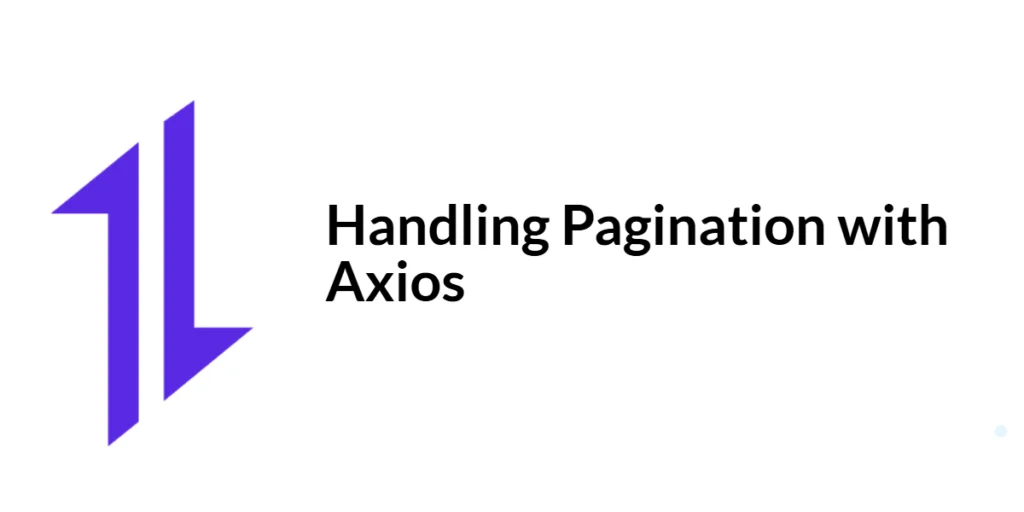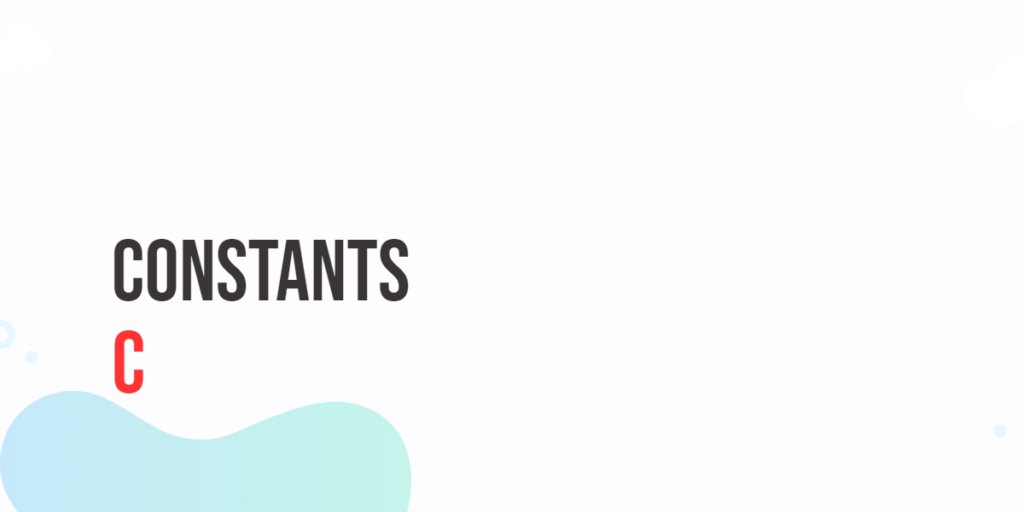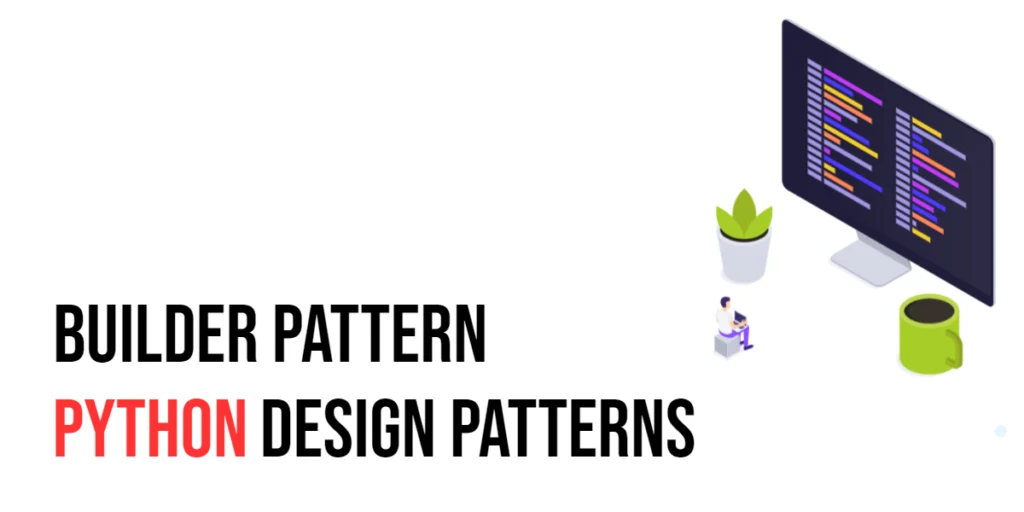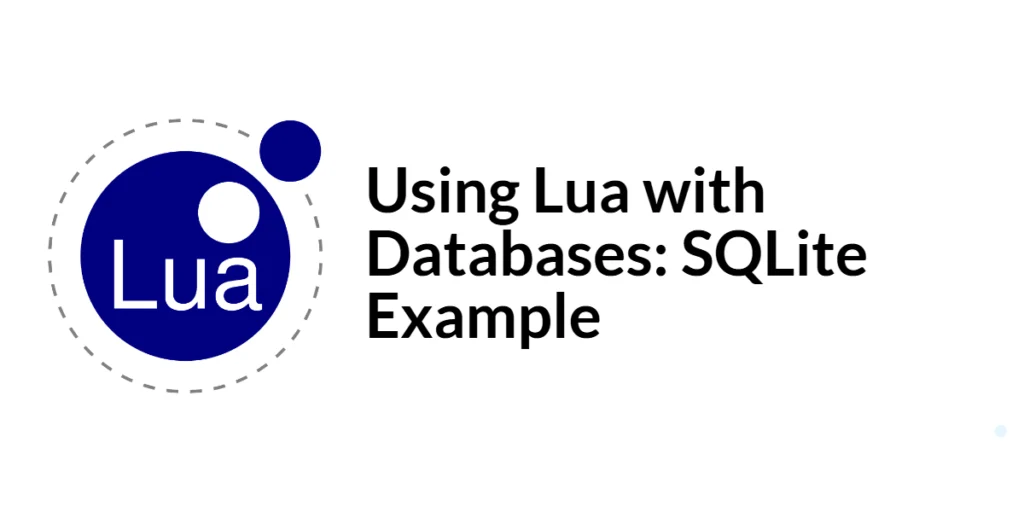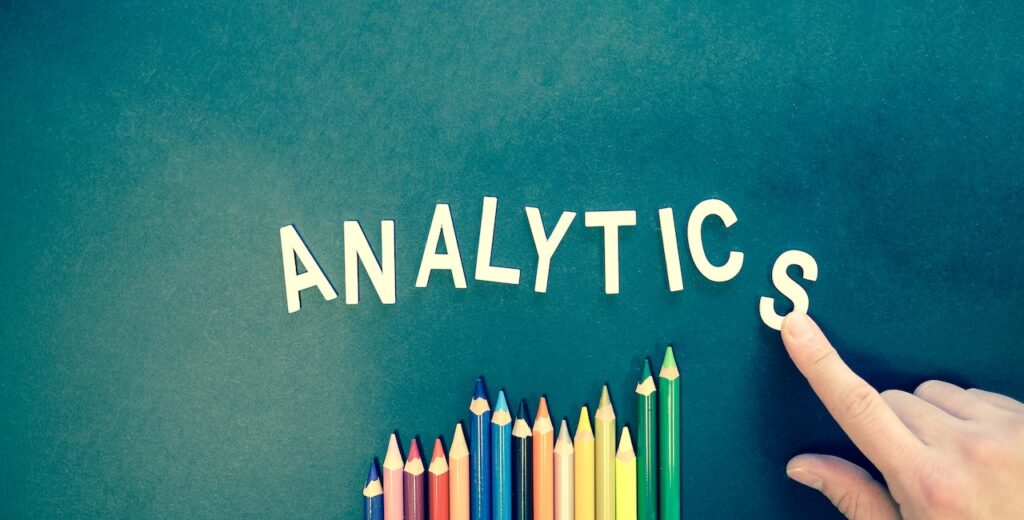In web development, managing large datasets efficiently is crucial for performance and user experience. Pagination is a common technique used to split large datasets into smaller, more manageable chunks, allowing users to navigate through data page by page. This approach not only improves loading times but also enhances the overall user experience by presenting data in a more digestible format.

with hands-on learning.
get the skills and confidence to land your next move.
Axios, a promise-based HTTP client for JavaScript, is widely used for making HTTP requests. When combined with pagination, Axios enables developers to fetch data in chunks, making it easier to handle large datasets. In this comprehensive guide, we will explore how to handle pagination with Axios in a React application. We will cover setting up Axios, fetching paginated data, implementing navigation buttons, handling errors, and even combining pagination with infinite scroll.
Understanding Pagination and Axios
Definition and Overview of Pagination
Pagination is the process of dividing a large dataset into smaller, discrete pages, making it easier to display and navigate through the data. This technique is commonly used in applications that deal with extensive lists of items, such as search results, product catalogs, or social media feeds. By loading data page by page, pagination reduces the initial load time and improves the overall performance of the application.
Benefits of Handling Pagination with Axios
Using Axios to handle pagination offers several benefits:
- Efficient Data Fetching: Axios allows you to fetch only the required amount of data per request, reducing the load on the server and improving response times.
- Simplified Code: Axios’s promise-based API simplifies asynchronous data fetching, making the code more readable and maintainable.
- Error Handling: Axios provides built-in error handling mechanisms, allowing you to manage errors gracefully and provide feedback to users.
Setting Up Axios in a React Project
To get started with Axios in a React project, you need to install the necessary packages.
Installing Axios via npm/yarn
Using npm:
npm install axiosUsing yarn:
yarn add axiosBasic Configuration of Axios
After installation, you can configure Axios in your React project by creating an Axios instance with default settings.
// src/axiosConfig.js
import axios from 'axios';
// Create an Axios instance with default settings
const axiosInstance = axios.create({
baseURL: 'https://api.example.com',
headers: {
'Content-Type': 'application/json',
},
});
export default axiosInstance;In this configuration, we set the base URL for all requests and define the default headers. This configuration will be used throughout the application for making HTTP requests.
Fetching Paginated Data with Axios
Introduction to Fetching Paginated Data
Fetching paginated data involves sending HTTP requests with parameters that specify the page number and the number of items per page. This allows the server to return only the requested subset of data.
Code Example: Fetching and Displaying Paginated Data
Here’s how to create a React component that fetches and displays paginated data:
// src/components/PaginatedDataComponent.js
import React, { useEffect, useState } from 'react';
import axiosInstance from '../axiosConfig';
// React component to display paginated data
const PaginatedDataComponent = () => {
const [data, setData] = useState([]);
const [page, setPage] = useState(1);
const [totalPages, setTotalPages] = useState(1);
const [loading, setLoading] = useState(false);
const [error, setError] = useState('');
useEffect(() => {
fetchData(page);
}, [page]);
const fetchData = async (page) => {
setLoading(true);
setError('');
try {
const response = await axiosInstance.get(`/data?page=${page}&limit=10`);
setData(response.data.items);
setTotalPages(response.data.totalPages);
} catch (error) {
setError('Error fetching data');
} finally {
setLoading(false);
}
};
return (
<div>
<h1>Paginated Data</h1>
{loading && <p>Loading...</p>}
{error && <p>{error}</p>}
<ul>
{data.map(item => (
<li key={item.id}>{item.name}</li>
))}
</ul>
<div>
<button onClick={() => setPage(page - 1)} disabled={page === 1}>
Previous
</button>
<button onClick={() => setPage(page + 1)} disabled={page === totalPages}>
Next
</button>
</div>
</div>
);
};
export default PaginatedDataComponent;In this example, the PaginatedDataComponent fetches data from an API and displays it in a list. The fetchData function sends a GET request with the current page number and a limit of items per page. The component also includes navigation buttons to move between pages.
Implementing Next and Previous Buttons for Pagination
Introduction to Navigation Buttons
Navigation buttons allow users to move between pages of data easily. Implementing these buttons requires tracking the current page and disabling the buttons when the user reaches the first or last page.
Code Example: Adding Next and Previous Buttons
The following code example demonstrates how to add next and previous buttons to the PaginatedDataComponent:
// src/components/PaginatedDataComponent.js
import React, { useEffect, useState } from 'react';
import axiosInstance from '../axiosConfig';
// React component to display paginated data with navigation buttons
const PaginatedDataComponent = () => {
const [data, setData] = useState([]);
const [page, setPage] = useState(1);
const [totalPages, setTotalPages] = useState(1);
const [loading, setLoading] = useState(false);
const [error, setError] = useState('');
useEffect(() => {
fetchData(page);
}, [page]);
const fetchData = async (page) => {
setLoading(true);
setError('');
try {
const response = await axiosInstance.get(`/data?page=${page}&limit=10`);
setData(response.data.items);
setTotalPages(response.data.totalPages);
} catch (error) {
setError('Error fetching data');
} finally {
setLoading(false);
}
};
return (
<div>
<h1>Paginated Data</h1>
{loading && <p>Loading...</p>}
{error && <p>{error}</p>}
<ul>
{data.map(item => (
<li key={item.id}>{item.name}</li>
))}
</ul>
<div>
<button onClick={() => setPage(page - 1)} disabled={page === 1}>
Previous
</button>
<button onClick={() => setPage(page + 1)} disabled={page === totalPages}>
Next
</button>
</div>
</div>
);
};
export default PaginatedDataComponent;In this example, the Previous and Next buttons are enabled or disabled based on the current page number and the total number of pages. This ensures that users cannot navigate beyond the available pages.
Handling Edge Cases and Errors in Pagination
Introduction to Handling Errors
When dealing with paginated data, it is essential to handle errors gracefully. This includes managing scenarios where the server returns an error or when there is no data to display.
Code Example: Error Handling in Pagination
Here’s how to handle errors in the PaginatedDataComponent:
// src/components/PaginatedDataComponent.js
import React, { useEffect, useState } from 'react';
import axiosInstance from '../axiosConfig';
// React component to display paginated data with error handling
const PaginatedDataComponent = () => {
const [data, setData] = useState([]);
const [page, setPage] = useState(1);
const [totalPages, setTotalPages] = useState(1);
const [loading, setLoading] = useState(false);
const [error, setError] = useState('');
useEffect(() => {
fetchData(page);
}, [page]);
const fetchData = async (page) => {
setLoading(true);
setError('');
try {
const response = await axiosInstance.get(`/data?page=${page}&limit=10`);
setData(response.data.items);
setTotalPages(response.data.totalPages);
} catch (error) {
setError('Error fetching data');
} finally {
setLoading(false);
}
};
return (
<div>
<h1>Paginated Data</h1>
{loading && <p>Loading...</p>}
{error && <p>{error}</p>}
<ul>
{data.map(item => (
<li key={item.id}>{item.name}</li>
))}
</ul>
<div>
<button onClick={() => setPage(page - 1)} disabled={page === 1}>
Previous
</button>
<button onClick={() => setPage(page + 1)} disabled={page === totalPages}>
Next
</button>
</div>
</div>
);
};
export default PaginatedDataComponent;In this example, the error state is updated if the request fails, and an error message is displayed to the user. This ensures that users receive feedback when something goes wrong.
Combining Pagination with Infinite Scroll
Introduction to Infinite Scroll
Infinite scroll is a technique where data is loaded continuously as the user scrolls down the page. This approach provides a seamless user experience by eliminating the need for navigation buttons.
Code Example: Implementing Infinite Scroll with Axios
Here’s how to implement infinite scroll in the PaginatedDataComponent:
// src/components/InfiniteScrollComponent.js
import React, { useEffect, useState, useRef } from 'react';
import axiosInstance from '../axiosConfig';
// React component to display paginated data with infinite scroll
const InfiniteScrollComponent = () => {
const [data, setData] = useState([]);
const [page, setPage] = useState(1);
const [totalPages, setTotalPages] = useState(1);
const [loading, setLoading] = useState(false);
const [error, setError] = useState('');
const observer = useRef();
useEffect(() => {
fetchData(page);
}, [page]);
useEffect(() => {
const options = {
root: null,
rootMargin: '20px',
threshold: 1.0,
};
observer.current = new IntersectionObserver(([entry]) => {
if (entry.isIntersecting && page < totalPages) {
setPage(prevPage => prevPage + 1);
}
}, options);
if (observer.current && !loading) {
observer.current.observe(document.querySelector('#scroll-end'));
}
return () => {
if (observer.current) {
observer.current.disconnect();
}
};
}, [loading, page, totalPages]);
const fetchData = async (page) => {
setLoading(true);
setError('');
try {
const response = await axiosInstance.get(`/data?page=${page}&limit=10`);
setData(prevData => [...prevData, ...response.data.items]);
setTotalPages(response.data.totalPages);
} catch (error) {
setError('Error fetching data');
} finally {
setLoading(false);
}
};
return (
<div>
<h1>Paginated Data</h1>
{loading && <p>Loading...</p>}
{error && <p>{error}</p>}
<ul>
{data.map(item => (
<li key={item.id}>{item.name}</li>
))}
</ul>
<div id="scroll-end" style={{ height: '20px' }}></div>
</div>
);
};
export default InfiniteScrollComponent;In this example, the InfiniteScrollComponent uses the IntersectionObserver API to detect when the user has scrolled to the bottom of the list. When the bottom is reached, the page state is incremented, triggering a new data fetch.
Conclusion
In this article, we explored how to handle pagination with Axios in a React application. We covered setting up Axios, fetching paginated data, implementing navigation buttons, handling errors, and combining pagination with infinite scroll. By understanding and utilizing these techniques, you can efficiently manage large datasets and improve the performance and user experience of your React applications.
The examples and concepts discussed provide a solid foundation for working with pagination and Axios in your React projects. However, there is much more to explore. I encourage you to experiment further with these techniques, integrating them into your applications to handle various scenarios effectively and efficiently.
Additional Resources
To continue your learning journey with Axios and pagination, here are some additional resources:
- Axios Documentation: The official documentation provides comprehensive information and examples. Axios Documentation
- React Documentation: The official documentation for React provides detailed guides and tutorials. React Documentation
- Intersection Observer API: Learn more about the Intersection Observer API for implementing infinite scroll. MDN Web Docs – Intersection Observer
- JavaScript Promises: Learn more about promises and asynchronous programming in JavaScript. MDN Web Docs – Promises
By utilizing these resources, you can deepen your understanding of Axios, React, and pagination, enhancing your ability to build robust and efficient web applications.