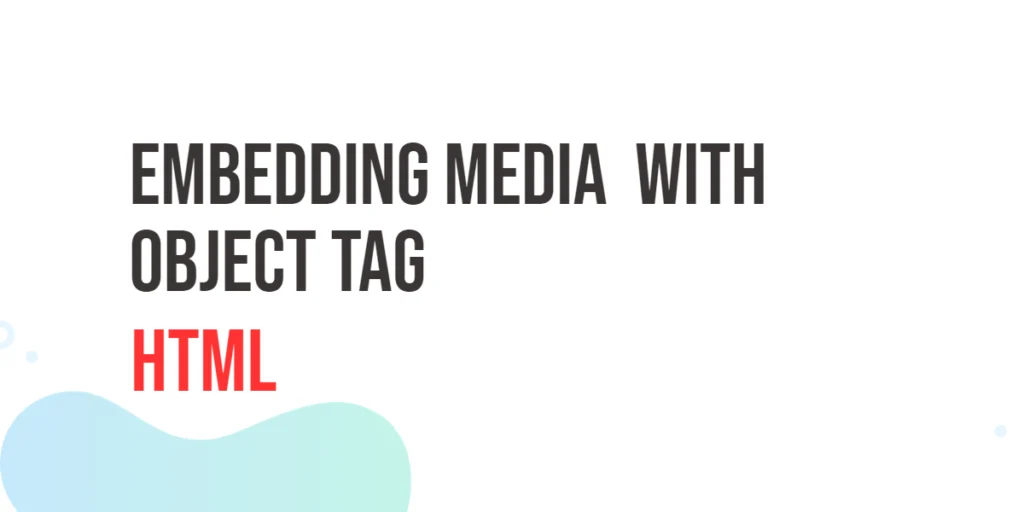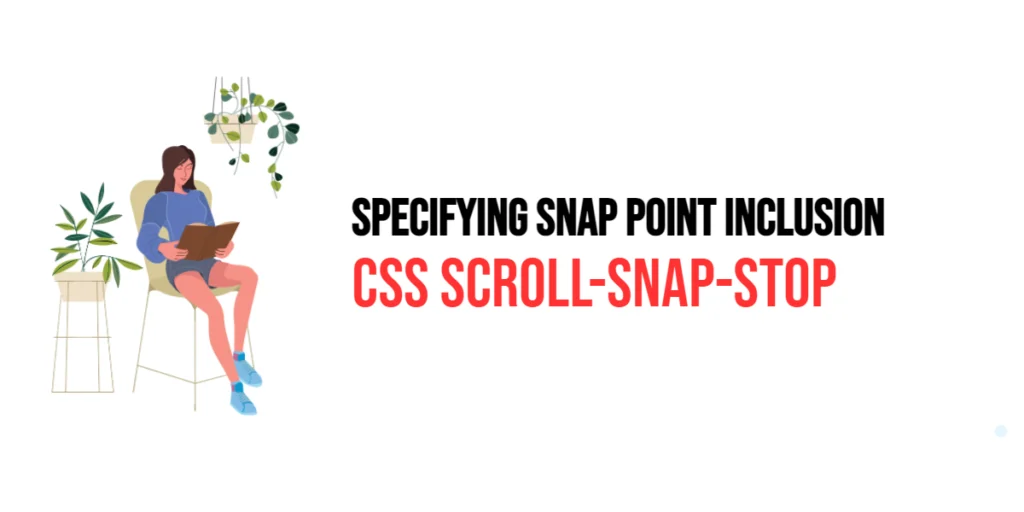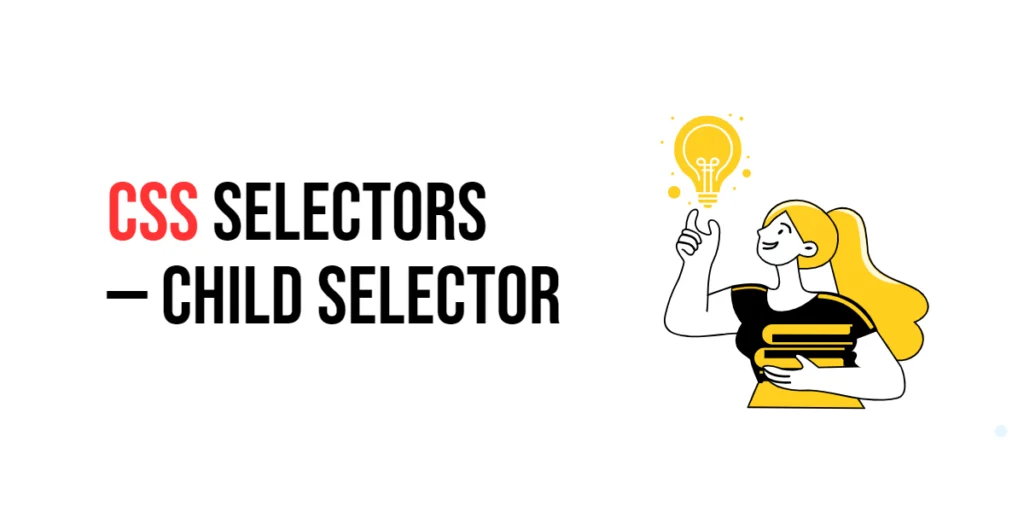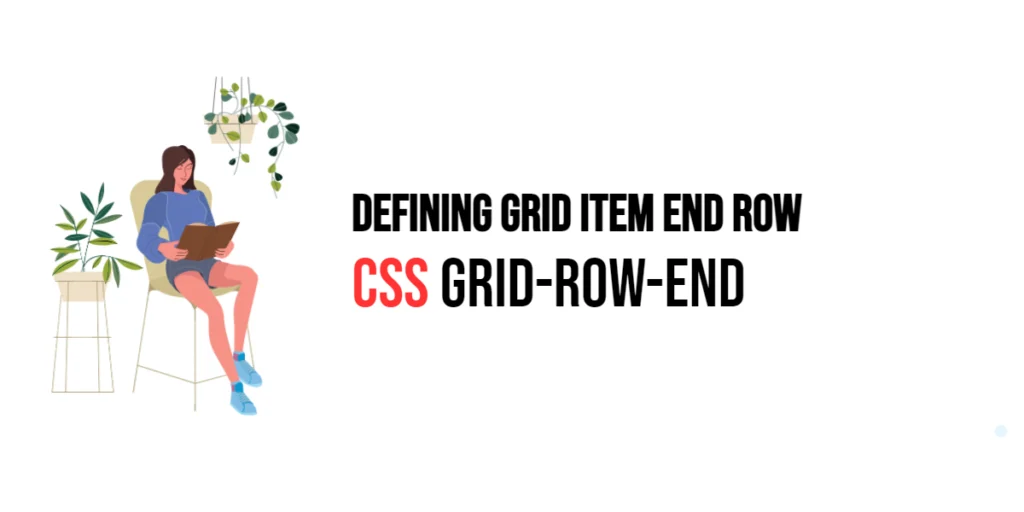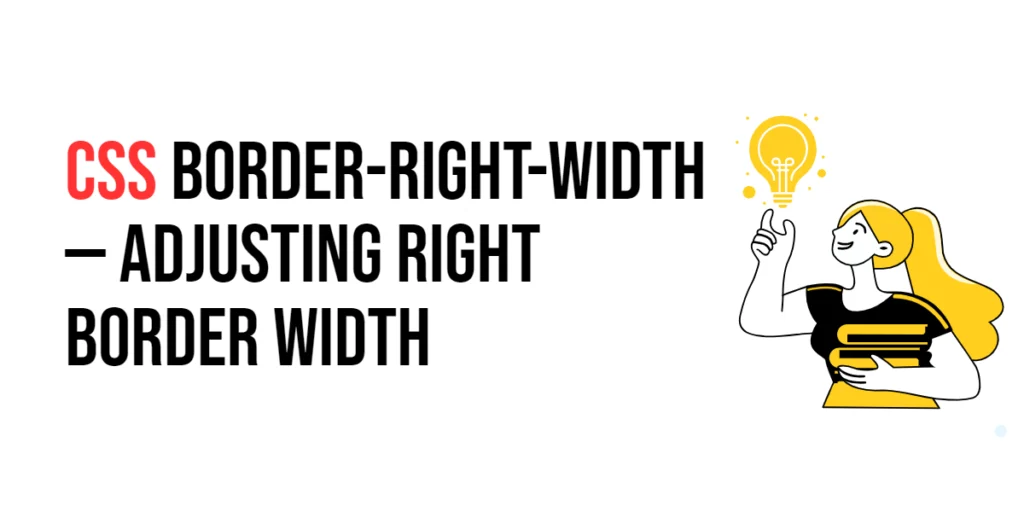The ability to incorporate media seamlessly into web pages is crucial. Whether it’s displaying images, videos, or audio files, the HTML <object> tag serves as a versatile tool for embedding various types of media. In this article, we’ll delve into the fundamentals of the <object> tag, and provide examples to enhance your understanding of media embedding in HTML.

with hands-on learning.
get the skills and confidence to land your next move.
Understanding the <object> Tag
The <object> tag in HTML serves as a generic container for external objects, such as images, videos, and even other HTML documents. Its flexibility makes it a valuable asset for embedding various types of media within a webpage. Unlike more specific tags like <img> for images or <video> for videos, <object> provides a more generic approach, allowing for a wide range of content inclusion.
Why Use the <object> Tag?
Before we dive into the syntax and usage of the <object> tag, let’s understand why it’s worth considering. The primary advantage lies in its ability to handle different types of media uniformly. Whether you’re dealing with images, videos, or other embedded content, the <object> tag offers a consistent approach, simplifying your code and making it more maintainable.
Moreover, the <object> tag supports fallback content, ensuring a graceful degradation of your webpage. If a user’s browser doesn’t support the embedded media type, the fallback content will be displayed, providing a seamless user experience across different platforms.
Basic Usage: Embedding Images
The simplest applications of the <object> tag is embedding images. The following example demonstrates how to use this tag to display an image on a web page:
<!DOCTYPE html>
<html lang="en">
<head>
<meta charset="UTF-8">
<meta name="viewport" content="width=device-width, initial-scale=1.0">
<!-- Document Title -->
<title>Embedding Media | HTML</title>
</head>
<body>
<h1>Object Tag | Embedding Media</h1>
<object
data="scorpion.png"
type="image/png"
height="500" width="400" name="scorpion">
<p>Your browser does not support the embedded image.</p>
</object>
</body>
</html>In this example, the data attribute specifies the URL of the image file, and the type attribute indicates the media type (in this case, PNG). The content within the <object> tag serves as a fallback for browsers that may not support the specified image type.
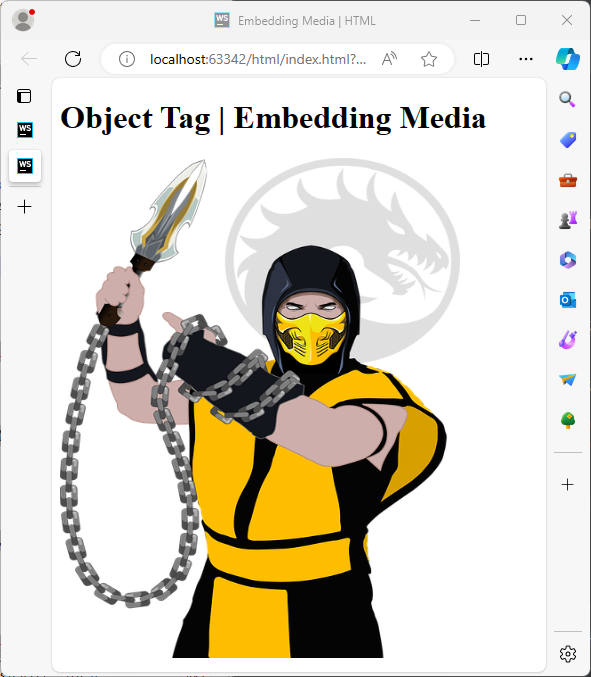
The data Attribute
The data attribute in the <object> tag specifies the URL of the external resource to be embedded. This resource can be an image, a video file, an audio file, or even another HTML document.
The type Attribute
The type attribute in the <object> tag specifies the MIME type of the embedded content. This helps browsers understand the type of media they are dealing with and ensures proper handling.
The height and width Attributes
The height and width attributes in the <object> tag control the dimensions of the embedded content. These attributes are particularly useful when you want to customize the size of an image, video, or any other embedded media.
The name Attribute
The name attribute in the <object> tag provides a way to name the embedded content. This can be beneficial when scripting and interacting with the embedded media using JavaScript.
Embedding Audio: Adding Sound to Your Web Page
The <object> tag can also be employed to embed audio files. Let’s consider a scenario where we want to include a background music track on a webpage:
<!DOCTYPE html>
<html lang="en">
<head>
<meta charset="UTF-8">
<meta name="viewport" content="width=device-width, initial-scale=1.0">
<!-- Document Title -->
<title>Embedding Media | HTML</title>
</head>
<body>
<h1>Object Tag | Embedding Media</h1>
<object data="audio.mp3" type="audio/mp3">
<p>Your browser does not support embedded audio.</p>
</object>
</body>
</html>In this case, the data attribute points to the audio file, and the type attribute specifies the media type as MP3. As before, the content within the <object> tag acts as a fallback message for browsers that do not support the specified audio format.
Video Embedding: Bringing Motion to Your Website
Embedding videos using the <object> tag follows a similar pattern. Consider the following example, where we embed a video file:
<!DOCTYPE html>
<html lang="en">
<head>
<meta charset="UTF-8">
<meta name="viewport" content="width=device-width, initial-scale=1.0">
<!-- Document Title -->
<title>Embedding Media | HTML</title>
</head>
<body>
<h1>Object Tag | Embedding Media</h1>
<object data="video.mp4" type="video/mp4" height="400" width="500">
<p>Your browser does not support embedded video.</p>
</object>
</body>
</html>Here, the data attribute indicates the URL of the video file, and the type attribute specifies the media type as MP4. The fallback content within the <object> tag is displayed if the browser lacks support for the video format.
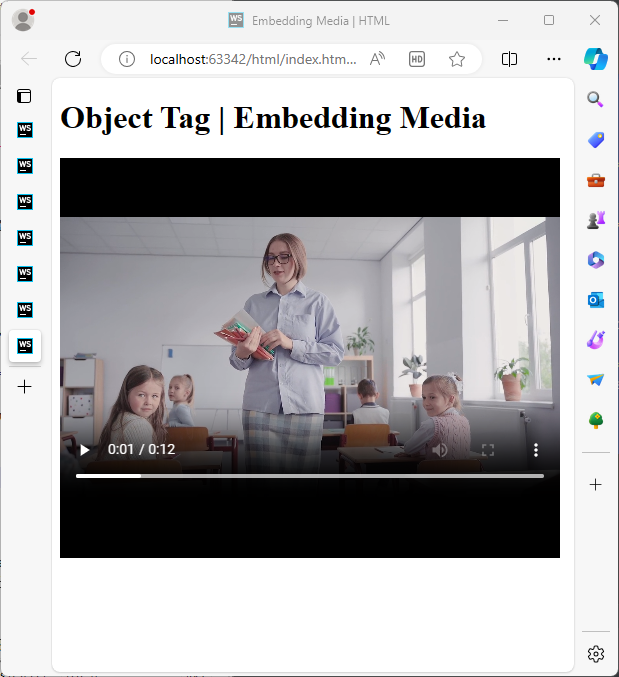
Handling Nested Content: Embedding HTML Documents
The <object> tag can be particularly useful when embedding entire HTML documents within a webpage. This can be beneficial for incorporating interactive content or external web pages seamlessly. Here’s a basic example:
<!DOCTYPE html>
<html lang="en">
<head>
<meta charset="UTF-8">
<meta name="viewport" content="width=device-width, initial-scale=1.0">
<!-- Document Title -->
<title>Embedding Media | HTML</title>
</head>
<body>
<h1>Embedded HTML Content</h1>
<p>
The <object> tag can be particularly useful when embedding entire HTML documents within a webpage. This can be beneficial for incorporating interactive content or external web pages seamlessly.
</p>
</body>
</html>This is the HTML content that will be embedded into our website using the object tag. Please save the code in a file named ’embedded.html.’
<!DOCTYPE html>
<html lang="en">
<head>
<meta charset="UTF-8">
<meta name="viewport" content="width=device-width, initial-scale=1.0">
<!-- Document Title -->
<title>Embedding Media | HTML</title>
</head>
<body>
<h1>Object Tag | Embedding Media</h1>
<object width="640" height="800"
data="embedded.html" type="text/html">
<p>Your browser does not support embedded HTML.</p>
</object>
</body>
</html>In this example, the data attribute points to the external HTML document, and the type attribute indicates the media type as text/html. The content within the <object> tag serves as a fallback for browsers that do not support embedded HTML content.
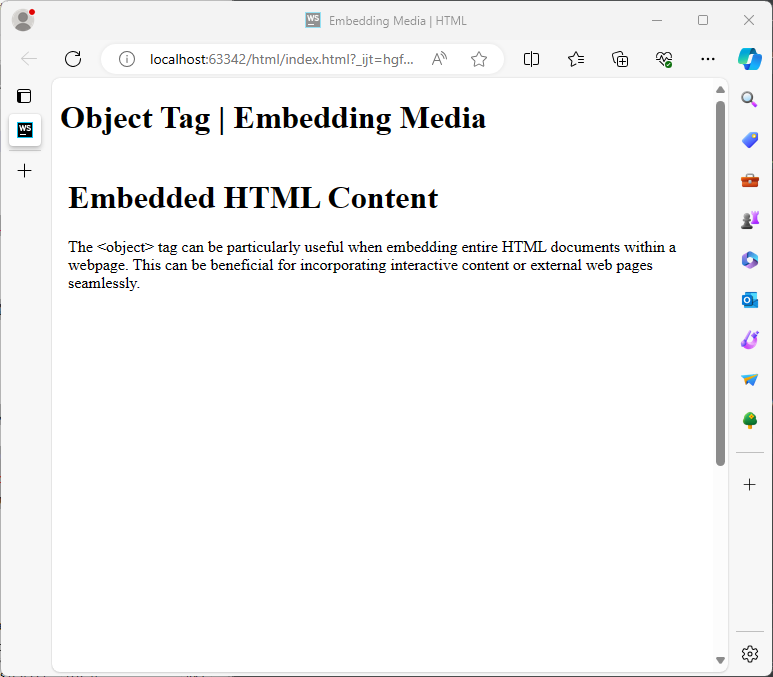
Conclusion
In conclusion, the <object> tag proves to be a valuable tool for embedding diverse media content within HTML documents. Its flexibility, coupled with the ability to handle fallback content, makes it an asset for web developers striving to create robust and inclusive websites.
Sources: