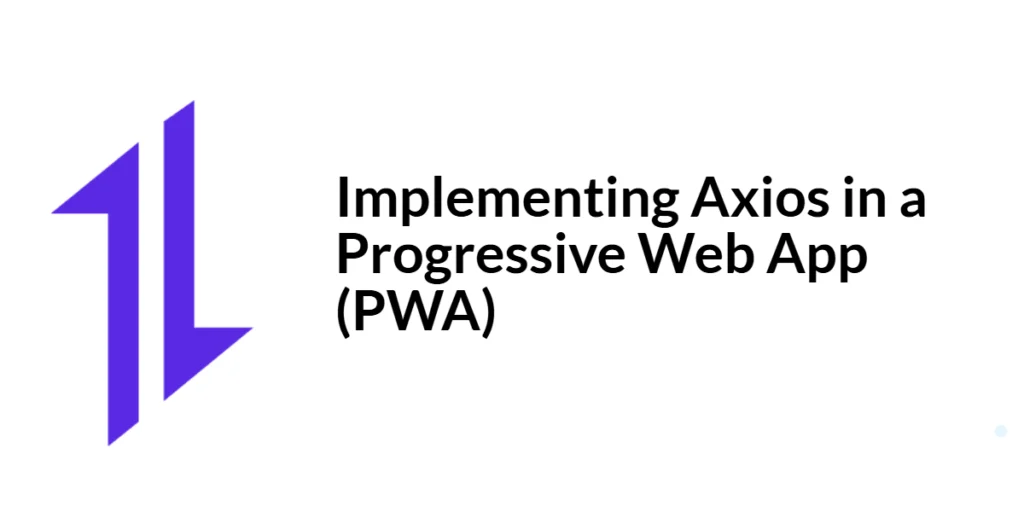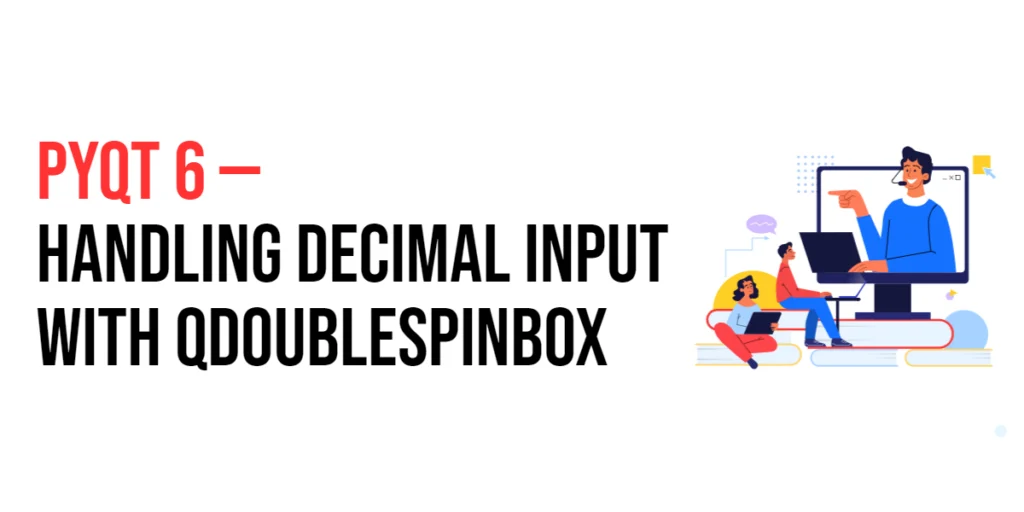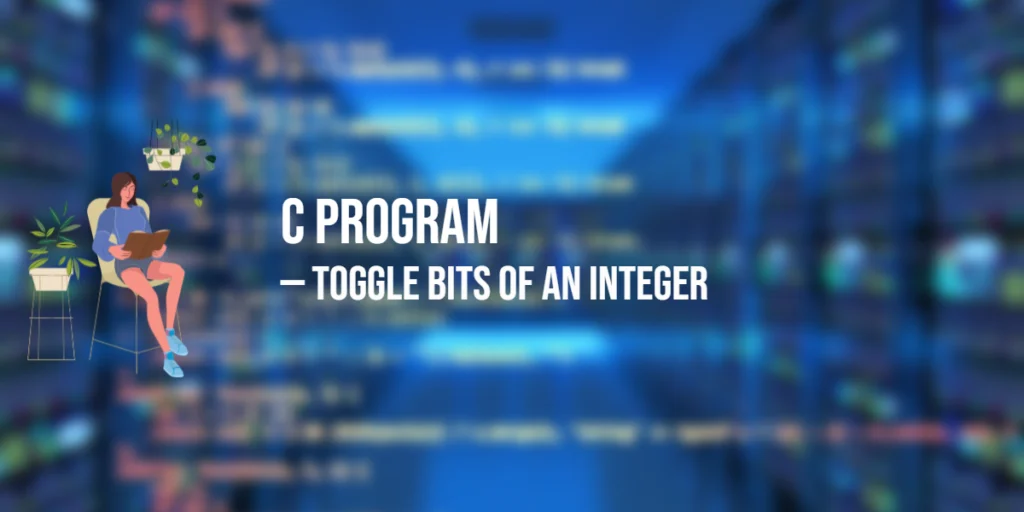In modern web development, Progressive Web Apps (PWAs) have emerged as a powerful way to create web applications that offer a native app-like experience. PWAs combine the best of both web and mobile applications, providing features such as offline access, push notifications, and the ability to be installed on the user’s home screen. One essential aspect of building a robust PWA is efficiently handling HTTP requests to interact with APIs. This is where Axios, a popular promise-based HTTP client for JavaScript, comes into play.

with hands-on learning.
get the skills and confidence to land your next move.
This comprehensive guide will explore how to implement Axios in a Progressive Web App. We will cover the basics of setting up a PWA, integrating Axios for making HTTP requests, handling responses and errors, and leveraging advanced features like interceptors and caching API responses with service workers. By the end of this article, you will have a solid understanding of how to use Axios to enhance your PWA’s capabilities.
What is a Progressive Web App (PWA)?
Definition and Overview
A Progressive Web App (PWA) is a type of web application that leverages modern web technologies to deliver an app-like experience to users. PWAs are designed to be fast, reliable, and engaging, offering features traditionally associated with native mobile applications. These include offline functionality, push notifications, and the ability to be installed on the user’s device, making them accessible directly from the home screen.
Key Features of PWAs
PWAs offer several key features that set them apart from traditional web applications:
- Offline Access: PWAs can function offline or on low-quality networks, thanks to service workers that cache resources and data.
- Installable: Users can install PWAs on their devices, providing a seamless app-like experience without needing to go through an app store.
- Push Notifications: PWAs support push notifications, enabling developers to engage users with timely updates and messages.
- Responsive Design: PWAs are designed to work on various devices and screen sizes, ensuring a consistent user experience across desktops, tablets, and smartphones.
- Fast and Reliable: With features like caching and background sync, PWAs load quickly and provide a smooth, reliable performance.
Setting Up a PWA with Create React App
Installing Create React App
To get started with building a PWA, we will use Create React App, a popular toolchain for creating React applications. Create React App provides a simple and efficient way to set up a new React project with PWA capabilities.
First, ensure you have Node.js installed on your computer. You can download it from the official Node.js website. Then, install Create React App globally using npm or yarn:
npx create-react-app my-pwa
cd my-pwaThis command will create a new React project named my-pwa and navigate into the project directory.
Configuring a Basic PWA
Create React App includes basic PWA configuration out of the box. Open the public directory, and you will find the manifest.json file, which contains metadata for your PWA. You can customize this file to match your application’s branding and requirements.
Additionally, the src/service-worker.js file is responsible for handling caching and offline capabilities. Ensure that your service worker is registered in the src/index.js file:
import React from 'react';
import ReactDOM from 'react-dom';
import './index.css';
import App from './App';
import * as serviceWorker from './serviceWorker';
ReactDOM.render(
<React.StrictMode>
<App />
</React.StrictMode>,
document.getElementById('root')
);
// Register the service worker for offline capabilities
serviceWorker.register();By registering the service worker, your application will start caching resources and will be able to function offline.
Integrating Axios in a PWA
Introduction to Axios
Axios is a promise-based HTTP client for JavaScript, widely used for making HTTP requests from web browsers and Node.js environments. It simplifies the process of interacting with APIs by providing an intuitive and flexible API for making requests, handling responses, and managing errors.
Installing and Configuring Axios
To integrate Axios into your PWA, install it using npm or yarn:
npm install axiosAfter installing Axios, you can configure it in your project by creating a new file, src/axiosConfig.js:
import axios from 'axios';
// Create an Axios instance with default configuration
const axiosInstance = axios.create({
baseURL: 'https://api.example.com',
headers: {
'Content-Type': 'application/json',
},
});
export default axiosInstance;This configuration sets a default base URL and content type for all requests made with the Axios instance. You can customize the configuration as needed for your application.
Making GET Requests with Axios in a PWA
Introduction to GET Requests
GET requests are used to retrieve data from a server. In a PWA, you might use GET requests to fetch data such as user information, product listings, or other dynamic content from an API. Axios makes it easy to perform GET requests with its simple and flexible API.
Code Example: Making a Simple GET Request
Here’s an example of how to make a GET request using Axios in a React component:
import React, { useEffect, useState } from 'react';
import axios from './axiosConfig';
const DataFetcher = () => {
const [data, setData] = useState(null);
const [error, setError] = useState(null);
useEffect(() => {
const fetchData = async () => {
try {
const response = await axios.get('/data-endpoint');
setData(response.data);
} catch (error) {
setError(error);
}
};
fetchData();
}, []);
if (error) {
return <div>Error: {error.message}</div>;
}
if (!data) {
return <div>Loading...</div>;
}
return (
<div>
<h1>Data from API:</h1>
<pre>{JSON.stringify(data, null, 2)}</pre>
</div>
);
};
export default DataFetcher;In this example, we define a DataFetcher component that fetches data from an API endpoint using Axios. The useEffect hook ensures the data is fetched when the component mounts. The fetched data is stored in the component’s state using the useState hook, and any errors are handled and displayed to the user.
Handling Responses and Errors in a PWA
Understanding Axios Responses
When you make a request with Axios, the response object contains several properties, including data, status, statusText, headers, and config. These properties provide detailed information about the response, allowing you to handle it appropriately.
Code Example: Handling Responses and Errors
Here’s an example of how to handle responses and errors in a React component using Axios:
import React, { useEffect, useState } from 'react';
import axios from './axiosConfig';
const UserList = () => {
const [users, setUsers] = useState([]);
const [error, setError] = useState(null);
useEffect(() => {
const fetchUsers = async () => {
try {
const response = await axios.get('/users');
setUsers(response.data);
} catch (error) {
if (error.response) {
console.error('Error response data:', error.response.data);
console.error('Error response status:', error.response.status);
} else if (error.request) {
console.error('Error request:', error.request);
} else {
console.error('Error message:', error.message);
}
setError(error);
}
};
fetchUsers();
}, []);
if (error) {
return <div>Error: {error.message}</div>;
}
if (!users.length) {
return <div>Loading...</div>;
}
return (
<div>
<h1>User List</h1>
<ul>
{users.map(user => (
<li key={user.id}>{user.name}</li>
))}
</ul>
</div>
);
};
export default UserList;In this example, we define a UserList component that fetches a list of users from an API endpoint using Axios. The component handles different types of errors, including response errors, request errors, and general errors, providing detailed error information to the user.
Making POST Requests with Axios in a PWA
Introduction to POST Requests
POST requests are used to send data to a server, typically to create or update resources. In a PWA, you might use POST requests to submit forms, create new records, or update existing data. Axios simplifies the process of making POST requests with its intuitive API.
Code Example: Making a Simple POST Request
Here’s an example of how to make a POST request using Axios in a React component:
import React, { useState } from 'react';
import axios from './axiosConfig';
const UserForm = () => {
const [name, setName] = useState('');
const [email, setEmail] = useState('');
const [message, setMessage] = useState('');
const handleSubmit = async (event) => {
event.preventDefault();
try {
const response = await axios.post('/users', { name, email });
setMessage(`User ${response.data.name} created successfully!`);
} catch (error) {
setMessage(`Error creating user: ${error.message}`);
}
};
return (
<div>
<h1>Create New User</h1>
<form onSubmit={handleSubmit}>
<div>
<label>Name:</label>
<input type="text" value={name} onChange={(e) => setName(e.target.value)} />
</div>
<div>
<label>Email:</label>
<input type="email" value={email} onChange={(e) => setEmail(e.target.value)} />
</div>
<button type="submit">Create User</button>
</form>
{message && <p>{message}</p>}
</div>
);
};
export default UserForm;In this example, we define a UserForm component that allows users to submit a form to create a new user. The handleSubmit function handles the form submission, making a POST request to the /users endpoint with the form data. The response or error message is displayed to the user.
Using Axios Interceptors in a PWA
Introduction to Interceptors
Interceptors allow you to run your code or modify the request or response before they are handled by then or catch. This is useful for tasks like adding authorization tokens to requests or logging request and response details.
Code Example: Using Request and Response Interceptors
Here’s an example of how to use interceptors in Axios:
import axios from 'axios';
// Create an Axios instance with default configuration
const axiosInstance = axios.create({
baseURL: 'https://api.example.com',
headers: {
'Content-Type': 'application/json',
},
});
// Add a request interceptor
axiosInstance.interceptors.request.use(
config => {
console.log('Request made with ', config);
config.headers.Authorization = 'Bearer token';
return config;
},
error => {
return Promise.reject(error);
}
);
// Add a response interceptor
axiosInstance.interceptors.response.use(
response => {
console.log('Response received', response);
return response;
},
error => {
console.log('Error response', error.response);
return Promise.reject(error);
}
);
export default axiosInstance;In this example, we add request and response interceptors to an Axios instance. The request interceptor logs the request configuration and adds an authorization header. The response interceptor logs the response details and handles errors. By using interceptors, you can centralize and streamline request and response handling logic, making your code cleaner and more maintainable.
Caching API Responses in a PWA
Introduction to Service Workers
Service workers are a key technology behind PWAs, enabling features like offline access and background sync. Service workers can intercept network requests and cache responses, allowing your application to function offline and load faster.
Code Example: Caching API Responses with a Service Worker
Here’s an example of how to cache API responses using a service worker:
// public/service-worker.js
const CACHE_NAME = 'api-cache-v1';
const urlsToCache = [
'/api/data',
'/api/users',
];
// Install a service worker
self.addEventListener('install', event => {
event.waitUntil(
caches.open(CACHE_NAME)
.then(cache => {
return cache.addAll(urlsToCache);
})
);
});
// Cache and return requests
self.addEventListener('fetch', event => {
event.respondWith(
caches.match(event.request)
.then(response => {
if (response) {
return response;
}
return fetch(event.request).then(response => {
if (!response || response.status !== 200) {
return response;
}
const responseToCache = response.clone();
caches.open(CACHE_NAME).then(cache => {
cache.put(event.request, responseToCache);
});
return response;
});
})
);
});
// Update a service worker
self.addEventListener('activate', event => {
const cacheWhitelist = [CACHE_NAME];
event.waitUntil(
caches.keys().then(cacheNames => {
return Promise.all(
cacheNames.map(cacheName => {
if (cacheWhitelist.indexOf(cacheName) === -1) {
return caches.delete(cacheName);
}
})
);
})
);
});In this example, the service worker script caches API responses for offline access. During the install event, the specified URLs are cached. During the fetch event, the service worker intercepts network requests and serves cached responses if available. Otherwise, it fetches the request from the network, caches the response, and then serves it to the user.
Conclusion
In this article, we explored the process of implementing Axios in a Progressive Web App (PWA). We started by setting up a basic PWA using Create React App, and then integrated Axios to handle HTTP requests. We covered making GET and POST requests, handling responses and errors, using interceptors, and caching API responses with service workers.
The examples and concepts discussed provide a solid foundation for working with Axios in your PWA projects. However, there is much more to explore. I encourage you to experiment further with Axios and PWAs, integrating them into your applications to handle API interactions efficiently and enhance the user experience.
Additional Resources
To continue your learning journey with PWAs and Axios, here are some additional resources:
- Axios Documentation: The official documentation provides comprehensive information and examples. Axios Documentation
- Progressive Web Apps (PWA) Documentation: Learn more about PWAs and their capabilities. MDN Web Docs – Progressive Web Apps
- Create React App Documentation: Detailed information on using Create React App. Create React App Documentation
- Service Workers: Deep dive into service workers and how they power PWAs. MDN Web Docs – Service Workers
- React and Axios: Integrate Axios with React for seamless data fetching. React Axios Example
By utilizing these resources, you can deepen your understanding of PWAs and Axios, and enhance your ability to build robust web applications.