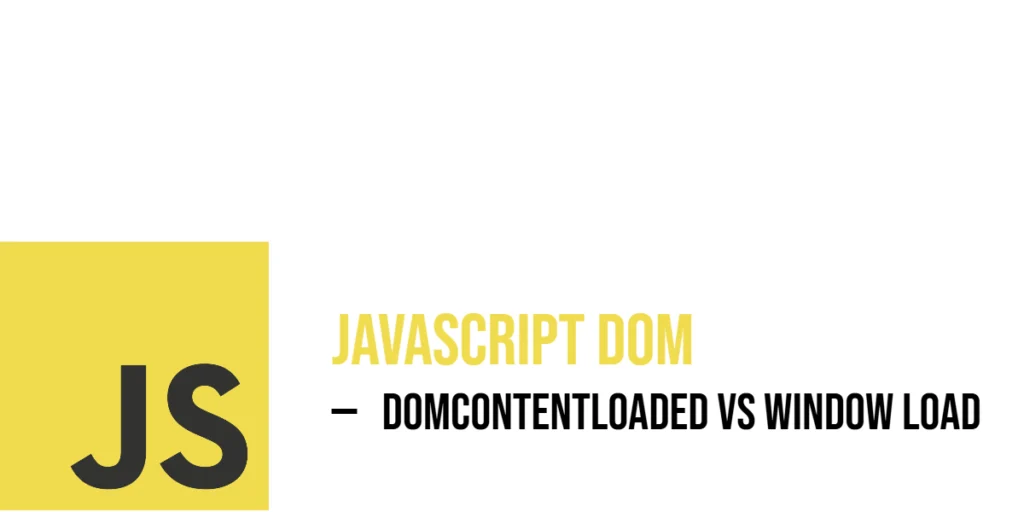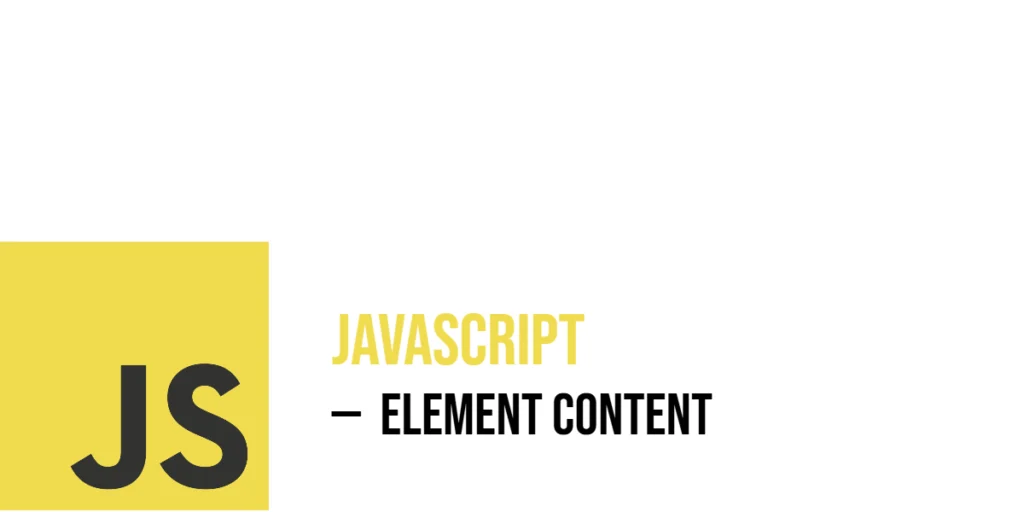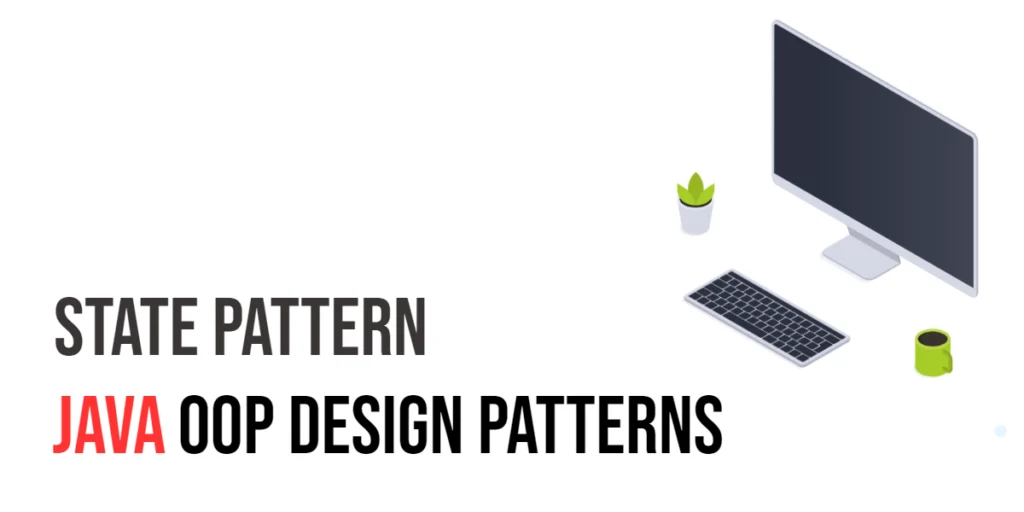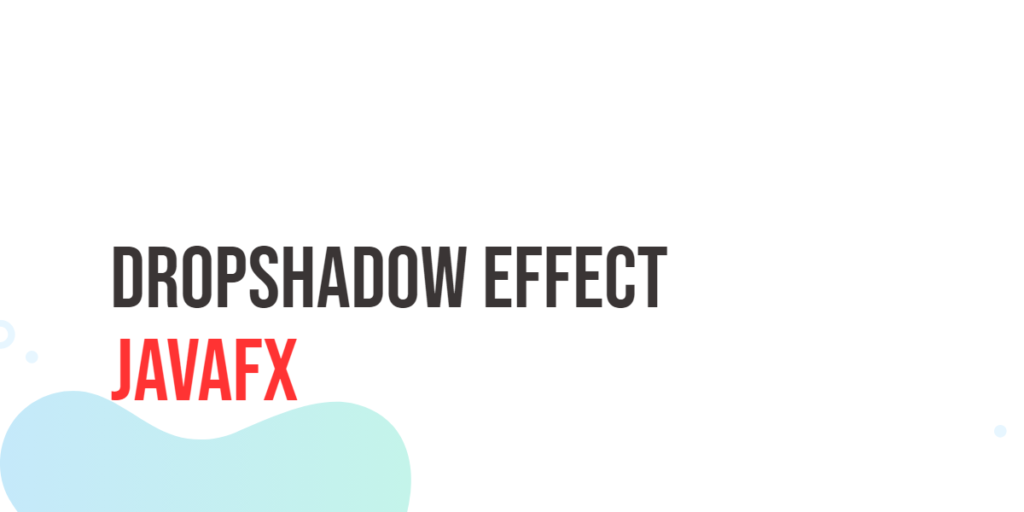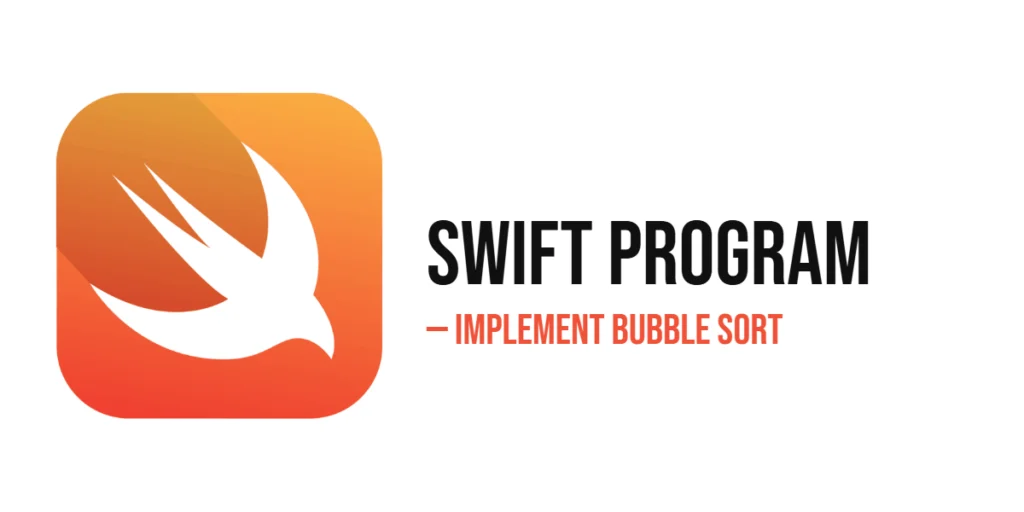When a web page loads, JavaScript often needs to wait until the Document Object Model (DOM) is ready before it can safely interact with page elements. The DOMContentLoaded and window.onload events signal different moments when it’s safe to run code. Understanding the difference between them ensures your scripts run exactly when you expect.

with hands-on learning.
get the skills and confidence to land your next move.
In this article, we’ll explore both events with colorful, practical examples. You’ll see how using each event affects when your script runs, and how to use them together for clear and fun page interactions.
Using DOMContentLoaded
The DOMContentLoaded event fires as soon as the HTML has been completely parsed and all DOM elements are created—without waiting for images, stylesheets, or external resources to finish loading. This makes it perfect for manipulating content immediately once it’s ready.
Here’s an example that changes heading text and color as soon as the DOM is available:
<!DOCTYPE html>
<html>
<head>
<title>Greeting</title>
</head>
<body>
<h1 id="hello">Hello!</h1>
<script>
document.addEventListener('DOMContentLoaded', function () {
const heading = document.getElementById('hello');
heading.style.color = 'purple';
heading.textContent = 'Hello, JavaScript!';
console.log('DOM Content Loaded: heading updated');
});
</script>
</body>
</html>In this code, the event listener waits until the DOM is parsed. Only then does it select the <h1> with ID hello, change its color to purple, and update the text to greet JavaScript. The console confirms that the update happened right when the DOM was ready.
Using window.onload
The window.onload event waits until the entire page is fully loaded—including images, scripts, and stylesheets. This event ensures that external resources are ready before running code that depends on them.
Here’s an example that updates a caption after an image is fully downloaded:
<!DOCTYPE html>
<html>
<head>
<title>Image Caption</title>
</head>
<body>
<img id="kitten" src="cat.jpg" alt="" />
<p id="caption"></p>
<script>
window.onload = function () {
const caption = document.getElementById('caption');
caption.textContent = 'This kitten is fully loaded!';
console.log('Window Load: caption updated');
};
</script>
</body>
</html>The script sets the paragraph text only after the image resource is fully loaded. The console logs confirm that this update occurs once everything on the page is ready.
Visualizing the Timing Difference
Seeing both events in action together shows the timing difference clearly. We’ll update two paragraphs—one when the DOM is ready, and the other after everything is loaded:
<!DOCTYPE html>
<html>
<head>
<title>Event Timing</title>
</head>
<body>
<p id="dom-status">DOM status: waiting...</p>
<p id="load-status">Load status: waiting...</p>
<img src="cat.jpg" alt="Kitten">
<script>
document.addEventListener('DOMContentLoaded', () => {
document.getElementById('dom-status').textContent = 'DOM is ready!';
console.log('DOMContentLoaded fired');
});
window.onload = () => {
document.getElementById('load-status').textContent = 'Page is fully loaded!';
console.log('window.onload fired');
};
</script>
</body>
</html>Initially, both paragraphs display “waiting…”. Once the DOM is parsed, the first update appears. Only after the large image finishes loading does the second update show. The console logs reflect this order clearly.
Using Both Events Together
You can use both events to run different types of code at the right time—like updating text early, and applying visuals after full load.
Here’s a quick scenario:
<!DOCTYPE html>
<html>
<head>
<title>Dual Events</title>
</head>
<body>
<div id="status">Loading...</div>
<script>
document.addEventListener('DOMContentLoaded', () => {
document.getElementById('status').textContent = 'DOM Ready!';
console.log('DOM Ready text set');
});
window.onload = () => {
document.body.style.background = 'lightyellow';
console.log('Background color set on full load');
};
</script>
</body>
</html>The initial text “Loading…” is quickly replaced with “DOM Ready!”, then the page background updates to light yellow once everything else is fully loaded.
Conclusion
You now have a clear understanding of two essential page load events:
- DOMContentLoaded fires as soon as the DOM is ready, letting you access and modify page elements right away.
- window.onload waits until all external resources are loaded, making it ideal for updates that depend on images or styles.
Both events can be used together in playful, effective ways. Use the right event for the right job, and your page interactions will feel just right.
References
If you’re curious to explore further or want to double-check what you’ve learned, these trusted documentation pages offer more detailed explanations and examples:
- MDN Web Docs: DOMContentLoaded
Detailed documentation on when this event fires and how to use it. - MDN Web Docs: Window.onload
Covers the global onload event and how it runs after full resource loading. - W3Schools: JavaScript onload Event
Simple examples demonstratingwindow.onloadin action.