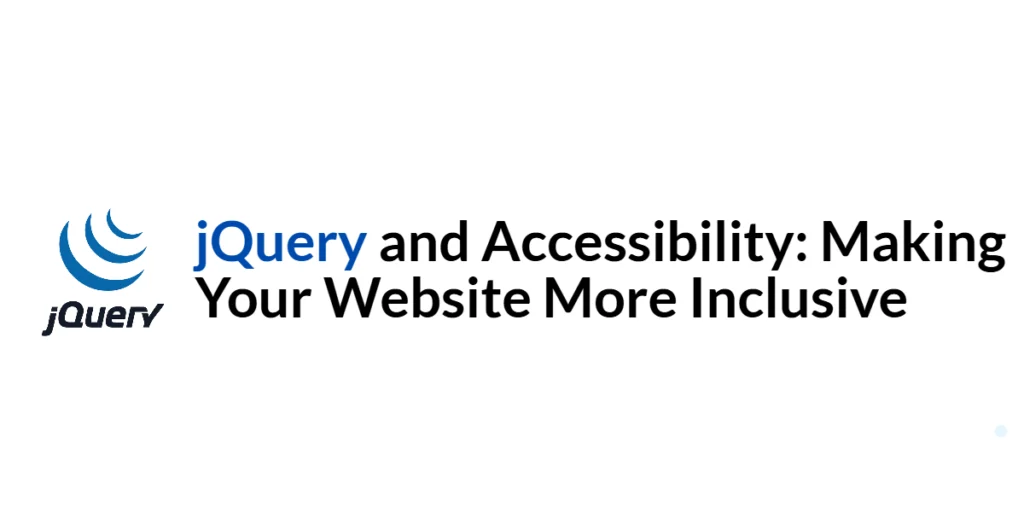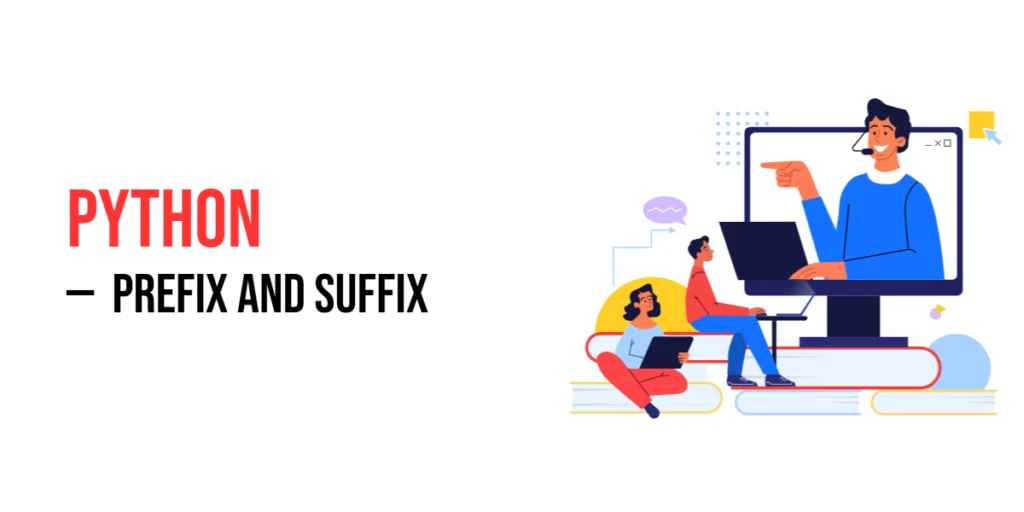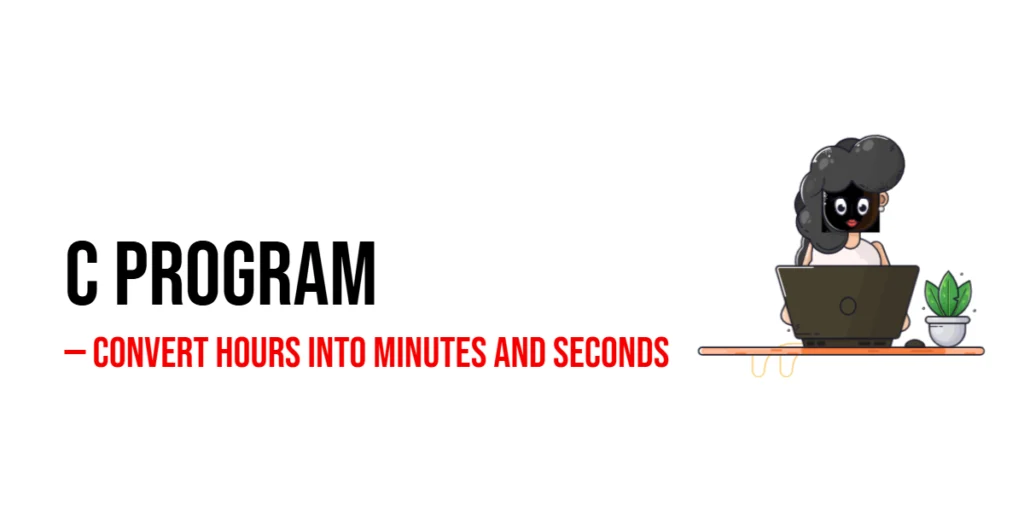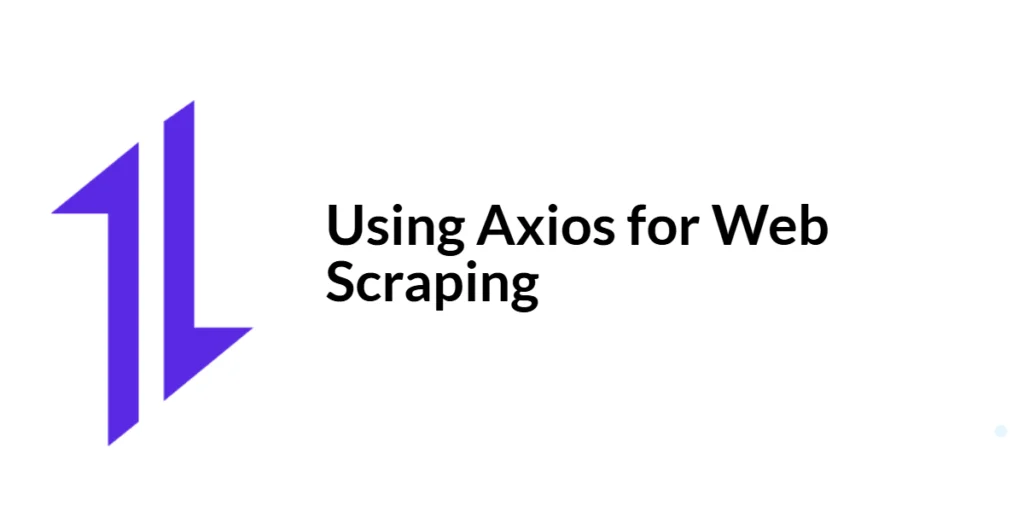Accessibility is a crucial aspect of web development that ensures websites are usable by as many people as possible, including those with disabilities. Making your website accessible improves the user experience for everyone, regardless of their abilities or disabilities. By incorporating accessibility features, you can create a more inclusive web environment and comply with legal requirements and industry standards.

with hands-on learning.
get the skills and confidence to land your next move.
jQuery, a popular JavaScript library, can be used to enhance the accessibility of your website. In this article, we will explore various ways to use jQuery to make your website more accessible. We will cover topics such as enhancing navigation, improving form accessibility, making dynamic content accessible, and ensuring color contrast and readability. Each section will include full executable code examples with detailed explanations.
Setting Up the Development Environment
Before we begin enhancing our website’s accessibility, we need to set up our development environment. This includes including jQuery in our project and creating a basic HTML page to work with.
Including jQuery in Your Project
To include jQuery in your project, you can either download the jQuery library and host it locally or include it via a Content Delivery Network (CDN). Using a CDN is the simplest method and ensures that you are always using the latest version of jQuery.
<script src="https://code.jquery.com/jquery-3.7.1.min.js" integrity="sha256-/JqT3SQfawRcv/BIHPThkBvs0OEvtFFmqPF/lYI/Cxo=" crossorigin="anonymous"></script>Adding the above script tag to the head section of your HTML file will include jQuery from a CDN.
Writing a Simple HTML Page
Next, let’s create a simple HTML page that we will use as the foundation for our accessibility enhancements. Create a new file named index.html and add the following code:
<!DOCTYPE html>
<html lang="en">
<head>
<meta charset="UTF-8">
<meta name="viewport" content="width=device-width, initial-scale=1.0">
<title>Accessible Website with jQuery</title>
<link rel="stylesheet" href="styles.css">
<script src="https://code.jquery.com/jquery-3.7.1.min.js" integrity="sha256-/JqT3SQfawRcv/BIHPThkBvs0OEvtFFmqPF/lYI/Cxo=" crossorigin="anonymous"></script>
</head>
<body>
<h1>Welcome to Our Accessible Website</h1>
<nav>
<ul>
<li><a href="#section1">Section 1</a></li>
<li><a href="#section2">Section 2</a></li>
<li><a href="#section3">Section 3</a></li>
</ul>
</nav>
<div id="content">
<section id="section1">
<h2>Section 1</h2>
<p>This is the first section of our accessible website.</p>
</section>
<section id="section2">
<h2>Section 2</h2>
<p>This is the second section of our accessible website.</p>
</section>
<section id="section3">
<h2>Section 3</h2>
<p>This is the third section of our accessible website.</p>
</section>
</div>
<script src="script.js"></script>
</body>
</html>In this HTML file, we set up a basic structure that includes a navigation menu and three content sections. The included CSS and JavaScript files (styles.css and script.js) will be used to style the website and add functionality, respectively.
Enhancing Navigation with jQuery
Introduction to Keyboard Navigation
Keyboard navigation is an essential aspect of web accessibility, allowing users to navigate through the website using keyboard keys. Enhancing keyboard navigation ensures that users who cannot use a mouse can still access all the website’s features.
Code Example: Enabling Keyboard Navigation
Create a new file named script.js and add the following code:
$(document).ready(function() {
$('nav a').on('focus', function() {
$(this).css('outline', '2px solid blue');
}).on('blur', function() {
$(this).css('outline', 'none');
});
$(document).on('keydown', function(e) {
if (e.key === 'Tab') {
$('nav a').each(function() {
if ($(this).is(':focus')) {
const nextIndex = $('nav a').index(this) + (e.shiftKey ? -1 : 1);
if (nextIndex >= 0 && nextIndex < $('nav a').length) {
$('nav a').eq(nextIndex).focus();
e.preventDefault();
}
}
});
}
});
});In this code, we use $(document).ready() to ensure the DOM is fully loaded before executing our jQuery code. We attach focus and blur event handlers to the navigation links (nav a). When a link gains focus, we apply a blue outline to make it visible. When the link loses focus, we remove the outline. We also handle the keydown event to enable keyboard navigation using the Tab key. This functionality allows users to navigate through the website’s navigation menu using the keyboard.
Improving Form Accessibility
Introduction to Accessible Forms
Accessible forms are crucial for ensuring that all users can interact with form elements. Enhancements such as adding labels and improving focus styles can make forms more usable for everyone, including those with disabilities.
Code Example: Enhancing Form Elements with jQuery
Update the index.html file to include a form:
<section id="section2">
<h2>Section 2</h2>
<form id="contactForm">
<label for="name">Name:</label>
<input type="text" id="name" name="name">
<label for="email">Email:</label>
<input type="email" id="email" name="email">
<button type="submit">Submit</button>
</form>
</section>Update the script.js file with the following code:
$(document).ready(function() {
$('#contactForm input').on('focus', function() {
$(this).css('border', '2px solid green');
}).on('blur', function() {
$(this).css('border', '1px solid #ccc');
});
$('#contactForm').on('submit', function(e) {
e.preventDefault();
alert('Form submitted successfully!');
});
});In this code, we add a form to the second section of the website. The form includes text and email input fields with corresponding labels. In the jQuery script, we attach focus and blur event handlers to the input fields. When an input field gains focus, we apply a green border to make it visible. When the input field loses focus, we revert the border to its original style. We also handle the form submission to prevent the default action and display a success message. This functionality improves the accessibility of form elements, making them more visible and usable.
Making Dynamic Content Accessible
Introduction to ARIA Roles and Properties
Accessible Rich Internet Applications (ARIA) roles and properties provide additional information to assistive technologies, improving the accessibility of dynamic content. Using ARIA with jQuery can enhance the usability of interactive elements.
Code Example: Using ARIA with jQuery
Update the index.html file to include a dynamic content section:
<section id="section3">
<h2>Section 3</h2>
<button id="loadContent">Load More Content</button>
<div id="dynamicContent" aria-live="polite"></div>
</section>Update the script.js file with the following code:
$(document).ready(function() {
$('#loadContent').on('click', function() {
$('#dynamicContent').append('<p>New dynamic content loaded.</p>');
});
});In this code, we add a button and a div element with the ID dynamicContent to the third section of the website. The dynamicContent div has the aria-live="polite" attribute, indicating that updates to this region should be announced by screen readers. In the jQuery script, we handle the click event on the button to append new content to the dynamicContent div. This functionality makes dynamic content updates accessible to users of assistive technologies.
Ensuring Color Contrast and Readability
Introduction to Color Contrast
Ensuring sufficient color contrast between text and background colors is vital for readability, especially for users with visual impairments. Using jQuery, we can check and adjust color contrast to meet accessibility standards.
Code Example: Checking and Adjusting Color Contrast with jQuery
Create a new file named styles.css and add the following styles:
body {
font-family: Arial, sans-serif;
color: #333;
background-color: #fff;
}
h1, h2 {
color: #000;
}
button {
background-color: #007BFF;
color: #fff;
border: none;
padding: 10px 20px;
cursor: pointer;
}Update the script.js file with the following code:
$(document).ready(function() {
function checkContrast() {
const bgColor = $('body').css('background-color');
const textColor = $('body').css('color');
if (!isReadable(bgColor, textColor)) {
$('body').css('background-color', '#fff');
$('body').css('color', '#000');
}
}
function isReadable(bgColor, textColor) {
// Simplified contrast checking logic
return bgColor !== textColor;
}
checkContrast();
});In this code, we define a checkContrast function that checks the contrast between the background color and text color of the body element. If the contrast is insufficient, we adjust the colors to ensure readability. The isReadable function contains simplified logic for checking color contrast. This functionality ensures that the website’s text is readable against its background, improving accessibility for users with visual impairments.
Conclusion
In this article, we explored how to use jQuery to enhance the accessibility of a website. We started by setting up the development environment and creating the basic HTML structure. We then covered various accessibility enhancements, including enabling keyboard navigation, improving form accessibility, making dynamic content accessible with ARIA, and ensuring color contrast and readability. Each section included full executable code examples with detailed explanations.
The examples and concepts covered in this article provide a solid foundation for improving web accessibility with jQuery. However, accessibility is an ongoing process, and there are many additional best practices and standards to explore. I encourage you to continue learning about accessibility and implementing best practices to make your websites more inclusive.
Additional Resources
To continue your journey with accessibility and web development, here are some additional resources that will help you expand your knowledge and skills:
- jQuery Documentation: The official jQuery documentation provides comprehensive information on using jQuery. jQuery Documentation
- MDN Web Docs – Accessibility: The MDN Web Docs offer detailed guidance on web accessibility principles and best practices. MDN Web Docs
- WebAIM: WebAIM provides resources and tools for web accessibility, including guidelines and contrast checkers. WebAIM
- W3C WAI: The W3C Web Accessibility Initiative (WAI) provides standards and guidelines for web accessibility. W3C WAI
- Online Tutorials and Courses: Websites like Codecademy, Udemy, and Coursera offer tutorials and courses on web development and accessibility, catering to different levels of expertise.
- Books: Books such as “Accessibility for Everyone” by Laura Kalbag provide in-depth insights and practical examples for web accessibility.
- Community and Forums: Join online communities and forums like Stack Overflow, Reddit, and the WebAIM mailing list to connect with other developers, ask questions, and share knowledge.
- Sample Projects and Open Source: Explore sample projects and open-source accessibility tools on GitHub to see how others have implemented various accessibility features and functionalities.
By leveraging these resources and continuously practicing, you’ll become proficient in using jQuery to develop accessible web applications, improving your overall web development skills.