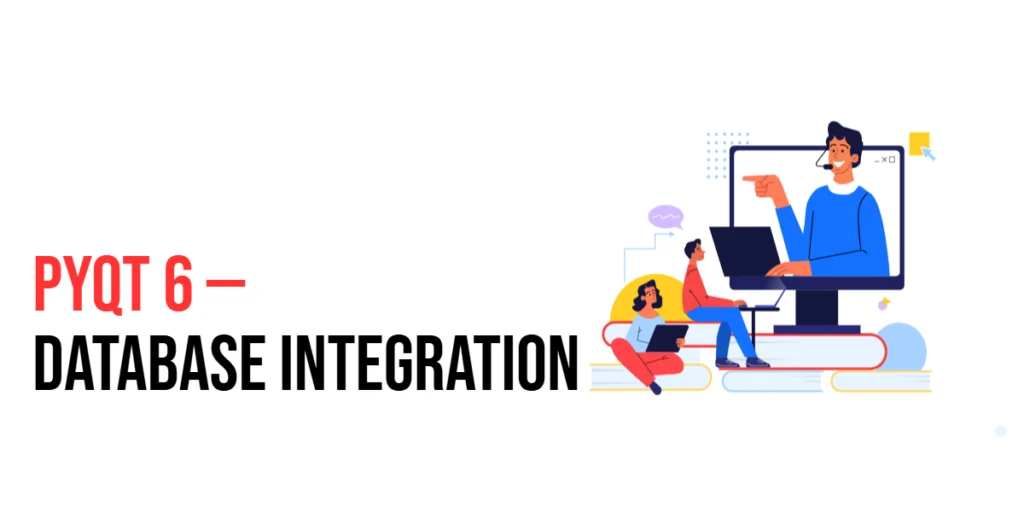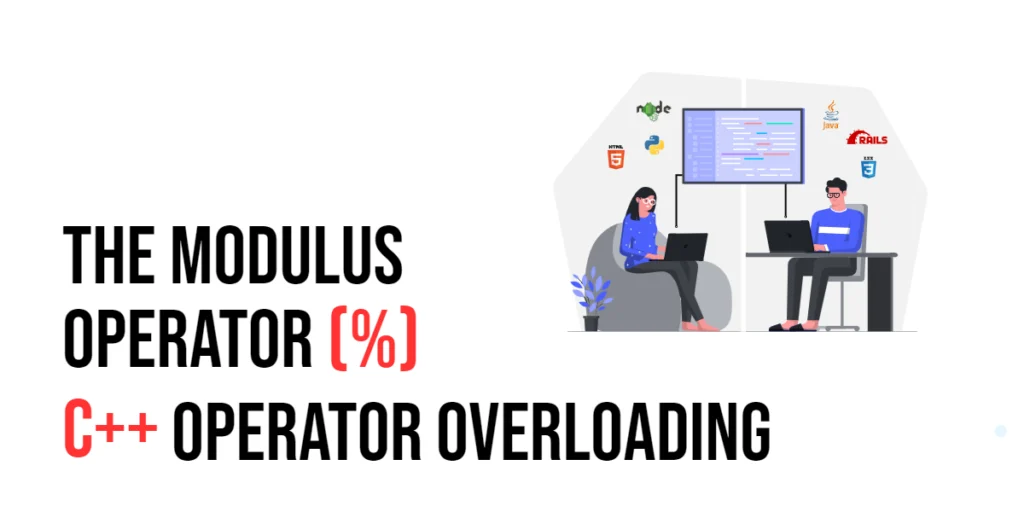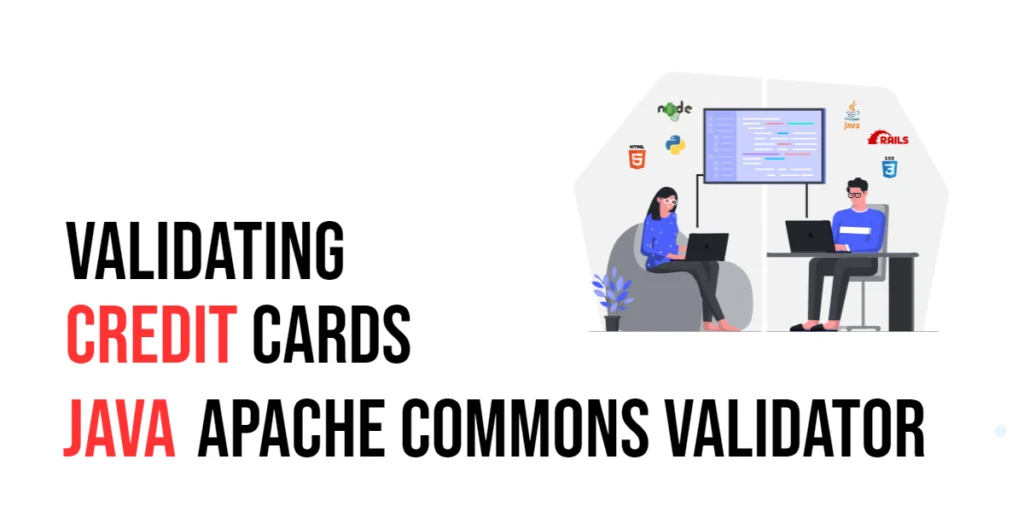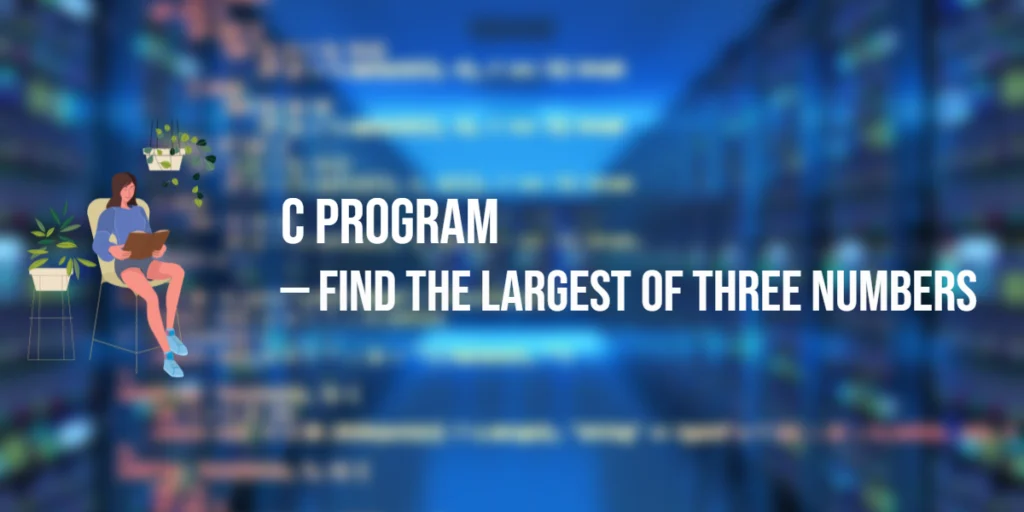Database integration is essential for applications that require data storage, retrieval, and management. PyQt6 provides robust tools for integrating databases, making it easy to perform CRUD (Create, Read, Update, Delete) operations. This article will guide you through the basics of database integration using PyQt6 and SQLite, from connecting to a database to performing various database operations.

with hands-on learning.
get the skills and confidence to land your next move.
Setting Up the Development Environment
Before we start with database integration, we need to set up our development environment. This includes installing Python, PyQt6, and SQLite, and ensuring we have everything ready to start writing and running PyQt6 applications.
Installing Python, PyQt6, and SQLite
To get started, ensure you have Python installed on your computer. PyQt6 requires Python 3.6 or later. You can download the latest version of Python from the official Python website. Once Python is installed, open your command prompt or terminal and install PyQt6 using the pip package manager by running the following command:
pip install PyQt6Setting Up a Development Environment
To write and run your PyQt6 code, you can use any text editor or Integrated Development Environment (IDE). Some popular choices include PyCharm, a powerful IDE for Python with support for PyQt6; VS Code, a lightweight and versatile code editor with Python extensions; and Sublime Text, a simple yet efficient text editor. Choose the one that you’re most comfortable with.
Understanding Database Basics
Before diving into the code, it’s essential to understand some database basics.
Introduction to SQL and SQLite
SQL (Structured Query Language) is a standard language for managing and manipulating databases. SQLite is a lightweight, self-contained SQL database engine that is easy to set up and use, making it an excellent choice for small to medium-sized applications.
Benefits of Using Databases
- Data Persistence: Databases allow you to store data persistently across sessions.
- Data Integrity: They help maintain data integrity through constraints and relationships.
- Scalability: Databases can handle large amounts of data efficiently.
Connecting to a Database
To interact with a database, you first need to establish a connection. PyQt6 provides the QSqlDatabase class for managing database connections.
Introduction to QSqlDatabase
QSqlDatabase is a PyQt6 class that provides a means to establish and manage a connection to a database.
Code Example: Connecting to a SQLite Database
To demonstrate connecting to a SQLite database, follow these steps:
- Create a New Python File: Open your IDE or text editor and create a new Python file named
connect_db.py. - Write the Code: Copy and paste the following code into your
connect_db.pyfile:
import sys
from PyQt6.QtWidgets import QApplication, QMessageBox
from PyQt6.QtSql import QSqlDatabase
def connect_to_database():
db = QSqlDatabase.addDatabase('QSQLITE')
db.setDatabaseName('example.db')
if not db.open():
QMessageBox.critical(None, 'Database Connection', 'Failed to connect to the database.')
return False
else:
QMessageBox.information(None, 'Database Connection', 'Successfully connected to the database.')
return True
# Create an instance of QApplication
app = QApplication(sys.argv)
# Connect to the database
if connect_to_database():
sys.exit(app.exec())
else:
sys.exit(1)- Run the Script: Save your file and run it. You should see a message indicating whether the connection to the database was successful.
In this example, we create a function connect_to_database that establishes a connection to a SQLite database named example.db using QSqlDatabase. If the connection is successful, an information message box is displayed. If the connection fails, a critical message box is displayed.
By following these steps, you have successfully connected to a SQLite database using PyQt6. In the next section, we will create tables in the database.
Creating Tables
Creating tables is essential for organizing and storing data in a database.
Defining Table Structures
A table structure defines the columns and data types for storing data. For example, a users table might have columns for id, name, and email.
Code Example: Creating Tables in SQLite
To demonstrate creating tables in a SQLite database, follow these steps:
- Create a New Python File: Open your IDE or text editor and create a new Python file named
create_tables.py. - Write the Code: Copy and paste the following code into your
create_tables.pyfile:
import sys
from PyQt6.QtWidgets import QApplication, QMessageBox
from PyQt6.QtSql import QSqlDatabase, QSqlQuery
def create_tables():
db = QSqlDatabase.addDatabase('QSQLITE')
db.setDatabaseName('example.db')
if not db.open():
QMessageBox.critical(None, 'Database Connection', 'Failed to connect to the database.')
return False
query = QSqlQuery()
query.exec(
"""
CREATE TABLE IF NOT EXISTS users (
id INTEGER PRIMARY KEY AUTOINCREMENT,
name TEXT NOT NULL,
email TEXT NOT NULL UNIQUE
)
"""
)
QMessageBox.information(None, 'Database', 'Tables created successfully.')
return True
# Create an instance of QApplication
app = QApplication(sys.argv)
# Create tables
if create_tables():
sys.exit(app.exec())
else:
sys.exit(1)- Run the Script: Save your file and run it. You should see a message indicating whether the tables were created successfully.
In this example, we create a function create_tables that establishes a connection to a SQLite database named example.db using QSqlDatabase. We then use QSqlQuery to execute a SQL statement that creates a users table with columns for id, name, and email. If the table creation is successful, an information message box is displayed.
By following these steps, you have successfully created tables in a SQLite database using PyQt6. In the next section, we will insert data into the tables.
Inserting Data
Inserting data into tables is essential for populating your database with information.
Using QSqlQuery for Data Insertion
QSqlQuery allows you to execute SQL statements, including INSERT statements, to add data to your tables.
Code Example: Inserting Data into Tables
To demonstrate inserting data into a SQLite database, follow these steps:
- Create a New Python File: Open your IDE or text editor and create a new Python file named
insert_data.py. - Write the Code: Copy and paste the following code into your
insert_data.pyfile:
import sys
from PyQt6.QtWidgets import QApplication, QMessageBox
from PyQt6.QtSql import QSqlDatabase, QSqlQuery
def insert_data():
db = QSqlDatabase.addDatabase('QSQLITE')
db.setDatabaseName('example.db')
if not db.open():
QMessageBox.critical(None, 'Database Connection', 'Failed to connect to the database.')
return False
query = QSqlQuery()
query.prepare(
"""
INSERT INTO users (name, email)
VALUES (?, ?)
"""
)
query.addBindValue('Alice')
query.addBindValue('alice@example.com')
if not query.exec():
QMessageBox.critical(None, 'Database Error', 'Failed to insert data.')
return False
QMessageBox.information(None, 'Database', 'Data inserted successfully.')
return True
# Create an instance of QApplication
app = QApplication(sys.argv)
# Insert data
if insert_data():
sys.exit(app.exec())
else:
sys.exit(1)- Run the Script: Save your file and run it. You should see a message indicating whether the data was inserted successfully.
In this example, we create a function insert_data that establishes a connection to a SQLite database named example.db using QSqlDatabase. We then use QSqlQuery to execute an INSERT statement that adds a user named “Alice” with the email “alice@example.com” to the users table. If the data insertion is successful, an information message box is displayed.
By following these steps, you have successfully inserted data into a SQLite database using PyQt6. In the next section, we will retrieve data from the tables.
Retrieving Data
Retrieving data from tables is essential for displaying and using the stored information in your application.
Executing SELECT Queries
Use QSqlQuery to execute SELECT statements and retrieve data from your tables.
Code Example: Retrieving and Displaying Data
To demonstrate retrieving data from a SQLite database, follow these steps:
- Create a New Python File: Open your IDE or text editor and create a new Python file named
retrieve_data.py. - Write the Code: Copy and paste the following code into your
retrieve_data.pyfile:
import sys
from PyQt6.QtWidgets import QApplication, QWidget, QVBoxLayout, QTextEdit, QMessageBox
from PyQt6.QtSql import QSqlDatabase, QSqlQuery
class DataViewer(QWidget):
def __init__(self):
super().__init__()
self.setWindowTitle('Data Viewer')
self.setGeometry(100, 100, 400, 300)
self.layout = QVBoxLayout()
self.text_edit = QTextEdit()
self.layout.addWidget(self.text_edit)
self.setLayout(self.layout)
self.load_data()
def load_data(self):
db = QSqlDatabase.addDatabase('QSQLITE')
db.setDatabaseName('example.db')
if not db.open():
QMessageBox.critical(None, 'Database Connection', 'Failed to connect to the database.')
return
query = QSqlQuery('SELECT * FROM users')
while query.next():
id = query.value(0)
name = query.value(1)
email = query.value(2)
self.text_edit.append(f"ID: {id}, Name: {name}, Email: {email}")
# Create an instance of QApplication
app = QApplication(sys.argv)
# Create and display the main window
window = DataViewer()
window.show()
# Run the application's event loop
sys.exit(app.exec())- Run the Script: Save your file and run it. You should see a window displaying the data retrieved from the
userstable.
In this example, we create a DataViewer class that inherits from QWidget. In the load_data method, we establish a connection to a SQLite database named example.db using QSqlDatabase. We then use QSqlQuery to execute a SELECT statement that retrieves all records from the users table. The retrieved data is displayed in a QTextEdit widget.
By following these steps, you have successfully retrieved and displayed data from a SQLite database using PyQt6. In the next section, we will update and delete data.
Updating and Deleting Data
Updating and deleting data are essential operations for managing the information stored in your database.
Modifying and Removing Records
Use QSqlQuery to execute UPDATE and DELETE statements to modify and remove records.
Code Example: Updating and Deleting Data
To demonstrate updating and deleting data in a SQLite database, follow these steps:
- Create a New Python File: Open your IDE or text editor and create a new Python file named
update_delete_data.py. - Write the Code: Copy and paste the following code into your
update_delete_data.pyfile:
import sys
from PyQt6.QtWidgets import QApplication, QMessageBox
from PyQt6.QtSql import QSqlDatabase, QSqlQuery
def update_data():
db = QSqlDatabase.addDatabase('QSQLITE')
db.setDatabaseName('example.db')
if not db.open():
QMessageBox.critical(None, 'Database Connection', 'Failed to connect to the database.')
return False
query = QSqlQuery()
query.prepare(
"""
UPDATE users
SET email = ?
WHERE name = ?
"""
)
query.addBindValue('alice_new@example.com')
query.addBindValue('Alice')
if not query.exec():
QMessageBox.critical(None, 'Database Error', 'Failed to update data.')
return False
QMessageBox.information(None, 'Database', 'Data updated successfully.')
return True
def delete_data():
db = QSqlDatabase.addDatabase('QSQLITE')
db.setDatabaseName('example.db')
if not db.open():
QMessageBox.critical(None, 'Database Connection', 'Failed to connect to the database.')
return False
query = QSqlQuery()
query.prepare(
"""
DELETE FROM users
WHERE name = ?
"""
)
query.addBindValue('Alice')
if not query.exec():
QMessageBox.critical(None, 'Database Error', 'Failed to delete data.')
return False
QMessageBox.information(None, 'Database', 'Data deleted successfully.')
return True
# Create an instance of QApplication
app = QApplication(sys.argv)
# Update data
if update_data():
# Delete data
if delete_data():
sys.exit(app.exec())
else:
sys.exit(1)- Run the Script: Save your file and run it. You should see messages indicating whether the data was updated and deleted successfully.
In this example, we create functions update_data and delete_data that establish a connection to a SQLite database named example.db using QSqlDatabase. We then use QSqlQuery to execute UPDATE and DELETE statements that modify and remove records from the users table. If the operations are successful, information message boxes are displayed.
By following these steps, you have successfully updated and deleted data in a SQLite database using PyQt6. In the next section, we will use models for database interaction.
Using Models for Database Interaction
Models provide a higher-level abstraction for interacting with databases and displaying data in views.
Introduction to QSqlTableModel and QSqlQueryModel
QSqlTableModel and QSqlQueryModel are PyQt6 classes that provide a model-based interface for working with database tables and queries.
Code Example: Displaying Data with QSqlTableModel
To demonstrate displaying data with QSqlTableModel, follow these steps:
- Create a New Python File: Open your IDE or text editor and create a new Python file named
display_data_model.py. - Write the Code: Copy and paste the following code into your
display_data_model.pyfile:
import sys
from PyQt6.QtWidgets import QApplication, QWidget, QVBoxLayout, QTableView, QMessageBox
from PyQt6.QtSql import QSqlDatabase, QSqlTableModel
class DataModelViewer(QWidget):
def __init__(self):
super().__init__()
self.setWindowTitle('Data Model Viewer')
self.setGeometry(100, 100, 600, 400)
self.layout = QVBoxLayout()
self.table_view = QTableView()
self.layout.addWidget(self.table_view)
self.setLayout(self.layout)
self.load_data()
def load_data(self):
db = QSqlDatabase.addDatabase('QSQLITE')
db.setDatabaseName('example.db')
if not db.open():
QMessageBox.critical(None, 'Database Connection', 'Failed to connect to the database.')
return
model = QSqlTableModel(self, db)
model.setTable('users')
model.select()
self.table_view.setModel(model)
# Create an instance of QApplication
app = QApplication(sys.argv)
# Create and display the main window
window = DataModelViewer()
window.show()
# Run the application's event loop
sys.exit(app.exec())- Run the Script: Save your file and run it. You should see a window displaying the data from the
userstable in a table view.
In this example, we create a DataModelViewer class that inherits from QWidget. In the load_data method, we establish a connection to a SQLite database named example.db using QSqlDatabase. We then use QSqlTableModel to create a model for the users table and set it to a QTableView widget for displaying the data.
By following these steps, you have successfully displayed data using QSqlTableModel in a PyQt6 application. In the next section, we will handle database errors.
Handling Database Errors
Handling database errors is essential for ensuring the reliability and stability of your application.
Common Database Errors and Solutions
Common database errors include connection failures, query errors, and constraint violations. Proper error handling mechanisms should be implemented to handle these errors gracefully.
Code Example: Error Handling in Database Operations
To demonstrate error handling in database operations, follow these steps:
- Create a New Python File: Open your IDE or text editor and create a new Python file named
database_error_handling.py. - Write the Code: Copy and paste the following code into your
database_error_handling.pyfile:
import sys
from PyQt6.QtWidgets import QApplication, QMessageBox
from PyQt6.QtSql import QSqlDatabase, QSqlQuery
def execute_query(query_text):
db = QSqlDatabase.addDatabase('QSQLITE')
db.setDatabaseName('example.db')
if not db.open():
QMessageBox.critical(None, 'Database Connection', 'Failed to connect to the database.')
return False
query = QSqlQuery()
if not query.exec(query_text):
error_message = query.lastError().text()
QMessageBox.critical(None, 'Database Error', f"Query failed: {error_message}")
return False
QMessageBox.information(None, 'Database', 'Query executed successfully.')
return True
# Create an instance of QApplication
app = QApplication(sys.argv)
# Execute a query
query_text = """
INSERT INTO users (name, email) VALUES ('Bob', 'bob@example.com')
"""
if execute_query(query_text):
sys.exit(app.exec())
else:
sys.exit(1)- Run the Script: Save your file and run it. You should see messages indicating whether the query was executed successfully or if an error occurred.
In this example, we create a function execute_query that establishes a connection to a SQLite database named example.db using QSqlDatabase. We then use QSqlQuery to execute a given SQL query. If the query fails, an error message box is displayed with the error details.
By following these steps, you have successfully implemented error handling in database operations using PyQt6. In the next section, we will discuss best practices for database integration in PyQt6.
Best Practices for Database Integration in PyQt6
Following best practices for database integration ensures that your application handles data efficiently and securely.
Efficient Database Management
- Use Parameterized Queries: Avoid SQL injection by using parameterized queries for all database operations.
- Close Connections: Ensure that database connections are closed properly after operations to free up resources.
Security Considerations
- Encrypt Sensitive Data: Encrypt sensitive data before storing it in the database to protect it from unauthorized access.
- Regular Backups: Perform regular backups of your database to prevent data loss in case of failures.
Tips and Best Practices for Effective Database Integration
- Normalize Data: Use database normalization techniques to reduce redundancy and improve data integrity.
- Use Indexes: Create indexes on frequently queried columns to improve query performance.
- Handle Errors Gracefully: Implement comprehensive error handling to ensure your application can handle database errors gracefully.
By following these best practices, you can develop more robust, secure, and efficient database-integrated applications in PyQt6.
Conclusion
In this article, we explored various aspects of database integration in PyQt6. We started with an introduction to databases and setting up the development environment. We then walked through connecting to a database, creating tables, inserting data, retrieving data, and updating and deleting data. Additionally, we covered using models for database interaction and handling database errors. We also discussed best practices for database integration in PyQt6.
The examples and concepts covered in this article provide a solid foundation for database integration in PyQt6. However, the possibilities are endless. I encourage you to experiment further and explore more advanced database integration techniques and customizations. Try integrating database operations with other PyQt6 functionalities to create rich, interactive applications.
Additional Resources for Learning PyQt6 and Database Integration
To continue your journey with PyQt6 and database integration, here are some additional resources that will help you expand your knowledge and skills:
- PyQt6 Documentation: The official documentation is a comprehensive resource for understanding the capabilities and usage of PyQt6. PyQt6 Documentation
- SQLite Documentation: The official SQLite documentation provides detailed information on using SQLite. SQLite Documentation
- Online Tutorials and Courses: Websites like Real Python, Udemy, and Coursera offer detailed tutorials and courses on PyQt6 and database integration, catering to different levels of expertise.
- Books: Books such as “SQLAlchemy: Database Access Using Python” by Mark Ramm and “Mastering GUI Programming with Python” by Alan D. Moore provide in-depth insights and practical examples for Python database integration and GUI programming.
- Community and Forums: Join online communities and forums like Stack Overflow, Reddit, and the PyQt mailing list to connect with other developers, ask questions, and share knowledge.
- Sample Projects and Open Source: Explore sample projects and open-source PyQt6 applications on GitHub to see how others have implemented various features and functionalities.
By leveraging these resources and continuously practicing, you’ll become proficient in PyQt6 and database integration, enabling you to create impressive and functional database-integrated applications.