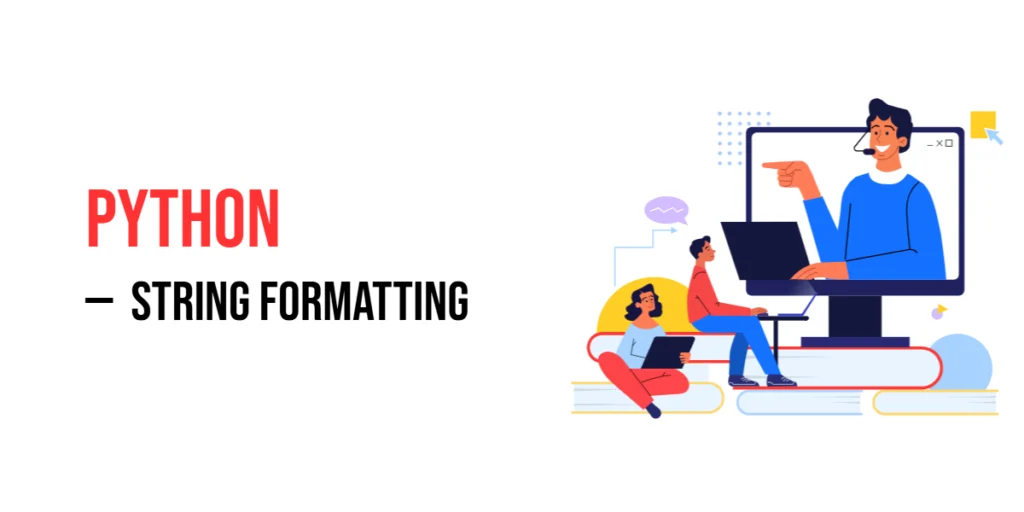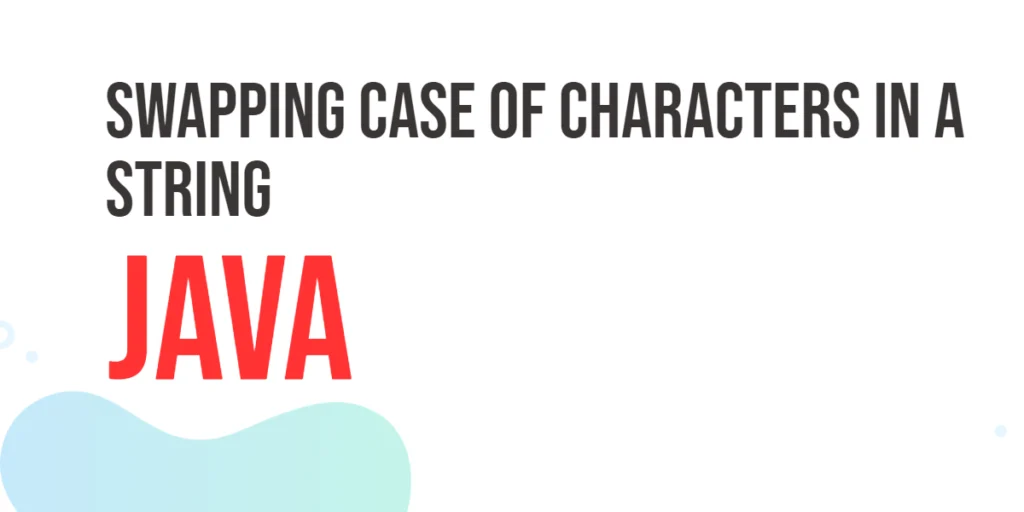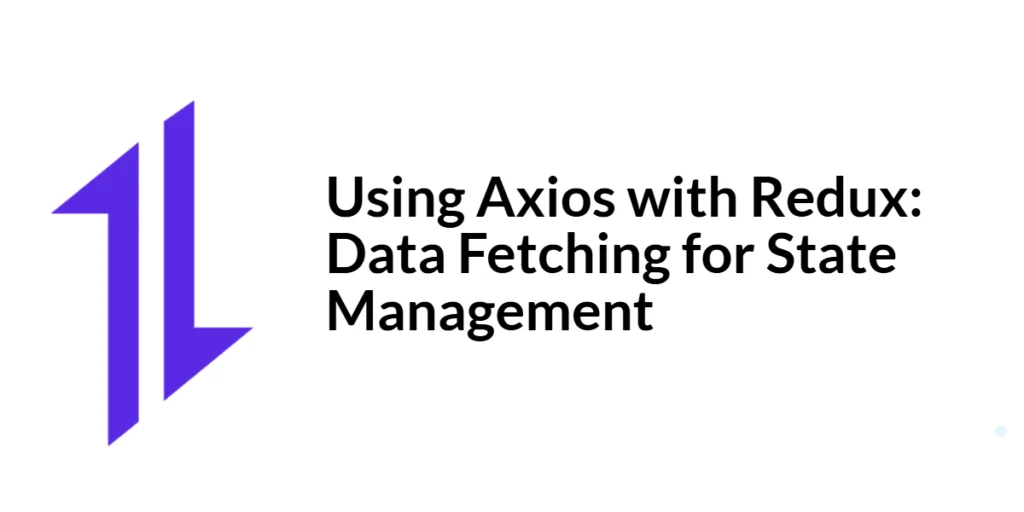String formatting in Python is a technique used to create strings that are dynamic and easily readable by inserting variables, expressions, or values into a string template. It allows you to build complex strings without manually concatenating pieces of text.

with hands-on learning.
get the skills and confidence to land your next move.
String formatting is important because it makes your code cleaner, more flexible, and easier to understand. Instead of dealing with cumbersome string concatenation, you can create strings that adapt to different data, allowing for more readable outputs in applications like printing messages, reports, or even generating formatted data for APIs.
By using string formatting, Python developers can quickly and efficiently integrate variables into strings without having to worry about the manual joining of multiple string pieces.
Basic String Concatenation
The simplest way to combine strings in Python is through string concatenation using the + operator. This method allows you to join two or more strings together to create a new string.
For example, you can concatenate a string with a variable or combine multiple strings into one:
name = "Edward"
greeting = "Hello, " + name + "!"
print(greeting)In this example, the + operator is used to join the greeting “Hello, “, the value of the name variable (“Edward”), and the exclamation mark "!". The result is a new string that combines all the parts into a complete greeting message.
While string concatenation is simple, it can become cumbersome when you need to join many strings or variables, which is why Python provides more advanced formatting methods.
Using the format() Method
The format() method in Python provides a way to insert values into strings at specific placeholders. This method is more flexible and readable than basic string concatenation, especially when you need to format multiple values within a string.
The syntax for using format() is:
"string {} string".format(value)The curly braces {} act as placeholders in the string where the values will be inserted. When you call .format(value), the value inside the format() method will replace the placeholder {} in the string.
name = "Edward"
age = 25
greeting = "Hello, my name is {} and I am {} years old.".format(name, age)
print(greeting)In this example, the {} placeholders are replaced by the values of name and age when .format() is called. This method makes it easy to build dynamic strings with multiple variables, and it is especially useful when you need to format text that will change depending on user input or other variables.
Positional and Keyword Arguments in format()
The format() method in Python allows for two types of arguments: positional arguments and keyword arguments. These provide more flexibility when inserting values into a string.
Positional Arguments
Positional arguments refer to values by their order of appearance in the format() method. The first value passed to format() is inserted into the first {} placeholder, the second value into the second {}, and so on.
name = "Edward"
age = 25
greeting = "Hello, my name is {} and I am {} years old.".format(name, age)
print(greeting)In this example, the values of name and age are inserted into the string in the same order they appear in the format() method.
Keyword Arguments
Keyword arguments refer to values by their name, making it easy to insert values into specific placeholders without worrying about their position. You define the argument names within the format() method and refer to them in the string by their names.
greeting = "Hello, my name is {name} and I am {age} years old.".format(name="Edward", age=25)
print(greeting)In this example, name and age are referred to by their names in the format() method, making it clear which value goes into which placeholder. Keyword arguments are especially useful for improving readability and when you want to ensure that each value is inserted into the correct placeholder.
You can also mix positional and keyword arguments, but the positional arguments must always come before the keyword arguments.
Using Indexes with Positional Arguments in format()
In addition to using basic positional arguments, you can also refer to values by their index in the format() method. This allows you to control exactly where each value appears, even if you want to reuse values in different parts of the string.
The syntax for using indexes is:
"string {0} string {1}".format(value1, value2)Here, {0} refers to the first value passed into format(), {1} refers to the second value, and so on. You can also reuse the same value multiple times by referencing its index.
name = "Edward"
age = 25
greeting = "Hello, my name is {0} and I am {1} years old. {0} loves Python!".format(name, age)
print(greeting)In this example, {0} refers to name and {1} refers to age. The value name is reused by referencing {0} again in the string, making it easy to repeat values as needed without repeating the variable itself.
This feature is helpful when you want to create strings where certain values are repeated or placed in different parts of the string in a specific order.
String Interpolation with f-strings (Formatted String Literals)
In Python 3.6 and later, f-strings provide a more concise and readable way to insert variables and expressions directly into strings. F-strings, or formatted string literals, allow you to embed expressions inside string literals using curly braces {} and prefix the string with the letter f.
Syntax:
f"some text {variable} more text"The f before the string indicates that it is an f-string, and any variable or expression inside curly braces {} will be evaluated and inserted into the string.
name = "Edward"
age = 25
greeting = f"Hello, my name is {name} and I am {age} years old."
print(greeting)In this example, the values of name and age are directly inserted into the string using the {} syntax inside the f-string. This is simpler and more readable than using concatenation or the format() method, especially when working with multiple variables.
F-strings are not only cleaner but also more efficient for embedding expressions. You can even perform operations or calculations directly within the curly braces:
x = 5
y = 10
result = f"The sum of {x} and {y} is {x + y}."
print(result)F-strings make string formatting easier and more flexible, making them a popular choice for Python developers.
Using f-strings with Expressions
F-strings allow you to embed not just variables, but also expressions inside the curly braces {}. This means you can perform calculations, call functions, or even use more complex logic directly within the string formatting. This makes f-strings highly versatile for creating dynamic strings.
x = 5
y = 10
result = f"The sum of {x} and {y} is {x + y}."
print(result)In this example, the f-string directly evaluates the expression {x + y} and inserts the result into the string. This allows for concise and efficient formatting without needing to first calculate the result and then insert it into the string.
You can also call functions within f-strings. For instance, you might want to format a date or calculate a value using a function call.
import math
radius = 3
area = f"The area of a circle with radius {radius} is {math.pi * radius ** 2:.2f}."
print(area)In this case, the f-string calculates the area of the circle and formats the result to two decimal places using :.2f.
F-strings make it easy to insert dynamic values, perform inline calculations, and call functions directly inside your strings, making your code more readable and concise.
Formatting Numbers with format() and f-strings
Both the format() method and f-strings allow you to format numbers in Python, such as specifying the number of decimal places, padding, or aligning text. Formatting numbers makes output more readable, especially when dealing with financial figures, measurements, or percentages.
Using format() to format numbers
The format() method lets you specify the number format using placeholders inside the string, with special formatting options in curly braces {}.
pi = 3.14159
formatted_pi = "The value of pi is {:.2f}".format(pi)
print(formatted_pi)In this example, {:.2f} tells Python to format pi to two decimal places. The .2f means 2 digits after the decimal point in floating-point numbers.
Other format() options
Padding numbers: You can pad numbers with leading zeros or spaces for alignment.
number = 7
padded_number = "Number: {:05}".format(number)
print(padded_number)Here, {:05} pads the number with zeros to ensure it is 5 digits long.
Using f-strings to format numbers
F-strings provide a similar way to format numbers but with a more readable syntax. You can include the same formatting options directly inside the curly braces of the f-string.
Example: Formatting a float to two decimal places using f-strings:
pi = 3.14159
formatted_pi = f"The value of pi is {pi:.2f}"
print(formatted_pi)Other f-string options
Padding numbers: You can also pad numbers with f-strings.
number = 7
padded_number = f"Number: {number:05}"
print(padded_number)Alignment and width formatting with both methods
You can control the alignment of numbers or text in a specified width.
Example: Right-aligning numbers in a width of 10:
number = 123
aligned_number = "{:>10}".format(number)
print(aligned_number)Using f-strings for the same:
aligned_number = f"{number:>10}"
print(aligned_number)In this case, {:>10} and {:>10} right-align the number in a space of 10 characters.
format() and f-strings allow you to format numbers with various options, like controlling decimal places (.2f), padding (:05), and alignment (:>10). F-strings offer a more concise and readable syntax, but both methods are highly useful for creating well-formatted strings, especially when working with numerical data.
Aligning and Padding Strings
Aligning and padding strings is a common task when you want to display text in a neat, organized way. You can align strings to the left, center, or right, and also pad them with spaces or other characters. This is especially useful when you want to create table-like formats or ensure consistent column widths.
Aligning Strings Using format()
The format() method allows you to align strings by specifying the alignment inside the curly braces {}. You can align strings to the left, right, or center by using <, >, and ^ respectively.
Example: Aligning text in a table-like format using format():
name = "Samantha"
age = 30
city = "Lusaka"
# Create a simple table format
print("{:<10} {:^5} {:>15}".format(name, age, city)){:<10}aligns the text to the left within a width of 10 characters.{:^5}centers the text within 5 characters.{:>15}right-aligns the text within 15 characters.
Aligning Strings Using f-strings
F-strings also support alignment using similar syntax inside the curly braces {}. The syntax is almost identical to format() but is more concise and readable.
Example: Aligning text in a table-like format using f-strings:
name = "Samantha"
age = 30
city = "Lusaka"
# Create a simple table format
print(f"{name:<10} {age:^5} {city:>15}")The alignment works the same way as with format(). You specify the alignment using <, ^, or > and the width of the field (e.g., :<10, :^5, :>15).
Padding Strings Using format() and f-strings
Padding adds extra characters (like spaces or zeros) to the left or right of a string to ensure it meets a specified width. This is useful for formatting numbers or creating neat tables.
Example: Padding strings with spaces using format():
text = "Python"
padded_text = "{:>10}".format(text) # Right-padding with spaces
print(padded_text)In this case, {:>10} right-aligns the string “Python” and pads it with spaces to make the total width 10 characters.
Example: Padding strings with zeros using format():
number = 42
padded_number = "{:05}".format(number) # Pad with zeros
print(padded_number)Here, {:05} pads the number with zeros on the left to make it 5 digits long.
Example: Padding strings with spaces using f-strings:
text = "Python"
padded_text = f"{text:>10}" # Right-padding with spaces
print(padded_text)Example: Padding strings with zeros using f-strings:
number = 42
padded_number = f"{number:05}" # Pad with zeros
print(padded_number)Summary of Padding and Alignment
- Left-alignment: Use
<to left-align text. - Center-alignment: Use
^to center-align text. - Right-alignment: Use
>to right-align text. - Padding: Use numbers (e.g.,
:10) to set the width, and specify a padding character (e.g.,0for zero-padding).
F-strings provide a simpler and more readable syntax for formatting compared to format(), but both methods offer powerful tools for creating well-aligned, padded strings.
This functionality makes your strings more flexible and presentable, especially when generating formatted output like tables, reports, or user interfaces.
Formatting Dates and Times
Formatting dates and times is an essential task when working with time-related data. Python provides ways to format datetime objects into human-readable strings. You can use both the format() method and f-strings to format date and time in a variety of ways.
Working with datetime Objects
Before formatting, you’ll need to import the datetime module and create a datetime object, which represents a specific point in time.
from datetime import datetime
# Create a datetime object representing the current time
now = datetime.now()Formatting Dates and Times with format()
You can format datetime objects using format() by passing them into a string with special formatting codes. The strftime() method is used to convert a datetime object into a formatted string.
Example: Formatting a date using format():
from datetime import datetime
now = datetime.now()
# Formatting date and time using format()
formatted_date = "{:%Y-%m-%d %H:%M:%S}".format(now)
print(formatted_date)In this example:
%Yrepresents the year with century (e.g., 2025).%mrepresents the month (e.g., 05).%drepresents the day (e.g., 02).%Hrepresents the hour in 24-hour format.%Mrepresents the minute.%Srepresents the second.
Formatting Dates and Times with f-strings
F-strings (formatted string literals) provide a more concise way to format datetime objects. You can use the same formatting codes within f-strings by embedding them directly into the string.
Example: Formatting a date using f-strings:
from datetime import datetime
now = datetime.now()
# Formatting date and time using f-strings
formatted_date = f"{now:%Y-%m-%d %H:%M:%S}"
print(formatted_date)This example does the same thing as the format() example, but it uses f-strings for easier readability.
Common Date and Time Formatting Codes
Here’s a list of some commonly used formatting codes for dates and times in both format() and f-strings:
- Year:
%Y: Year with century (e.g., 2025)%y: Year without century (e.g., 25 for 2025)
- Month:
%m: Month as a two-digit number (e.g., 05)%B: Full month name (e.g., May)%b: Abbreviated month name (e.g., Feb)
- Day:
%d: Day of the month as two digits (e.g., 02)%A: Full weekday name (e.g., Friday)%a: Abbreviated weekday name (e.g., Fri)
- Time:
%H: Hour in 24-hour format (e.g., 14)%I: Hour in 12-hour format (e.g., 02)%M: Minute (e.g., 30)%S: Second (e.g., 15)
- AM/PM:
%p: AM or PM (e.g., AM, PM)
Example: Displaying the weekday and time:
from datetime import datetime
now = datetime.now()
# Displaying weekday and time
formatted_date = f"{now:%A, %I:%M %p}"
print(formatted_date)In this example:
%Agives the full weekday name (e.g., Friday).%Igives the hour in 12-hour format.%Mgives the minutes.%pgives AM or PM.
Summary of Date and Time Formatting
strftime()(viaformat()or f-strings) helps formatdatetimeobjects into readable strings.- Common codes:
%Y,%m,%d,%H,%I,%M,%S, and others allow you to display dates and times in a variety of formats.
F-strings provide a more concise and readable way to format dates and times, making your code easier to write and understand.
By using these formatting methods, you can create custom date and time formats suitable for reports, logs, and user interfaces in Python applications.
Using the % Operator (Older Formatting Method)
Before the format() method and f-strings, Python used the % operator for string formatting. While this method is considered older and less preferred today, it is still widely used in legacy code. The % operator allows you to insert values into a string by replacing placeholders with specific variables or expressions.
Basic Syntax
The % operator works by using a placeholder (or format specifier) inside a string and then using the % operator to inject the value into the placeholder. The placeholder is specified using a % symbol followed by a letter that determines the type of data being inserted.
For example, %s is used for strings, %d is used for integers, and %f is used for floats.
# Basic example of using the % operator
name = "Lucia"
age = 25
greeting = "Hello, my name is %s and I am %d years old." % (name, age)
print(greeting)Format Specifiers
Here are some common format specifiers used with the % operator:
%s: Format as a string.%d: Format as a decimal integer.%f: Format as a floating-point number (you can control the number of decimal places).%x: Format as a hexadecimal number.
Example: Formatting a float with a specific number of decimal places:
pi = 3.14159
formatted_pi = "The value of pi is %.2f" % pi
print(formatted_pi)In this example, %.2f is used to format the floating-point number pi to two decimal places.
Using Multiple Placeholders
You can also use multiple placeholders in a single string and provide a tuple of values to fill those placeholders.
name = "Mary"
age = 30
height = 5.6
info = "Name: %s, Age: %d, Height: %.1f" % (name, age, height)
print(info)The % operator is an older way of formatting strings in Python, but still works in most cases. It uses format specifiers like %s for strings, %d for integers, and %f for floating-point numbers. While newer methods like format() and f-strings are preferred, % formatting is still useful in certain situations, especially when working with legacy code.
Conclusion
In this article, we learned about different ways to format strings in Python:
- Concatenation: Using the
+operator to join strings. It’s simple but can get messy with lots of variables. format()method: A more flexible way to insert values into strings. It’s great for adding variables in a readable way.- f-strings: The easiest and most modern way to format strings in Python (since version 3.6). They let you directly insert variables into strings, and they are the preferred choice for most Python code today.
%operator: The oldest method. It still works but is mostly used in older code.
When to Use Each Method
- Concatenation is good for short and simple tasks.
format()is useful when you need more flexibility.- f-strings are the best choice for modern Python because they are simple, fast, and easy to read.
%operator is mostly for older code and not recommended for new projects.
In most cases, f-strings are the way to go for formatting strings in Python 3.6 and beyond.