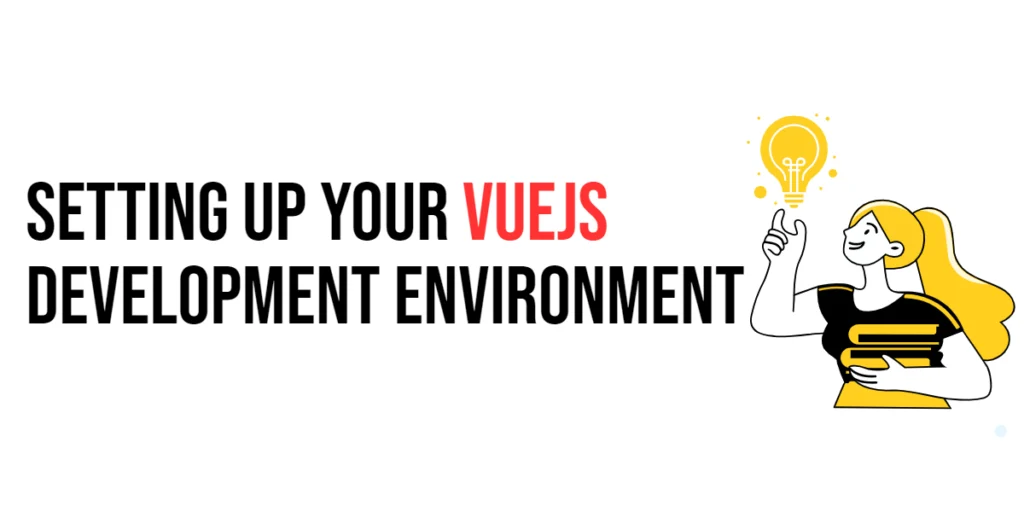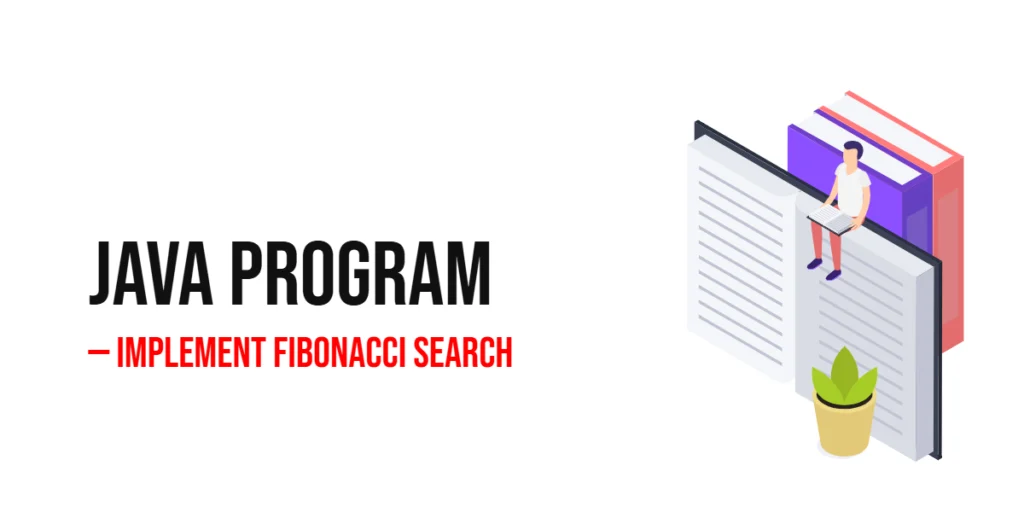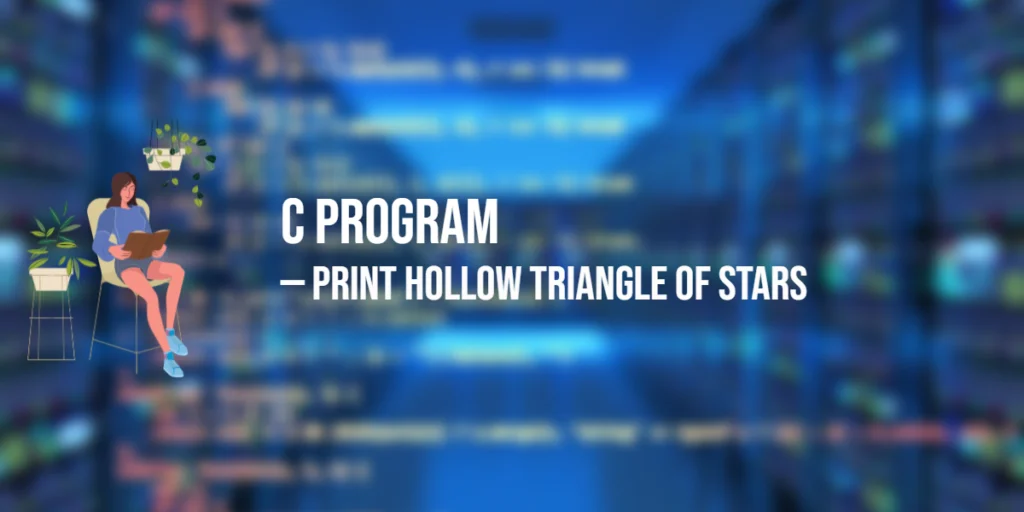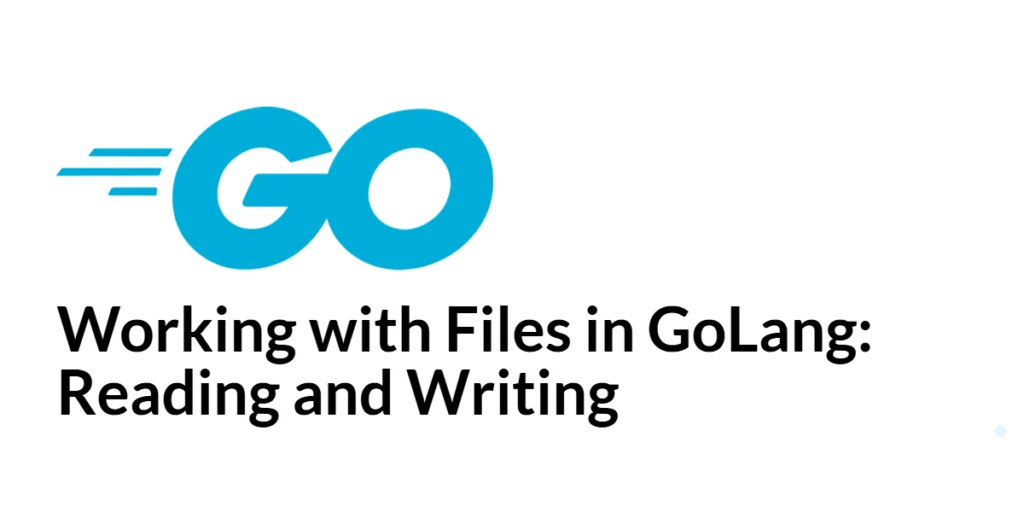Setting up a development environment is a crucial step for any developer looking to create Vue.js applications. Vue.js is a progressive JavaScript framework used for building user interfaces and single-page applications. Developed by Evan You, Vue.js offers a flexible and efficient way to create reactive web applications. Its simplicity and ease of integration with other libraries have made it a popular choice among developers.

with hands-on learning.
get the skills and confidence to land your next move.
In this guide, we will walk you through the process of setting up your Vue.js development environment. From installing the necessary tools to creating your first Vue project, this comprehensive guide will provide you with all the steps and explanations you need to get started with Vue.js. By the end of this article, you will have a fully functional Vue.js development environment ready for building your applications.
Installing Node.js and npm
Before you can start working with Vue.js, you need to have Node.js and npm (Node Package Manager) installed on your computer. Node.js is a JavaScript runtime that allows you to run JavaScript on the server side, while npm is a package manager that helps you manage dependencies for your projects.
To install Node.js, visit the official Node.js website and download the latest stable version for your operating system. Follow the installation instructions provided on the website to install Node.js and npm.
After the installation is complete, open your terminal or command prompt and run the following commands to verify that Node.js and npm are installed correctly:
node -v
npm -vThese commands will display the installed versions of Node.js and npm, confirming that the installation was successful.
Installing Vue CLI
The Vue CLI (Command Line Interface) is a powerful tool that helps you create and manage Vue.js projects. It provides a rich set of features, including project scaffolding, development server, and build tools. To install Vue CLI globally on your system, run the following command in your terminal:
npm install -g @vue/cliThis command will download and install Vue CLI globally, allowing you to use the vue command to create and manage Vue projects. After the installation is complete, you can verify the installation by running the following command:
vue --versionThis command will display the installed version of Vue CLI, confirming that the installation was successful.
Creating a New Vue Project
With Vue CLI installed, you can now create a new Vue project. Open your terminal and navigate to the directory where you want to create your project. Run the following command to create a new Vue project:
vue create my-vue-appYou will be prompted to select a preset for your project. You can choose the default preset, which includes Babel and ESLint, or manually select features like TypeScript, Router, Vuex, etc. Once you have made your selections, Vue CLI will scaffold a new project in a directory named my-vue-app.
After the project is created, navigate into the project directory:
cd my-vue-appAt this point, you have successfully created a new Vue project. The next step is to understand the project structure and how to work with it.
Understanding the Project Structure
The project structure created by Vue CLI is designed to help you organize your code effectively. Here is an overview of the main files and directories in a Vue project:
my-vue-app
├── node_modules
├── public
│ ├── index.html
├── src
│ ├── assets
│ ├── components
│ ├── App.vue
│ ├── main.js
├── .gitignore
├── babel.config.js
├── package.json
└── README.mdnode_modules: Contains the project’s dependencies.public: Contains static assets and theindex.htmlfile, which is the entry point for your application.src: Contains the application source code, including assets, components, and the main application file (App.vueandmain.js).package.json: Lists the project dependencies and scripts.babel.config.js: Babel configuration file..gitignore: Specifies files and directories to be ignored by Git.
Understanding this structure will help you navigate and manage your Vue project effectively. The src directory is where you will spend most of your time writing code.
Running Your Vue Application
With your project set up, you can now run your Vue application. Vue CLI provides a development server that allows you to preview your application in the browser. To start the development server, run the following command in your project directory:
npm run serveThis command will compile your application and start a local development server. You can view your application in the browser at http://localhost:8080. The development server also supports hot module replacement, meaning any changes you make to your code will be reflected in the browser without needing to refresh the page.
Additional Configuration and Setup
While the default Vue project setup is sufficient for many use cases, you may want to customize the configuration to suit your specific needs. Vue CLI provides several ways to configure your project, including the vue.config.js file and environment variables.
Customizing the Configuration
You can create a vue.config.js file in the root of your project to customize various aspects of your Vue project. Here is an example of a vue.config.js file that sets the public path and disables source maps:
const { defineConfig } = require('@vue/cli-service')
module.exports = defineConfig({
publicPath: './',
productionSourceMap: false
};Additional Configuration Options
The vue.config.js file offers many other configuration options. Here are a few common ones:
- outputDir: Specifies the output directory for the build.
- assetsDir: Specifies the directory where static assets are stored.
- devServer: Configures the development server.
- lintOnSave: Controls whether to lint on save.
- transpileDependencies: List dependencies to transpile.
For a comprehensive list of options and their descriptions, refer to the official Vue CLI documentation: https://cli.vuejs.org/config.
Using Environment Variables
Vue CLI also supports environment variables, which you can define in .env files in the root of your project. These variables can be accessed in your code using process.env. Here is an example of a .env file that defines an API endpoint:
VUE_APP_API_URL=https://api.example.comIn your Vue components, you can access this variable as follows – remember to restart the server after making changes to environment variables.:
const apiUrl = process.env.VUE_APP_API_URL;Customizing your project configuration and using environment variables can help you tailor your development environment to meet the specific needs of your application.
Conclusion
Setting up your Vue.js development environment is an essential step towards building powerful and efficient web applications. By following the steps outlined in this guide, you have installed Node.js, npm, and Vue CLI, created a new Vue project, understood the project structure, and run your application using the development server. Additionally, you have learned how to customize your project configuration and use environment variables.
With your development environment set up, you are now ready to start building Vue.js applications. Experiment with different features, create components, and explore the rich ecosystem of Vue.js to take your web development skills to the next level.
Additional Resources
To further expand your knowledge of Vue.js and enhance your development skills, here are some additional resources:
- Vue.js Documentation: The official Vue.js documentation is a comprehensive resource for understanding the framework’s capabilities and usage. Vue.js Documentation.
- Vue Mastery: An excellent platform offering tutorials and courses on Vue.js. Vue Mastery.
- Vue School: Another great resource for learning Vue.js through video courses. Vue School.
- Books: Books such as “The Majesty of Vue.js” by Alex Kyriakidis and Kostas Maniatis provide in-depth insights and practical examples.
- Community and Forums: Join online communities and forums like Vue Forum, Reddit, and Stack Overflow to connect with other Vue developers, ask questions, and share knowledge.
By leveraging these resources and continuously practicing, you’ll become proficient in Vue.js and be well on your way to developing impressive and functional web applications.