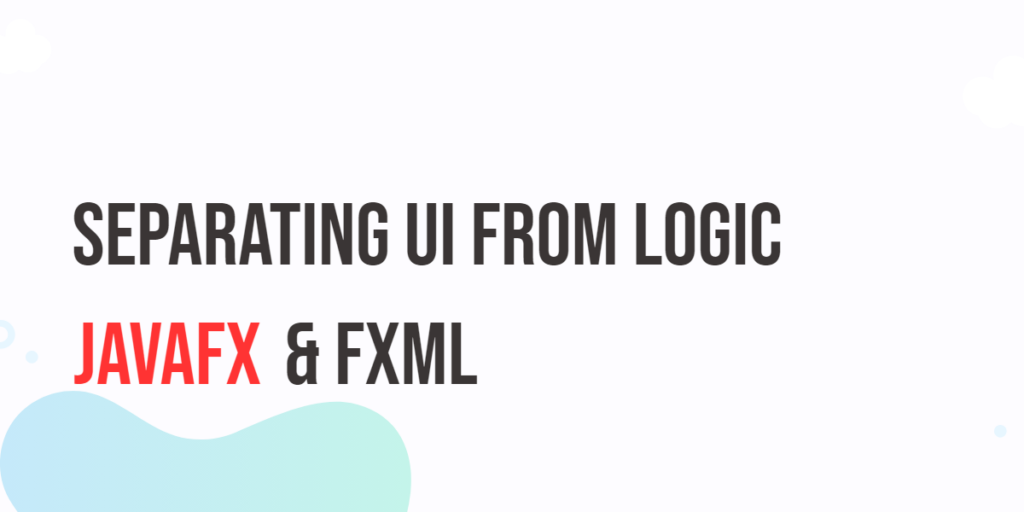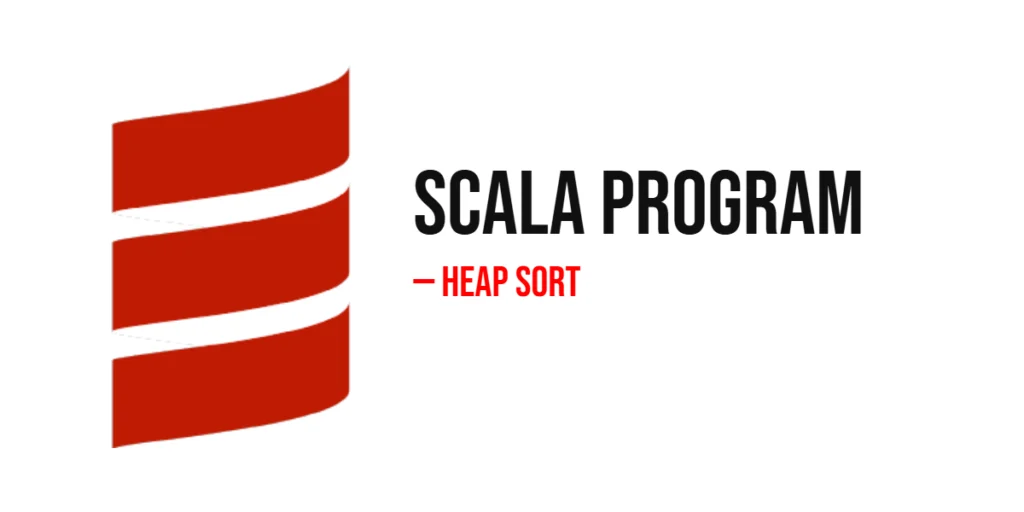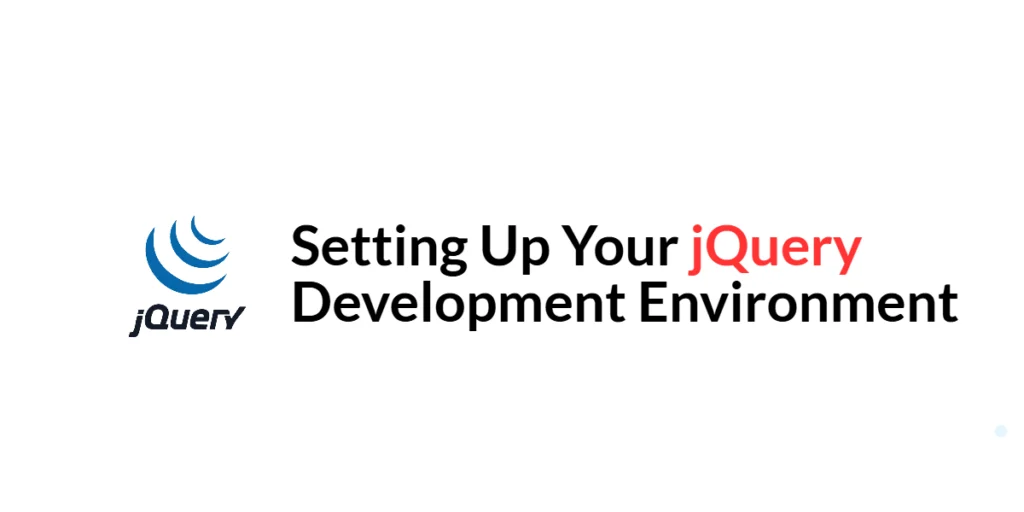Creating dynamic user interfaces (UIs) enhances the user experience by making web applications more engaging and interactive. Transitions and animations are key tools in achieving this goal. In Vue.js, transitions and animations are straightforward to implement, thanks to the built-in components and hooks provided by the framework. Transitions help smoothly show and hide elements, while animations can add movement and life to various elements on your webpage.

with hands-on learning.
get the skills and confidence to land your next move.
In this article, we will explore the different ways to create transitions and animations in Vue.js. We will start by understanding the basic concepts of transitions and how to use the <transition> component. We will then move on to customizing transitions with CSS and using JavaScript hooks for more control. Additionally, we will cover how to animate lists using the <transition-group> component and how to integrate third-party animation libraries like Animate.css and GSAP. By the end of this article, you will have a comprehensive understanding of how to create dynamic and engaging UIs with transitions and animations in Vue.js.
Understanding Transitions in Vue.js
Transitions in Vue.js provide a way to apply animations when elements enter or leave the DOM. The <transition> component is used to wrap the element you want to animate, providing a smooth transition effect.
What Are Transitions?
Transitions are visual effects that occur when an element changes from one state to another, such as appearing, disappearing, or moving. In Vue.js, transitions can be applied to elements to enhance the user experience by making state changes visually appealing.
Using the <transition> Component
The <transition> component in Vue.js is used to apply transition effects to a single element or component. It provides various hooks to define what happens during the transition process.
Code Example: Basic Transition
Here is an example of a basic transition using the <transition> component:
<template>
<div>
<button @click="show = !show">Toggle</button>
<transition name="fade">
<p v-if="show">Hello, Vue.js Transitions!</p>
</transition>
</div>
</template>
<script>
export default {
data() {
return {
show: true
};
}
};
</script>
<style>
.fade-enter-active, .fade-leave-active {
transition: opacity 0.5s;
}
.fade-enter, .fade-leave-to /* .fade-leave-active in <2.1.8 */ {
opacity: 0;
}
</style>In this example, we use the <transition> component with the name “fade” to apply a fade effect to the paragraph element. The v-if directive is used to conditionally render the paragraph, and CSS classes are defined to control the transition effect.
Customizing Transitions with CSS
Customizing transitions with CSS allows you to define specific styles and effects for different stages of the transition process. Vue.js provides several CSS classes that you can use to customize transitions.
Defining CSS Classes for Transitions
The <transition> component automatically applies CSS classes during the transition process. These classes include -enter, -enter-active, -leave, and -leave-active. You can define styles for these classes to customize the transition effect.
Code Example: Custom CSS Transitions
Here is an example of customizing transitions with CSS:
<template>
<div>
<button @click="show = !show">Toggle</button>
<transition name="slide">
<p v-if="show">Slide Transition Example</p>
</transition>
</div>
</template>
<script>
export default {
data() {
return {
show: true
};
}
};
</script>
<style>
.slide-enter-active, .slide-leave-active {
transition: transform 0.5s;
}
.slide-enter, .slide-leave-to /* .slide-leave-active in <2.1.8 */ {
transform: translateX(100%);
}
</style>In this example, we use the <transition> component with the name “slide” to apply a slide effect to the paragraph element. The CSS classes slide-enter-active and slide-leave-active define the transition properties, while slide-enter and slide-leave-to define the starting and ending states of the transition.
JavaScript Hooks for Transitions
In addition to CSS, Vue.js provides JavaScript hooks to control the transition process programmatically. This is useful when you need more control over the transition behavior or when working with complex animations.
Using JavaScript Hooks in Transitions
The <transition> component provides several JavaScript hooks, including beforeEnter, enter, afterEnter, beforeLeave, leave, and afterLeave. These hooks allow you to execute custom JavaScript code at different stages of the transition.
Code Example: JavaScript Transition Hooks
Here is an example of using JavaScript hooks for transitions:
<template>
<div>
<button @click="show = !show">Toggle</button>
<transition
@before-enter="beforeEnter"
@enter="enter"
@after-enter="afterEnter"
@before-leave="beforeLeave"
@leave="leave"
@after-leave="afterLeave"
>
<p v-if="show">JavaScript Hooks Transition Example</p>
</transition>
</div>
</template>
<script>
export default {
data() {
return {
show: true
};
},
methods: {
beforeEnter(el) {
console.log('Before enter');
},
enter(el, done) {
console.log('Enter');
done();
},
afterEnter(el) {
console.log('After enter');
},
beforeLeave(el) {
console.log('Before leave');
},
leave(el, done) {
console.log('Leave');
done();
},
afterLeave(el) {
console.log('After leave');
}
}
};
</script>In this example, we define JavaScript hooks for the transition process. Each hook logs a message to the console at different stages of the transition. The done callback is used to signal the end of the transition in the enter and leave hooks.
Animations in Vue.js
Animations add movement and life to elements, making the UI more engaging. Vue.js provides the <transition-group> component to animate lists of items.
What Are Animations?
Animations involve more complex changes over time compared to transitions, which usually involve a change from one state to another. Animations can include multiple intermediate states and can be used to animate elements continuously.
Using the <transition-group> Component
The <transition-group> component is used to apply transition effects to a list of elements. It is useful for animating items as they are added, removed, or reordered in a list.
Code Example: List Animations
Here is an example of animating a list of items using the <transition-group> component:
<template>
<div>
<button @click="addItem">Add Item</button>
<transition-group name="list" tag="ul">
<li v-for="item in items" :key="item" class="list-item">{{ item }}</li>
</transition-group>
</div>
</template>
<script>
export default {
data() {
return {
items: [1, 2, 3]
};
},
methods: {
addItem() {
this.items.push(this.items.length + 1);
}
}
};
</script>
<style>
.list-item {
display: inline-block;
margin: 5px;
padding: 10px;
background-color: #f0f0f0;
}
.list-enter-active, .list-leave-active {
transition: all 1s;
}
.list-enter, .list-leave-to /* .list-leave-active in <2.1.8 */ {
opacity: 0;
transform: translateY(30px);
}
</style>In this example, we use the <transition-group> component with the name “list” to animate a list of items. The CSS classes list-enter-active, list-leave-active, list-enter, and list-leave-to define the animation properties and transitions for adding and removing items from the list.
Integrating Third-Party Animation Libraries
Integrating third-party animation libraries can enhance the animations in your Vue.js applications. Libraries like Animate.css and GSAP provide a wide range of pre-defined animations and more advanced animation capabilities.
Using Libraries like Animate.css and GSAP
Animate.css is a library that provides pre-defined CSS animations. GS
AP (GreenSock Animation Platform) is a JavaScript library that offers advanced animation features and performance optimizations.
Code Example: Integrating Animate.css
Here is an example of integrating Animate.css into a Vue component:
First, install Animate.css:
npm install animate.cssNext, use Animate.css in a Vue component:
<template>
<div>
<button @click="show = !show">Toggle</button>
<transition name="fade">
<p v-if="show" class="animated fadeIn">Animate.css Example</p>
</transition>
</div>
</template>
<script>
import 'animate.css';
export default {
data() {
return {
show: true
};
}
};
</script>
<style>
.fade-enter-active, .fade-leave-active {
animation-duration: 1s;
}
.fade-enter, .fade-leave-to /* .fade-leave-active in <2.1.8 */ {
opacity: 0;
}
</style>In this example, we import Animate.css and use the animated and fadeIn classes to apply an animation to the paragraph element. The <transition> component is used to control the timing of the animation.
Integrating third-party animation libraries can significantly enhance the visual appeal of your Vue.js applications.
Common Pitfalls and Best Practices
When implementing transitions and animations in Vue.js, it’s important to be aware of common pitfalls and follow best practices to ensure smooth and efficient animations.
Avoiding Common Mistakes
- Overusing Animations: Excessive use of animations can make the UI distracting and reduce performance. Use animations sparingly and only when they enhance the user experience.
- Ignoring Performance: Complex animations can impact performance, especially on low-end devices. Optimize your animations and avoid heavy computations during the animation process.
- Not Handling Edge Cases: Ensure that animations handle edge cases, such as elements being quickly toggled on and off. Use appropriate hooks and transitions to manage these scenarios.
Tips and Best Practices
- Use Hardware Acceleration: Use CSS properties that trigger hardware acceleration, such as
transformandopacity, to achieve smoother animations. - Leverage CSS for Simple Transitions: For simple transitions, use CSS rather than JavaScript for better performance and easier maintenance.
- Test on Multiple Devices: Test your animations on various devices and browsers to ensure they perform well across different environments.
- Combine CSS and JavaScript: For more complex animations, combine CSS transitions with JavaScript hooks to achieve the desired effects and control.
Conclusion
In this article, we have explored the powerful features of transitions and animations in Vue.js. We started by understanding the basic concepts of transitions and how to use the <transition> component. We then customized transitions with CSS and used JavaScript hooks for more control. Additionally, we covered how to animate lists using the <transition-group> component and how to integrate third-party animation libraries like Animate.css and GSAP. Finally, we discussed common pitfalls and best practices to ensure smooth and efficient animations.
By leveraging transitions and animations, you can create dynamic and engaging user interfaces in your Vue.js applications. These techniques enhance the user experience by providing visual feedback and making interactions more intuitive.
Additional Resources
To continue your journey with transitions and animations in Vue.js, here are some additional resources that will help you expand your knowledge and skills:
- Vue.js Documentation: The official documentation provides comprehensive information on transitions and animations in Vue.js. Vue.js Documentation
- Animate.css: A library of pre-defined CSS animations that can be easily integrated into your Vue.js applications. Animate.css
- GSAP (GreenSock Animation Platform): A powerful JavaScript library for creating advanced animations. GSAP
- Vue Mastery: An excellent platform offering tutorials and courses on Vue.js, including advanced topics like animations. Vue Mastery
- Vue School: Another great resource for learning Vue.js through video courses, covering various advanced features and best practices. Vue School
- Community and Forums: Join online communities and forums like Vue Forum, Reddit, and Stack Overflow to connect with other Vue developers, ask questions, and share knowledge.
By leveraging these resources and continuously practicing, you’ll become proficient in creating dynamic UIs with transitions and animations in Vue.js and be well on your way to developing impressive and functional Vue applications.