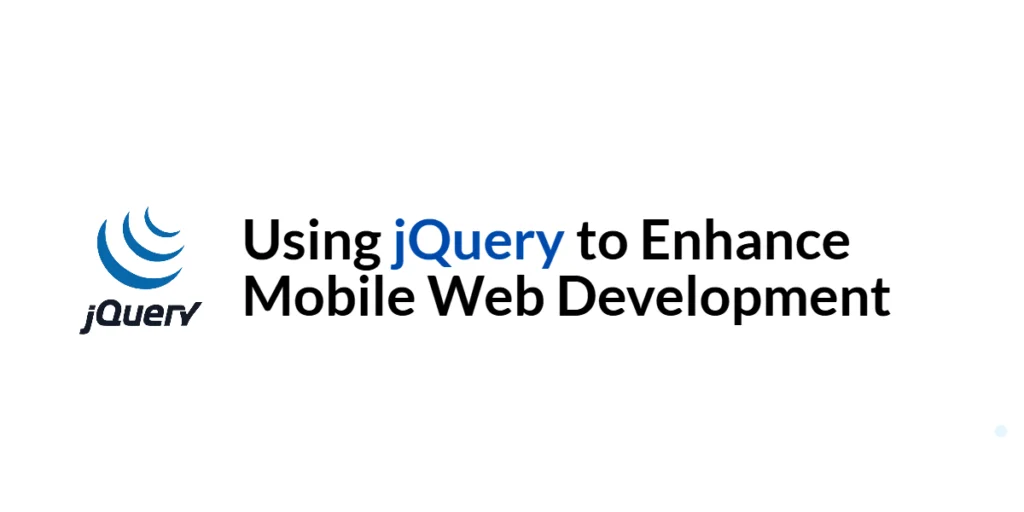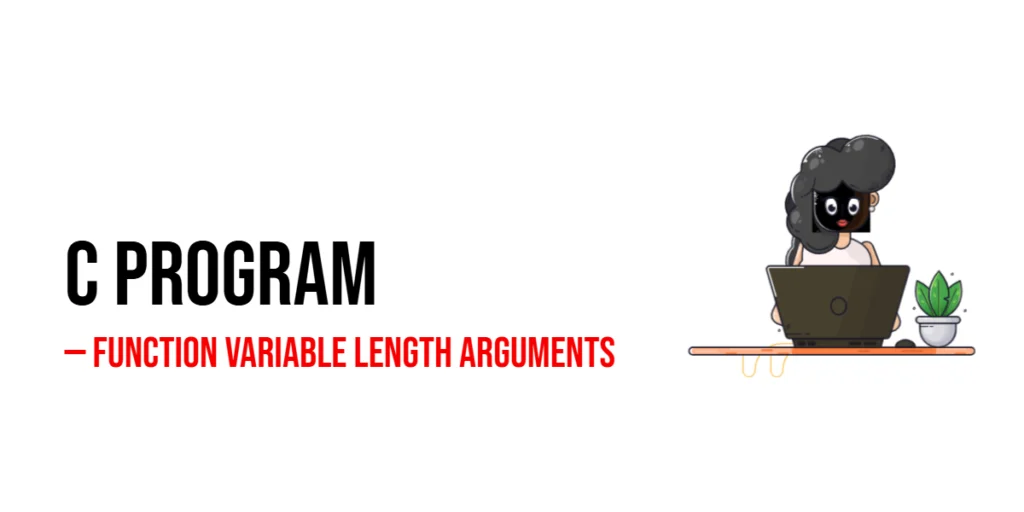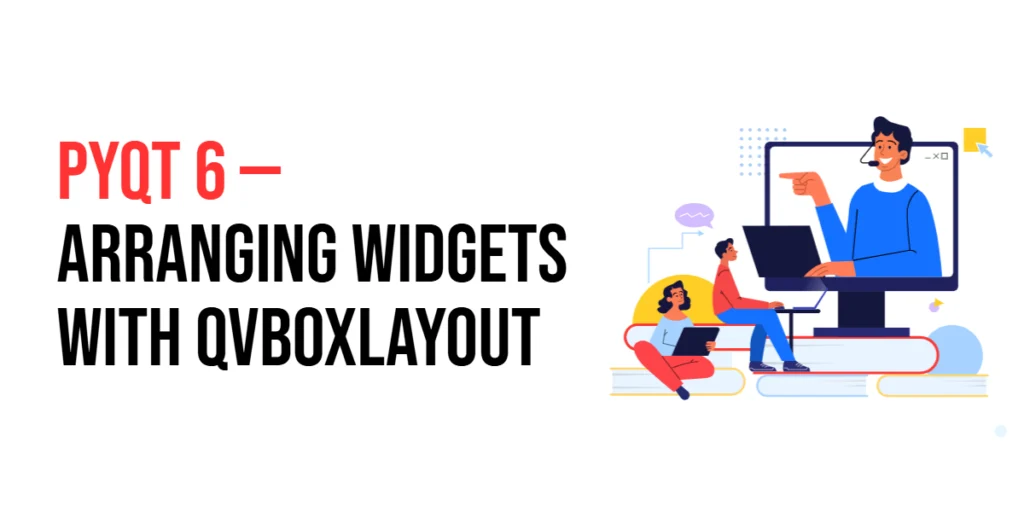With the rapid growth of mobile device usage, it is crucial for web developers to create websites that provide a seamless experience across all devices, especially mobile phones and tablets. jQuery, a versatile and widely-used JavaScript library, can significantly enhance mobile web development by simplifying tasks such as responsive design, touch interactions, performance optimization, and mobile-specific features.

with hands-on learning.
get the skills and confidence to land your next move.
This article will explore various ways to use jQuery to enhance mobile web development. We will start by setting up the development environment and then delve into topics like responsive design, touch interactions, performance optimization, mobile-friendly navigation, and handling mobile-specific features. Each section will include comprehensive and executable code examples with detailed explanations.
Setting Up the Development Environment
Before we dive into enhancing mobile web development with jQuery, we need to set up our development environment. This includes including jQuery in our project and creating a basic HTML page to work with.
Including jQuery in Your Project
To include jQuery in your project, you can either download the jQuery library and host it locally or include it via a Content Delivery Network (CDN). Using a CDN is the simplest method and ensures that you are always using the latest version of jQuery.
To include jQuery via a CDN, add the following <script> tag to the <head> section of your HTML file:
<script src="https://code.jquery.com/jquery-3.7.1.min.js" integrity="sha256-/JqT3SQfawRcv/BIHPThkBvs0OEvtFFmqPF/lYI/Cxo=" crossorigin="anonymous"></script>Writing a Simple HTML Page
Next, let’s create a simple HTML page that we will use as the foundation for our examples. Create a new file named index.html and add the following code:
<!DOCTYPE html>
<html lang="en">
<head>
<meta charset="UTF-8">
<meta name="viewport" content="width=device-width, initial-scale=1.0">
<title>jQuery Mobile Web Development</title>
<link rel="stylesheet" href="styles.css">
<script src="https://code.jquery.com/jquery-3.7.1.min.js" integrity="sha256-/JqT3SQfawRcv/BIHPThkBvs0OEvtFFmqPF/lYI/Cxo=" crossorigin="anonymous"></script>
</head>
<body>
<h1>jQuery Mobile Web Development</h1>
<div id="content">
<p>Welcome to the mobile web development tutorial using jQuery.</p>
</div>
<script src="script.js"></script>
</body>
</html>This HTML page includes the necessary CSS and JavaScript files, as well as a simple content area that we will enhance with jQuery.
Responsive Design with jQuery
Introduction to Responsive Design
Responsive design ensures that your website looks and functions well on all devices, regardless of their screen size. jQuery can be used to detect screen size changes and apply different styles or functionality based on the device.
Code Example: Detecting Screen Size
Create a new file named script.js and add the following code:
$(document).ready(function() {
function applyResponsiveDesign() {
if ($(window).width() < 768) {
$('#content').css('background-color', 'lightblue');
} else {
$('#content').css('background-color', 'lightgreen');
}
}
applyResponsiveDesign();
$(window).resize(function() {
applyResponsiveDesign();
});
});In this code, we use the $(document).ready() function to ensure the DOM is fully loaded before executing our jQuery code. Inside this function, we define a function applyResponsiveDesign() that checks the width of the window using $(window).width(). If the width is less than 768 pixels (a common breakpoint for mobile devices), we change the background color of the #content div to light blue. Otherwise, we set it to light green.
We call the applyResponsiveDesign() function initially and also attach it to the window’s resize event using $(window).resize(), ensuring that the styles are updated dynamically as the window is resized.
Enhancing Touch Interactions
Introduction to Touch Events
Touch interactions are crucial for mobile web development as they improve user experience on touch-enabled devices. jQuery makes it easy to handle touch events like swipe, tap, and pinch.
Code Example: Implementing Swipe Gestures
Update the script.js file with the following code:
$(document).ready(function() {
let touchStartX = null;
$('#content').on('touchstart', function(event) {
touchStartX = event.originalEvent.touches[0].clientX;
});
$('#content').on('touchend', function(event) {
const touchEndX = event.originalEvent.changedTouches[0].clientX;
if (touchStartX - touchEndX > 50) {
alert('Swiped left!');
} else if (touchEndX - touchStartX > 50) {
alert('Swiped right!');
}
});
});In this code, we handle swipe gestures on the #content div. We first initialize a variable touchStartX to store the starting X-coordinate of a touch event. When a touchstart event occurs, we store the X-coordinate of the touch in touchStartX.
We then listen for the touchend event and get the ending X-coordinate of the touch. By comparing the starting and ending X-coordinates, we determine the direction of the swipe. If the difference is greater than 50 pixels, we trigger an alert indicating a left or right swipe.
This approach allows us to enhance touch interactions by detecting swipe gestures on mobile devices.
Optimizing Performance for Mobile
Introduction to Performance Optimization
Performance optimization is crucial for mobile web development to ensure fast loading times and smooth user experience. One effective technique is lazy loading, which loads images only when they are visible in the viewport.
Code Example: Lazy Loading Images
Update the index.html file to include images:
<!DOCTYPE html>
<html lang="en">
<head>
<meta charset="UTF-8">
<meta name="viewport" content="width=device-width, initial-scale=1.0">
<title>jQuery Mobile Web Development</title>
<link rel="stylesheet" href="styles.css">
<script src="https://code.jquery.com/jquery-3.7.1.min.js" integrity="sha256-/JqT3SQfawRcv/BIHPThkBvs0OEvtFFmqPF/lYI/Cxo=" crossorigin="anonymous"></script>
</head>
<body>
<h1>jQuery Mobile Web Development</h1>
<div id="content">
<p>Welcome to the mobile web development tutorial using jQuery.</p>
<img class="lazy" data-src="image1.jpg" alt="Image 1">
<img class="lazy" data-src="image2.jpg" alt="Image 2">
</div>
<script src="script.js"></script>
</body>
</html>Update the script.js file with the following code:
$(document).ready(function() {
function lazyLoadImages() {
$('.lazy').each(function() {
const img = $(this);
if (img.offset().top < $(window).scrollTop() + $(window).height()) {
img.attr('src', img.data('src')).removeClass('lazy');
}
});
}
lazyLoadImages();
$(window).on('scroll resize', function() {
lazyLoadImages();
});
});In this code, we implement lazy loading for images:
- In the HTML file, we use the
data-srcattribute to store the actual image source and assign thelazyclass to images that should be lazy-loaded. - In the JavaScript file, we define a function
lazyLoadImages()that iterates over all elements with thelazyclass. If an image is within the viewport (its top offset is less than the window’s scroll top plus the window’s height), we set itssrcattribute to the value of itsdata-srcattribute and remove thelazyclass. - We call the
lazyLoadImages()function initially and attach it to the window’s scroll and resize events to ensure images are loaded as the user scrolls or resizes the window.
This approach optimizes performance by loading images only when they are needed, reducing the initial load time and improving the user experience on mobile devices.
Creating Mobile-Friendly Navigation
Introduction to Mobile Navigation
Mobile-friendly navigation is essential for providing an intuitive and accessible user experience on mobile devices. Slide-out menus are a popular choice for mobile navigation as they save screen space and are easy to use.
Code Example: Building a Slide-Out Menu
Update the index.html file to include a navigation menu:
<!DOCTYPE html>
<html lang="en">
<head>
<meta charset="UTF-8">
<meta name="viewport" content="width=device-width, initial-scale=1.0">
<title>jQuery Mobile Web Development</title>
<link rel="stylesheet" href="styles.css">
<script src="https://code.jquery.com/jquery-3.7.1.min.js" integrity="sha256-/JqT3SQfawRcv/BIHPThkBvs0OEvtFFmqPF/lYI/Cxo=" crossorigin="anonymous"></script>
</head>
<body>
<h1>jQuery Mobile Web Development</h1>
<button id="menuToggle">☰ Menu</button>
<nav id="mobileMenu" class="hidden">
<ul>
<li><a href="#home">Home</a></li>
<li><a href="#about">About</a></li>
<li><a href="#services">Services</a></li>
<li><a href="#contact">Contact</a></li>
</ul>
</nav>
<div id="content">
<p>Welcome to the mobile web development tutorial using jQuery.</p>
</div>
<script src="script.js"></script>
</body>
</html>Update the styles.css file with the following styles:
#mobileMenu {
position: fixed;
top: 0;
left: 0;
width: 250px;
height: 100%;
background-color: #333;
color: #fff;
padding: 20px;
transform: translateX(-100%);
transition: transform 0.3s ease;
}
#mobileMenu ul {
list-style-type: none;
padding: 0;
}
#mobileMenu li {
margin: 15px 0;
}
#mobileMenu a {
color: #fff;
text-decoration: none;
}
#mobileMenu.show {
transform: translateX(0);
}
.hidden {
display: none;
}Update the script.js file with the following code:
$(document).ready(function() {
$('#menuToggle').on('click', function() {
$('#mobileMenu').toggleClass('show').toggleClass('hidden');
});
});In this code, we create a mobile-friendly slide-out menu:
- In the HTML file, we add a button to toggle the menu and a
navelement with the IDmobileMenuthat contains the navigation links. - In the CSS file, we style the
#mobileMenuto be a fixed-position sidebar that is initially hidden off-screen usingtransform: translateX(-100%). We add a transition for smooth animation and define a.showclass to bring the menu into view. - In the JavaScript file, we handle the menu toggle functionality using jQuery. When the
#menuTogglebutton is clicked, we toggle theshowclass on the#mobileMenuelement, showing or hiding the menu.
This approach provides an intuitive and space-efficient navigation solution for mobile devices.
Handling Mobile-Specific Features
Introduction to Mobile Features
Mobile devices come with unique features such as geolocation, which allows web applications to access the user’s location. Using these features can enhance the user experience by providing location-based services.
Code Example: Using Geolocation
Update the index.html file to include a button for geolocation:
<!DOCTYPE html>
<html lang="en">
<head>
<meta charset="UTF-8">
<meta name="viewport" content="width=device-width, initial-scale=1.0">
<title>jQuery Mobile Web Development</title>
<link rel="stylesheet" href="styles.css">
<script src="https://code.jquery.com/jquery-3.7.1.min.js" integrity="sha256-/JqT3SQfawRcv/BIHPThkBvs0OEvtFFmqPF/lYI/Cxo=" crossorigin="anonymous"></script>
</head>
<body>
<h1>jQuery Mobile Web Development</h1>
<button id="getLocation">Get Location</button>
<div id="location"></div>
<div id="content">
<p>Welcome to the mobile web development tutorial using jQuery.</p>
</div>
<script src="script.js"></script>
</body>
</html>Update the script.js file with the following code:
$(document).ready(function() {
$('#getLocation').on('click', function() {
if (navigator.geolocation) {
navigator.geolocation.getCurrentPosition(function(position) {
const lat = position.coords.latitude;
const lon = position.coords.longitude;
$('#location').html('Latitude: ' + lat + '<br>Longitude: ' + lon);
}, function() {
$('#location').html('Geolocation is not supported by this browser or permission was denied.');
});
} else {
$('#location').html('Geolocation is not supported by this browser.');
}
});
});In this code, we handle geolocation to get the user’s current location:
- In the HTML file, we add a button to trigger geolocation and a
divelement with the IDlocationto display the coordinates. - In the JavaScript file, we handle the button click event to get the user’s location using the
navigator.geolocation.getCurrentPosition()method. If geolocation is supported and permission is granted, we display the latitude and longitude in the#locationdiv. If geolocation is not supported or permission is denied, we display an appropriate message.
This approach allows you to leverage mobile-specific features like geolocation to enhance the user experience.
Conclusion
In this article, we explored how to use jQuery to enhance mobile web development. We started by setting up the development environment and creating a basic HTML page. We then covered various topics, including responsive design, touch interactions, performance optimization, mobile-friendly navigation, and handling mobile-specific features. Each section included comprehensive and executable code examples with detailed explanations.
The examples and concepts covered in this article provide a solid foundation for enhancing mobile web development with jQuery. Implementing these best practices will help you create mobile-friendly websites that provide a seamless and engaging user experience.
Additional Resources
To continue your journey with jQuery and mobile web development, here are some additional resources that will help you expand your knowledge and skills:
- jQuery Documentation: The official jQuery documentation provides comprehensive information on using jQuery. jQuery Documentation
- MDN Web Docs – Responsive Design: The MDN Web Docs offer detailed guidance on responsive web design principles. MDN Web Docs
- MDN Web Docs – Touch Events: The MDN Web Docs provide information on handling touch events in web applications. MDN Web Docs
- Online Tutorials and Courses: Websites like Codecademy, Udemy, and Coursera offer tutorials and courses on web development and jQuery, catering to different levels of expertise.
- Books: Books such as “jQuery Mobile: Up and Running” by Maximiliano Firtman provide in-depth insights and practical examples for mobile web development.
- Community and Forums: Join online communities and forums like Stack Overflow, Reddit, and the jQuery mailing list to connect with other developers, ask questions, and share knowledge.
- Sample Projects and Open Source: Explore sample projects and open-source jQuery applications on GitHub to see how others have implemented various features and functionalities.
By leveraging these resources and continuously practicing, you’ll become proficient in using jQuery to enhance mobile web development, improving the user experience on your web applications.