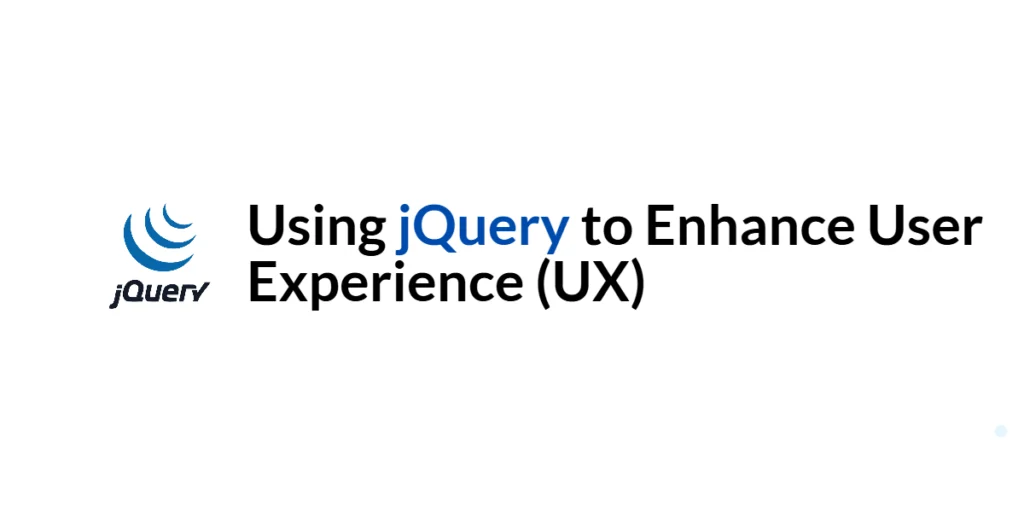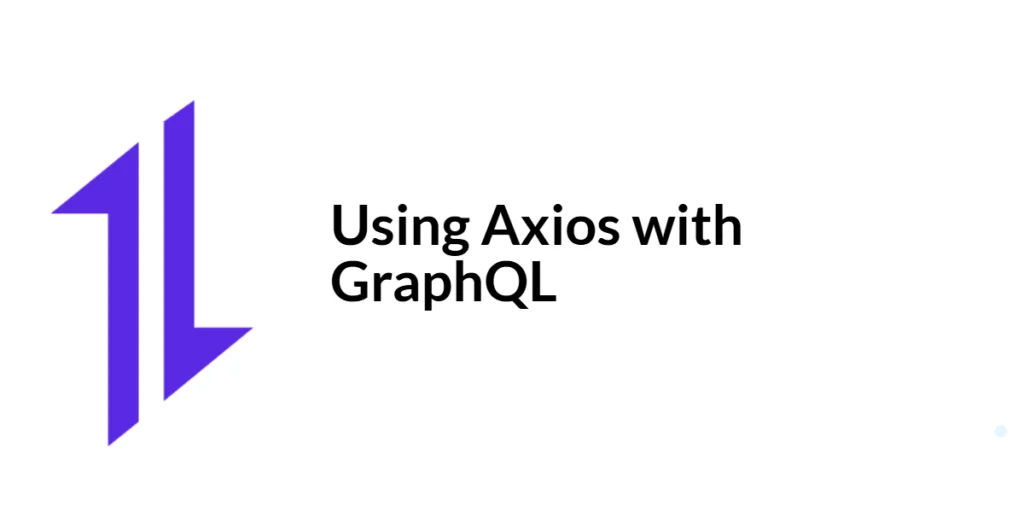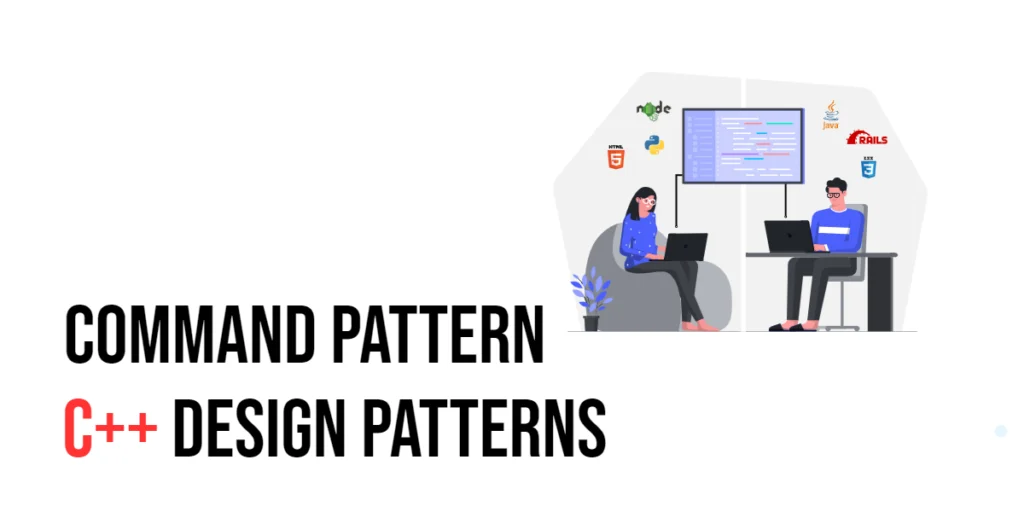User experience (UX) refers to the overall experience a user has when interacting with a website or application. A positive UX is essential for retaining users and ensuring that they can navigate and use a site effectively and enjoyably. Enhancing UX involves making the interface intuitive, responsive, and visually appealing.

with hands-on learning.
get the skills and confidence to land your next move.
jQuery, a powerful and widely-used JavaScript library, provides numerous tools to enhance UX. By simplifying complex JavaScript tasks and offering a wide range of plugins and effects, jQuery enables developers to create dynamic and interactive web experiences with minimal effort. In this article, we will explore how to use jQuery to improve UX, providing comprehensive and executable code examples along with detailed explanations.
Setting Up the Development Environment
Before we start enhancing UX with jQuery, we need to set up our development environment. This includes including jQuery in our project and creating a basic HTML page to work with.
Including jQuery in Your Project
To include jQuery in your project, you can either download the jQuery library and host it locally or include it via a Content Delivery Network (CDN). Using a CDN is the simplest method and ensures that you are always using the latest version of jQuery.
To include jQuery via a CDN, add the following <script> tag to the <head> section of your HTML file:
<script src="https://code.jquery.com/jquery-3.7.1.min.js" integrity="sha256-/JqT3SQfawRcv/BIHPThkBvs0OEvtFFmqPF/lYI/Cxo=" crossorigin="anonymous"></script>Writing a Simple HTML Page
Next, let’s create a simple HTML page that we will use as the foundation for our examples. Create a new file named index.html and add the following code:
<!DOCTYPE html>
<html lang="en">
<head>
<meta charset="UTF-8">
<meta name="viewport" content="width=device-width, initial-scale=1.0">
<title>Enhancing UX with jQuery</title>
<script src="https://code.jquery.com/jquery-3.7.1.min.js" integrity="sha256-/JqT3SQfawRcv/BIHPThkBvs0OEvtFFmqPF/lYI/Cxo=" crossorigin="anonymous"></script>
<style>
body {
font-family: Arial, sans-serif;
margin: 0;
padding: 0;
display: flex;
flex-direction: column;
align-items: center;
justify-content: center;
height: 100vh;
background-color: #f0f0f0;
}
.container {
max-width: 600px;
width: 100%;
padding: 20px;
background-color: white;
box-shadow: 0 0 10px rgba(0, 0, 0, 0.1);
}
</style>
</head>
<body>
<div class="container">
<h1>Enhancing UX with jQuery</h1>
<div id="content">
<!-- Content will be dynamically loaded here -->
</div>
</div>
<script src="script.js"></script>
</body>
</html>This HTML page includes a container for our dynamic content and a reference to the script.js file where we will write our jQuery code.
Improving Form Interactions
Forms are a critical component of many websites and applications. Enhancing form interactions with jQuery can improve user experience by providing real-time feedback and validation.
Introduction to Enhancing Forms with jQuery
Enhancing forms involves adding features such as real-time validation, dynamic field updates, and user feedback. These enhancements help users complete forms more easily and with fewer errors, leading to a smoother and more enjoyable experience.
Code Example: Real-Time Form Validation
Let’s create a simple form with real-time validation. Update the index.html file to include a form:
<form id="exampleForm">
<label for="name">Name:</label>
<input type="text" id="name" name="name">
<span class="error" id="nameError"></span>
<br>
<label for="email">Email:</label>
<input type="email" id="email" name="email">
<span class="error" id="emailError"></span>
<br>
<button type="submit">Submit</button>
</form>Next, update the script.js file with the following code:
$(document).ready(function() {
$('#name').on('input', function() {
const name = $(this).val();
if (name.length < 3) {
$('#nameError').text('Name must be at least 3 characters long.');
} else {
$('#nameError').text('');
}
});
$('#email').on('input', function() {
const email = $(this).val();
const emailPattern = /^[a-zA-Z0-9._-]+@[a-zA-Z0-9.-]+\.[a-zA-Z]{2,6}$/;
if (!emailPattern.test(email)) {
$('#emailError').text('Invalid email address.');
} else {
$('#emailError').text('');
}
});
$('#exampleForm').on('submit', function(event) {
event.preventDefault();
alert('Form submitted successfully!');
});
});In this code, we use jQuery to add real-time validation to the form fields. When the user types in the name field, the input is checked to ensure it is at least 3 characters long. If not, an error message is displayed next to the field. Similarly, the email field is validated using a regular expression to check for a valid email format.
The form submission is also handled with jQuery, preventing the default form submission and displaying a success message instead.
This approach enhances the form interactions, providing immediate feedback to the user and improving the overall experience.
Enhancing Navigation
Smooth navigation enhances the user experience by making it easier to move around the site without abrupt jumps or delays.
Introduction to Smooth Scrolling and Dynamic Navigation
Smooth scrolling and dynamic navigation involve creating a seamless flow between different sections of a page or different pages. This can be achieved using jQuery to animate scroll movements and update navigation elements dynamically.
Code Example: Implementing Smooth Scrolling
Let’s implement smooth scrolling for navigation links. Update the index.html file to include some navigation links and sections:
<nav>
<ul>
<li><a href="#section1">Section 1</a></li>
<li><a href="#section2">Section 2</a></li>
<li><a href="#section3">Section 3</a></li>
</ul>
</nav>
<div id="content">
<section id="section1">
<h2>Section 1</h2>
<p>This is section 1.</p>
</section>
<section id="section2">
<h2>Section 2</h2>
<p>This is section 2.</p>
</section>
<section id="section3">
<h2>Section 3</h2>
<p>This is section 3.</p>
</section>
</div>Next, update the script.js file with the following code:
$(document).ready(function() {
$('nav a').on('click', function(event) {
event.preventDefault();
const target = $(this).attr('href');
$('html, body').animate({
scrollTop: $(target).offset().top
}, 800);
});
});In this code, we add a click event handler to the navigation links. When a link is clicked, the default behavior is prevented, and the page smoothly scrolls to the target section. The animate() function is used to animate the scroll movement over 800 milliseconds, providing a smooth scrolling effect.
This approach enhances navigation by making it more intuitive and visually appealing, improving the overall user experience.
Creating Interactive Elements
Interactive elements such as tabs and accordions can make content more accessible and organized, enhancing the user experience.
Introduction to Interactive UI Components
Interactive UI components allow users to interact with the content in a dynamic and engaging way. Tabs and accordions are common components that can be easily implemented using jQuery to hide and show content as needed.
Code Example: Tabs and Accordions
Let’s create a simple tab interface. Update the index.html file to include tabs:
<div class="tabs">
<ul>
<li><a href="#tab1">Tab 1</a></li>
<li><a href="#tab2">Tab 2</a></li>
<li><a href="#tab3">Tab 3</a></li>
</ul>
<div id="tab1" class="tab-content">
<h3>Tab 1 Content</h3>
<p>This is the content for tab 1.</p>
</div>
<div id="tab2" class="tab-content">
<h3>Tab 2 Content</h3>
<p>This is the content for tab 2.</p>
</div>
<div id="tab3" class="tab-content">
<h3>Tab 3 Content</h3>
<p>This is the content for tab 3.</p>
</div>
</div>Next, update the script.js file with the following code:
$(document).ready(function() {
$('.tab-content').hide();
$('.tab-content:first').show();
$('.tabs ul li a').on('click', function(event) {
event.preventDefault();
$('.tab-content').hide();
const target = $(this).attr('href');
$(target).show();
$('.tabs ul li a').removeClass('active');
$(this).addClass('active');
});
});In this code, we first hide all tab content except for the first one. When a tab link is clicked, the default behavior is prevented, and the corresponding tab content is shown while the others are hidden. The active tab link is also highlighted by adding an active class.
This approach creates an interactive tab interface that allows users to switch between different content sections easily, enhancing the user experience.
Providing Feedback and Notifications
Feedback and notifications help keep users informed about the status of their actions and any important information.
Introduction to User Feedback and Notifications
Providing feedback and notifications can improve UX by confirming user actions and informing users about the state of the application. jQuery can be used to create dynamic and responsive notifications that appear and disappear based on user interactions.
Code Example: Creating Notification Popups
Let’s create a simple notification system. Update the index.html file to include a notification area:
<div id="notification" style="display:none; position: fixed; bottom: 20px; right: 20px; background-color: #444; color: white; padding: 10px; border-radius: 5px;">
<p id="notificationMessage"></p>
</div>Next, update the script.js file with the following code:
$(document).ready(function() {
function showNotification(message) {
$('#notificationMessage').text(message);
$('#notification').fadeIn().delay(2000).fadeOut();
}
$('#exampleForm').on('submit', function(event) {
event.preventDefault();
showNotification('Form submitted successfully!');
});
});In this code, we create a notification area that is initially hidden. The showNotification() function sets the notification message and displays the notification using fadeIn(), waits for 2 seconds with delay(), and then hides it using fadeOut().
When the form is submitted, the showNotification() function is called to display a success message, providing immediate feedback to the user.
This approach improves UX by keeping users informed about their actions and the state of the application through dynamic notifications.
Conclusion
In this article, we explored how to use jQuery to enhance user experience (UX). We started by setting up our development environment and creating a basic HTML page. We then implemented various enhancements, including real-time form validation, smooth scrolling navigation, interactive tabs, and dynamic notifications, with detailed code examples and explanations.
The examples and concepts covered in this article provide a solid foundation for using jQuery to enhance UX. However, the possibilities are endless. I encourage you to experiment further and explore more advanced features and customizations. Try combining jQuery with other JavaScript libraries and frameworks to create rich, interactive web applications that provide a seamless and enjoyable user experience.
Additional Resources
To continue your journey with jQuery and enhancing UX, here are some additional resources that will help you expand your knowledge and skills:
- jQuery Documentation: The official jQuery documentation is a comprehensive resource for understanding the capabilities and usage of jQuery. jQuery Documentation
- Online Tutorials and Courses: Websites like Codecademy, Udemy, and Coursera offer detailed tutorials and courses on jQuery and UX design, catering to different levels of expertise.
- Books: Books such as “jQuery in Action” by Bear Bibeault and Yehuda Katz and “Don’t Make Me Think” by Steve Krug provide in-depth insights and practical examples.
- Community and Forums: Join online communities and forums like Stack Overflow, Reddit, and the jQuery mailing list to connect with other developers, ask questions, and share knowledge.
- Sample Projects and Open Source: Explore sample projects and open-source jQuery applications on GitHub to see how others have implemented various features and functionalities.
By leveraging these resources and continuously practicing, you’ll become proficient in jQuery and be well on your way to developing impressive and functional web applications that enhance the user experience.