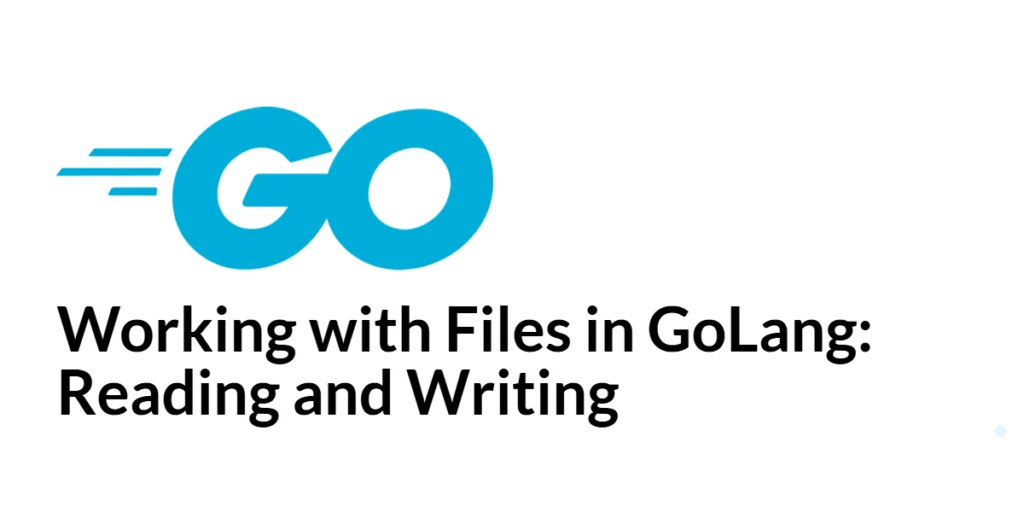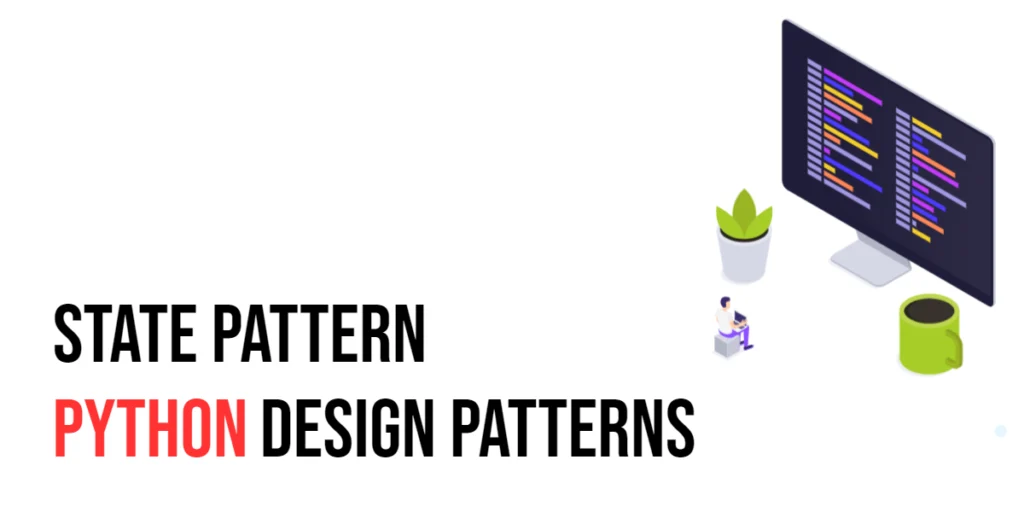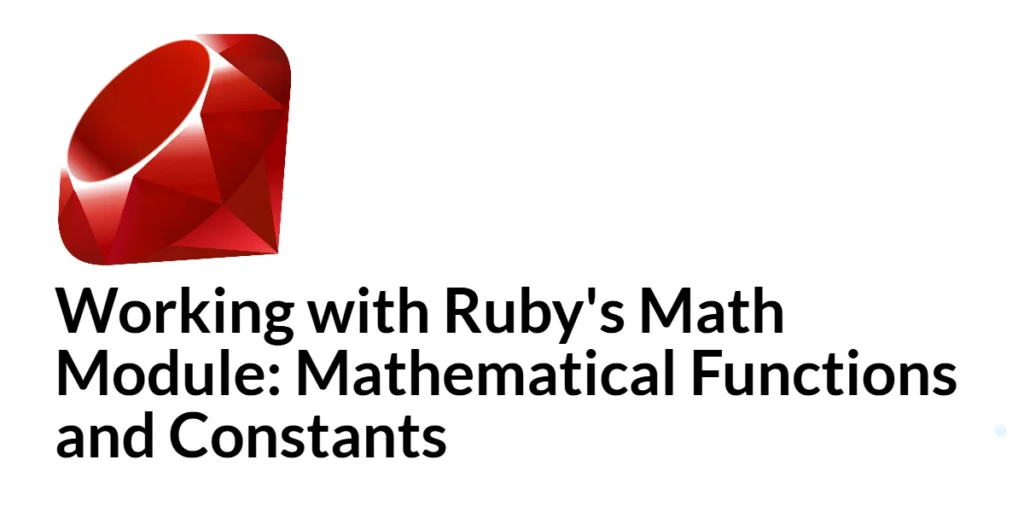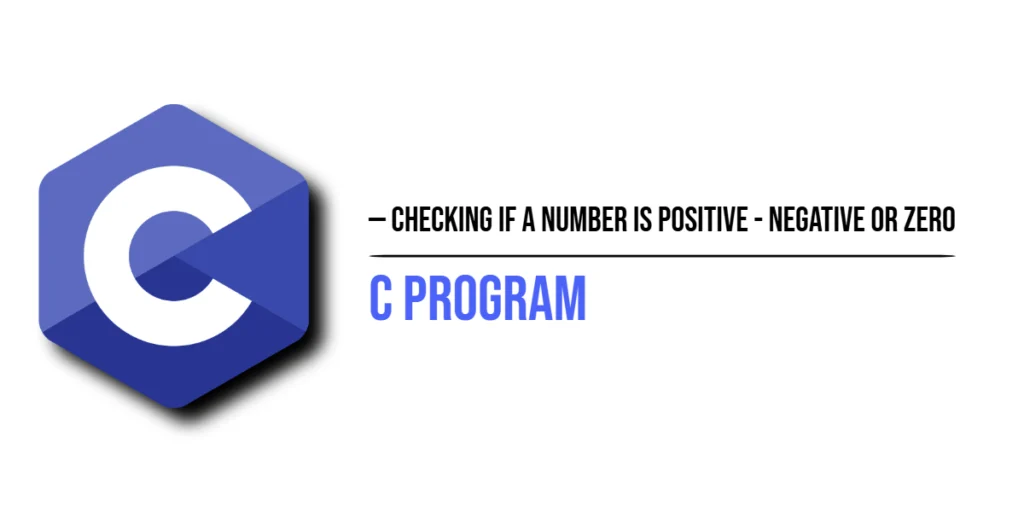File handling is a crucial aspect of programming, enabling applications to store and retrieve data persistently. Whether it’s reading configuration files, logging application data, or processing user input, efficient file operations are essential for most software systems. GoLang offers robust and straightforward mechanisms for working with files, making it easy to read and write files efficiently.

with hands-on learning.
get the skills and confidence to land your next move.
Understanding how to read and write files in GoLang is fundamental for developing a wide range of applications. This article provides a comprehensive guide to file handling in GoLang, covering various techniques for reading and writing files, managing file paths, handling file permissions, and implementing best practices for error handling. By the end of this article, you will have a solid understanding of how to perform file I/O operations in GoLang.
Reading Files
Reading Entire File Content
To read the entire content of a file, you can use the ioutil.ReadFile function, which reads the file and returns its content as a byte slice.
package main
import (
"fmt"
"io/ioutil"
"log"
)
func main() {
data, err := ioutil.ReadFile("example.txt")
if err != nil {
log.Fatalf("failed reading file: %s", err)
}
fmt.Println(string(data))
}In this example, the ReadFile function reads the entire content of example.txt and stores it in the data variable. The content is then converted to a string and printed.
Reading Files Line by Line
To read a file line by line, you can use the bufio package, which provides buffered I/O operations.
package main
import (
"bufio"
"fmt"
"log"
"os"
)
func main() {
file, err := os.Open("example.txt")
if err != nil {
log.Fatalf("failed opening file: %s", err)
}
defer file.Close()
scanner := bufio.NewScanner(file)
for scanner.Scan() {
fmt.Println(scanner.Text())
}
if err := scanner.Err(); err != nil {
log.Fatalf("error reading file: %s", err)
}
}Here, the os.Open function opens example.txt, and bufio.NewScanner creates a scanner to read the file line by line. Each line is printed until the end of the file is reached.
Reading Files Using a Buffer
For reading files into a buffer, you can use the bufio.Reader type, which provides more control over reading operations.
package main
import (
"bufio"
"fmt"
"log"
"os"
)
func main() {
file, err := os.Open("example.txt")
if err != nil {
log.Fatalf("failed opening file: %s", err)
}
defer file.Close()
reader := bufio.NewReader(file)
buf := make([]byte, 1024)
for {
n, err := reader.Read(buf)
if err != nil {
if err.Error() == "EOF" {
break
}
log.Fatalf("error reading file: %s", err)
}
fmt.Print(string(buf[:n]))
}
}In this example, bufio.NewReader creates a buffered reader for example.txt. The Read method reads chunks of data into the buffer, which are then printed.
Writing Files
Writing to Files Using ioutil Package
To write data to a file, you can use the ioutil.WriteFile function, which writes a byte slice to a file.
package main
import (
"io/ioutil"
"log"
)
func main() {
data := []byte("Hello, GoLang!")
err := ioutil.WriteFile("example.txt", data, 0644)
if err != nil {
log.Fatalf("failed writing to file: %s", err)
}
}Here, the WriteFile function writes the byte slice data to example.txt with 0644 permissions.
Writing to Files Using os Package
The os package provides more control over file creation and writing.
package main
import (
"log"
"os"
)
func main() {
file, err := os.Create("example.txt")
if err != nil {
log.Fatalf("failed creating file: %s", err)
}
defer file.Close()
_, err = file.WriteString("Hello, GoLang!")
if err != nil {
log.Fatalf("failed writing to file: %s", err)
}
}In this example, os.Create creates example.txt, and WriteString writes the string to the file.
Writing Formatted Data to Files
You can write formatted data to a file using fmt.Fprintf.
package main
import (
"fmt"
"log"
"os"
)
func main() {
file, err := os.Create("example.txt")
if err != nil {
log.Fatalf("failed creating file: %s", err)
}
defer file.Close()
_, err = fmt.Fprintf(file, "Name: %s, Age: %d\n", "Alice", 30)
if err != nil {
log.Fatalf("failed writing formatted data to file: %s", err)
}
}Here, fmt.Fprintf writes formatted data to example.txt, including a name and age.
Appending to Files
Appending Data to Existing Files
To append data to an existing file, you can use os.OpenFile with the os.O_APPEND flag.
package main
import (
"log"
"os"
)
func main() {
file, err := os.OpenFile("example.txt", os.O_APPEND|os.O_WRONLY, 0644)
if err != nil {
log.Fatalf("failed opening file: %s", err)
}
defer file.Close()
_, err = file.WriteString("Appending data...\n")
if err != nil {
log.Fatalf("failed appending to file: %s", err)
}
}In this example, os.OpenFile opens example.txt for appending, and WriteString appends data to the file.
Ensuring Data Integrity While Appending
To ensure data integrity, use a sync.Mutex to synchronize file access when multiple goroutines are involved.
package main
import (
"log"
"os"
"sync"
)
var mu sync.Mutex
func appendToFile(filename, data string) {
mu.Lock()
defer mu.Unlock()
file, err := os.OpenFile(filename, os.O_APPEND|os.O_WRONLY, 0644)
if err != nil {
log.Fatalf("failed opening file: %s", err)
}
defer file.Close()
_, err = file.WriteString(data)
if err != nil {
log.Fatalf("failed appending to file: %s", err)
}
}
func main() {
appendToFile("example.txt", "Appending safely...\n")
}In this example, a sync.Mutex ensures that only one goroutine appends data to the file at a time.
Handling File Paths
Working with Relative and Absolute Paths
Use the path/filepath package to work with file paths, ensuring compatibility across different operating systems.
package main
import (
"fmt"
"log"
"path/filepath"
)
func main() {
relativePath := "example.txt"
absolutePath, err := filepath.Abs(relativePath)
if err != nil {
log.Fatalf("failed getting absolute path: %s", err)
}
fmt.Println("Absolute Path:", absolutePath)
}In this example, filepath.Abs converts a relative path to an absolute path.
Best Practices for Handling File Paths
- Always use
path/filepathfor file path operations. - Handle errors when converting paths.
- Use relative paths for portability and absolute paths for specific file locations.
File Permissions
Understanding File Permissions in GoLang
File permissions in GoLang are specified using an octal notation, defining read, write, and execute permissions for the owner, group, and others.
package main
import (
"fmt"
"os"
)
func main() {
file, err := os.OpenFile("example.txt", os.O_CREATE|os.O_WRONLY, 0644)
if err != nil {
fmt.Println("Error:", err)
return
}
defer file.Close()
fmt.Println("File created with permissions 0644")
}In this example, the file is created with 0644 permissions, allowing the owner to read and write, and others to read only.
Setting File Permissions While Creating or Modifying Files
You can set file permissions when creating or modifying files using the os.OpenFile function.
package main
import (
"log"
"os"
)
func main() {
file, err := os.OpenFile("example.txt", os.O_CREATE|os.O_WRONLY, 0755)
if err != nil {
log.Fatalf("failed creating file: %s", err)
}
defer file.Close()
_, err = file.WriteString("File with custom permissions\n")
if err != nil {
log.Fatalf("failed writing to file: %s", err)
}
}Here, the file is created with 0755 permissions, allowing the owner to read, write, and execute, and others to read and execute.
Error Handling
Handling Errors During File Operations
Proper error handling ensures that your program can gracefully handle and recover from file operation errors.
package main
import (
"fmt"
"os"
)
func main() {
_, err := os.Open("nonexistent.txt")
if err != nil {
fmt.Printf("Error: %v\n", err)
}
}In this example, the program checks if an error occurs while opening a nonexistent file and prints the error message.
Best Practices for Error Handling in File I/O
- Always check for errors after file operations.
- Provide clear and descriptive error messages.
- Handle errors gracefully and ensure proper resource cleanup.
Conclusion
In this article, we explored file handling in GoLang, covering techniques for reading and writing files, appending data, handling file paths, setting file permissions, and implementing robust error handling.
The examples provided offer a solid foundation for understanding and performing file I/O operations in GoLang. However, there is always more to learn and explore. Continue experimenting with different file operations, writing more complex programs, and exploring advanced GoLang features to enhance your skills further.
Additional Resources
To further enhance your knowledge and skills in GoLang file handling, explore the following resources:
- Go Documentation: The official Go documentation provides comprehensive guides and references for GoLang. Go Documentation
- Go by Example: A hands-on introduction to GoLang with examples. Go by Example
- A Tour of Go: An interactive tour that covers the basics of GoLang. A Tour of Go
- Effective Go: A guide to writing clear, idiomatic Go code. Effective Go
- GoLang Bridge: A community-driven site with tutorials, articles, and resources for Go developers. GoLang Bridge
By leveraging these resources and continuously practicing, you will become proficient in GoLang, enabling you to build robust and efficient applications that handle files effectively.