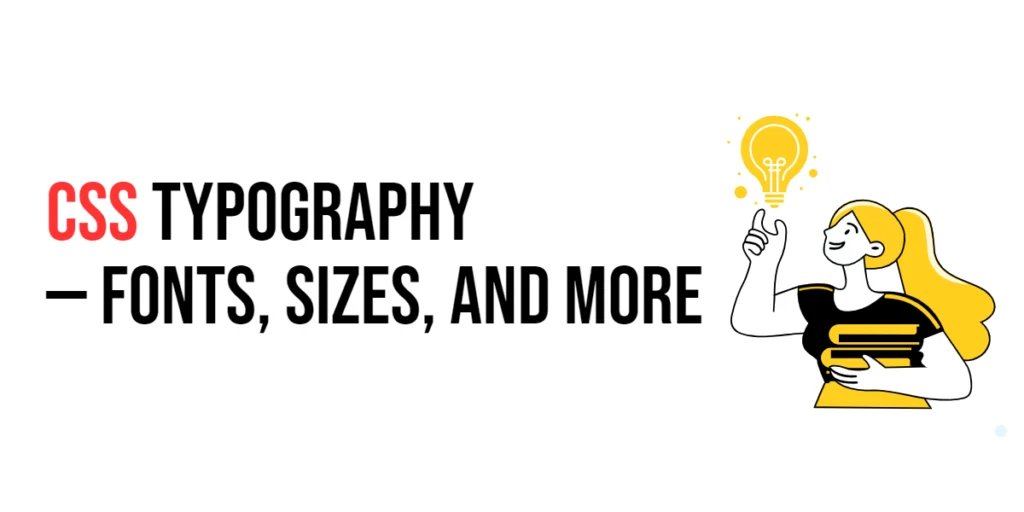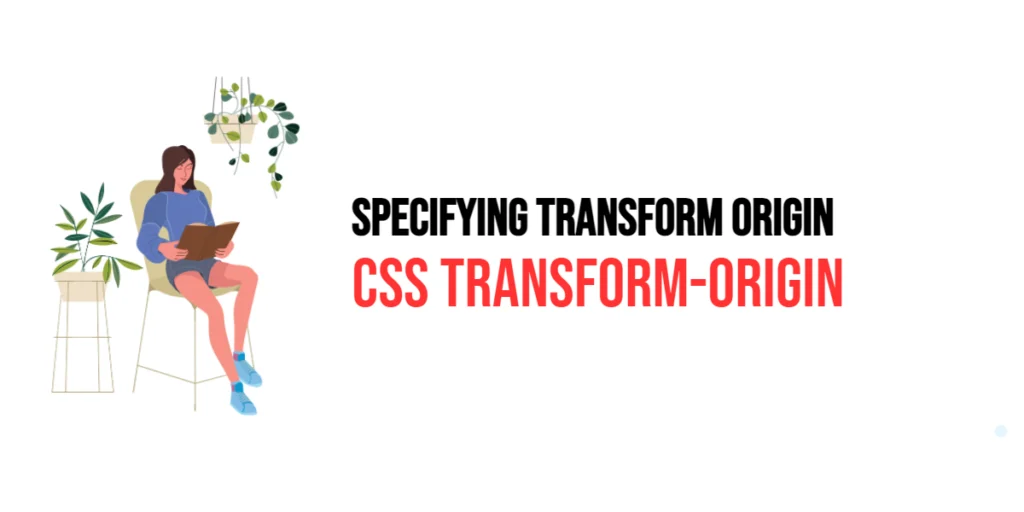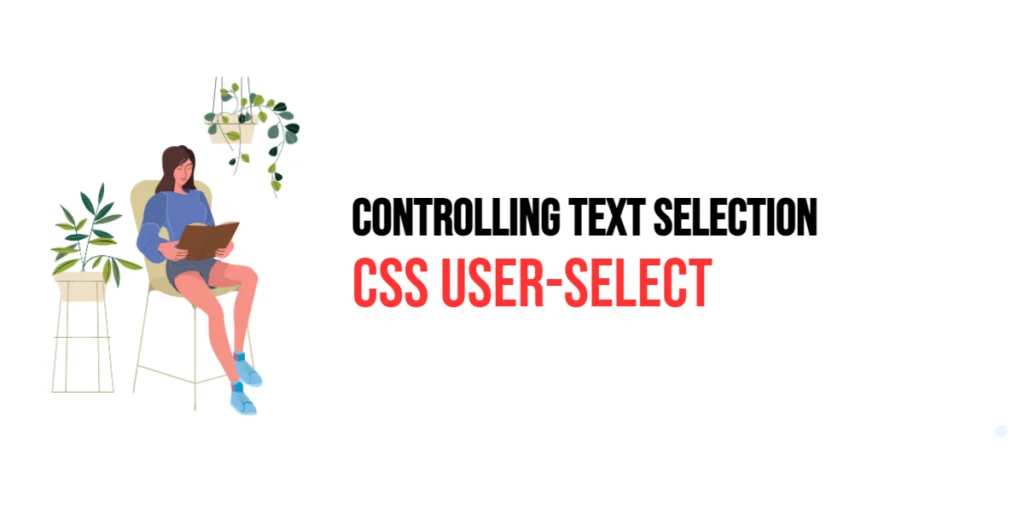Typography in web design refers to the style, arrangement, and appearance of text on a webpage. It plays a crucial role in enhancing readability, user experience, and the overall aesthetics of a site. Good typography ensures that the content is easy to read, visually appealing, and effectively communicates the intended message.

with hands-on learning.
get the skills and confidence to land your next move.
Effective use of typography involves selecting appropriate fonts, sizes, weights, styles, and other properties that contribute to the overall design. By mastering these elements, web designers can create a harmonious and engaging user interface that supports the content and enhances the user experience.
Setting Fonts
Setting fonts in CSS is done using the font-family property. This property allows you to specify a list of fonts, starting with the preferred font and ending with a generic font family as a fallback.
<!DOCTYPE html>
<html lang="en">
<head>
<meta charset="UTF-8">
<meta name="viewport" content="width=device-width, initial-scale=1.0">
<style>
.serif {
font-family: "Times New Roman", Times, serif;
}
.sans-serif {
font-family: Arial, Helvetica, sans-serif;
}
.monospace {
font-family: "Courier New", Courier, monospace;
}
</style>
<title>Setting Fonts</title>
</head>
<body>
<p class="serif">This is a serif font.</p>
<p class="sans-serif">This is a sans-serif font.</p>
<p class="monospace">This is a monospace font.</p>
</body>
</html>In this example, three different font families are applied to paragraphs using the font-family property. The .serif class applies a serif font stack, the .sans-serif class applies a sans-serif font stack, and the .monospace class applies a monospace font stack. Each class specifies a primary font and fallback options, ensuring that the text is displayed correctly even if the preferred font is not available.
Font Sizes
Font sizes in CSS are set using the font-size property. This property can accept various units, such as pixels (px), ems (em), rems (rem), and percentages (%), each offering different benefits for responsiveness and scalability.
<!DOCTYPE html>
<html lang="en">
<head>
<meta charset="UTF-8">
<meta name="viewport" content="width=device-width, initial-scale=1.0">
<style>
.small {
font-size: 12px;
}
.medium {
font-size: 16px;
}
.large {
font-size: 24px;
}
</style>
<title>Font Sizes</title>
</head>
<body>
<p class="small">This is small text.</p>
<p class="medium">This is medium text.</p>
<p class="large">This is large text.</p>
</body>
</html>In this example, three different font sizes are applied to paragraphs using the font-size property. The .small class sets the font size to 12 pixels, the .medium class sets it to 16 pixels, and the .large class sets it to 24 pixels. This demonstrates how font sizes can be adjusted to create a hierarchy and improve readability.
Font Weights and Styles
The font-weight and font-style properties allow you to change the weight (boldness) and style (italic, oblique) of the text. These properties are useful for emphasizing certain parts of the content.
<!DOCTYPE html>
<html lang="en">
<head>
<meta charset="UTF-8">
<meta name="viewport" content="width=device-width, initial-scale=1.0">
<style>
.normal {
font-weight: normal;
}
.bold {
font-weight: bold;
}
.italic {
font-style: italic;
}
.bold-italic {
font-weight: bold;
font-style: italic;
}
</style>
<title>Font Weights and Styles</title>
</head>
<body>
<p class="normal">This is normal text.</p>
<p class="bold">This is bold text.</p>
<p class="italic">This is italic text.</p>
<p class="bold-italic">This is bold and italic text.</p>
</body>
</html>In this example, the .normal class sets the font weight to normal, the .bold class sets it to bold, the .italic class applies an italic style, and the .bold-italic class combines both bold weight and italic style. These classes show how different weights and styles can be used to emphasize text.
Line Height and Letter Spacing
The line-height property controls the space between lines of text, and the letter-spacing property adjusts the space between characters. These properties help improve readability and aesthetic appeal.
<!DOCTYPE html>
<html lang="en">
<head>
<meta charset="UTF-8">
<meta name="viewport" content="width=device-width, initial-scale=1.0">
<style>
.normal-spacing {
line-height: 1.5;
letter-spacing: normal;
}
.increased-spacing {
line-height: 2;
letter-spacing: 2px;
}
</style>
<title>Line Height and Letter Spacing</title>
</head>
<body>
<p class="normal-spacing">This text has normal line height and letter spacing.</p>
<p class="increased-spacing">This text has increased line height and letter spacing.</p>
</body>
</html>In this example, the .normal-spacing class sets a line height of 1.5 and normal letter spacing, while the .increased-spacing class increases the line height to 2 and letter spacing to 2 pixels. Adjusting these properties can enhance the readability of text, especially in longer paragraphs.
Text Alignment and Decoration
The text-align property is used to set the horizontal alignment of text, while the text-decoration property adds decorative elements such as underlines, overlines, and line-throughs.
<!DOCTYPE html>
<html lang="en">
<head>
<meta charset="UTF-8">
<meta name="viewport" content="width=device-width, initial-scale=1.0">
<style>
.left-align {
text-align: left;
}
.center-align {
text-align: center;
}
.right-align {
text-align: right;
}
.underline {
text-decoration: underline;
}
.line-through {
text-decoration: line-through;
}
</style>
<title>Text Alignment and Decoration</title>
</head>
<body>
<p class="left-align">This text is left-aligned.</p>
<p class="center-align">This text is center-aligned.</p>
<p class="right-align">This text is right-aligned.</p>
<p class="underline">This text is underlined.</p>
<p class="line-through">This text has a line through it.</p>
</body>
</html>In this example, the .left-align, .center-align, and .right-align classes demonstrate different text alignments using the text-align property. The .underline and .line-through classes apply underlining and line-through decoration using the text-decoration property. These properties are useful for styling headings, links, and emphasized text.
Text Transform and Indentation
The text-transform property is used to control the capitalization of text, while the text-indent property indents the first line of a block of text.
<!DOCTYPE html>
<html lang="en">
<head>
<meta charset="UTF-8">
<meta name="viewport" content="width=device-width, initial-scale=1.0">
<style>
.uppercase {
text-transform: uppercase;
}
.capitalize {
text-transform: capitalize;
}
.indent {
text-indent: 30px;
}
</style>
<title>Text Transform and Indentation</title>
</head>
<body>
<p class="uppercase">this text is uppercase.</p>
<p class="capitalize">this text is capitalized.</p>
<p class="indent">This text has an indentation on the first line.</p>
</body>
</html>In this example, the .uppercase class transforms all text to uppercase, the .capitalize class capitalizes the first letter of each word, and the .indent class indents the first line of text by 30 pixels. These properties help in formatting text for different purposes, such as headings and paragraphs.
Web Fonts
Web fonts allow you to use custom fonts that are not available on the user’s device. This is typically done using the @font-face rule or by linking to a font service such as Google Fonts. By incorporating web fonts, you can elevate the typography of your website, ensuring consistency across different devices and browsers. This approach not only improves readability but also adds a unique character to your site, aligning the text style with your overall design vision.
<!DOCTYPE html>
<html lang="en">
<head>
<meta charset="UTF-8">
<meta name="viewport" content="width=device-width, initial-scale=1.0">
<link href="https://fonts.googleapis.com/css2?family=Roboto:wght@400;700&display=swap" rel="stylesheet">
<style>
.roboto {
font-family: 'Roboto', sans-serif;
}
</style>
<title>Web Fonts</title>
</head>
<body>
<p class="roboto">This text uses the Roboto font from Google Fonts.</p>
</body>
</html>In this example, the link element in the head section includes the Roboto font from Google Fonts. The .roboto class then applies this font using the font-family property. Web fonts provide greater flexibility and creativity in web design by allowing the use of custom fonts that enhance the visual appeal of the site.
By using a widely supported service like Google Fonts, you can ensure that your custom fonts load quickly and display correctly across different browsers. Additionally, services like Google Fonts offer a vast library of typefaces, allowing you to find the perfect font that complements your website’s theme and enhances the overall user experience.
@font-face
In addition to using services like Google Fonts, you can also embed custom fonts directly into your website using the @font-face rule. This method gives you full control over the typography of your site by allowing you to host your own font files.
<!DOCTYPE html>
<html lang="en">
<head>
<meta charset="UTF-8">
<meta name="viewport" content="width=device-width, initial-scale=1.0">
<style>
@font-face {
font-family: 'MyCustomFont';
src: url('fonts/MyCustomFont.woff2') format('woff2'),
url('fonts/MyCustomFont.woff') format('woff');
font-weight: normal;
font-style: normal;
}
.custom-font {
font-family: 'MyCustomFont', sans-serif;
}
</style>
<title>Web Fonts with @font-face</title>
</head>
<body>
<p class="custom-font">This text uses a custom font defined with @font-face.</p>
</body>
</html>Here, the @font-face rule is used to define a custom font called MyCustomFont. The src property points to the location of the font files, and multiple formats are specified to ensure the font is compatible with different browsers. For instance, woff2 is widely supported and provides good compression, while woff serves as a fallback for older browsers.
Once the font is defined, you can apply it to elements on your page by specifying it in the font-family property, as seen in the .custom-font class. This method gives you the flexibility to use any font you choose, ensuring that your website’s design is both unique and consistent across all devices.
By combining both methods—linking to external services like Google Fonts and using @font-face—you can achieve a balance between ease of use and customization, allowing your website to have a distinct and professional look while ensuring that it performs well across different platforms.
Conclusion
In this article, we explored various aspects of typography in CSS, including setting fonts, adjusting font sizes, applying font weights and styles, controlling line height and letter spacing, aligning and decorating text, transforming and indenting text, and using web fonts.
The examples and concepts covered in this article provide a solid foundation for working with typography in CSS. However, the possibilities are endless. I encourage you to experiment further and explore how different typography techniques can enhance your web designs.
Additional Resources for Learning About CSS Typography
To continue your journey with CSS typography, here are some additional resources that will help you expand your knowledge and skills:
- MDN Web Docs – CSS Fonts: The official MDN documentation provides comprehensive information on CSS fonts. MDN CSS Fonts
- CSS-Tricks: CSS-Tricks offers a variety of articles and tutorials on CSS typography and related topics. CSS-Tricks Typography
- Google Fonts: Google Fonts provides a wide range of web fonts that you can use in your web designs. Google Fonts
- W3Schools: W3Schools provides easy-to-follow tutorials and examples on CSS typography. W3Schools CSS Fonts
By leveraging these resources and continuously practicing, you’ll become proficient in using CSS typography and be well on your way to creating impressive and functional web designs.