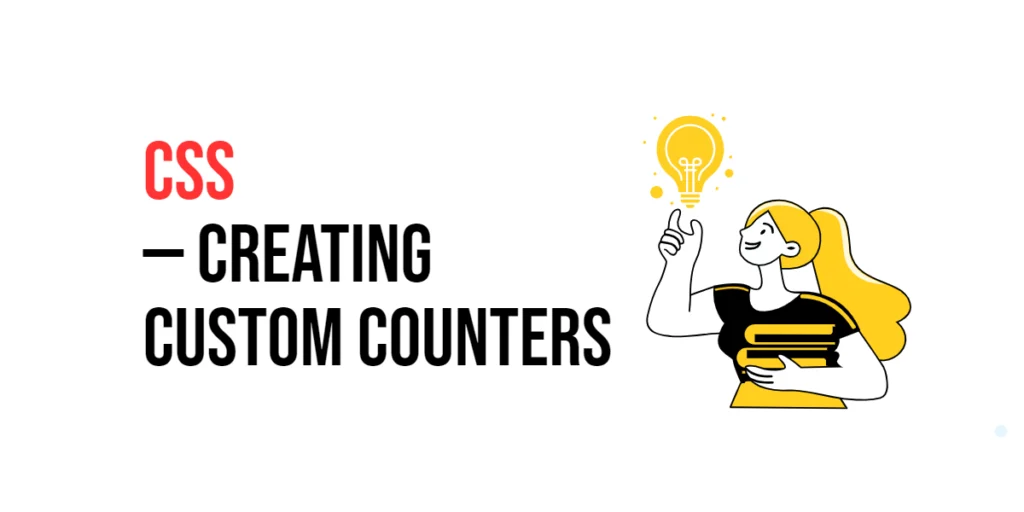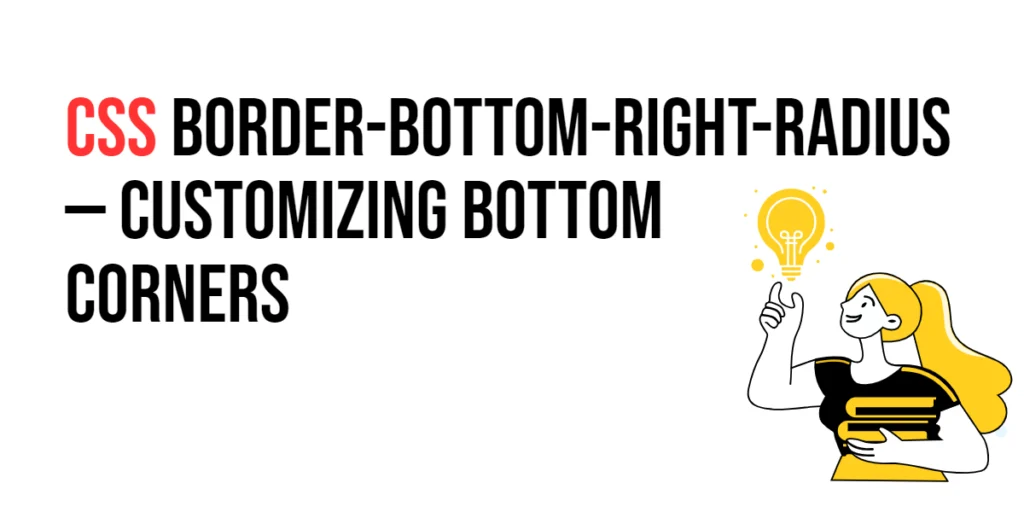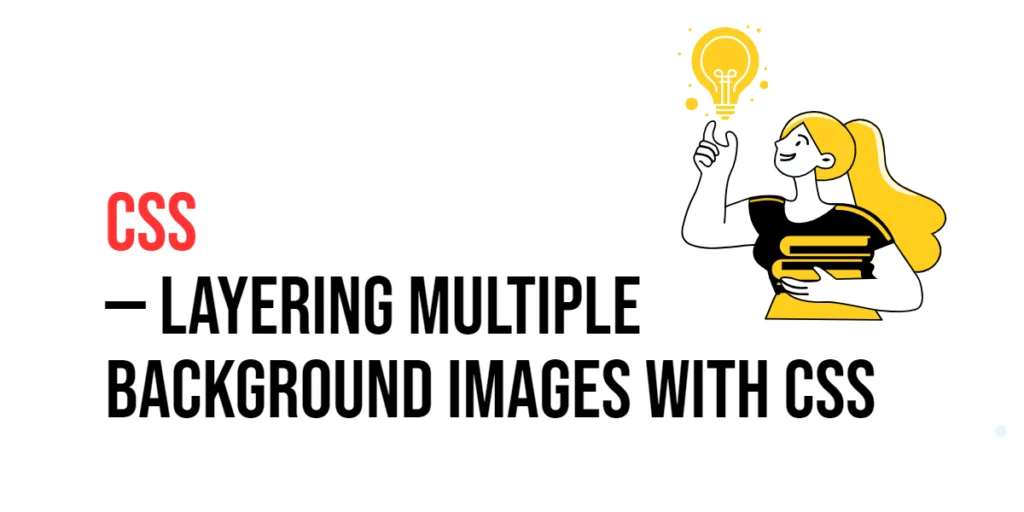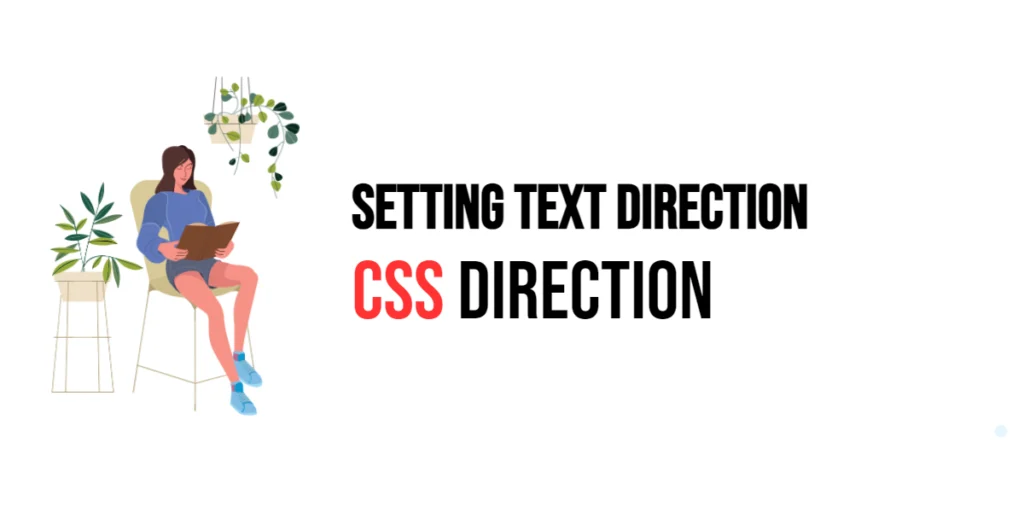Custom counters in CSS allow developers to create and manage counters that can be incremented by CSS rules. These counters can be used to number elements automatically, making them useful for creating ordered lists, steps in a process, or any sequence of items that require numbering. Custom counters enhance the automation and efficiency of web design, allowing for dynamic content numbering without the need for JavaScript.

with hands-on learning.
get the skills and confidence to land your next move.
In web design, custom counters can improve readability and user experience by providing clear, structured numbering for various elements. Whether you are creating a multi-step form, a tutorial with numbered steps, or a complex document with multiple sections and subsections, custom counters offer a powerful tool for managing and displaying these sequences effectively. This article will explore the basics of custom counters, and provide practical examples.
Understanding Custom Counters
Custom counters in CSS are created using the counter-reset and counter-increment properties. The counter-reset property initializes a counter, while the counter-increment property increases the counter value. The content property is used in conjunction with the counter() function to display the counter’s value.
<!DOCTYPE html>
<html lang="en">
<head>
<meta charset="UTF-8">
<meta name="viewport" content="width=device-width, initial-scale=1.0">
<style>
body {
counter-reset: section; /* Initialize the counter */
}
.section::before {
counter-increment: section; /* Increment the counter */
content: "Section " counter(section) ": "; /* Display the counter */
font-weight: bold;
}
</style>
<title>Basic Custom Counter</title>
</head>
<body>
<div class="section">Introduction</div>
<div class="section">Features</div>
<div class="section">Conclusion</div>
</body>
</html>In this example, the counter-reset property initializes the section counter at the beginning of the document. Each .section element increments this counter using the counter-increment property. The content property, combined with the counter() function, is used to display the counter value before each .section element. This setup results in automatically numbered sections.
Creating a Custom Counter
To create a custom counter, you need to define the counter, increment it for each relevant element, and display its value using pseudo-elements. This method ensures that the counter updates dynamically as elements are added or removed.
<!DOCTYPE html>
<html lang="en">
<head>
<meta charset="UTF-8">
<meta name="viewport" content="width=device-width, initial-scale=1.0">
<style>
body {
counter-reset: step-counter; /* Initialize the custom counter */
}
.step::before {
counter-increment: step-counter; /* Increment the counter */
content: "Step " counter(step-counter) ": "; /* Display the counter */
font-weight: bold;
color: #2c3e50;
}
</style>
<title>Custom Counter Example</title>
</head>
<body>
<div class="step">First step in the process</div>
<div class="step">Second step in the process</div>
<div class="step">Third step in the process</div>
</body>
</html>In this example, the custom counter step-counter is initialized using the counter-reset property on the body element. Each .step element increments this counter using the counter-increment property. The counter’s value is displayed before each .step element using the content property in combination with the counter() function. This setup results in automatically numbered steps.
Styling Custom Counters
To enhance the appearance of custom counters, you can apply various CSS properties to style them. This includes changing the font, color, size, and more to make the counters visually appealing and consistent with your design.
<!DOCTYPE html>
<html lang="en">
<head>
<meta charset="UTF-8">
<meta name="viewport" content="width=device-width, initial-scale=1.0">
<style>
body {
counter-reset: step-counter; /* Initialize the custom counter */
}
.step::before {
counter-increment: step-counter; /* Increment the counter */
content: "Step " counter(step-counter) ": "; /* Display the counter */
font-weight: bold;
color: #2980b9;
font-size: 18px;
margin-right: 10px;
}
.step {
margin: 20px 0;
padding: 10px;
background-color: #ecf0f1;
border: 1px solid #bdc3c7;
border-radius: 5px;
}
</style>
<title>Styled Custom Counter</title>
</head>
<body>
<div class="step">First step in the process</div>
<div class="step">Second step in the process</div>
<div class="step">Third step in the process</div>
</body>
</html>In this example, the custom counter is styled to be visually distinct and integrated with the overall design. The font-weight, color, and font-size properties are used to enhance the counter’s appearance. Additional styling is applied to the .step elements to create a more polished and cohesive look. This approach ensures that the custom counters are both functional and aesthetically pleasing.
Advanced Custom Counter Techniques
Custom counters can also be used with nested elements to create hierarchical numbering schemes. This is particularly useful for documents with sections and subsections.
<!DOCTYPE html>
<html lang="en">
<head>
<meta charset="UTF-8">
<meta name="viewport" content="width=device-width, initial-scale=1.0">
<style>
body {
counter-reset: section-counter; /* Initialize the section counter */
}
.section {
counter-reset: subsection-counter; /* Initialize the subsection counter */
}
.section::before {
counter-increment: section-counter; /* Increment the section counter */
content: "Section " counter(section-counter) ": "; /* Display the section counter */
font-weight: bold;
color: #2c3e50;
}
.subsection::before {
counter-increment: subsection-counter; /* Increment the subsection counter */
content: counter(section-counter) "." counter(subsection-counter) " "; /* Display the hierarchical counter */
font-weight: bold;
color: #16a085;
}
</style>
<title>Nested Custom Counters</title>
</head>
<body>
<div class="section">Introduction</div>
<div class="subsection">Background</div>
<div class="subsection">Objective</div>
<div class="section">Features</div>
<div class="subsection">Feature 1</div>
<div class="subsection">Feature 2</div>
<div class="section">Conclusion</div>
<div class="subsection">Summary</div>
</body>
</html>In this example, two custom counters are used: section-counter and subsection-counter. The section-counter is reset at the beginning of the document and each .section element, while the subsection-counter is reset at the beginning of each .section. The content property displays hierarchical numbering for sections and subsections, creating a structured and organized layout.
Conclusion
Custom counters in CSS offer a powerful way to automate and manage numbering in your web designs. By understanding how to use the counter-reset, counter-increment, and content properties, you can create dynamic and structured layouts with ease.
Experiment with custom counters to see how they can improve your web projects. For further learning, explore resources such as the MDN Web Docs on CSS counters. By continuing to practice and experiment, you will become proficient in using custom counters to create visually appealing and functional web designs.