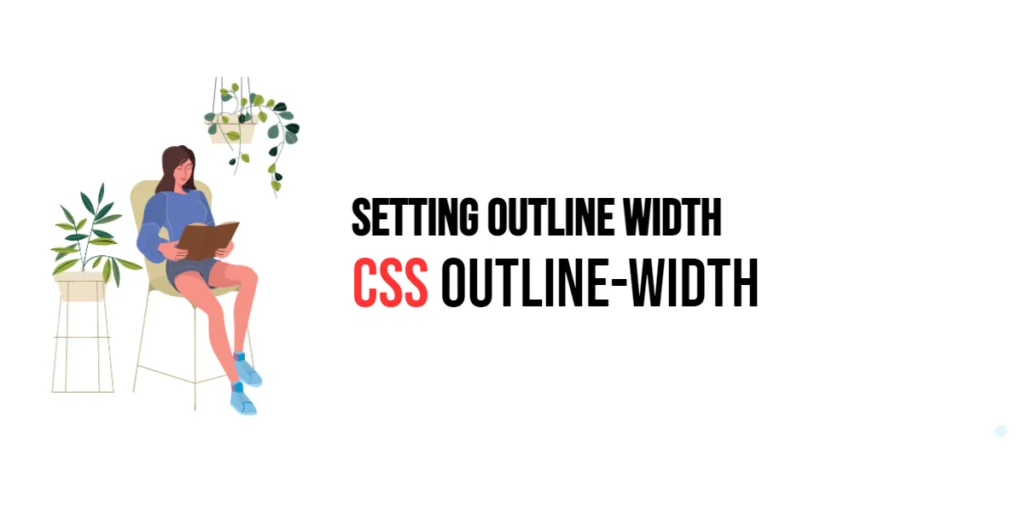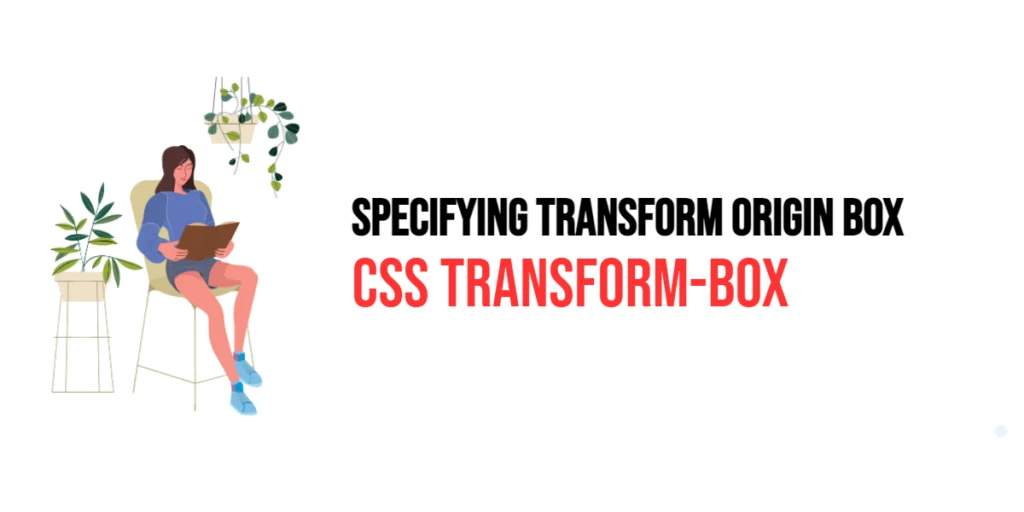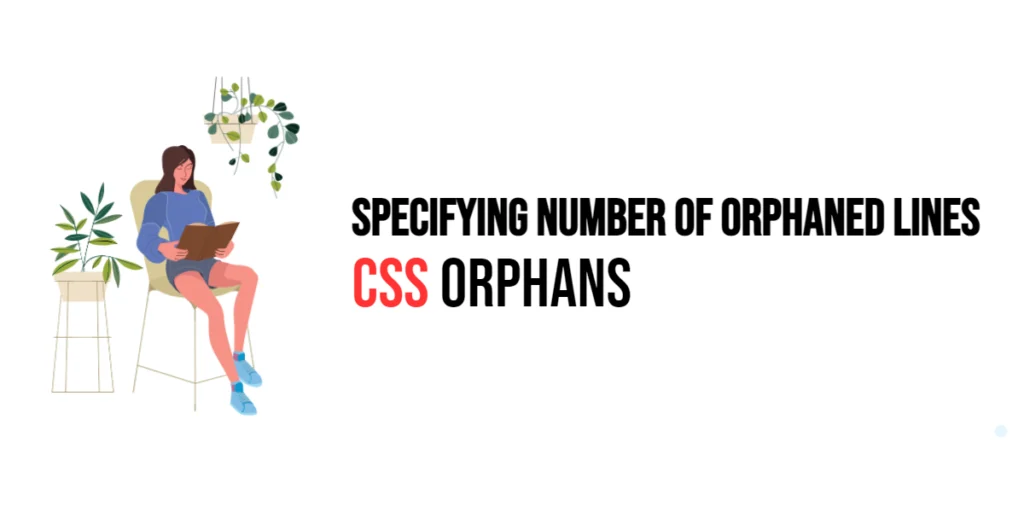The animation-timing-function property in CSS defines how an animation progresses over its duration. It controls the speed of an animation, allowing it to accelerate or decelerate during different stages of the animation cycle. By customizing the animation timing, you can create smoother and more visually appealing transitions that enhance the user experience.

with hands-on learning.
get the skills and confidence to land your next move.
Understanding and utilizing animation-timing-function effectively can significantly impact the look and feel of your animations. This article will cover the basics and advanced techniques of using animation-timing-function, providing practical examples to help you master this CSS property.
Understanding animation-timing-function
The animation-timing-function property specifies the speed curve of an animation. It allows you to control the acceleration and deceleration of the animation, making it possible to create animations that start slowly and speed up, or start quickly and slow down.
Syntax and Usage
The syntax for animation-timing-function is as follows:
animation-timing-function: ease | linear | ease-in | ease-out | ease-in-out | cubic-bezier(n, n, n, n);ease: Starts slowly, speeds up, and then slows down at the end.linear: Maintains a constant speed throughout the animation.ease-in: Starts slowly and accelerates towards the end.ease-out: Starts quickly and decelerates towards the end.ease-in-out: A combination ofease-inandease-out.cubic-bezier(n, n, n, n): Custom timing function using cubic bezier curves.
Basic Usage of animation-timing-function
Let’s start with a simple example where we use the built-in timing functions to control the animation speed.
<!DOCTYPE html>
<html lang="en">
<head>
<meta charset="UTF-8">
<meta name="viewport" content="width=device-width, initial-scale=1.0">
<title>Basic Animation Timing Function</title>
<style>
.box {
width: 100px;
height: 100px;
background-color: red;
animation-name: move;
animation-duration: 3s;
animation-timing-function: ease;
animation-iteration-count: infinite;
}
@keyframes move {
from {transform: translateX(0);}
to {transform: translateX(300px);}
}
</style>
</head>
<body>
<div class="box"></div>
</body>
</html>In this example, the .box element moves from left to right using the ease timing function. The ease function starts the animation slowly, speeds up in the middle, and then slows down towards the end, creating a smooth transition effect.
Custom Timing Functions with Cubic Bezier
For more precise control over the animation speed, you can use the cubic-bezier function to define your own timing function.
<!DOCTYPE html>
<html lang="en">
<head>
<meta charset="UTF-8">
<meta name="viewport" content="width=device-width, initial-scale=1.0">
<title>Custom Cubic Bezier Timing Function</title>
<style>
.circle {
width: 50px;
height: 50px;
background-color: blue;
border-radius: 50%;
animation-name: bounce;
animation-duration: 2s;
animation-timing-function: cubic-bezier(0.68, -0.55, 0.27, 1.55);
animation-iteration-count: infinite;
}
@keyframes bounce {
0%, 100% {transform: translateY(0);}
50% {transform: translateY(-100px);}
}
</style>
</head>
<body>
<div class="circle"></div>
</body>
</html>In this example, the .circle element bounces using a custom cubic-bezier function. The values (0.68, -0.55, 0.27, 1.55) define a custom acceleration and deceleration curve, creating a unique bounce effect. The cubic-bezier function allows for precise control over the timing, enabling more complex and dynamic animations.
Practical Applications
Timing functions can be applied to various animations to enhance their visual appeal and user experience.
<!DOCTYPE html>
<html lang="en">
<head>
<meta charset="UTF-8">
<meta name="viewport" content="width=device-width, initial-scale=1.0">
<title>Practical Application of Timing Functions</title>
<style>
.square {
width: 100px;
height: 100px;
background-color: green;
animation-name: rotate;
animation-duration: 5s;
animation-timing-function: ease-in-out;
animation-iteration-count: infinite;
}
.triangle {
width: 0;
height: 0;
border-left: 50px solid transparent;
border-right: 50px solid transparent;
border-bottom: 100px solid purple;
animation-name: spin;
animation-duration: 4s;
animation-timing-function: linear;
animation-iteration-count: infinite;
}
@keyframes rotate {
from {transform: rotate(0deg);}
to {transform: rotate(360deg);}
}
@keyframes spin {
from {transform: rotate(0deg);}
to {transform: rotate(360deg);}
}
</style>
</head>
<body>
<div class="square"></div>
<div class="triangle"></div>
</body>
</html>In this example, the .square element rotates with an ease-in-out timing function, creating a smooth start and end to the rotation. The .triangle element rotates with a linear timing function, maintaining a constant speed throughout the animation. By applying different timing functions, you can create varied animation effects that enhance the visual appeal of your designs.
Conclusion
The animation-timing-function property is essential for customizing the speed and flow of animations. By understanding and utilizing different timing functions, you can create more dynamic and engaging animations that improve user experience.
Experiment with different values of animation-timing-function, including custom cubic-bezier functions, to see how they affect the behavior of your animations. Practice creating various animations to understand the impact of timing functions on your designs.
Additional Resources
To further your understanding of CSS animations and timing functions, explore these resources:
By utilizing these resources and practicing regularly, you can master the art of customizing animation speed with animation-timing-function, making your web designs more interactive and engaging.