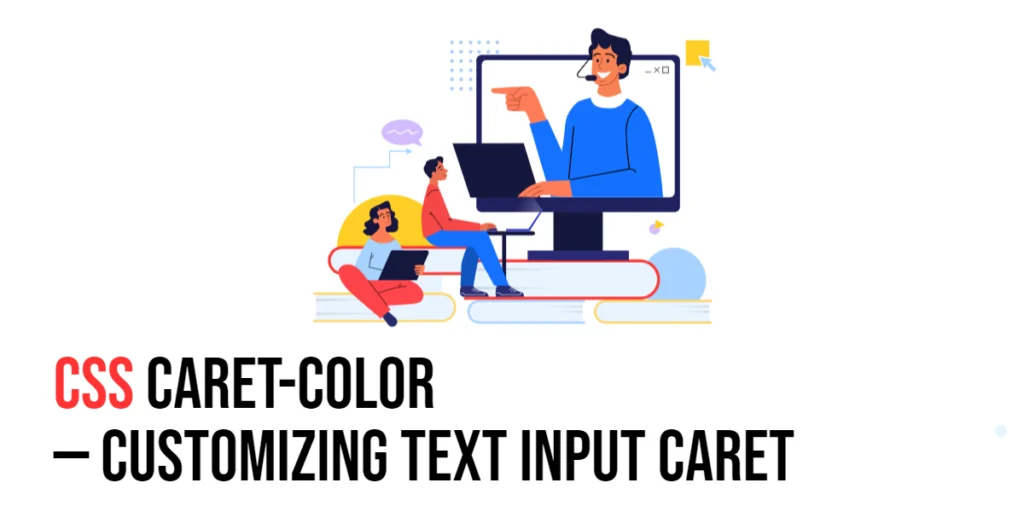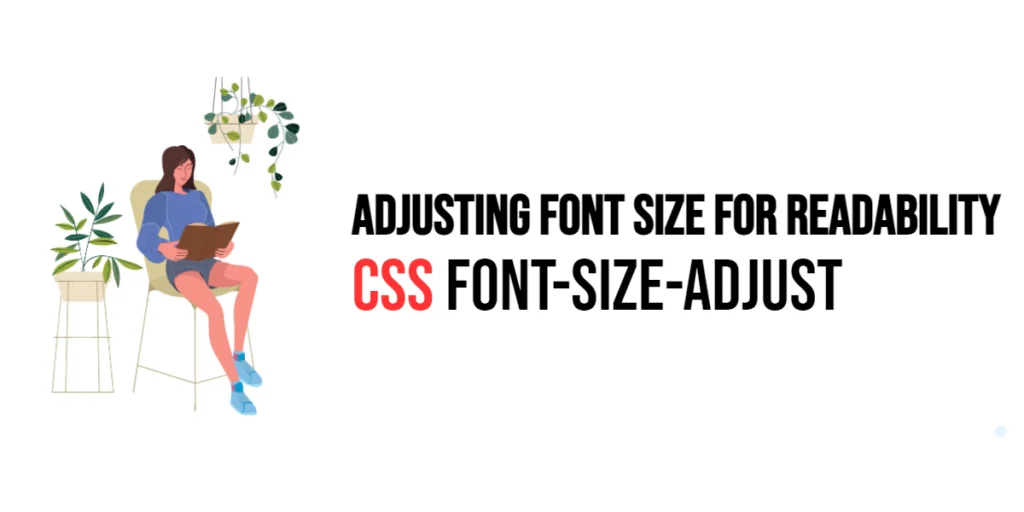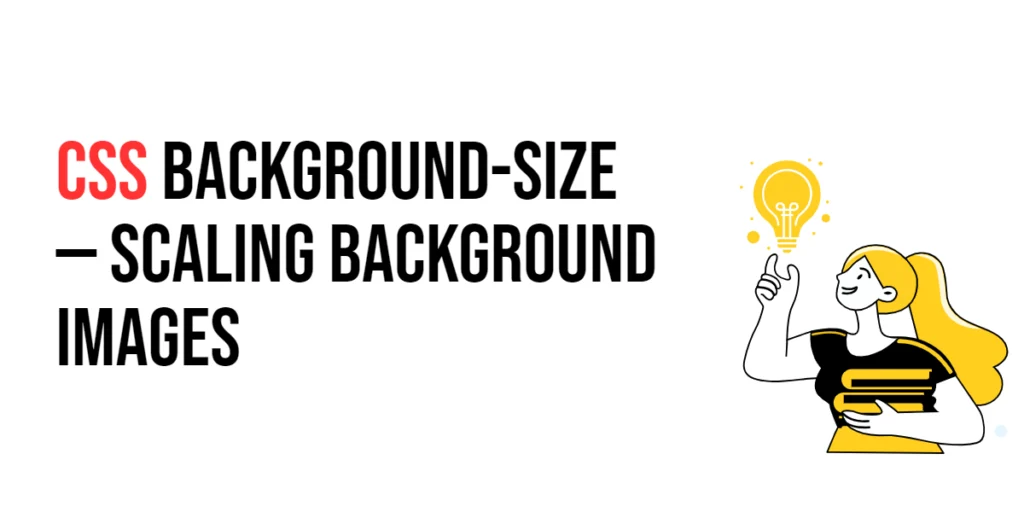The caret-color property in CSS allows you to customize the color of the text input caret, which is the blinking cursor that indicates where the next character will be inserted in a text input field. This property enhances the user experience by making the caret more visible and aligned with the overall design of the web page.

with hands-on learning.
get the skills and confidence to land your next move.
Customizing the text input caret is particularly important for improving accessibility and usability. By setting an appropriate caret color, you can ensure that users can easily see where they are typing, even in low-contrast environments. The caret-color property supports various color values, including color names, HEX codes, RGB, and HSL values. This article will explore the principles of the caret-color property in CSS, provide practical examples, and discuss best practices for its implementation. By the end of this article, you will have a comprehensive understanding of how to customize the text input caret effectively.
Understanding the Caret-Color Property in CSS
The caret-color property in CSS specifies the color of the text input caret. It can take various values, including color names, HEX codes, RGB values, and HSL values.
<!DOCTYPE html>
<html lang="en">
<head>
<meta charset="UTF-8">
<meta name="viewport" content="width=device-width, initial-scale=1.0">
<style>
.basic-caret-color {
caret-color: red;
width: 100%;
padding: 10px;
font-size: 16px;
}
</style>
<title>Basic Caret-Color Usage</title>
</head>
<body>
<input type="text" class="basic-caret-color" placeholder="Type here...">
</body>
</html>In this example, the .basic-caret-color class sets the caret-color property to red, making the caret color red. This basic usage demonstrates how to use the caret-color property to customize the color of the text input caret.
Using Caret-Color with Different Values
The caret-color property can be set using different color values, including color names, HEX codes, RGB values, and HSL values.
<!DOCTYPE html>
<html lang="en">
<head>
<meta charset="UTF-8">
<meta name="viewport" content="width=device-width, initial-scale=1.0">
<style>
.caret-color-name {
caret-color: blue;
width: 100%;
padding: 10px;
font-size: 16px;
}
.caret-color-hex {
caret-color: #FF5733;
width: 100%;
padding: 10px;
font-size: 16px;
}
.caret-color-rgb {
caret-color: rgb(0, 128, 0);
width: 100%;
padding: 10px;
font-size: 16px;
}
.caret-color-hsl {
caret-color: hsl(240, 100%, 50%);
width: 100%;
padding: 10px;
font-size: 16px;
}
</style>
<title>Caret-Color Values</title>
</head>
<body>
<input type="text" class="caret-color-name" placeholder="Caret color: blue">
<input type="text" class="caret-color-hex" placeholder="Caret color: #FF5733">
<input type="text" class="caret-color-rgb" placeholder="Caret color: rgb(0, 128, 0)">
<input type="text" class="caret-color-hsl" placeholder="Caret color: hsl(240, 100%, 50%)">
</body>
</html>In this example, the .caret-color-name, .caret-color-hex, .caret-color-rgb, and .caret-color-hsl classes demonstrate different values for the caret-color property. The blue value uses a color name, #FF5733 uses a HEX code, rgb(0, 128, 0) uses an RGB value, and hsl(240, 100%, 50%) uses an HSL value. This shows how varying the caret-color values can customize the caret color using different color formats.
Combining Caret-Color with Other CSS Properties
The caret-color property can be combined with other CSS properties like background-color and color to achieve more controlled and visually appealing text inputs.
<!DOCTYPE html>
<html lang="en">
<head>
<meta charset="UTF-8">
<meta name="viewport" content="width=device-width, initial-scale=1.0">
<style>
.combined-caret {
caret-color: #FF5733;
background-color: #333333;
color: #FFFFFF;
width: 100%;
padding: 10px;
font-size: 16px;
border: none;
border-radius: 5px;
}
</style>
<title>Combining Caret-Color with Other Properties</title>
</head>
<body>
<input type="text" class="combined-caret" placeholder="Type here...">
</body>
</html>In this example, the .combined-caret class combines the caret-color property with background-color and color properties. This creates a text input with an orange caret, a dark grey background, and white text. This demonstrates how to use the caret-color property in conjunction with other CSS properties to create visually appealing text inputs.
Best Practices for Using Caret-Color
To effectively use the caret-color property, it is important to follow best practices such as maintaining consistency, using appropriate values for different contexts, and ensuring readability.
<!DOCTYPE html>
<html lang="en">
<head>
<meta charset="UTF-8">
<meta name="viewport" content="width=device-width, initial-scale=1.0">
<style>
.best-practices-caret {
caret-color: darkred;
background-color: #f0f0f0;
color: #333333;
width: 100%;
padding: 10px;
font-size: 16px;
border: 1px solid #ccc;
border-radius: 5px;
}
</style>
<title>Best Practices for Caret-Color</title>
</head>
<body>
<input type="text" class="best-practices-caret" placeholder="Type here...">
</body>
</html>In this example, the .best-practices-caret class follows best practices by using a consistent caret-color value, applying reasonable background and text colors, and ensuring the text input is visually distinct and readable. This approach helps maintain visual consistency and readability in web design.
Conclusion
The caret-color property in CSS is a versatile tool for customizing the text input caret. By understanding and utilizing different values such as color names, HEX, RGB, and HSL, you can create visually appealing and well-organized text inputs.
Experiment with different caret-color property techniques to see how they can enhance your web projects. For further learning, explore resources such as the MDN Web Docs on CSS caret properties. By continuing to practice and experiment, you will become proficient in using the caret-color property to customize text input carets effectively.