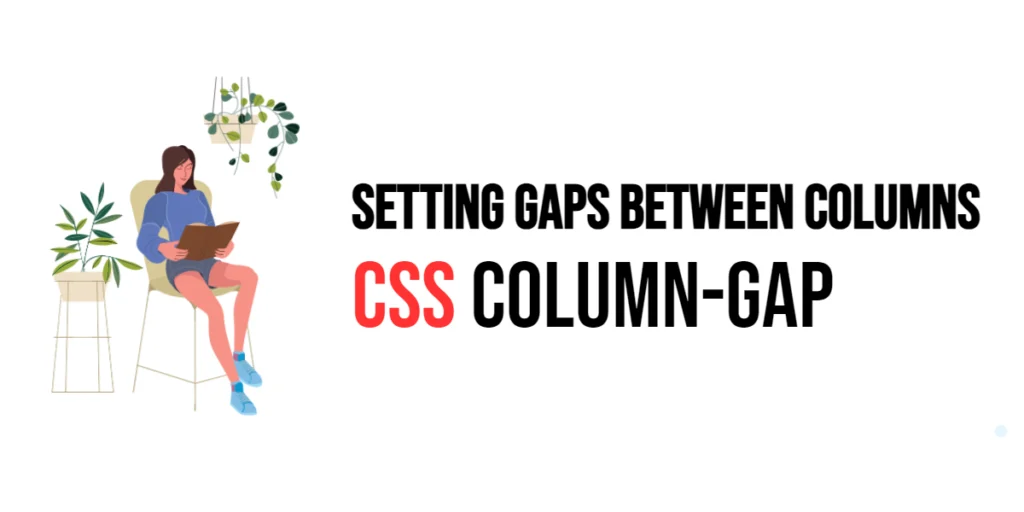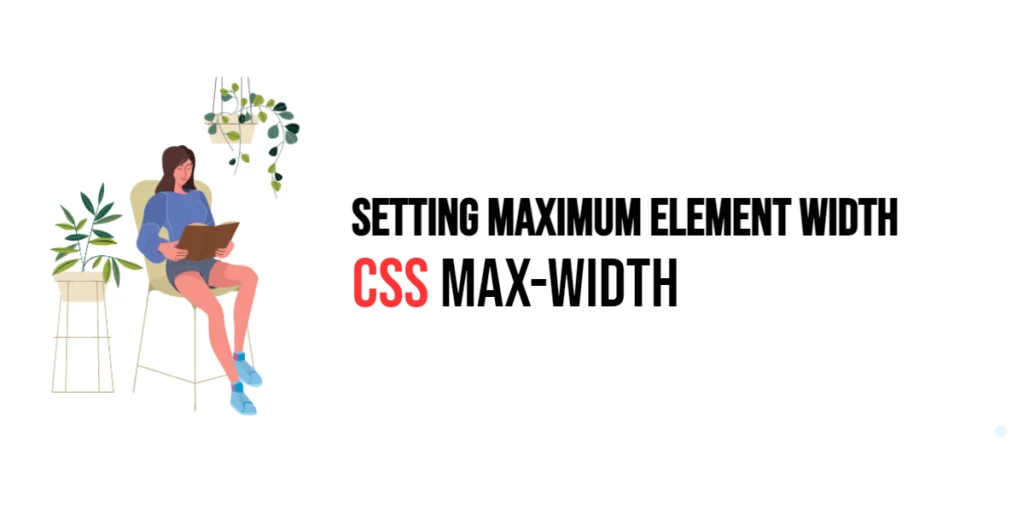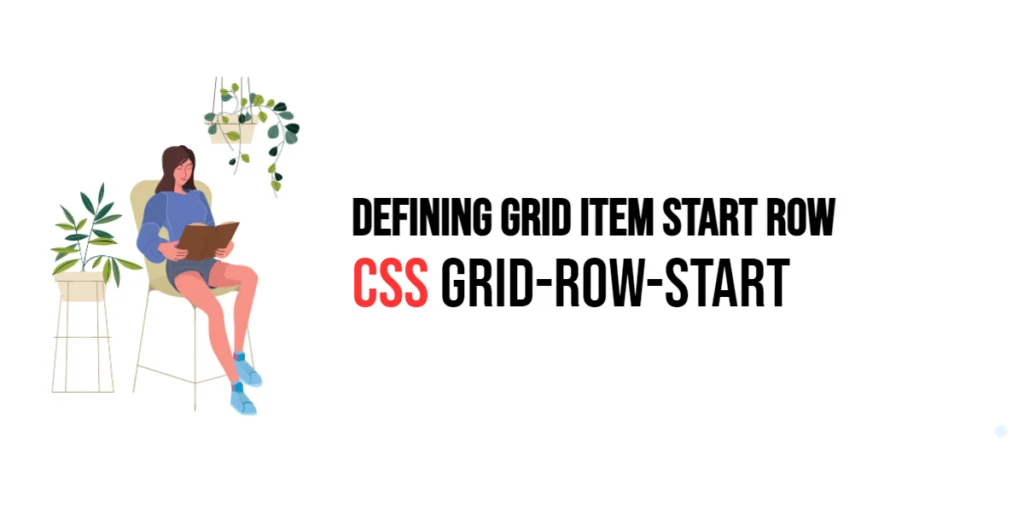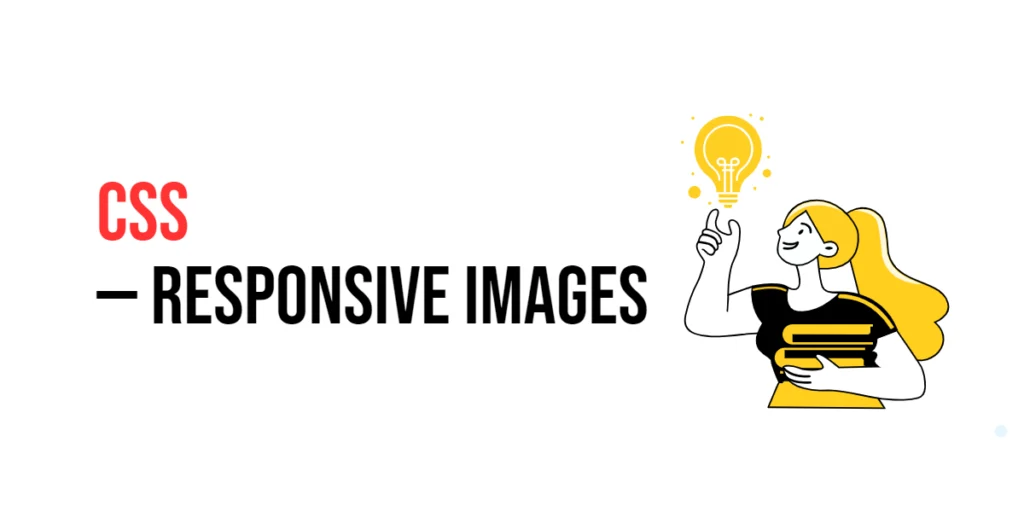The column-gap property in CSS is used to set the spacing between columns in a multi-column layout. This property helps create visual separation between columns, improving readability and aesthetic appeal. By defining the gaps between columns, you can ensure that content is evenly distributed and easy to navigate.

with hands-on learning.
get the skills and confidence to land your next move.
Setting gaps between columns is crucial for maintaining the layout’s structure and ensuring a pleasant user experience. The column-gap property supports various units, such as pixels, percentages, and em units, giving you flexibility in defining the spacing. This article will explore the principles of the column-gap property in CSS, and provide practical examples. By the end of this article, you will have a comprehensive understanding of how to set gaps between columns effectively.
Understanding the Column-Gap Property in CSS
The column-gap property in CSS specifies the gap between columns in a multi-column layout. It can be set using various units, including pixels, percentages, and em units.
<!DOCTYPE html>
<html lang="en">
<head>
<meta charset="UTF-8">
<meta name="viewport" content="width=device-width, initial-scale=1.0">
<style>
.columns {
column-count: 3;
column-gap: 20px;
}
</style>
<title>Basic Column-Gap Usage</title>
</head>
<body>
<div class="columns">
<p>This is some text that will be divided into three columns with a 20px gap between them.</p>
</div>
</body>
</html>In this example, the .columns class sets the column-gap property to 20px, creating a 20-pixel gap between each of the three columns. This basic usage demonstrates how to use the column-gap property to control the spacing between columns.
Using Column-Gap with Different Values
The column-gap property can be set using different units to create various spacing effects. These units include pixels, percentages, and em units.
<!DOCTYPE html>
<html lang="en">
<head>
<meta charset="UTF-8">
<meta name="viewport" content="width=device-width, initial-scale=1.0">
<style>
div {
margin: 20px 7px;
}
.gap-pixels {
column-count: 3;
column-gap: 30px;
}
.gap-percentage {
column-count: 3;
column-gap: 5%;
}
.gap-em {
column-count: 3;
column-gap: 2em;
}
</style>
<title>Column-Gap Values</title>
</head>
<body>
<div class="gap-pixels">
<p>Column gap set to 30px.</p>
</div>
<div class="gap-percentage">
<p>Column gap set to 5%.</p>
</div>
<div class="gap-em">
<p>Column gap set to 2em.</p>
</div>
</body>
</html>In this example, the .gap-pixels, .gap-percentage, and .gap-em classes demonstrate different values for the column-gap property. The 30px value creates a 30-pixel gap, the 5% value sets the gap to 5% of the container’s width, and the 2em value creates a gap equivalent to 2 times the element’s font size. This shows how varying the column-gap values can control the spacing between columns using different units.
Combining Column-Gap with Other CSS Properties
The column-gap property can be combined with other CSS properties like column-count and column-width to achieve more controlled and visually appealing layouts.
<!DOCTYPE html>
<html lang="en">
<head>
<meta charset="UTF-8">
<meta name="viewport" content="width=device-width, initial-scale=1.0">
<style>
.combined-columns {
column-count: 3;
column-width: 200px;
column-gap: 15px;
}
</style>
<title>Combining Column-Gap with Other Properties</title>
</head>
<body>
<div class="combined-columns">
<p>This text is divided into three columns, each with a width of 200px and a gap of 15px between them.</p>
</div>
</body>
</html>In this example, the .combined-columns class combines the column-gap property with column-count and column-width. This creates a multi-column layout with three columns, each 200 pixels wide and a 15-pixel gap between them. This demonstrates how to use the column-gap property in conjunction with other CSS properties to create controlled and visually appealing layouts.
Conclusion
The column-gap property in CSS is a versatile tool for setting gaps between columns in a multi-column layout. By understanding and utilizing different values, you can create visually appealing and well-organized layouts.
Experiment with different column-gap property techniques to see how they can enhance your web projects. For further learning, explore resources such as the MDN Web Docs on CSS column properties. By continuing to practice and experiment, you will become proficient in using the column-gap property to set gaps between columns effectively.