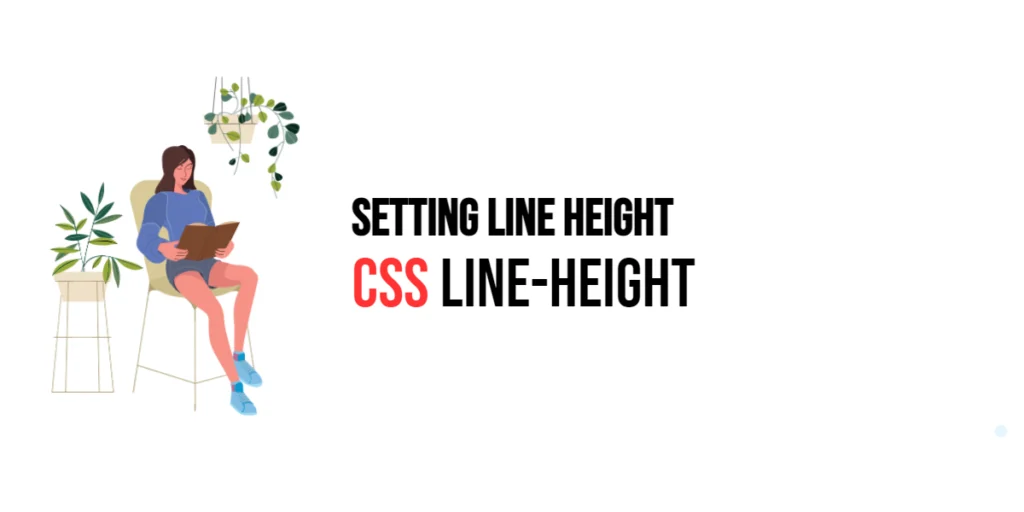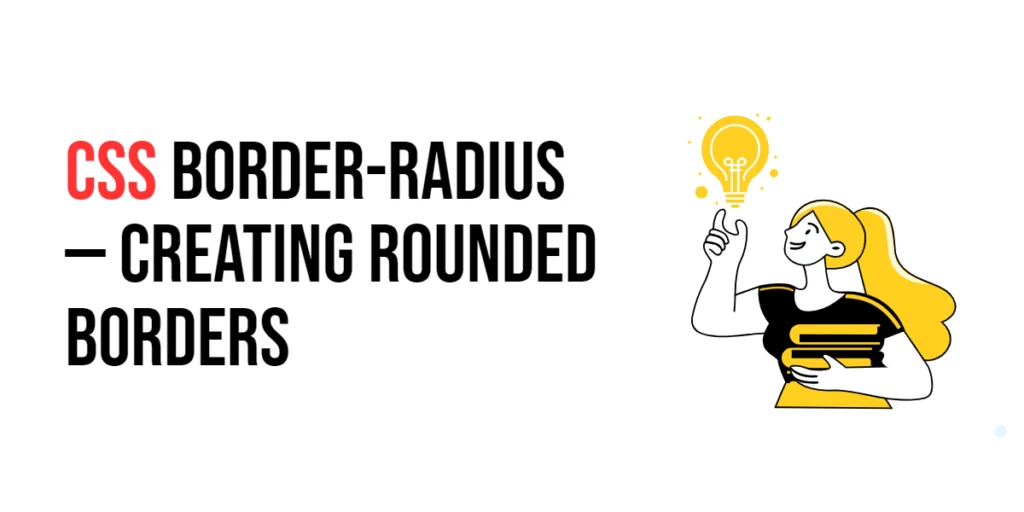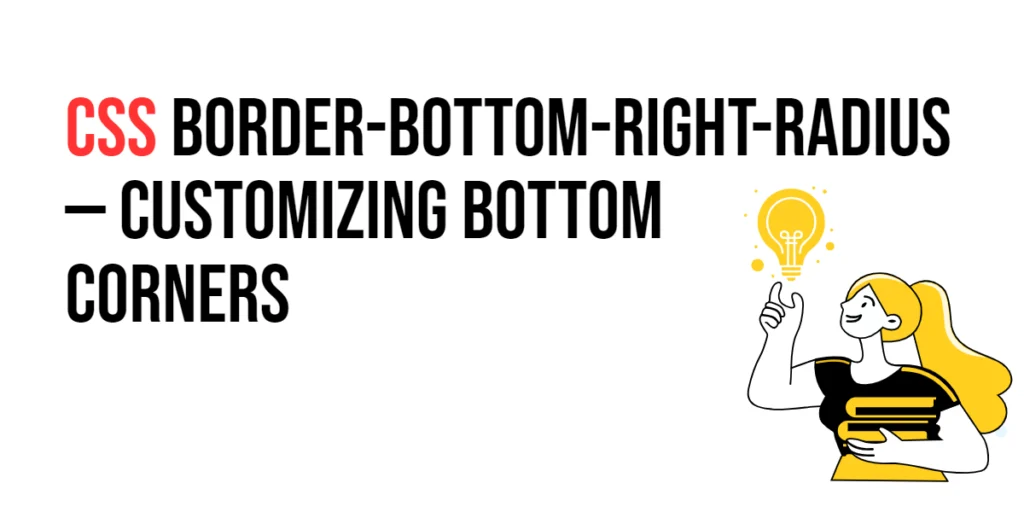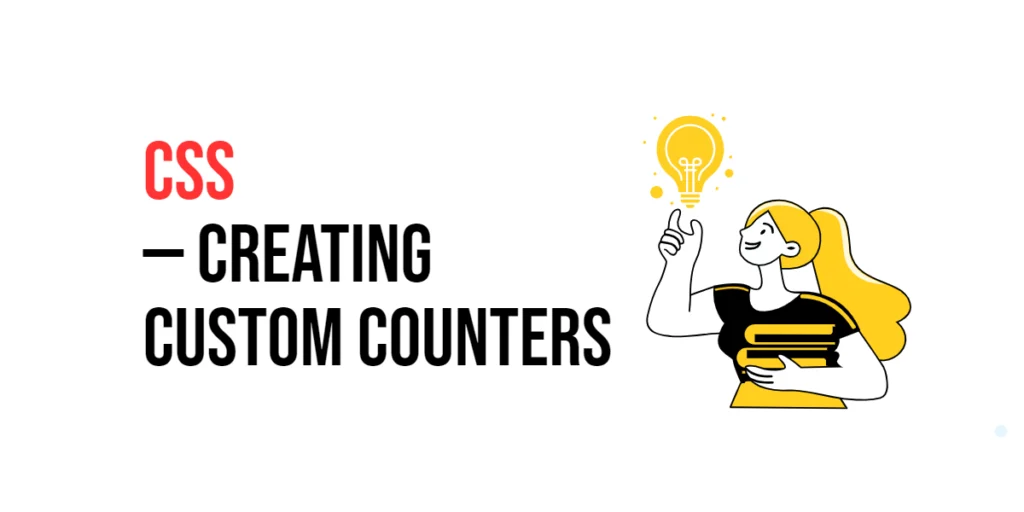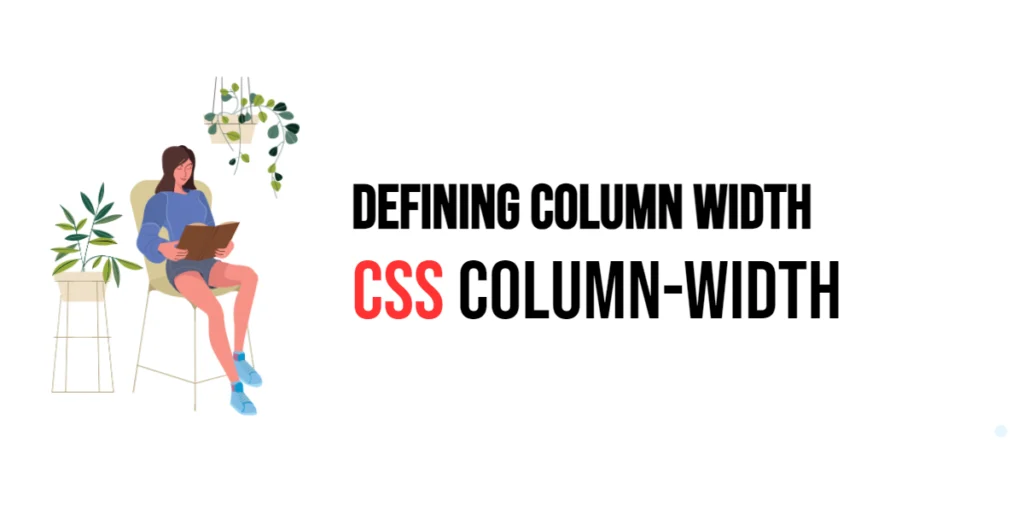The line-height property in CSS is a fundamental tool for controlling the vertical spacing between lines of text. This property allows developers to specify the amount of space between lines, which can significantly impact the readability and visual appeal of text. Properly setting the line-height can make text easier to read and help create a more aesthetically pleasing layout.

with hands-on learning.
get the skills and confidence to land your next move.
Understanding and effectively utilizing the line-height property can greatly enhance the typography and overall design of web pages. By mastering this property, developers can ensure that text is both legible and visually attractive, improving the user experience. In this article, we will explore the line-height property in detail, starting with a basic setup and moving on to practical examples demonstrating its usage.
Basic Setup
Before we dive into the details of the line-height property, let’s set up a basic example to demonstrate its functionality. We’ll create a simple HTML structure with some CSS to define our text elements and apply line height adjustments.
<!DOCTYPE html>
<html lang="en">
<head>
<meta charset="UTF-8">
<meta name="viewport" content="width=device-width, initial-scale=1.0">
<title>CSS Line-Height Example</title>
<style>
.text {
font-size: 20px;
margin: 20px;
}
</style>
</head>
<body>
<p class="text">This is an example text to demonstrate line height in CSS. Proper line height can significantly improve the readability of the text.</p>
</body>
</html>In this code, we define a .text class with a font size and margin. The text inside the paragraph will be used to demonstrate the effects of the line-height property. This basic setup provides a foundation for exploring the line-height property.
Understanding the line-height Property
The line-height property in CSS is used to control the vertical spacing between lines of text. This property can take various values, including unitless numbers, lengths (px, em, rem), percentages, and the keyword normal. The syntax for line-height is:
element {
line-height: value;
}Where value can be:
normal(default value, typically about 1.2 times the font size)number(e.g.,1.5multiplies the font size)length(e.g.,20px,2em)percentage(e.g.,150%)
By using the line-height property, you can control the vertical spacing between lines, improving text readability and layout.
Practical Examples of line-height
Let’s explore practical examples of using the line-height property with different values.
Example: line-height with Unitless Number
<!DOCTYPE html>
<html lang="en">
<head>
<meta charset="UTF-8">
<meta name="viewport" content="width=device-width, initial-scale=1.0">
<title>CSS Line-Height Example</title>
<style>
.text {
font-size: 20px;
margin: 20px;
line-height: 1.5;
}
</style>
</head>
<body>
<p class="text">This is an example text to demonstrate line height in CSS. Proper line height can significantly improve the readability of the text.</p>
</body>
</html>In this example, the line-height property is set to 1.5 for the .text class. This means the line height is 1.5 times the font size, creating a well-spaced, readable block of text.
Example: line-height with Pixels
<!DOCTYPE html>
<html lang="en">
<head>
<meta charset="UTF-8">
<meta name="viewport" content="width=device-width, initial-scale=1.0">
<title>CSS Line-Height Example</title>
<style>
.text {
font-size: 20px;
margin: 20px;
line-height: 30px;
}
</style>
</head>
<body>
<p class="text">This is an example text to demonstrate line height in CSS. Proper line height can significantly improve the readability of the text.</p>
</body>
</html>In this example, the line-height property is set to 30px for the .text class. This sets a fixed line height of 30 pixels, regardless of the font size, ensuring consistent vertical spacing between lines.
Example: line-height with Percentages
<!DOCTYPE html>
<html lang="en">
<head>
<meta charset="UTF-8">
<meta name="viewport" content="width=device-width, initial-scale=1.0">
<title>CSS Line-Height Example</title>
<style>
.text {
font-size: 20px;
margin: 20px;
line-height: 150%;
}
</style>
</head>
<body>
<p class="text">This is an example text to demonstrate line height in CSS. Proper line height can significantly improve the readability of the text.</p>
</body>
</html>In this example, the line-height property is set to 150% for the .text class. This means the line height is 150% of the font size, providing generous spacing between lines for better readability.
Combining line-height with Other Text Properties
The line-height property can be combined with other CSS text properties to create more sophisticated and visually appealing typography. Let’s see an example where we combine line-height with other text properties.
<!DOCTYPE html>
<html lang="en">
<head>
<meta charset="UTF-8">
<meta name="viewport" content="width=device-width, initial-scale=1.0">
<title>CSS Line-Height Example</title>
<style>
.text {
font-family: 'Arial', sans-serif;
font-size: 18px;
font-weight: bold;
color: #333;
margin: 20px;
line-height: 1.6;
}
</style>
</head>
<body>
<p class="text">This is an example text to demonstrate line height in CSS. Proper line height can significantly improve the readability of the text.</p>
</body>
</html>In this example, the .text class includes additional text properties such as font-family, font-size, font-weight, and color. The line-height property is set to 1.6 to increase the space between lines, creating a readable and visually appealing block of text. The combination of these properties results in a bold, well-spaced text that enhances readability and visual appeal.
Conclusion
The line-height property in CSS is a powerful tool for controlling the vertical spacing between lines of text. By using this property, developers can specify the amount of space between lines, improving text readability and layout. The line-height property enhances the flexibility and aesthetics of web designs, making it easier to create text that is both beautiful and easy to read.
Experimenting with different values for the line-height property and combining it with other CSS text properties allows for the creation of sophisticated and responsive typography. The examples provided in this article serve as a foundation, encouraging further exploration and creativity in using CSS and the line-height property to design user-friendly and visually appealing webpages.