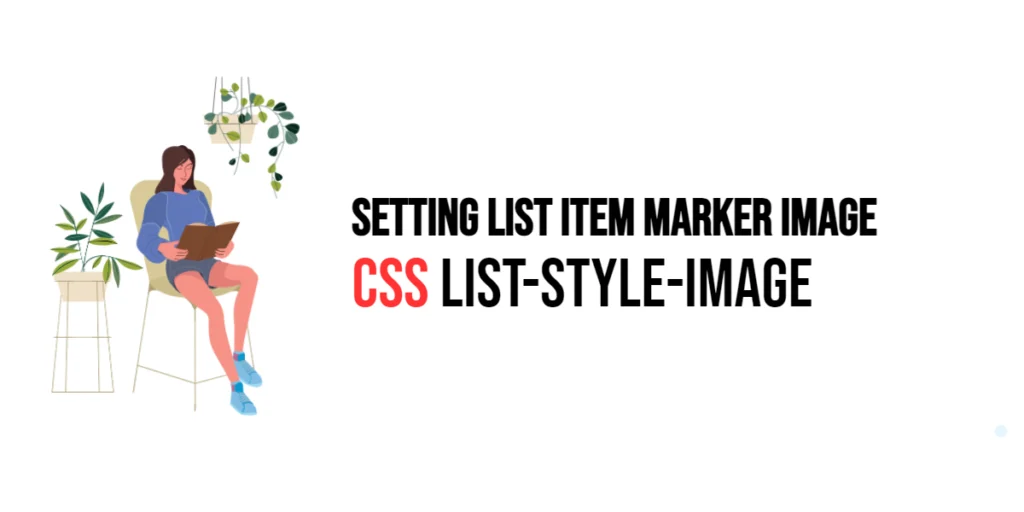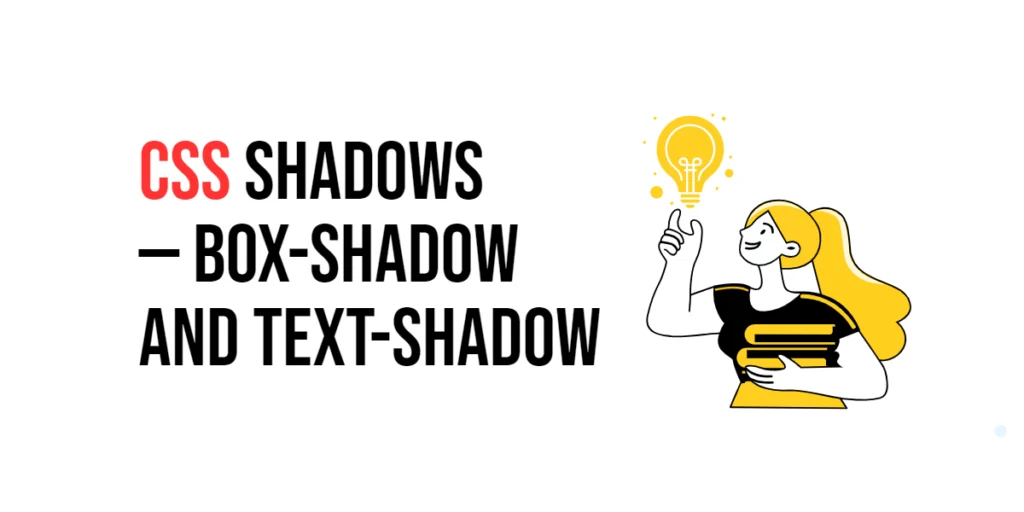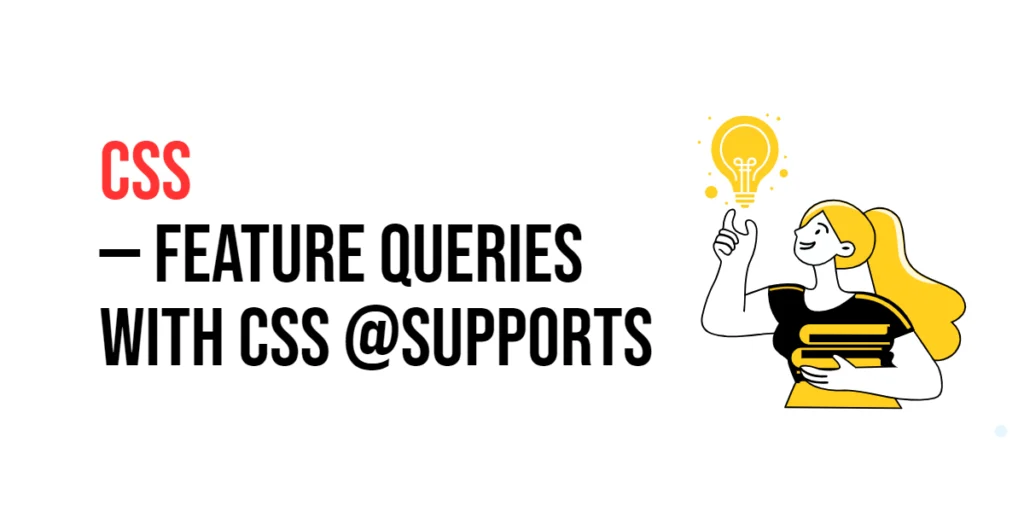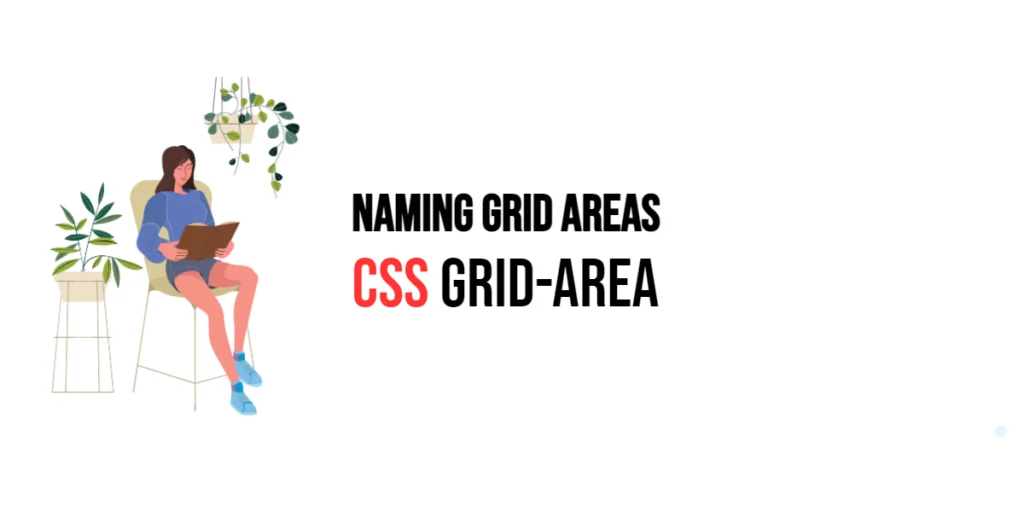The list-style-image property in CSS is a useful tool for customizing the markers (bullets) of list items. Instead of using the default markers, this property allows developers to use custom images as list item markers, enhancing the visual appeal and uniqueness of lists. By using list-style-image, you can create visually engaging lists that align with the overall design and branding of a webpage.

with hands-on learning.
get the skills and confidence to land your next move.
Understanding and effectively utilizing the list-style-image property can significantly improve the aesthetics of web designs. Lists are frequently used in web development for navigation menus, content organization, and various other purposes. By mastering this property, developers can create lists that are not only functional but also visually striking. In this article, we will explore the list-style-image property in detail, starting with a basic setup and moving on to practical examples demonstrating its usage.
Basic Setup
Before we dive into the details of the list-style-image property, let’s set up a basic example to demonstrate its functionality. We’ll create a simple HTML structure with some CSS to define our list elements and apply custom list item markers.
<!DOCTYPE html>
<html lang="en">
<head>
<meta charset="UTF-8">
<meta name="viewport" content="width=device-width, initial-scale=1.0">
<title>CSS List-Style-Image Example</title>
<style>
ul {
margin: 20px;
padding: 0;
list-style-type: none;
}
li {
margin: 10px 0;
}
</style>
</head>
<body>
<ul>
<li>List item 1</li>
<li>List item 2</li>
<li>List item 3</li>
</ul>
</body>
</html>In this code, we define a ul element with no padding and a li element with a margin. The list items will be used to demonstrate the effects of the list-style-image property. This basic setup provides a foundation for exploring the list-style-image property.
Understanding the list-style-image Property
The list-style-image property in CSS is used to specify an image as the marker for list items. This property can take various values, including none and url(). The syntax for list-style-image is:
element {
list-style-image: value;
}Where value can be:
none(default value, no image marker)url('path/to/image.png')(specifies the URL of the image to be used as the marker)
By using the list-style-image property, you can customize the markers of list items, making them more visually appealing and tailored to your design needs.
Practical Examples of list-style-image
Let’s explore practical examples of using the list-style-image property with different values.
Example: Using a Custom Image as the List Marker
<!DOCTYPE html>
<html lang="en">
<head>
<meta charset="UTF-8">
<meta name="viewport" content="width=device-width, initial-scale=1.0">
<title>CSS List-Style-Image Example</title>
<style>
ul {
margin: 20px;
padding: 0;
list-style-type: none;
}
li {
margin: 10px 0;
list-style-image: url('marker.png');
}
</style>
</head>
<body>
<ul>
<li>List item 1</li>
<li>List item 2</li>
<li>List item 3</li>
</ul>
</body>
</html>In this example, the list-style-image property is set to use a custom image (marker.png) as the list marker for the li elements. This replaces the default list markers with the specified image, creating a unique and visually appealing list.
Example: Removing the List Marker
<!DOCTYPE html>
<html lang="en">
<head>
<meta charset="UTF-8">
<meta name="viewport" content="width=device-width, initial-scale=1.0">
<title>CSS List-Style-Image Example</title>
<style>
ul {
margin: 20px;
padding: 0;
list-style-type: none;
}
li {
margin: 10px 0;
list-style-image: none;
}
</style>
</head>
<body>
<ul>
<li>List item 1</li>
<li>List item 2</li>
<li>List item 3</li>
</ul>
</body>
</html>In this example, the list-style-image property is set to none for the li elements. This removes the list markers entirely, creating a clean and minimalistic list without any markers.
Combining list-style-image with Other CSS Properties
The list-style-image property can be combined with other CSS properties to create more sophisticated and visually appealing lists. Let’s see an example where we combine list-style-image with other CSS properties.
<!DOCTYPE html>
<html lang="en">
<head>
<meta charset="UTF-8">
<meta name="viewport" content="width=device-width, initial-scale=1.0">
<title>CSS List-Style-Image Example</title>
<style>
ul {
margin: 20px;
padding: 0;
list-style-type: none;
}
li {
margin: 10px 0;
padding-left: 20px;
background-color: #f0f0f0;
border: 1px solid #ccc;
list-style-image: url('marker.png');
}
</style>
</head>
<body>
<ul>
<li>List item 1</li>
<li>List item 2</li>
<li>List item 3</li>
</ul>
</body>
</html>In this example, the li elements include additional CSS properties such as padding-left, background-color, and border. The list-style-image property is set to use a custom image (marker.png) as the list marker. The combination of these properties results in visually distinct list items with enhanced styling and custom markers.
Conclusion
The list-style-image property in CSS is a powerful tool for setting custom images as list item markers. By using this property, developers can replace the default markers with custom images, enhancing the visual appeal and uniqueness of lists. The list-style-image property enhances the flexibility and aesthetics of web designs, making it easier to create lists that are both functional and visually striking.
Experimenting with different values for the list-style-image property and combining it with other CSS properties allows for the creation of sophisticated and responsive lists. The examples provided in this article serve as a foundation, encouraging further exploration and creativity in using CSS and the list-style-image property to design user-friendly and visually appealing webpages.