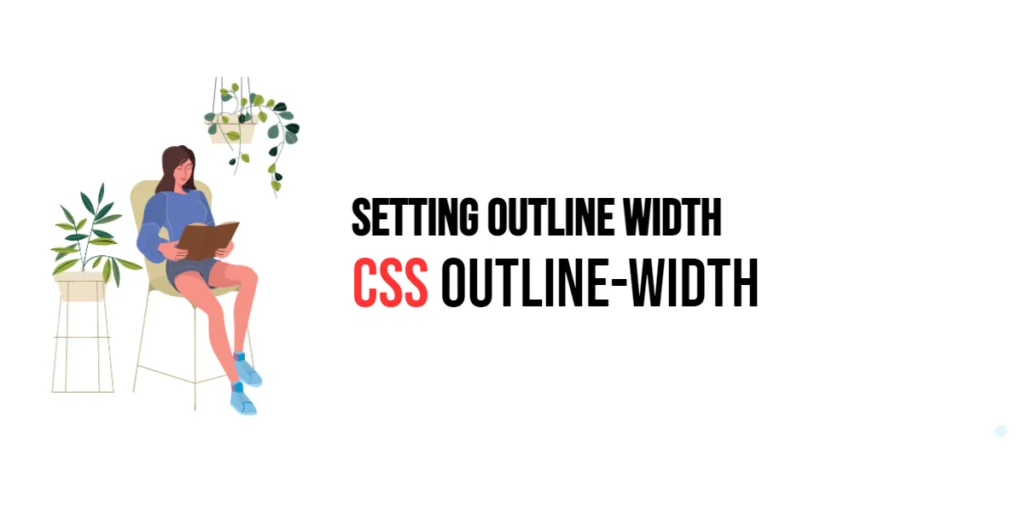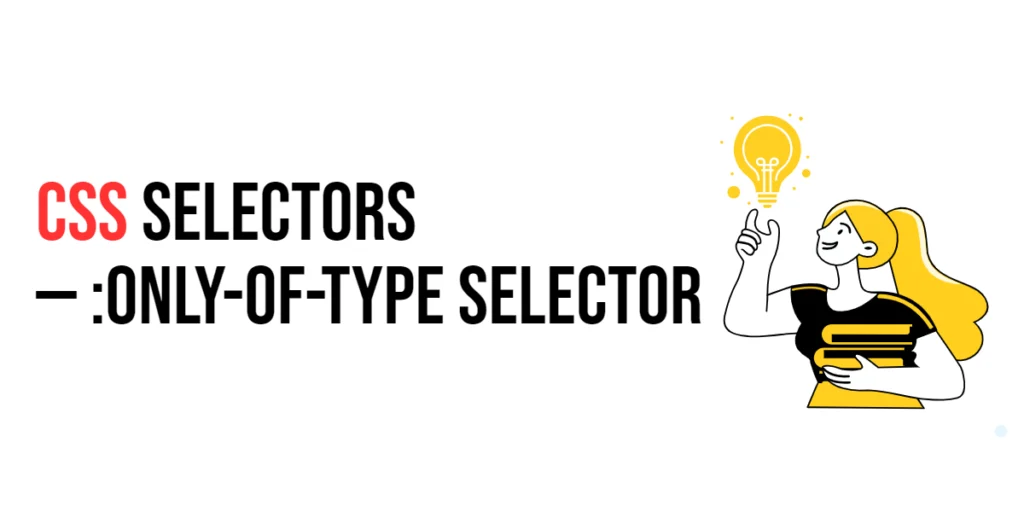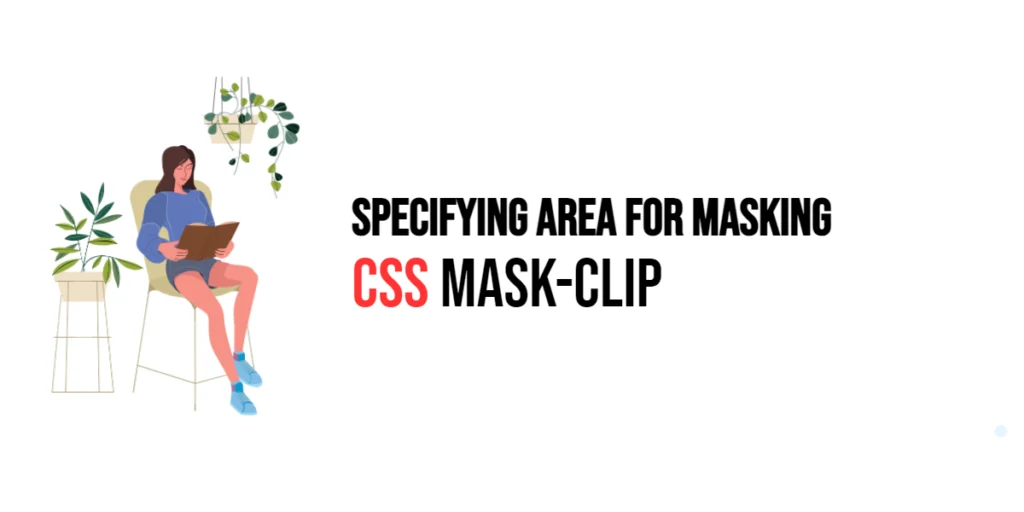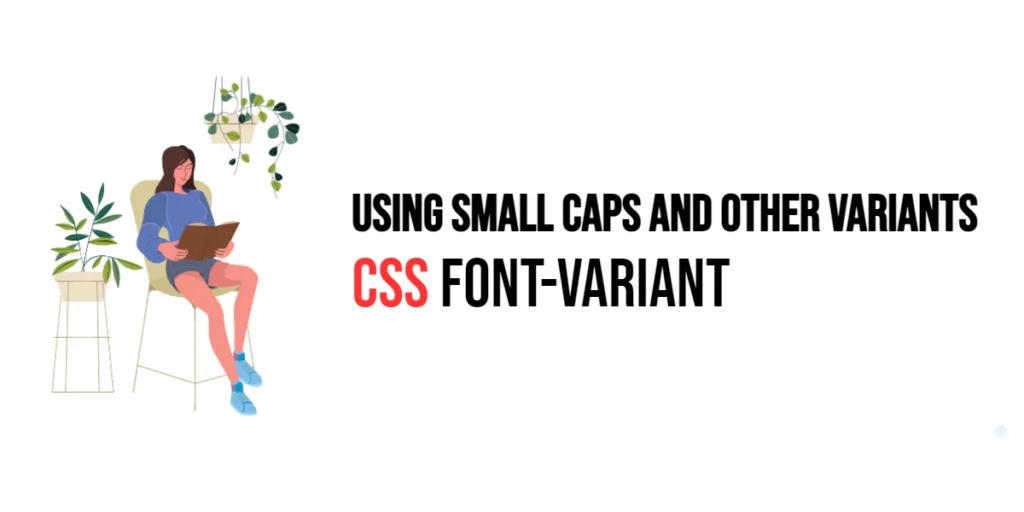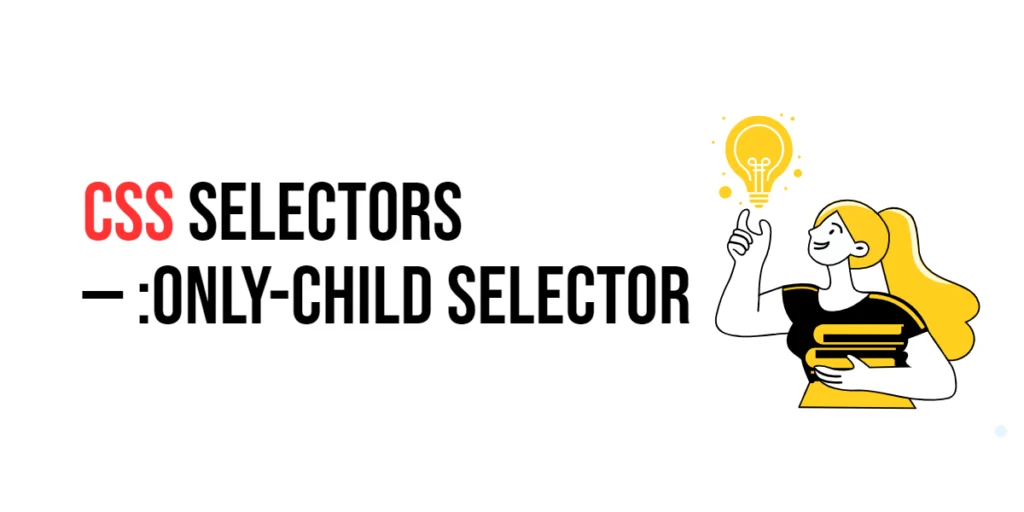The outline-width property in CSS is used to set the width of an element’s outline. An outline is a line drawn around an element, outside its border edge, and it does not take up space or affect the element’s layout. Outlines are often used to highlight elements, particularly for accessibility purposes, such as indicating focus for keyboard navigation.

with hands-on learning.
get the skills and confidence to land your next move.
The outline-width property allows designers to control the thickness of an outline, providing a way to create visual emphasis on elements. By adjusting the width, designers can create subtle or bold outlines to suit different design needs. This article will explore the outline-width property in detail, starting with a basic setup and moving on to practical examples demonstrating its usage.
Basic Setup
Before we dive into the details of the outline-width property, let’s set up a basic example to demonstrate its functionality. We’ll create a simple HTML structure with some CSS to define our elements and apply outline styles.
<!DOCTYPE html>
<html lang="en">
<head>
<meta charset="UTF-8">
<meta name="viewport" content="width=device-width, initial-scale=1.0">
<title>CSS Outline Width Example</title>
<style>
.container {
width: 300px;
margin: 20px auto;
padding: 20px;
background-color: #f0f0f0;
}
.outlined {
padding: 10px;
margin-bottom: 10px;
background-color: #00ccff;
color: white;
text-align: center;
font-size: 18px;
outline-color: red;
outline-style: solid;
outline-width: 2px;
}
</style>
</head>
<body>
<div class="container">
<div class="outlined">Outlined Element</div>
</div>
</body>
</html>In this code, we define a .container class with specific styles, including width, margin, padding, and background color. The .outlined class is applied to a div element with an outline set using the outline-color, outline-style and outline-width properties, where the outline width is specified as 2px.
Understanding the outline-width Property
The outline-width property in CSS specifies the thickness of the outline around an element. The syntax for outline-width is:
element {
outline-width: value;
}Where value can be one of the following:
- A length value (e.g.,
px,em,rem, etc.). thin: A thin outline width.medium: A medium outline width.thick: A thick outline width.
By setting the outline-width, you can control the visual thickness of the outline, creating various effects to highlight elements.
Practical Examples of outline-width
Let’s explore practical examples of using the outline-width property with different values.
Example: Thin Outline Width
In the basic setup, we saw how the outline-width property can be applied. Here is a more detailed example with additional explanations.
<!DOCTYPE html>
<html lang="en">
<head>
<meta charset="UTF-8">
<meta name="viewport" content="width=device-width, initial-scale=1.0">
<title>CSS Thin Outline Width Example</title>
<style>
.container {
width: 300px;
margin: 20px auto;
padding: 20px;
background-color: #f0f0f0;
}
.outlined-thin {
padding: 10px;
margin-bottom: 10px;
background-color: #00ccff;
color: white;
text-align: center;
font-size: 18px;
outline-color: red;
outline-style: solid;
outline-width: thin;
}
</style>
</head>
<body>
<div class="container">
<div class="outlined-thin">Thin Outline Element</div>
</div>
</body>
</html>In this example, the outline-width property is set to thin for the .outlined-thin class. This means the element will have a thin outline. Using a thin outline width provides a subtle visual separation between the element and its surroundings, creating a light and delicate appearance.
Using a thin outline can create a more refined and subtle effect, making the element stand out without being too bold.
Example: Medium Outline Width
Let’s modify the previous example to use a medium outline width.
<!DOCTYPE html>
<html lang="en">
<head>
<meta charset="UTF-8">
<meta name="viewport" content="width=device-width, initial-scale=1.0">
<title>CSS Medium Outline Width Example</title>
<style>
.container {
width: 300px;
margin: 20px auto;
padding: 20px;
background-color: #f0f0f0;
}
.outlined-medium {
padding: 10px;
margin-bottom: 10px;
background-color: #00ccff;
color: white;
text-align: center;
font-size: 18px;
outline-color: red;
outline-style: solid;
outline-width: medium;
}
</style>
</head>
<body>
<div class="container">
<div class="outlined-medium">Medium Outline Element</div>
</div>
</body>
</html>In this example, the outline-width property is set to medium for the .outlined-medium class. This means the element will have a medium outline. Using a medium outline width provides a balanced visual separation between the element and its surroundings, creating a clear and noticeable appearance.
Using a medium outline can create a balanced effect, making the element stand out more prominently without being too overwhelming.
Example: Thick Outline Width
Let’s modify the example to use a thick outline width.
<!DOCTYPE html>
<html lang="en">
<head>
<meta charset="UTF-8">
<meta name="viewport" content="width=device-width, initial-scale=1.0">
<title>CSS Thick Outline Width Example</title>
<style>
.container {
width: 300px;
margin: 20px auto;
padding: 20px;
background-color: #f0f0f0;
}
.outlined-thick {
padding: 10px;
margin-bottom: 10px;
background-color: #00ccff;
color: white;
text-align: center;
font-size: 18px;
outline-color: red;
outline-style: solid;
outline-width: thick;
}
</style>
</head>
<body>
<div class="container">
<div class="outlined-thick">Thick Outline Element</div>
</div>
</body>
</html>In this example, the outline-width property is set to thick for the .outlined-thick class. This means the element will have a thick outline. Using a thick outline width provides a bold visual separation between the element and its surroundings, creating a strong and prominent appearance.
Using a thick outline can create a more dramatic and bold effect, making the element stand out significantly.
Conclusion
The outline-width property in CSS is a versatile tool for defining the width of an element’s outline. By using this property, designers can customize the appearance of outlines to match the design scheme of a webpage, highlighting elements for better usability and visual appeal.
By experimenting with different values for the outline-width property and combining it with other CSS properties, designers can create sophisticated and visually appealing layouts. The examples provided in this article serve as a foundation, encouraging further exploration and creativity in using CSS and the outline-width property to design visually appealing webpages.