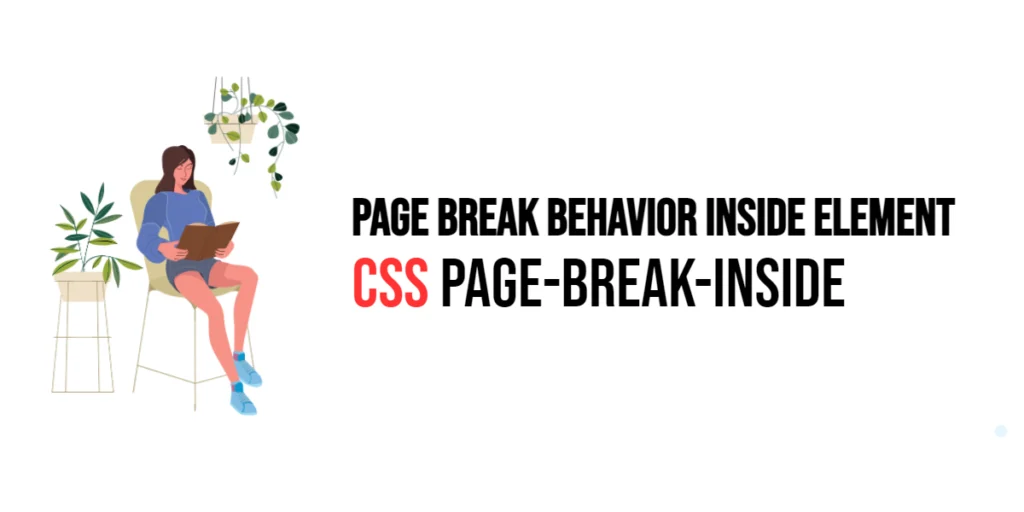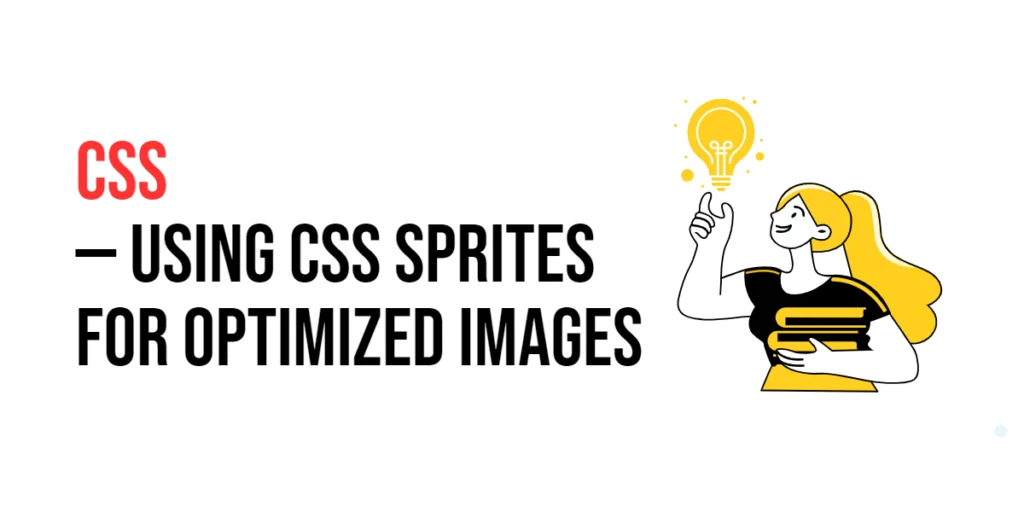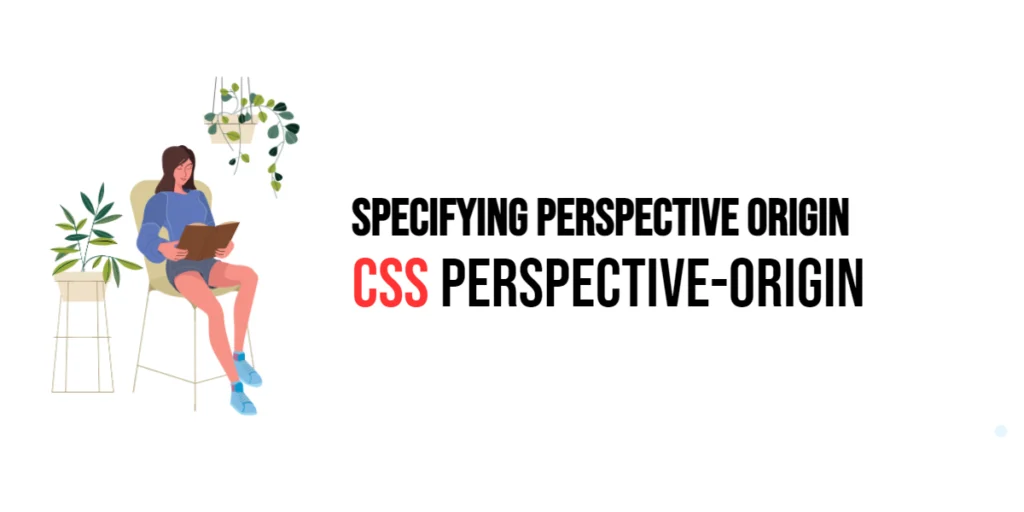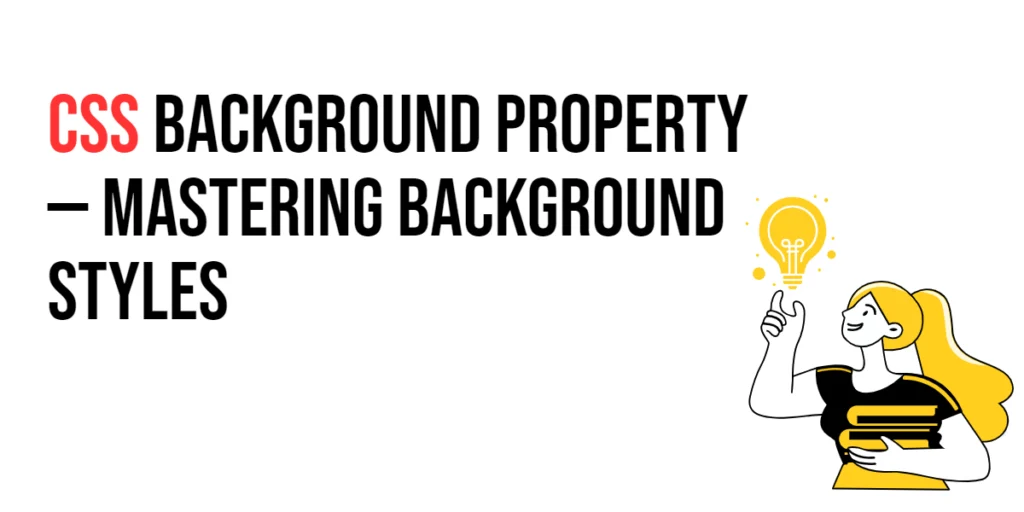When formatting documents for print, controlling the flow of content across pages is essential for maintaining a readable and professional appearance. The page-break-inside property in CSS is a powerful tool that allows developers to manage whether a page break should occur inside an element. This property ensures that elements such as paragraphs, tables, or lists are not split awkwardly between pages, which can enhance the readability and visual appeal of printed documents.

with hands-on learning.
get the skills and confidence to land your next move.
The page-break-inside property can take values like auto, avoid, and more, providing flexibility in how content is divided across pages. By using this property effectively, developers can create well-structured documents that present content in a logical and aesthetically pleasing manner. This article will delve into the details of the page-break-inside property, starting with basic setups and moving on to practical examples.
Basic Setup
To understand how the page-break-inside property works, let’s start with a basic HTML structure and some CSS to demonstrate its functionality. We will create a simple document with sections that will showcase how this property affects page breaks.
<!DOCTYPE html>
<html lang="en">
<head>
<meta charset="UTF-8">
<meta name="viewport" content="width=device-width, initial-scale=1.0">
<title>CSS Page-Break-Inside Example</title>
<style>
.section {
margin: 20px;
padding: 10px;
border: 1px solid #ccc;
background-color: #f9f9f9;
}
.avoid-break {
page-break-inside: avoid;
}
</style>
</head>
<body>
<div class="section">
<h1>Introduction</h1>
<p>This is the introduction section. It will demonstrate how to control page breaks inside an element.</p>
</div>
<div class="section avoid-break">
<h1>Content</h1>
<p>This section contains content that should not be split across pages. The entire section will stay together on the same page.</p>
<p>Additional content to illustrate the effect of page breaks inside an element. This helps maintain the integrity of the section when printed.</p>
</div>
<div class="section">
<h1>Conclusion</h1>
<p>This is the conclusion section. It will appear on a new page if there is not enough space on the current page.</p>
</div>
</body>
</html>In this example, we define a .section class with basic styling for the sections of our content. We then add a .avoid-break class that applies the page-break-inside: avoid; property to ensure that a page break does not occur within the element it is applied to.
Understanding the page-break-inside Property
The page-break-inside property in CSS controls how page breaks behave within an element when printing. The property can take the following values:
auto: Default value. Allows the browser to insert a page break inside the element if necessary.avoid: Prevents a page break from occurring inside the element.inherit: Inherits thepage-break-insidevalue from the parent element.
By using these values, developers can manage how content flows within an element across printed pages, ensuring that elements are not split awkwardly.
Practical Examples of page-break-inside
Let’s explore practical examples of using the page-break-inside property with different values.
Example: Preventing a Page Break Inside an Element
In this example, we will apply the page-break-inside property to prevent a page break inside a specific element.
<!DOCTYPE html>
<html lang="en">
<head>
<meta charset="UTF-8">
<meta name="viewport" content="width=device-width, initial-scale=1.0">
<title>CSS Page-Break-Inside Avoid Example</title>
<style>
.section {
margin: 20px;
padding: 10px;
border: 1px solid #ccc;
background-color: #f9f9f9;
}
.avoid-break {
page-break-inside: avoid;
}
</style>
</head>
<body>
<div class="section">
<h1>Introduction</h1>
<p>This is the introduction section. It will demonstrate how to prevent page breaks inside an element.</p>
</div>
<div class="section avoid-break">
<h1>Detailed Content</h1>
<p>This section contains detailed content that should not be split across pages. The entire section will stay together on the same page, ensuring readability.</p>
<p>Additional content to illustrate the effect of avoiding page breaks inside an element. This keeps the section's integrity intact when printed.</p>
</div>
<div class="section">
<h1>Conclusion</h1>
<p>This is the conclusion section. It will appear on a new page if necessary, demonstrating how page breaks can be controlled in printed documents.</p>
</div>
</body>
</html>In this example, the .avoid-break class applies the page-break-inside: avoid; property to the “Detailed Content” section. As a result, the entire section stays together on the same page, preventing a page break from occurring within it. This is useful for maintaining the integrity and readability of the section when printed.
Example: Allowing Page Breaks Inside an Element
Let’s modify the example to allow page breaks inside a specific element.
<!DOCTYPE html>
<html lang="en">
<head>
<meta charset="UTF-8">
<meta name="viewport" content="width=device-width, initial-scale=1.0">
<title>CSS Page-Break-Inside Auto Example</title>
<style>
.section {
margin: 20px;
padding: 10px;
border: 1px solid #ccc;
background-color: #f9f9f9;
}
</style>
</head>
<body>
<div class="section">
<h1>Introduction</h1>
<p>This is the introduction section. It will demonstrate how to allow page breaks inside an element.</p>
</div>
<div class="section">
<h1>Long Content</h1>
<p>This section contains a lot of content that may span multiple pages. Allowing page breaks inside this element can ensure that the content flows naturally across pages.</p>
<p>More content to illustrate the effect of allowing page breaks inside an element. This helps distribute the content evenly across pages.</p>
<p>Even more content to show how page breaks can occur within this section if necessary. This keeps the document well-organized and readable.</p>
</div>
<div class="section">
<h1>Conclusion</h1>
<p>This is the conclusion section. It will appear after the long content section, demonstrating how page breaks can be managed in printed documents.</p>
</div>
</body>
</html>In this example, the “Long Content” section does not have the page-break-inside property set to avoid, allowing page breaks to occur naturally within the section. This is useful for distributing content evenly across pages in long sections.
Conclusion
The page-break-inside property in CSS is an essential tool for managing page breaks within elements in printed content. By using this property, developers can control how content is divided within elements, ensuring a logical and visually appealing layout for printed documents.
By experimenting with different values for the page-break-inside property and combining it with other CSS properties, designers can create sophisticated and professional print layouts. The examples provided in this article serve as a foundation, encouraging further exploration and creativity in using CSS and the page-break-inside property to design visually appealing printed content.