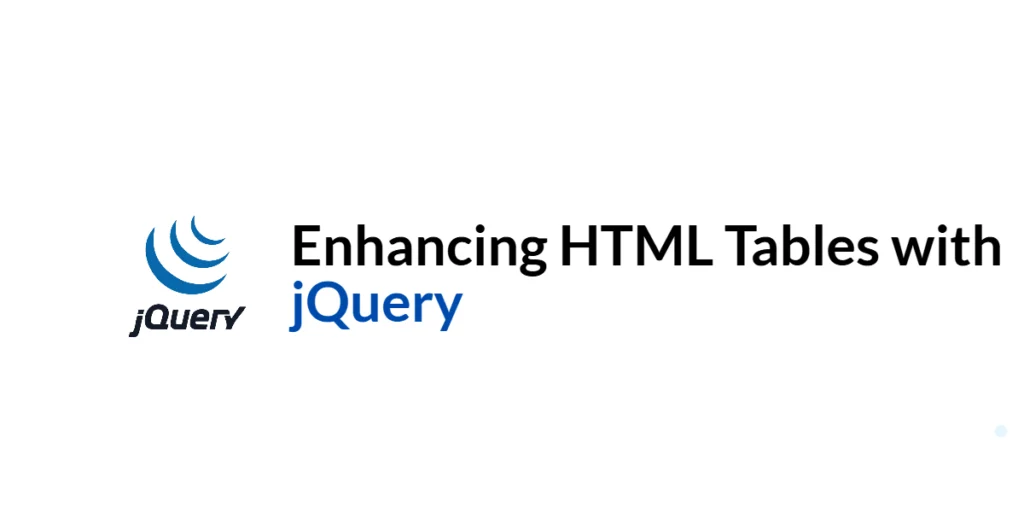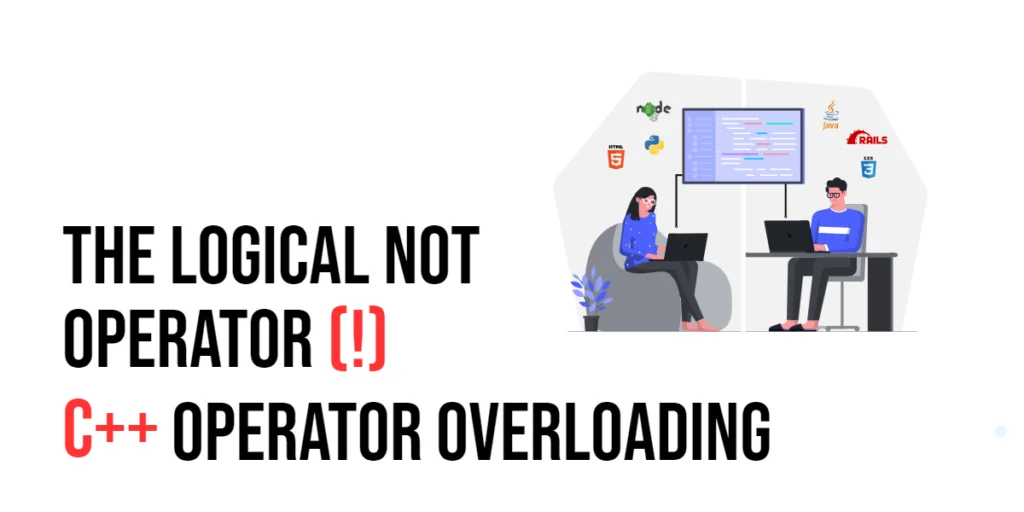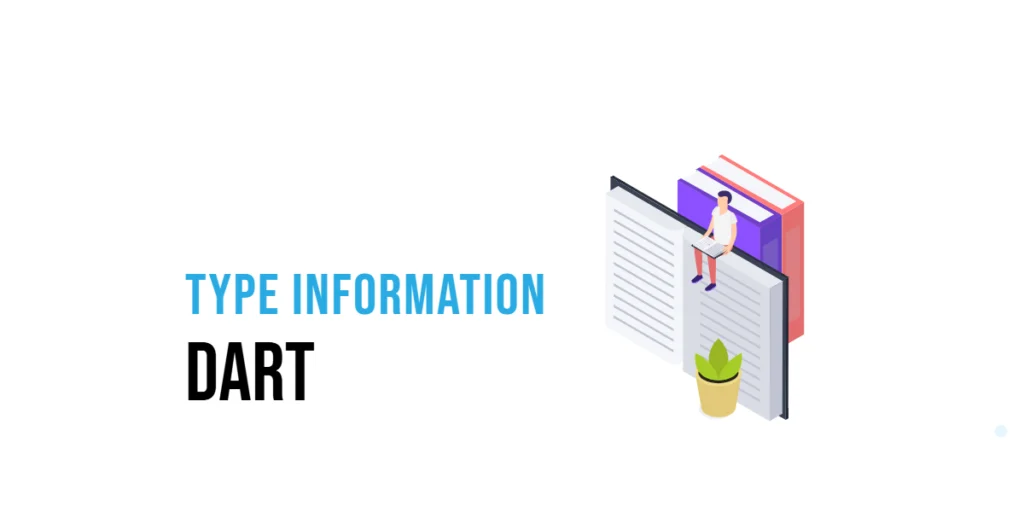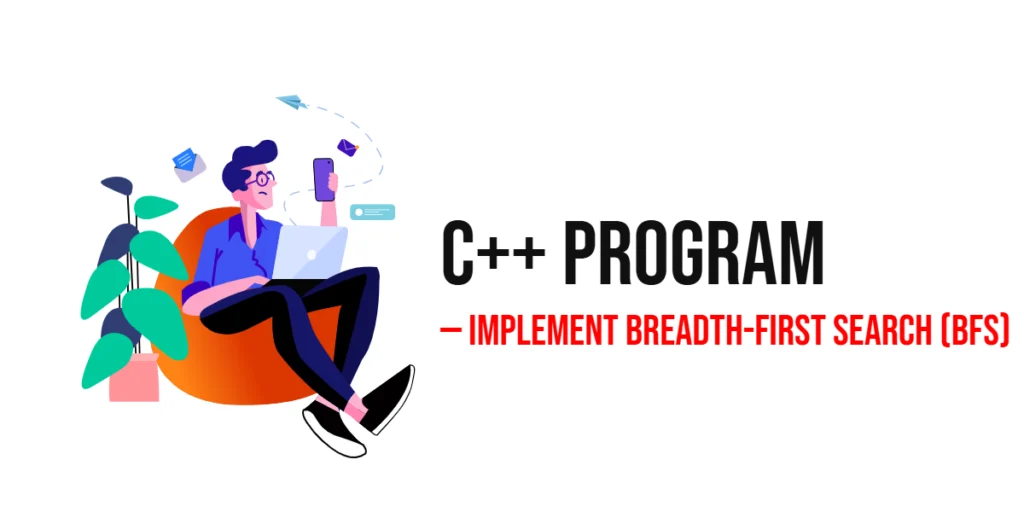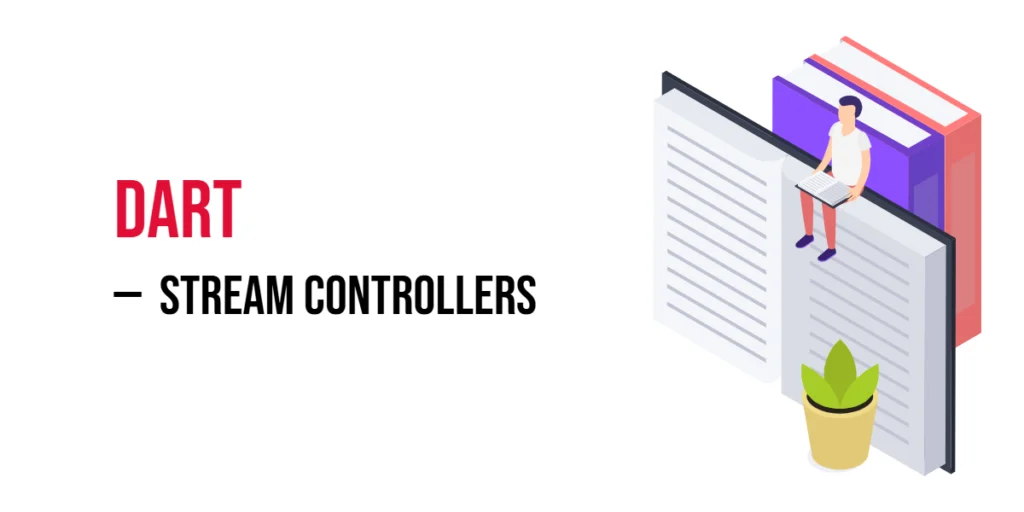HTML tables are a fundamental way to display tabular data on the web. However, static tables can be limiting in terms of user interaction and data management. Enhancing HTML tables with dynamic features such as adding or removing rows, sorting data, and filtering content can greatly improve the user experience and make the data more accessible and manageable.

with hands-on learning.
get the skills and confidence to land your next move.
jQuery, a powerful and widely-used JavaScript library, provides tools to easily manipulate HTML elements, including tables. By leveraging jQuery, developers can create interactive and responsive tables that allow users to interact with the data in meaningful ways. In this article, we will explore how to enhance HTML tables using jQuery, providing comprehensive and executable code examples along with detailed explanations.
Setting Up the Development Environment
Before we begin enhancing our HTML tables, we need to set up our development environment. This includes including jQuery in our project and creating a basic HTML page to work with.
Including jQuery in Your Project
To include jQuery in your project, you can either download the jQuery library and host it locally or include it via a Content Delivery Network (CDN). Using a CDN is the simplest method and ensures that you are always using the latest version of jQuery.
To include jQuery via a CDN, add the following <script> tag to the <head> section of your HTML file:
<script src="https://code.jquery.com/jquery-3.7.1.min.js" integrity="sha256-/JqT3SQfawRcv/BIHPThkBvs0OEvtFFmqPF/lYI/Cxo=" crossorigin="anonymous"></script>Writing a Simple HTML Page
Next, let’s create a simple HTML page that we will use as the foundation for our examples. Create a new file named index.html and add the following code:
<!DOCTYPE html>
<html lang="en">
<head>
<meta charset="UTF-8">
<meta name="viewport" content="width=device-width, initial-scale=1.0">
<title>Enhancing HTML Tables with jQuery</title>
<script src="https://code.jquery.com/jquery-3.7.1.min.js" integrity="sha256-/JqT3SQfawRcv/BIHPThkBvs0OEvtFFmqPF/lYI/Cxo=" crossorigin="anonymous"></script>
<style>
table {
width: 100%;
border-collapse: collapse;
}
th, td {
border: 1px solid #ddd;
padding: 8px;
}
th {
cursor: pointer;
}
</style>
</head>
<body>
<h1>Enhanced Table with jQuery</h1>
<table id="dataTable">
<thead>
<tr>
<th>Name</th>
<th>Age</th>
<th>Country</th>
<th>Actions</th>
</tr>
</thead>
<tbody>
<tr>
<td>John Doe</td>
<td>28</td>
<td>USA</td>
<td><button class="deleteRow">Delete</button></td>
</tr>
<tr>
<td>Jane Smith</td>
<td>34</td>
<td>Canada</td>
<td><button class="deleteRow">Delete</button></td>
</tr>
</tbody>
</table>
<button id="addRow">Add Row</button>
<script src="script.js"></script>
</body>
</html>This HTML page includes a table with some initial data and a button to add new rows. We will enhance this table with dynamic features using jQuery.
Adding Dynamic Rows
Adding rows to a table dynamically allows users to expand the data set directly within the user interface, without needing to reload the page.
Introduction to Adding Rows Dynamically
Using jQuery, we can easily add new rows to our table based on user input or predefined data. This can be useful for applications where users need to input multiple entries, such as in forms or data entry applications.
Code Example: Adding Rows to a Table
Let’s create a simple form to add new rows to our table. Update the script.js file with the following code:
$(document).ready(function() {
$('#addRow').on('click', function() {
const newRow = '<tr><td>New User</td><td>30</td><td>Unknown</td><td><button class="deleteRow">Delete</button></td></tr>';
$('#dataTable tbody').append(newRow);
});
});In this code, we use the $(document).ready() function to ensure the DOM is fully loaded before executing our jQuery code. Inside this function, we attach a click event handler to the button with the id of addRow using the .on() method. When this button is clicked, a new row is appended to the tbody of the table using the .append() method.
This approach allows us to dynamically add new rows to our table, enhancing the interactivity of the user interface.
Removing Rows
Removing rows from a table dynamically can help users manage the data more effectively by allowing them to delete entries that are no longer needed.
Introduction to Removing Rows Dynamically
Using jQuery, we can easily remove rows from our table based on user actions, such as clicking a delete button. This can be useful for applications where users need to manage a list of items or entries.
Code Example: Removing Rows from a Table
Let’s implement functionality to remove rows when the delete button is clicked. Update the script.js file with the following code:
$(document).ready(function() {
$('#addRow').on('click', function() {
var newRow = '<tr><td>New User</td><td>30</td><td>Unknown</td><td><button class="deleteRow">Delete</button></td></tr>';
$('#dataTable tbody').append(newRow);
});
$('#dataTable').on('click', '.deleteRow', function() {
$(this).closest('tr').remove();
});
});In this code, we first include the functionality to add new rows as described in the previous section. We then attach a click event handler to the delete buttons using event delegation. The .on() method is used to attach the event handler to the #dataTable, and the '.deleteRow' selector ensures that the event handler is applied to all current and future elements with the class deleteRow.
When a delete button is clicked, the closest tr element (i.e., the row containing the button) is removed from the DOM using the .remove() method.
This approach allows us to dynamically remove rows from our table, providing users with the ability to manage the data effectively.
Sorting Table Data
Sorting table data allows users to organize and view the data in a more meaningful way, such as sorting by name, age, or country.
Introduction to Sorting Table Data
Using jQuery, we can implement sorting functionality that allows users to click on table headers to sort the data in ascending or descending order. This can greatly enhance the usability of tables, especially those with large data sets.
Code Example: Sorting Table Data with jQuery
Let’s implement sorting functionality for our table. Update the script.js file with the following code:
$(document).ready(function() {
// Add new rows
$('#addRow').on('click', function() {
var newRow = '<tr><td>New User</td><td>30</td><td>Unknown</td><td><button class="deleteRow">Delete</button></td></tr>';
$('#dataTable tbody').append(newRow);
});
// Delete rows
$('#dataTable').on('click', '.deleteRow', function() {
$(this).closest('tr').remove();
});
// Sort table
$('th').on('click', function() {
var column = $(this).index();
var rows = $('#dataTable tbody tr').get();
rows.sort(function(a, b) {
var A = $(a).children('td').eq(column).text().toUpperCase();
var B = $(b).children('td').eq(column).text().toUpperCase();
if (A < B) {
return -1;
}
if (A > B) {
return 1;
}
return 0;
});
$.each(rows, function(index, row) {
$('#dataTable tbody').append(row);
});
});
});In this code, we first include the functionality to add and delete rows as described in the previous sections. We then attach a click event handler to the th elements (table headers).
When a header is clicked, the corresponding column index is determined using the .index() method. We then retrieve all the rows from the tbody using the .get() method and sort them based on the text content of the cells in the clicked column. The sorted rows are then appended back to the tbody using the .append() method, effectively reordering the table rows.
This approach allows us to sort the table data dynamically, enhancing the user experience by allowing users to organize the data as needed.
Filtering Table Data
Filtering table data allows users to quickly find specific entries by typing keywords or selecting criteria.
Introduction to Filtering Table Data
Using jQuery, we can implement filtering functionality that allows users to input search terms and dynamically filter the table rows based on the input. This can be especially useful for large tables where users need to find specific data quickly.
Code Example: Filtering Table Data with jQuery
Let’s implement a simple search input to filter the table data. Update the index.html file to include a search input:
<input type="text" id="searchInput" placeholder="Search...">Next, update the script.js file with the following code:
$(document).ready(function() {
// Add new rows
$('#addRow').on('click', function() {
var newRow = '<tr><td>New User</td><td>30</td><td>Unknown</td><td><button class="deleteRow">Delete</button></td></tr>';
$('#dataTable tbody').append(newRow);
});
// Delete rows
$('#dataTable').on('click', '.deleteRow', function() {
$(this).closest('tr').remove();
});
// Sort table
$('th').on('click', function() {
var column = $(this).index();
var rows = $('#dataTable tbody tr').get();
rows.sort(function(a, b) {
var A = $(a).children('td').eq(column).text().toUpperCase();
var B = $(b).children('td').eq(column).text().toUpperCase();
if (A < B) {
return -1;
}
if (A > B) {
return 1;
}
return 0;
});
$.each(rows, function(index, row) {
$('#dataTable tbody').append(row);
});
});
// Filter table
$('#searchInput').on('keyup', function() {
var value = $(this).val().toLowerCase();
$('#dataTable tbody tr').filter(function() {
$(this).toggle($(this).text().toLowerCase().indexOf(value) > -1);
});
});
});In this code, we first include the functionality to add, delete, and sort rows as described in the previous sections. We then add a keyup event handler to the search input (#searchInput).
When the user types in the search input, the event handler retrieves the input value and converts it to lowercase. It then filters the table rows by checking if the text content of each row contains the input value. The .toggle() method is used to show or hide rows based on the result of this check.
This approach allows us to filter the table data dynamically, making it easier for users to find specific entries in the table.
Conclusion
In this article, we explored how to enhance HTML tables using jQuery. We started by setting up our development environment and creating a basic HTML page. We then implemented functionality to add and remove rows dynamically, sort table data, and filter table data with detailed code examples and explanations.
The examples and concepts covered in this article provide a solid foundation for enhancing HTML tables with jQuery. However, the possibilities are endless. I encourage you to experiment further and explore more advanced features and customizations. Try combining jQuery with other JavaScript libraries and frameworks to create rich, interactive web applications.
Additional Resources
To continue your journey with jQuery and enhancing HTML tables, here are some additional resources that will help you expand your knowledge and skills:
- jQuery Documentation: The official jQuery documentation is a comprehensive resource for understanding the capabilities and usage of jQuery. jQuery Documentation
- MDN Web Docs – HTML Tables: The MDN Web Docs provide detailed information on HTML tables and their usage. MDN Web Docs
- Online Tutorials and Courses: Websites like Codecademy, Udemy, and Coursera offer detailed tutorials and courses on jQuery and web development, catering to different levels of expertise.
- Books: Books such as “jQuery in Action” by Bear Bibeault and Yehuda Katz provide in-depth insights and practical examples.
- Community and Forums: Join online communities and forums like Stack Overflow, Reddit, and the jQuery mailing list to connect with other developers, ask questions, and share knowledge.
- Sample Projects and Open Source: Explore sample projects and open-source jQuery applications on GitHub to see how others have implemented various features and functionalities.
By leveraging these resources and continuously practicing, you’ll become proficient in jQuery and be well on your way to developing impressive and functional web applications that enhance the user experience.