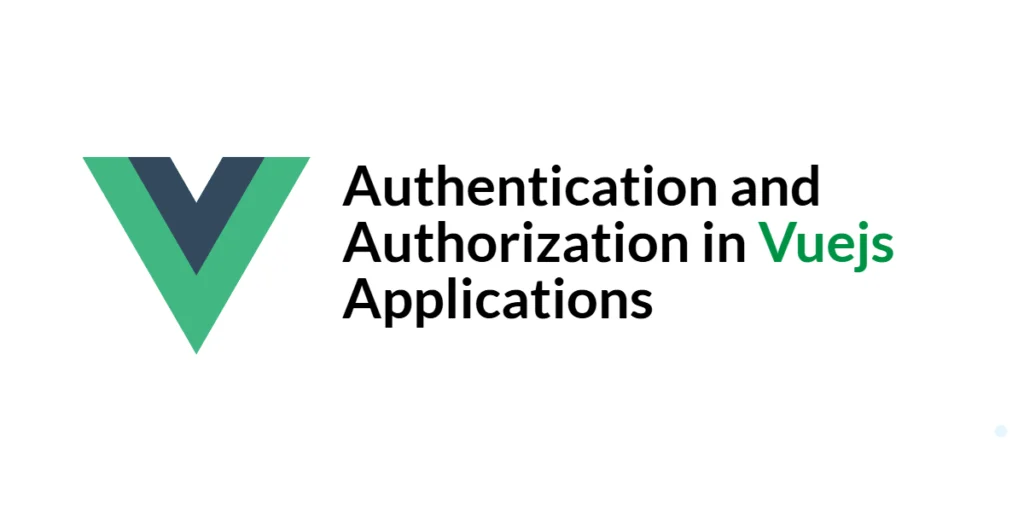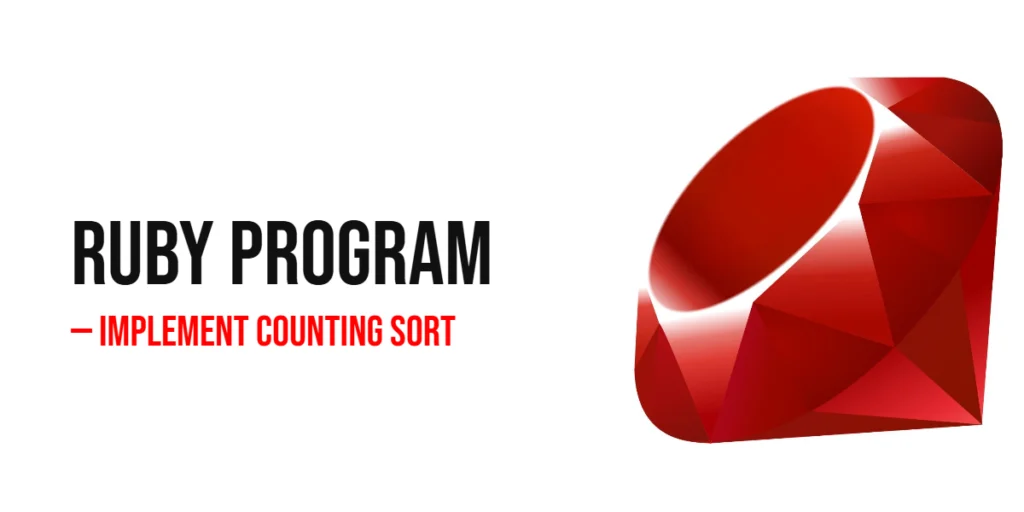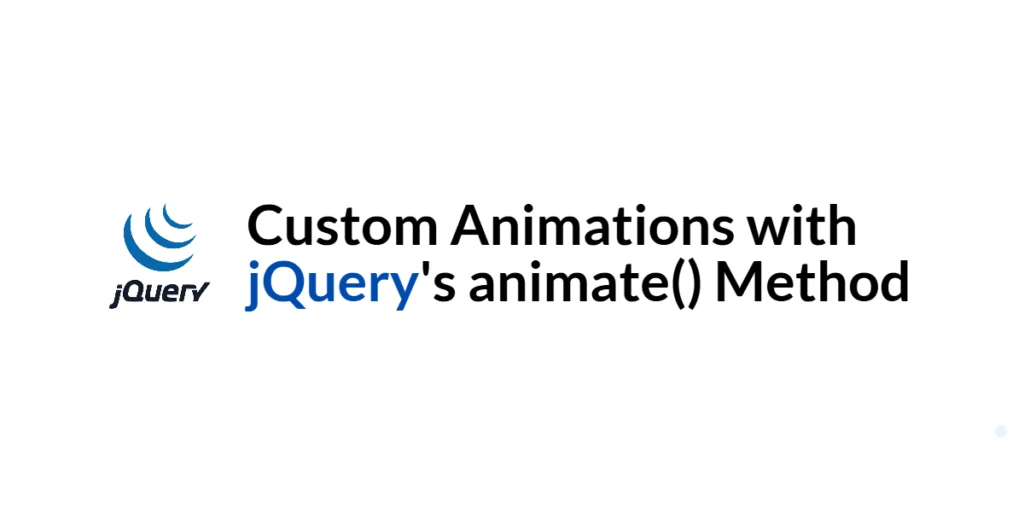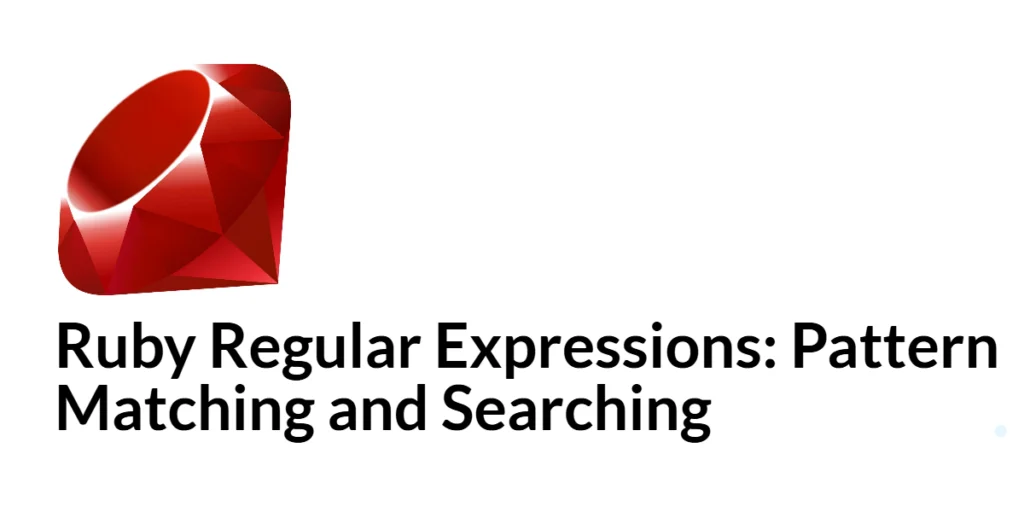Authentication and authorization are critical components of modern web applications. Authentication refers to the process of verifying a user’s identity, ensuring that they are who they claim to be. This usually involves validating credentials like usernames and passwords. Authorization, on the other hand, involves determining what an authenticated user is allowed to do. It defines the access levels and permissions granted to different users based on their roles or attributes.

with hands-on learning.
get the skills and confidence to land your next move.
In Vue.js applications, implementing authentication and authorization can enhance security and provide a better user experience. By ensuring that only authenticated users can access certain features or pages, and that users only see content they are authorized to view, developers can create more robust and secure applications. This article will cover the comprehensive process of adding authentication and authorization to Vue.js applications, from setting up the environment to integrating with external services.
Setting Up the Development Environment
Before diving into the implementation of authentication and authorization, we need to set up our development environment. This involves installing the Vue CLI, creating a new Vue project, and installing the required packages.
Installing Vue CLI
The Vue CLI is a powerful tool that helps developers create and manage Vue projects. To install Vue CLI, ensure you have Node.js and npm (Node Package Manager) installed on your computer. You can download Node.js from the official website.
Once Node.js and npm are installed, open your terminal or command prompt and run the following command to install Vue CLI globally:
npm install -g @vue/cliThis command installs Vue CLI globally on your system, enabling you to create and manage Vue projects from the command line.
Creating a New Vue Project
With the Vue CLI installed, create a new Vue project by running the following command in your terminal:
vue create auth-demoYou will be prompted to select a preset for your project. You can choose the default preset or manually select features like Vuex, Router, TypeScript, etc. Once you’ve made your selections, Vue CLI will scaffold a new project in a directory named auth-demo.
Installing Required Packages
Navigate to your project directory:
cd auth-demoWe will need a few additional packages for handling authentication and state management. Install these packages by running the following command:
npm install axios vuex vue-routerAxios is a promise-based HTTP client that we will use to make API requests. Vuex is a state management library, and Vue Router is used for navigation between different components.
By setting up the development environment, we are now ready to start implementing authentication and authorization in our Vue.js application.
Understanding Authentication and Authorization
Definitions and Differences
Authentication and authorization are often mentioned together but serve different purposes. Authentication is the process of verifying the identity of a user. It answers the question, “Who are you?” This typically involves checking credentials like a username and password against a database.
Authorization, on the other hand, determines what an authenticated user is allowed to do. It answers the question, “What can you do?” Based on the user’s roles or permissions, the system grants or restricts access to specific resources or actions.
Importance in Modern Applications
In modern web applications, ensuring secure authentication and proper authorization is paramount. It helps protect sensitive data and ensures that users have access to the functionalities they need while preventing unauthorized actions. Properly implemented authentication and authorization mechanisms contribute to the overall security, integrity, and user experience of an application.
Implementing Authentication in Vue
To implement authentication, we need to set up a backend to handle user registration and login, create Vue components for the login and registration forms, and manage the authentication state.
Setting Up the Backend
For the purposes of this guide, we will assume you have a backend ready that handles user registration and login. This backend should provide endpoints for user registration (/api/register) and login (/api/login), returning a token upon successful authentication.
Creating Login and Registration Components
First, create two new components named Login.vue and Register.vue in the src/components directory.
Login.vue:
<template>
<div>
<h2>Login</h2>
<form @submit.prevent="login">
<div>
<label for="email">Email:</label>
<input type="email" v-model="email" required />
</div>
<div>
<label for="password">Password:</label>
<input type="password" v-model="password" required />
</div>
<button type="submit">Login</button>
</form>
</div>
</template>
<script>
import axios from 'axios';
export default {
data() {
return {
email: '',
password: ''
};
},
methods: {
async login() {
try {
const response = await axios.post('/api/login', {
email: this.email,
password: this.password
});
const token = response.data.token;
localStorage.setItem('token', token);
this.$router.push('/');
} catch (error) {
console.error('Login failed:', error);
}
}
}
};
</script>In this component, we define a form for the user to enter their email and password. Upon submission, the login method is called, which sends a POST request to the /api/login endpoint with the user’s credentials. If the login is successful, the returned token is stored in localStorage and the user is redirected to the home page.
Register.vue:
<template>
<div>
<h2>Register</h2>
<form @submit.prevent="register">
<div>
<label for="email">Email:</label>
<input type="email" v-model="email" required />
</div>
<div>
<label for="password">Password:</label>
<input type="password" v-model="password" required />
</div>
<button type="submit">Register</button>
</form>
</div>
</template>
<script>
import axios from 'axios';
export default {
data() {
return {
email: '',
password: ''
};
},
methods: {
async register() {
try {
const response = await axios.post('/api/register', {
email: this.email,
password: this.password
});
alert('Registration successful. You can now log in.');
this.$router.push('/login');
} catch (error) {
console.error('Registration failed:', error);
}
}
}
};
</script>The registration component works similarly to the login component. It defines a form for the user to enter their email and password, and upon submission, sends a POST request to the /api/register endpoint. If registration is successful, the user is redirected to the login page.
Managing Authentication State
To manage authentication state, we can create a new Vuex store. Create a store directory inside src, and within it, create a file named index.js:
src/store/index.js:
import { createStore } from 'vuex';
export default createStore({
state: {
token: localStorage.getItem('token') || ''
},
mutations: {
setToken(state, token) {
state.token = token;
},
clearToken(state) {
state.token = '';
}
},
actions: {
login({ commit }, token) {
commit('setToken', token);
localStorage.setItem('token', token);
},
logout({ commit }) {
commit('clearToken');
localStorage.removeItem('token');
}
},
getters: {
isAuthenticated(state) {
return !!state.token;
}
}
});This Vuex store manages the authentication token. It initializes the token from localStorage, provides mutations to set and clear the token, and actions to handle login and logout. The isAuthenticated getter returns true if there is a token, indicating that the user is authenticated.
In main.js, import and use the Vuex store:
import { createApp } from 'vue';
import App from './App.vue';
import router from './router';
import store from './store';
createApp(App).use(router).use(store).mount('#app');With the Vuex store set up, we can use it in our components. Update Login.vue to use the Vuex store for managing the authentication state:
Updated Login.vue:
<template>
<div>
<h2>Login</h2>
<form @submit.prevent="login">
<div>
<label for="email">Email:</label>
<input type="email" v-model="email" required />
</div>
<div>
<label for="password">Password:</label>
<input type="password" v-model="password" required />
</div>
<button type="submit">Login</button>
</form>
</div>
</template>
<script>
import axios from 'axios';
import { mapActions } from 'vuex';
export default {
data() {
return {
email: '',
password: ''
};
},
methods: {
...mapActions(['login']),
async login() {
try {
const response = await axios.post('/api/login', {
email: this.email,
password: this.password
});
const token = response.data.token;
await this.login(token);
this.$router.push('/');
} catch (error) {
console.error('Login failed:', error);
}
}
}
};
</script>By using the Vuex store, we can centralize the management of authentication state and make our components cleaner and more maintainable.
Implementing Authorization in Vue
To implement authorization, we need to define roles and protect routes based on these roles. This involves setting up role-based access control (RBAC) and using Vue Router’s navigation guards.
Role-Based Access Control (RBAC)
RBAC is a method of regulating access to resources based on the roles of individual users. Each user is assigned one or more roles, and permissions are granted to roles rather than individual users.
Protecting Routes with Navigation Guards
We can use Vue Router’s navigation guards to protect routes based on the user’s role. First, let’s update our Vuex store to manage user roles.
Updated src/store/index.js:
import { createStore } from 'vuex';
export default createStore({
state: {
token: localStorage.getItem('token') || '',
user: JSON.parse(localStorage.getItem('user')) || null
},
mutations: {
setToken(state, token) {
state.token = token;
},
setUser(state, user) {
state.user = user;
},
clearAuth(state) {
state.token = '';
state.user = null;
}
},
actions: {
login({ commit }, { token, user }) {
commit('setToken', token);
commit('setUser', user);
localStorage.setItem('token', token);
localStorage.setItem('user', JSON.stringify(user));
},
logout({ commit }) {
commit('clearAuth');
localStorage.removeItem('token');
localStorage.removeItem('user');
}
},
getters: {
isAuthenticated(state) {
return !!state.token;
},
userRole(state) {
return state.user ? state.user.role : null;
}
}
});In this store, we add a user state to manage the user’s details, including their role. The login action now accepts both a token and user object, storing them in the state and localStorage.
Next, let’s create protected routes. Open src/router/index.js and update it as follows:
import { createRouter, createWebHistory } from 'vue-router';
import Home from '../views/Home.vue';
import Login from '../views/Login.vue';
import Register from '../views/Register.vue';
import Admin from '../views/Admin.vue';
import store from '../store';
const routes = [
{ path: '/', name: 'Home', component: Home },
{ path: '/login', name: 'Login', component: Login },
{ path: '/register', name: 'Register', component: Register },
{
path: '/admin',
name: 'Admin',
component: Admin,
meta: { requiresAuth: true, role: 'admin' }
}
];
const router = createRouter({
history: createWebHistory(process.env.BASE_URL),
routes
});
router.beforeEach((to, from, next) => {
const requiresAuth = to.matched.some(record => record.meta.requiresAuth);
const role = to.meta.role;
const isAuthenticated = store.getters.isAuthenticated;
const userRole = store.getters.userRole;
if (requiresAuth && !isAuthenticated) {
next({ name: 'Login' });
} else if (requiresAuth && role && role !== userRole) {
next({ name: 'Home' });
} else {
next();
}
});
export default router;In this code, we define routes and use meta properties to specify which routes require authentication and the required role for accessing them. The beforeEach navigation guard checks if the route requires authentication and if the user has the necessary role. If not, it redirects the user to the login or home page.
Finally, let’s create the Admin.vue component in the src/views directory:
Admin.vue:
<template>
<div>
<h2>Admin Page</h2>
<p>Only accessible to users with the 'admin' role.</p>
</div>
</template>
<script>
export default {
name: 'Admin'
};
</script>This component serves as a protected page that only users with the ‘admin’ role can access.
By implementing role-based access control and using navigation guards, we ensure that users can only access routes they are authorized to view.
Using Vuex for State Management
Vuex is a state management library for Vue applications. It provides a centralized store for all the components in an application, ensuring that the state is predictable and easy to debug.
Setting Up Vuex
We have already set up Vuex in our project. It is used to manage authentication state and user roles.
Managing User State with Vuex
Managing user state with Vuex ensures that the authentication state is consistent across all components. It allows us to easily check if a user is authenticated and what role they have, which is essential for implementing authorization.
We have already demonstrated how to manage authentication state with Vuex in the previous sections. Let’s look at how to use Vuex to display the user’s information in the navigation bar.
Create a new component named NavBar.vue in the src/components directory:
NavBar.vue:
<template>
<nav>
<ul>
<li><router-link to="/">Home</router-link></li>
<li v-if="!isAuthenticated"><router-link to="/login">Login</router-link></li>
<li v-if="!isAuthenticated"><router-link to="/register">Register</router-link></li>
<li v-if="isAuthenticated"><router-link to="/admin">Admin</router-link></li>
<li v-if="isAuthenticated">
<a href="#" @click="logout">Logout</a>
</li>
<li v-if="isAuthenticated">Hello, {{ user.name }}</li>
</ul>
</nav>
</template>
<script>
import { mapGetters, mapActions } from 'vuex';
export default {
computed: {
...mapGetters(['isAuthenticated', 'user'])
},
methods: {
...mapActions(['logout'])
}
};
</script>In this component, we use Vuex getters to determine if the user is authenticated and to get the user’s information. We also use a Vuex action to handle logout. The navigation bar displays different links based on the authentication state and shows a personalized greeting if the user is logged in.
To use this component, add it to App.vue:
<template>
<div id="app">
<NavBar />
<router-view />
</div>
</template>
<script>
import NavBar from './components/NavBar.vue';
export default {
name: 'App',
components: {
NavBar
}
};
</script>By integrating Vuex for state management, we ensure that the authentication state is consistently managed and easily accessible across the entire application.
Integrating with External Authentication Services
Integrating with external authentication services can simplify the authentication process and provide additional security. Two popular services are Firebase Authentication and Auth0.
Using Firebase Authentication
Firebase Authentication provides backend services for easy-to-use authentication, including email and password login, social login, and more.
First, install Firebase in your project:
npm install firebaseThen, create a firebase.js file in the src directory to initialize Firebase:
src/firebase.js:
import firebase from 'firebase/app';
import 'firebase/auth';
const firebaseConfig = {
apiKey: 'your-api-key',
authDomain: 'your-auth-domain',
projectId: 'your-project-id',
storageBucket: 'your-storage-bucket',
messagingSenderId: 'your-messaging-sender-id',
appId: 'your-app-id'
};
firebase.initializeApp(firebaseConfig);
export const auth = firebase.auth();Next, update the Login.vue component to use Firebase Authentication:
Updated Login.vue:
<template>
<div>
<h2>Login</h2>
<form @submit.prevent="login">
<div>
<label for="email">Email:</label>
<input type="email" v-model="email" required />
</div>
<div>
<label for="password">Password:</label>
<input type="password" v-model="password" required />
</div>
<button type="submit">Login</button>
</form>
</div>
</template>
<script>
import { auth } from
'../firebase';
import { mapActions } from 'vuex';
export default {
data() {
return {
email: '',
password: ''
};
},
methods: {
...mapActions(['login']),
async login() {
try {
const userCredential = await auth.signInWithEmailAndPassword(this.email, this.password);
const token = await userCredential.user.getIdToken();
const user = {
email: userCredential.user.email,
uid: userCredential.user.uid
};
await this.login({ token, user });
this.$router.push('/');
} catch (error) {
console.error('Login failed:', error);
}
}
}
};
</script>In this code, we use Firebase Authentication to sign in the user with their email and password. Upon successful login, we get the user’s ID token and details, and store them using Vuex.
Using Auth0
Auth0 is a flexible, drop-in solution to add authentication and authorization services to your applications.
First, install the Auth0 SDK:
npm install @auth0/auth0-spa-jsThen, create an auth.js file in the src directory to initialize Auth0:
src/auth.js:
import createAuth0Client from '@auth0/auth0-spa-js';
let auth0Client = null;
export const initAuth = async () => {
auth0Client = await createAuth0Client({
domain: 'your-auth0-domain',
client_id: 'your-auth0-client-id'
});
};
export const login = async () => {
await auth0Client.loginWithRedirect({
redirect_uri: window.location.origin
});
};
export const handleRedirectCallback = async () => {
await auth0Client.handleRedirectCallback();
window.history.replaceState({}, document.title, window.location.pathname);
};
export const getUser = async () => {
return await auth0Client.getUser();
};
export const logout = () => {
auth0Client.logout({
returnTo: window.location.origin
});
};
export const isAuthenticated = async () => {
return await auth0Client.isAuthenticated();
};Update Login.vue to use Auth0:
Updated Login.vue:
<template>
<div>
<h2>Login</h2>
<button @click="login">Login with Auth0</button>
</div>
</template>
<script>
import { login } from '../auth';
export default {
methods: {
login
}
};
</script>This code initializes Auth0 and provides functions to log in, log out, handle redirects, and get the authenticated user’s details. The login button in Login.vue triggers the Auth0 login process.
By integrating external authentication services like Firebase Authentication and Auth0, we can simplify the authentication process and leverage robust, secure solutions.
Best Practices and Common Pitfalls
Implementing authentication and authorization can be challenging. Here are some best practices and common pitfalls to avoid:
Securely Storing Tokens
Always store tokens securely. Avoid storing tokens in plain text or cookies. Use secure storage mechanisms like localStorage or session storage and ensure tokens are handled securely in transit.
Avoiding Common Mistakes
- Overcomplicating Authentication Logic: Keep the authentication logic simple and centralized. Use Vuex for managing the authentication state and ensure that components interact with Vuex rather than handling authentication directly.
- Neglecting Error Handling: Properly handle errors in the authentication flow. Display meaningful error messages to users and log errors for debugging purposes.
- Not Using Secure Communication: Always use HTTPS to encrypt communication between the client and server. This ensures that sensitive information like passwords and tokens are securely transmitted.
Tips and Best Practices
- Use Environment Variables: Store sensitive information like API keys and secrets in environment variables rather than hardcoding them in your codebase.
- Implement Refresh Tokens: Use refresh tokens to maintain user sessions securely. Refresh tokens allow you to obtain new access tokens without requiring the user to log in again.
- Regularly Review Security Practices: Stay updated with the latest security best practices and regularly review your authentication and authorization implementation to ensure it is secure.
Conclusion
In this comprehensive guide, we covered the essential aspects of implementing authentication and authorization in Vue.js applications. We started with setting up the development environment and understanding the basics of authentication and authorization. We then implemented authentication using both custom backend services and external services like Firebase Authentication and Auth0. Additionally, we explored role-based access control, protecting routes with navigation guards, and managing state with Vuex.
By following the examples and best practices provided in this article, you should now be able to implement robust authentication and authorization mechanisms in your Vue.js applications, ensuring secure and efficient user access management.
Additional Resources
To continue your journey with Vue.js and improve your understanding of authentication and authorization, here are some additional resources:
- Vue.js Documentation: The official documentation for Vue.js is an excellent resource for understanding the framework. Vue.js Documentation
- Vuex Documentation: Learn more about state management with Vuex. Vuex Documentation
- Vue Router Documentation: Understand navigation and routing in Vue.js. Vue Router Documentation
- Firebase Authentication: Comprehensive guide to using Firebase Authentication. Firebase Authentication Documentation
- Auth0 Documentation: Learn how to implement authentication and authorization with Auth0. Auth0 Documentation
- OWASP Authentication Cheat Sheet: Best practices for secure authentication. OWASP Authentication Cheat Sheet
By leveraging these resources and continuously practicing, you’ll become proficient in implementing secure authentication and authorization in your Vue.js applications.