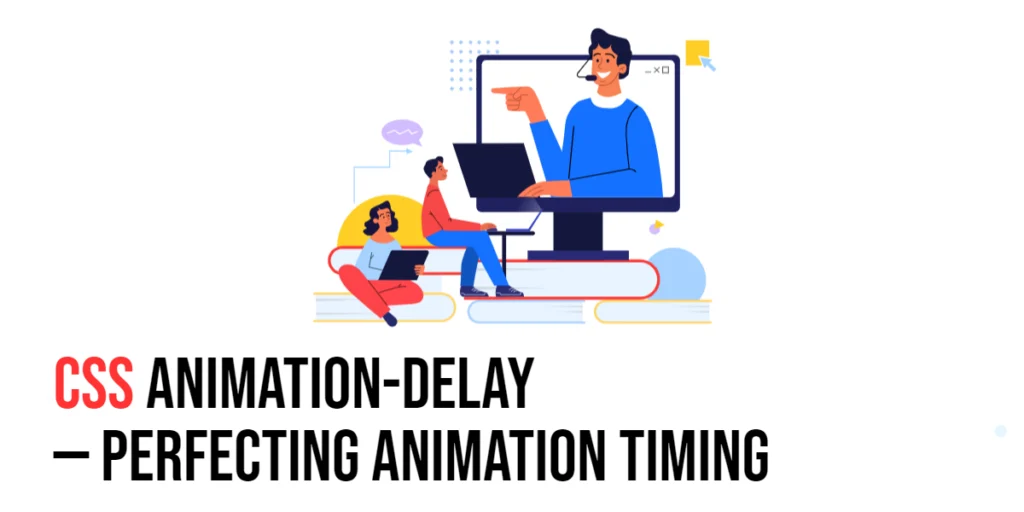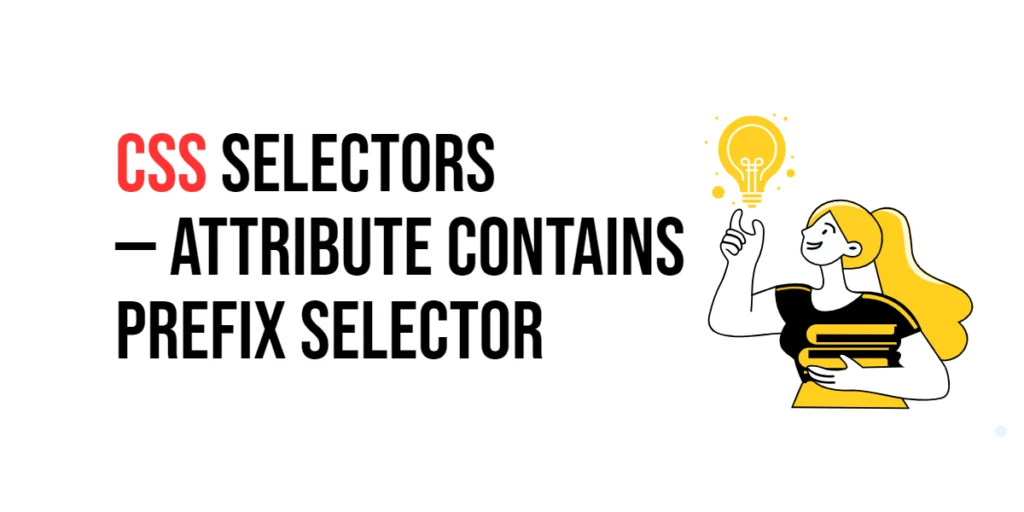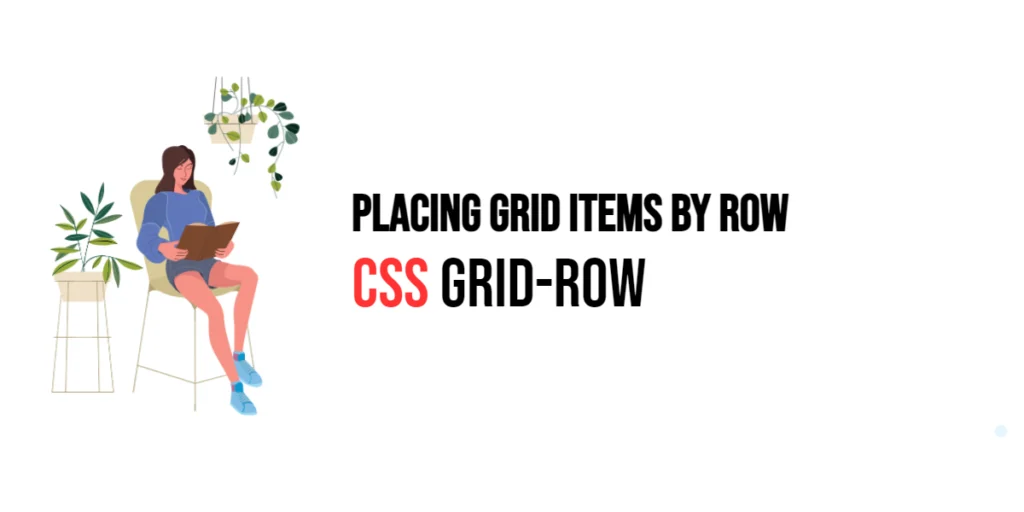When it comes to creating animations in web design, timing is everything. One of the key CSS properties that helps you control animation timing is animation-delay. By manipulating this property, you can delay the start of animations, allowing for staggered or sequenced effects that can enhance user engagement and create more dynamic experiences. In this article, we will explore how to use animation-delay effectively and look at some practical applications to improve your animation game.

with hands-on learning.
get the skills and confidence to land your next move.
Understanding animation-delay
The animation-delay property defines the amount of time an animation will wait before it starts. This delay allows you to control when an animation begins after it has been applied to an element.
Syntax
selector {
animation-delay: <time>;
}Here, <time> can be a positive or negative value, where:
- Positive values delay the start of the animation by the specified amount of time.
- Negative values cause the animation to start partway through its sequence, as if it had already been running.
Example
.box {
animation-name: exampleAnimation;
animation-duration: 2s;
animation-delay: 1s;
}In this example, the animation will start 1 second after the element is rendered.
Creating Seamless Delays
One of the most powerful uses of animation-delay is creating sequenced animations, where multiple elements animate one after another. This is achieved by assigning different animation-delay values to each element, effectively delaying their start times.
Here’s an example of how to create a simple sequenced animation:
<!DOCTYPE html>
<html lang="en">
<head>
<meta charset="UTF-8">
<meta name="viewport" content="width=device-width, initial-scale=1.0">
<title>Sequenced Animations</title>
<style>
.box {
width: 100px;
height: 100px;
background-color: blue;
margin: 10px;
display: inline-block;
animation-name: moveRight;
animation-duration: 2s;
animation-fill-mode: forwards;
}
.box:nth-child(1) {
animation-delay: 0s;
}
.box:nth-child(2) {
animation-delay: 1s;
}
.box:nth-child(3) {
animation-delay: 2s;
}
@keyframes moveRight {
from {transform: translateX(0);}
to {transform: translateX(200px);}
}
</style>
</head>
<body>
<div class="box"></div>
<div class="box"></div>
<div class="box"></div>
</body>
</html>In this example, we have three .box elements that move to the right. Each box has a different animation-delay value: the first box starts immediately, the second box starts after 1 second, and the third box starts after 2 seconds. This creates a sequenced animation effect.
Practical Applications
Staggered animations are a practical application of animation-delay, often used in loading screens or when revealing multiple elements on a page. By assigning different delays to each element, you can create a smooth, cascading visual effect.
<!DOCTYPE html>
<html lang="en">
<head>
<meta charset="UTF-8">
<meta name="viewport" content="width=device-width, initial-scale=1.0">
<title>Staggered Animations</title>
<style>
.item {
width: 100px;
height: 100px;
background-color: coral;
margin: 10px;
opacity: 0;
display: inline-block;
animation-name: fadeIn;
animation-duration: 1s;
animation-fill-mode: forwards;
}
.item:nth-child(1) {
animation-delay: 0s;
}
.item:nth-child(2) {
animation-delay: 0.5s;
}
.item:nth-child(3) {
animation-delay: 1s;
}
.item:nth-child(4) {
animation-delay: 1.5s;
}
@keyframes fadeIn {
from {opacity: 0;}
to {opacity: 1;}
}
</style>
</head>
<body>
<div class="item"></div>
<div class="item"></div>
<div class="item"></div>
<div class="item"></div>
</body>
</html>In this example, we have four .item elements that fade in one after another. Each item has a different animation-delay value to create a staggered effect. The first item appears immediately, and subsequent items appear every half-second.
Conclusion
The animation-delay property is a powerful tool in CSS that allows you to control the start time of animations. By setting delays, you can create more dynamic and engaging web pages. Understanding how to use animation-delay effectively enables you to create complex sequences and staggered effects, enhancing the overall user experience.
Experiment with different animation-delay values and combine them with other animation properties to see how they affect the timing and flow of your animations. Practice creating various animations to understand the impact of delays on user experience.
Additional Resources
To further your understanding of CSS animations and delays, explore these resources:
By utilizing these resources and practicing regularly, you can master the art of timing animations perfectly, making your web designs more engaging and interactive.