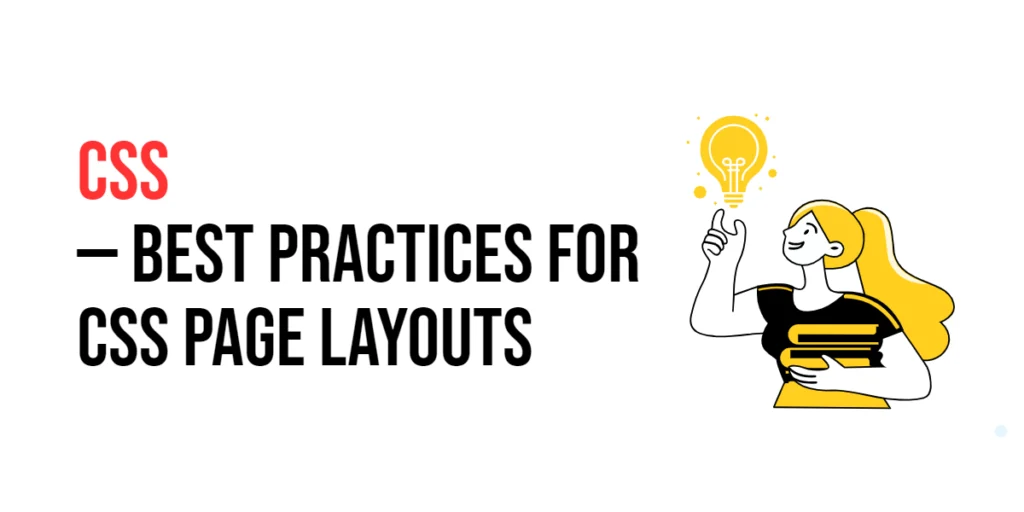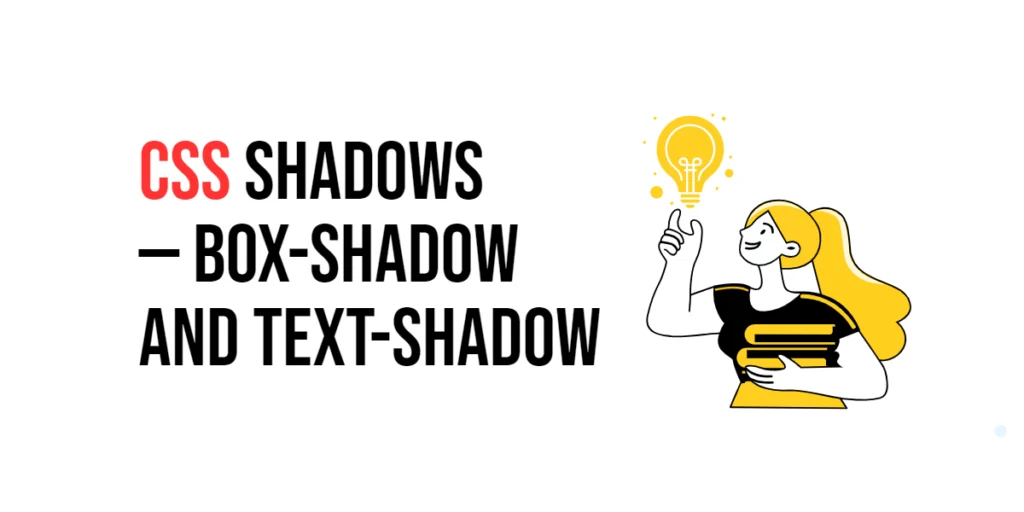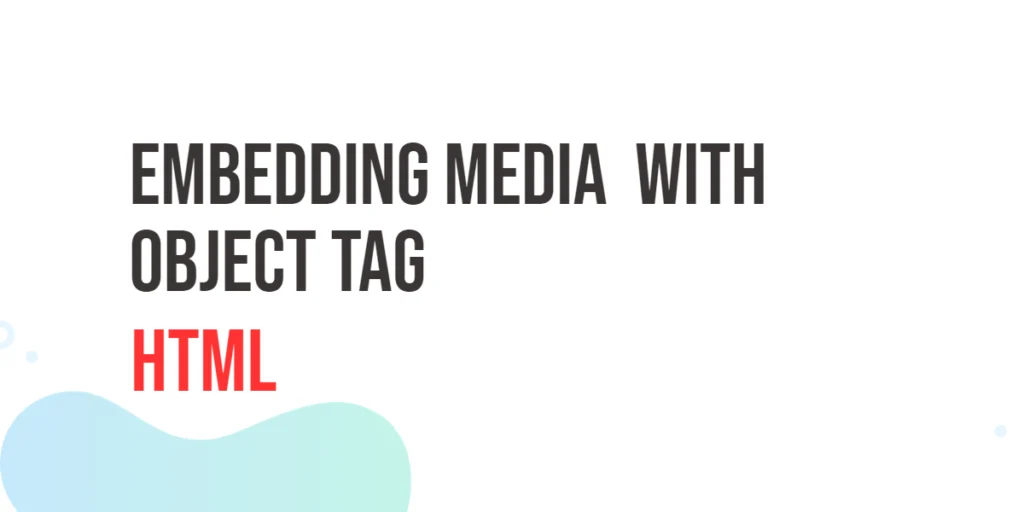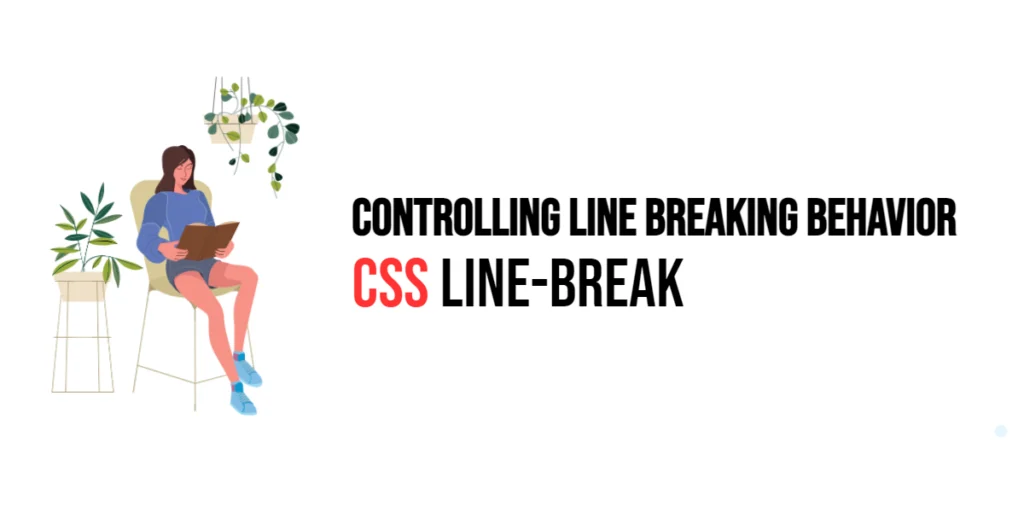CSS page layouts are fundamental to web design, allowing developers to structure content on a webpage in an organized and visually appealing manner. Effective use of CSS layouts can enhance the user experience by providing a clear and intuitive structure that guides users through the content. Whether you are creating a simple blog or a complex web application, understanding CSS layout techniques is essential.

with hands-on learning.
get the skills and confidence to land your next move.
Implementing CSS page layouts involves using various properties and techniques such as Flexbox, Grid, and responsive design principles. These tools enable designers to create flexible and dynamic layouts that adapt to different screen sizes and devices. This article will explore best practices for creating CSS page layouts, and provide practical examples. By the end of this article, you will have a comprehensive understanding of how to design effective and responsive CSS layouts.
Understanding CSS Page Layouts
CSS page layouts allow you to arrange elements on a webpage in a structured manner. The primary layout techniques include using traditional methods like floats and positioning, as well as modern approaches like Flexbox and Grid. These techniques provide different levels of control and flexibility for designing web pages.
<!DOCTYPE html>
<html lang="en">
<head>
<meta charset="UTF-8">
<meta name="viewport" content="width=device-width, initial-scale=1.0">
<style>
.container {
display: flex;
flex-direction: column;
min-height: 100vh;
}
.header, .footer {
background-color: #f8f9fa;
padding: 20px;
text-align: center;
}
.main {
flex: 1;
padding: 20px;
}
</style>
<title>Basic Page Layout</title>
</head>
<body>
<div class="container">
<div class="header">Header</div>
<div class="main">Main Content</div>
<div class="footer">Footer</div>
</div>
</body>
</html>In this example, the .container class uses Flexbox to create a basic page layout with a header, main content area, and footer. The display: flex; and flex-direction: column; properties arrange the elements in a column, while flex: 1; ensures that the main content area expands to fill the available space. This setup demonstrates a simple and effective page layout using Flexbox.
Using Flexbox for Layouts
Flexbox is a powerful layout model that allows for the arrangement of elements in a flexible and responsive manner. It is particularly useful for creating one-dimensional layouts, such as rows or columns of items that need to adjust to different screen sizes.
<!DOCTYPE html>
<html lang="en">
<head>
<meta charset="UTF-8">
<meta name="viewport" content="width=device-width, initial-scale=1.0">
<style>
.flex-container {
display: flex;
justify-content: space-between;
align-items: center;
padding: 20px;
background-color: #e9ecef;
}
.flex-item {
background-color: #007bff;
color: white;
padding: 10px;
margin: 5px;
flex: 1;
text-align: center;
}
</style>
<title>Flexbox Layout</title>
</head>
<body>
<div class="flex-container">
<div class="flex-item">Item 1</div>
<div class="flex-item">Item 2</div>
<div class="flex-item">Item 3</div>
</div>
</body>
</html>In this example, the .flex-container class uses Flexbox to create a layout where items are spaced evenly within the container. The justify-content: space-between; property ensures that the items are evenly spaced, while align-items: center; vertically centers them. The .flex-item class applies styling to each item, making them visually distinct and flexible. This setup demonstrates how to use Flexbox to create a responsive and flexible layout.
Using Grid for Layouts
CSS Grid is a two-dimensional layout system that allows for the creation of complex and responsive grid-based designs. It provides greater control over both rows and columns, making it ideal for more intricate layouts.
<!DOCTYPE html>
<html lang="en">
<head>
<meta charset="UTF-8">
<meta name="viewport" content="width=device-width, initial-scale=1.0">
<style>
.grid-container {
display: grid;
grid-template-columns: repeat(3, 1fr);
grid-gap: 10px;
padding: 20px;
background-color: #f1f1f1;
}
.grid-item {
background-color: #4caf50;
color: white;
padding: 20px;
text-align: center;
}
</style>
<title>Grid Layout</title>
</head>
<body>
<div class="grid-container">
<div class="grid-item">Item 1</div>
<div class="grid-item">Item 2</div>
<div class="grid-item">Item 3</div>
<div class="grid-item">Item 4</div>
<div class="grid-item">Item 5</div>
<div class="grid-item">Item 6</div>
</div>
</body>
</html>In this example, the .grid-container class uses CSS Grid to create a three-column layout. The grid-template-columns: repeat(3, 1fr); property defines three equal-width columns, while grid-gap: 10px; sets the spacing between grid items. The .grid-item class applies styling to each grid item, making them visually distinct. This setup demonstrates how to use CSS Grid to create a responsive and structured layout.
Responsive Layouts
Responsive layouts are essential for ensuring that web pages look and function well on a variety of devices and screen sizes. Media queries can be used to apply different styles based on the device’s characteristics.
<!DOCTYPE html>
<html lang="en">
<head>
<meta charset="UTF-8">
<meta name="viewport" content="width=device-width, initial-scale=1.0">
<style>
.responsive-container {
display: grid;
grid-template-columns: 1fr;
grid-gap: 10px;
padding: 20px;
}
.responsive-item {
background-color: #2196f3;
color: white;
padding: 20px;
text-align: center;
}
@media (min-width: 600px) {
.responsive-container {
grid-template-columns: repeat(2, 1fr);
}
}
@media (min-width: 900px) {
.responsive-container {
grid-template-columns: repeat(3, 1fr);
}
}
</style>
<title>Responsive Layout</title>
</head>
<body>
<div class="responsive-container">
<div class="responsive-item">Item 1</div>
<div class="responsive-item">Item 2</div>
<div class="responsive-item">Item 3</div>
<div class="responsive-item">Item 4</div>
<div class="responsive-item">Item 5</div>
<div class="responsive-item">Item 6</div>
</div>
</body>
</html>In this example, the .responsive-container class creates a responsive grid layout. By default, it has a single column. Using media queries, the layout changes to two columns for screens wider than 600px and three columns for screens wider than 900px. This demonstrates how to use media queries to create a responsive layout that adapts to different screen sizes.
Conclusion
CSS page layouts are essential for creating structured and visually appealing web pages. By understanding and utilizing layout techniques such as Flexbox, Grid, and responsive design principles, you can create dynamic and engaging designs that enhance the user experience.
Experiment with different layout techniques to see how they can improve your projects. For further learning, explore resources such as the MDN Web Docs on CSS Layout. By continuing to practice and experiment, you will become proficient in using CSS layouts to create visually stunning and functional web designs.