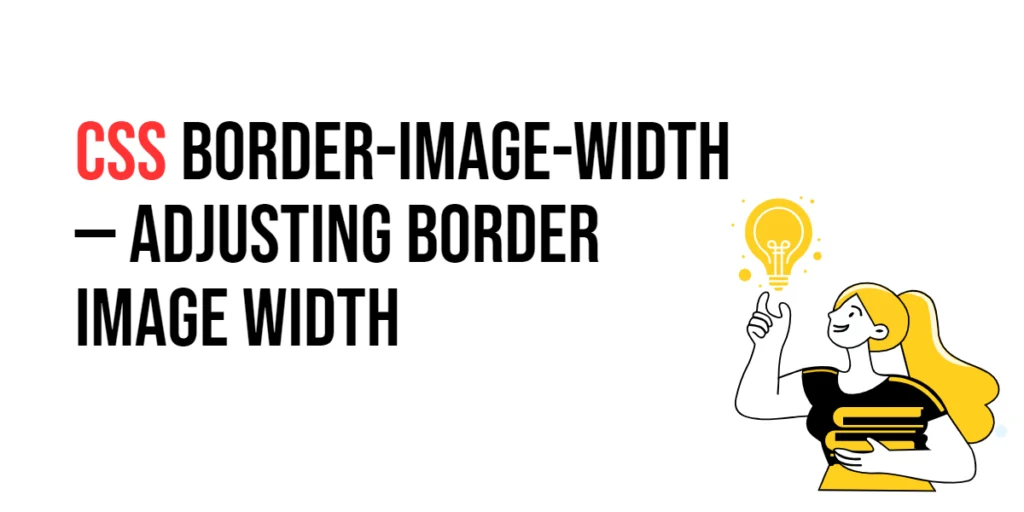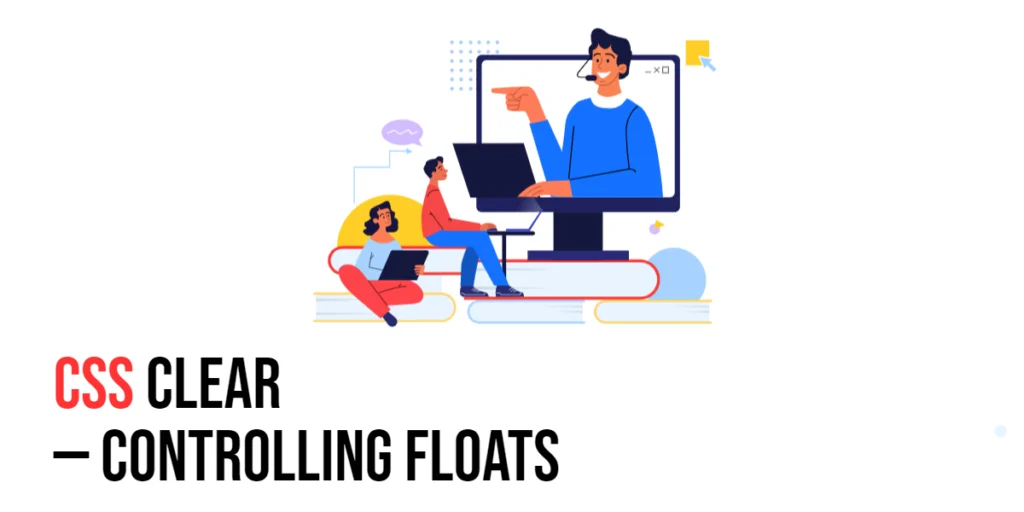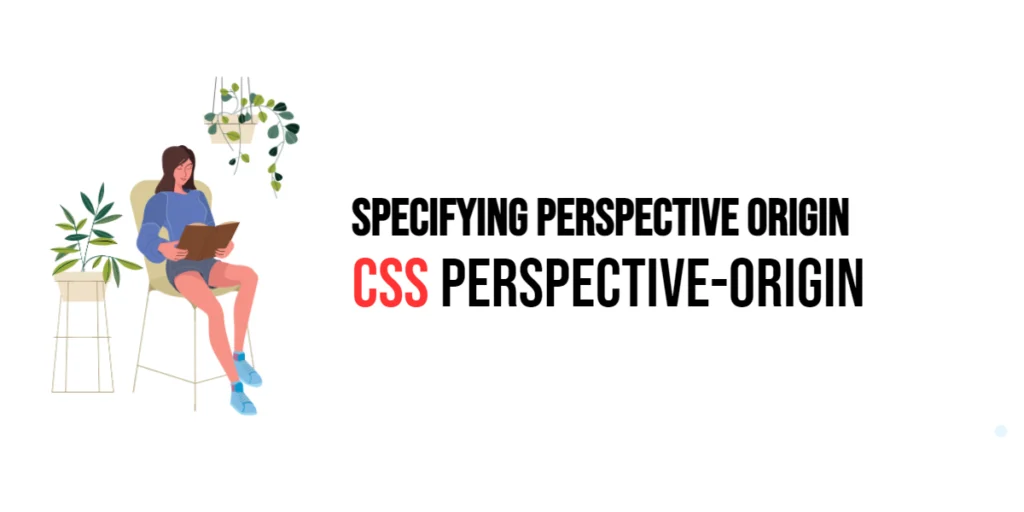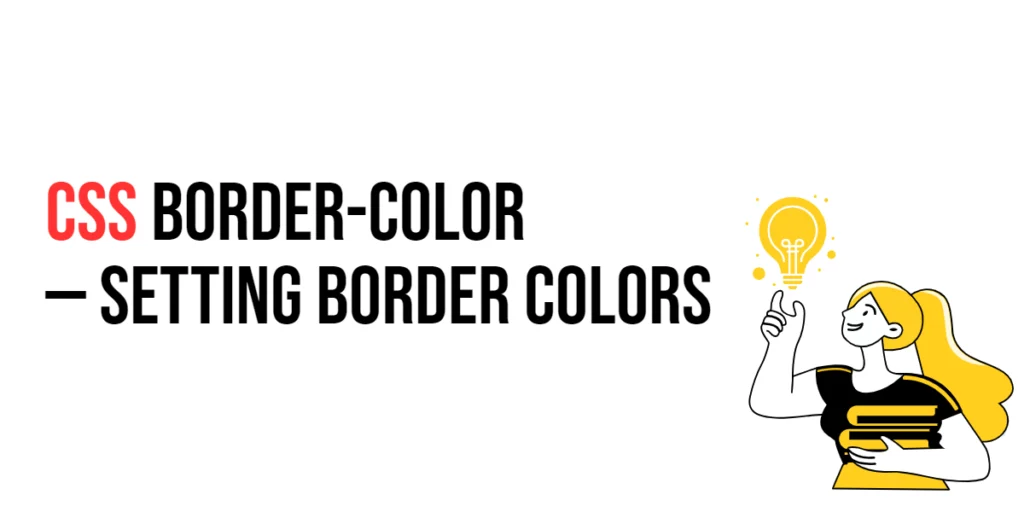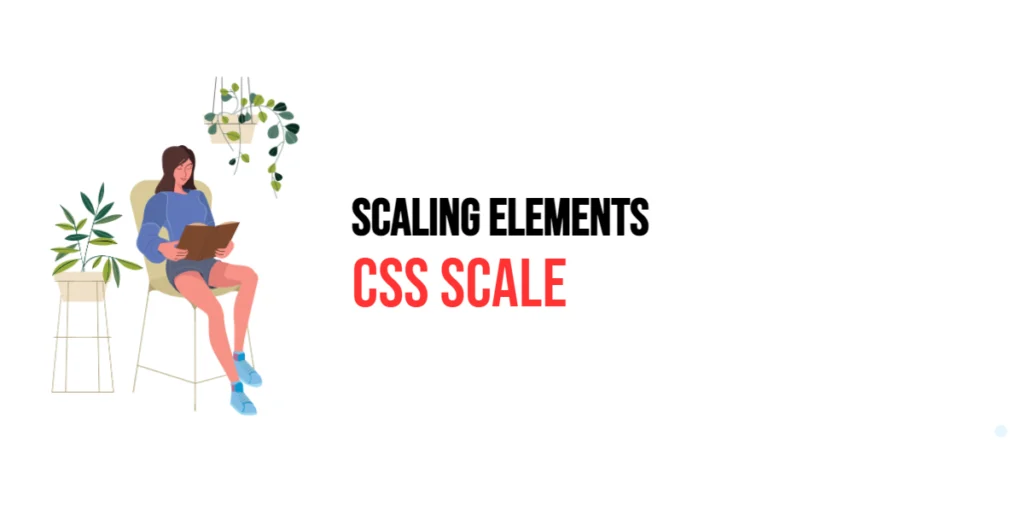The border-image-width property in CSS is used to adjust the width of the border image. This property allows developers to specify how wide the border image should be, enabling the creation of custom and visually appealing border designs. By using border-image-width, designers can control the thickness of the border image, enhancing the overall look and feel of a website.

with hands-on learning.
get the skills and confidence to land your next move.
Adjusting border image width is particularly useful for creating decorative frames, emphasizing elements, and adding distinctive visual effects to UI components. The border-image-width property supports various units, including length units and percentages, providing flexibility in defining the width. This article will explore the principles of the border-image-width property in CSS, provide practical examples, and discuss best practices for its implementation. By the end of this article, you will have a comprehensive understanding of how to adjust border image width effectively.
Understanding the Border-Image-Width Property in CSS
The border-image-width property in CSS specifies the width of the border image. It can take various values, including length units and percentages.
<!DOCTYPE html>
<html lang="en">
<head>
<meta charset="UTF-8">
<meta name="viewport" content="width=device-width, initial-scale=1.0">
<style>
.basic-border-image-width {
border: 10px solid transparent;
border-image-source: url('border-image.png');
border-image-slice: 30;
border-image-width: 10px;
padding: 10px;
width: 200px;
text-align: center;
}
</style>
<title>Basic Border-Image-Width Usage</title>
</head>
<body>
<div class="basic-border-image-width">Border Image Width</div>
</body>
</html>In this example, the .basic-border-image-width class sets a 10-pixel wide transparent border and uses the border-image-source property to specify an image (border-image.png) for the border. The border-image-slice property defines how the image should be sliced, and the border-image-width property sets the width of the border image to 10 pixels. This basic usage demonstrates how to use the border-image-width property to adjust the width of a border image.
Setting Border-Image-Width with Length Units
The border-image-width property can be set using length units such as pixels (px), ems (em), and rems (rem). These units allow for precise control over the width of the border image.
<!DOCTYPE html>
<html lang="en">
<head>
<meta charset="UTF-8">
<meta name="viewport" content="width=device-width, initial-scale=1.0">
<style>
div {
margin: 20px 5px;
}
.px-width {
border: 10px solid transparent;
border-image-source: url('border-image.png');
border-image-slice: 30;
border-image-width: 20px;
padding: 10px;
width: 200px;
text-align: center;
}
.em-width {
border: 10px solid transparent;
border-image-source: url('border-image.png');
border-image-slice: 30;
border-image-width: 1em;
padding: 10px;
width: 200px;
text-align: center;
}
.rem-width {
border: 10px solid transparent;
border-image-source: url('border-image.png');
border-image-slice: 30;
border-image-width: 1.5rem;
padding: 10px;
width: 200px;
text-align: center;
}
</style>
<title>Border-Image-Width Length Units</title>
</head>
<body>
<div class="px-width">20px Width</div>
<div class="em-width">1em Width</div>
<div class="rem-width">1.5rem Width</div>
</body>
</html>In this example, the .px-width, .em-width, and .rem-width classes use different length units to set the border image width. The units 20 pixels, 1 em, and 1.5 rems demonstrate how to use length units for precise control over the width of the border image.
Using Border-Image-Width with Percentage Values
The border-image-width property can also be set using percentage values, which define the width relative to the border image dimensions.
<!DOCTYPE html>
<html lang="en">
<head>
<meta charset="UTF-8">
<meta name="viewport" content="width=device-width, initial-scale=1.0">
<style>
.percentage-width {
border: 10px solid transparent;
border-image-source: url('border-image.png');
border-image-slice: 30;
border-image-width: 50%;
padding: 10px;
width: 200px;
text-align: center;
}
</style>
<title>Border-Image-Width Percentage Values</title>
</head>
<body>
<div class="percentage-width">50% Width</div>
</body>
</html>In this example, the .percentage-width class uses a percentage value (50%) to set the border image width. This value sets the width of the border image to 50% of its dimensions, providing a relative measure for the width. This demonstrates how to use percentage values for the border-image-width property.
Combining Border-Image-Width with Other Border Properties
The border-image-width property can be used in conjunction with other border properties such as border-image-source and border-image-slice to create complex styles.
<!DOCTYPE html>
<html lang="en">
<head>
<meta charset="UTF-8">
<meta name="viewport" content="width=device-width, initial-scale=1.0">
<style>
.combined-border-image-width {
border: 10px solid transparent;
border-image-source: url('border-image.png');
border-image-slice: 20;
border-image-width: 15px;
padding: 10px;
width: 200px;
text-align: center;
}
</style>
<title>Combining Border-Image-Width with Other Properties</title>
</head>
<body>
<div class="combined-border-image-width">Combined Border Image</div>
</body>
</html>In this example, the .combined-border-image-width class combines the border-image-source, border-image-slice, and border-image-width properties. This creates a 20-pixel slice with a 15-pixel wide border image. This demonstrates how to use border-image-width in conjunction with other border properties to create complex border styles.
Best Practices for Using Border-Image-Width
To effectively use the border-image-width property, it is important to follow best practices such as maintaining consistency, using appropriate border images for different UI elements, and ensuring accessibility.
<!DOCTYPE html>
<html lang="en">
<head>
<meta charset="UTF-8">
<meta name="viewport" content="width=device-width, initial-scale=1.0">
<style>
.best-practices-border-image-width {
border: 10px solid transparent;
border-image-source: url('border-image.png');
border-image-slice: 25;
border-image-width: 10px;
padding: 10px;
width: 200px;
text-align: center;
margin: 10px auto;
}
</style>
<title>Best Practices for Border-Image-Width</title>
</head>
<body>
<div class="best-practices-border-image-width">Best Practices Border Image</div>
</body>
</html>In this example, the .best-practices-border-image-width class follows best practices by using a consistent border image, applying a reasonable border width, and ensuring that the border image provides sufficient contrast. This approach helps maintain visual consistency and accessibility in web design.
Conclusion
The border-image-width property in CSS is a versatile tool for adjusting the width of a border image. By understanding and utilizing different values such as length units and percentages, you can create visually appealing and functional designs.
Experiment with different border image width techniques to see how they can enhance your web projects. For further learning, explore resources such as the MDN Web Docs on CSS borders. By continuing to practice and experiment, you will become proficient in using the border-image-width property to adjust border image width effectively.