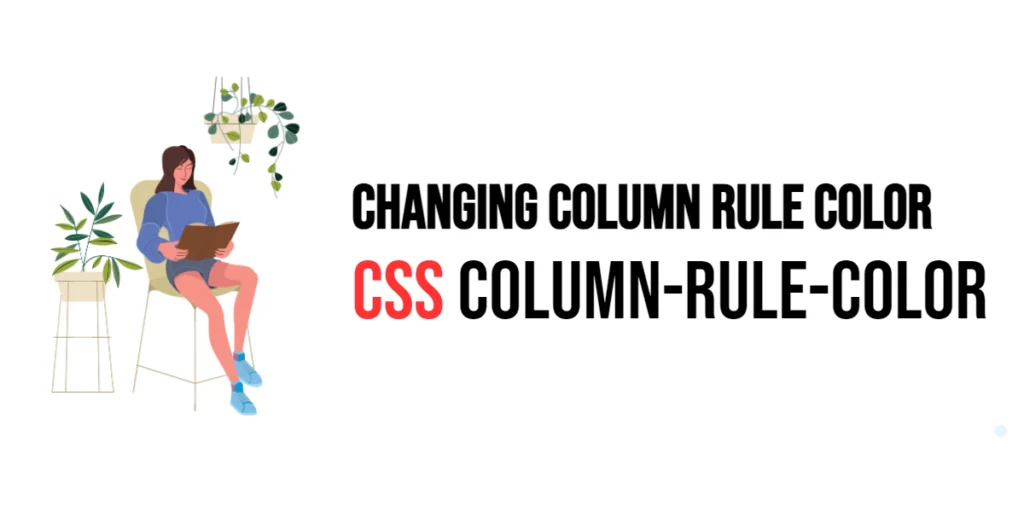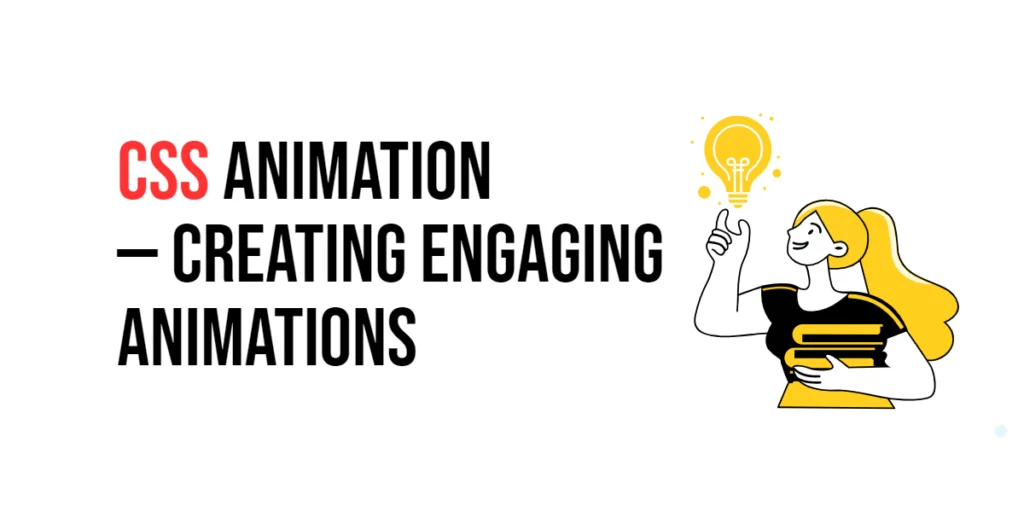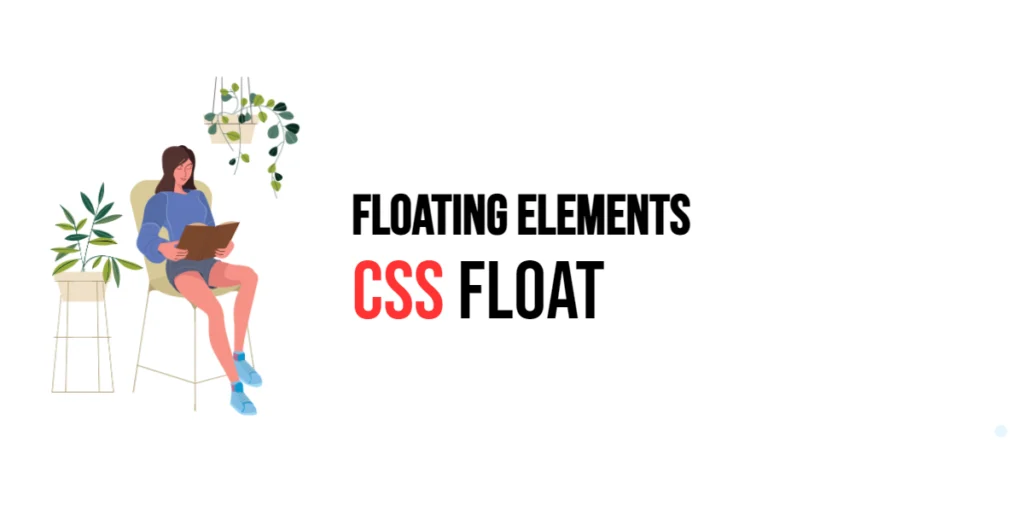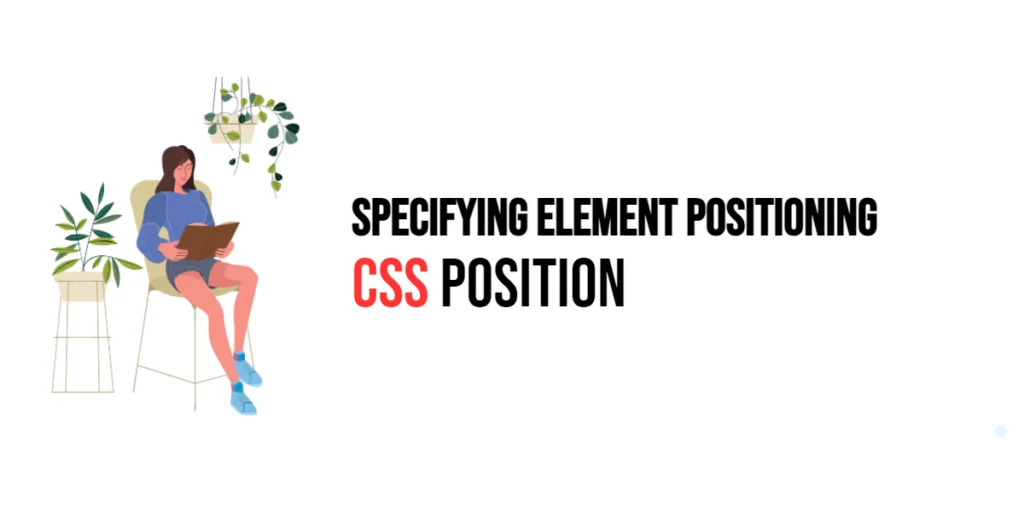In web design, creating visually appealing and organized layouts is crucial for enhancing user experience. One of the CSS properties that help achieve this is the column-rule-color property. This property is used in conjunction with the column-rule shorthand property to define the color of the rule between columns in a multi-column layout. Understanding how to manipulate this property allows designers to create distinct and attractive sections within their content.

with hands-on learning.
get the skills and confidence to land your next move.
The column-rule-color property is part of the multi-column layout module in CSS, which provides a way to divide content into multiple columns, similar to how text flows in newspapers. By setting the color of the column rule, designers can highlight the separation between columns, making the content more readable and aesthetically pleasing. In this article, we will delve into how to use the column-rule-color property effectively, starting with a basic setup and moving on to customization techniques.
Basic Setup
Before we dive into changing the column rule color, let’s set up a basic multi-column layout. We’ll create a simple HTML structure with some CSS to define the columns.
<!DOCTYPE html>
<html lang="en">
<head>
<meta charset="UTF-8">
<meta name="viewport" content="width=device-width, initial-scale=1.0">
<title>Column Rule Color Example</title>
<style>
.columns {
column-count: 3;
column-gap: 20px;
column-rule: 1px solid black;
}
</style>
</head>
<body>
<div class="columns">
<p>Lorem ipsum dolor sit amet, consectetur adipiscing elit. Nulla convallis egestas rhoncus. Donec facilisis fermentum sem, ac viverra ante luctus vel. Donec vel mauris quam.</p>
<p>Aliquam erat volutpat. Curabitur euismod justo a diam ultricies, id vehicula risus aliquet. Sed sed bibendum metus. Cras nec auctor augue, sed luctus odio. Sed id ligula at ipsum gravida varius at ac risus.</p>
<p>Integer malesuada nulla nec turpis faucibus, ac facilisis tortor varius. In hac habitasse platea dictumst. Proin in dui euismod, egestas metus et, pulvinar enim.</p>
</div>
</body>
</html>In this code, we define a <div> with the class columns. Inside the CSS, we set the column-count to 3 to split the content into three columns, column-gap to 20 pixels to create space between the columns, and column-rule to 1px solid black to add a 1-pixel solid black line between the columns. When you open this in a browser, you should see the text divided into three columns with a black line separating each column.
Applying column-rule-color
To change the color of the column rule, we use the column-rule-color property. This property sets the color of the rule between the columns. Let’s modify our previous example to change the column rule color to blue.
<!DOCTYPE html>
<html lang="en">
<head>
<meta charset="UTF-8">
<meta name="viewport" content="width=device-width, initial-scale=1.0">
<title>Column Rule Color Example</title>
<style>
.columns {
column-count: 3;
column-gap: 20px;
column-rule: 1px solid;
column-rule-color: blue;
}
</style>
</head>
<body>
<div class="columns">
<p>Lorem ipsum dolor sit amet, consectetur adipiscing elit. Nulla convallis egestas rhoncus. Donec facilisis fermentum sem, ac viverra ante luctus vel. Donec vel mauris quam.</p>
<p>Aliquam erat volutpat. Curabitur euismod justo a diam ultricies, id vehicula risus aliquet. Sed sed bibendum metus. Cras nec auctor augue, sed luctus odio. Sed id ligula at ipsum gravida varius at ac risus.</p>
<p>Integer malesuada nulla nec turpis faucibus, ac facilisis tortor varius. In hac habitasse platea dictumst. Proin in dui euismod, egestas metus et, pulvinar enim.</p>
</div>
</body>
</html>In this updated code, we add the column-rule-color property and set it to blue. This changes the color of the rule between the columns from black to blue. The result is a visually distinct separation between columns, enhancing the readability and style of the layout.
Customizing Column Rule Color
Customizing the column rule color can be done using any valid CSS color value, such as named colors, hex codes, RGB, or HSL values. Let’s explore a few examples.
Using a Hex Code:
<!DOCTYPE html>
<html lang="en">
<head>
<meta charset="UTF-8">
<meta name="viewport" content="width=device-width, initial-scale=1.0">
<title>Column Rule Color Example</title>
<style>
.columns {
column-count: 3;
column-gap: 20px;
column-rule: 1px solid;
column-rule-color: #FF5733; /* Hex color */
}
</style>
</head>
<body>
<div class="columns">
<p>Lorem ipsum dolor sit amet, consectetur adipiscing elit. Nulla convallis egestas rhoncus. Donec facilisis fermentum sem, ac viverra ante luctus vel. Donec vel mauris quam.</p>
<p>Aliquam erat volutpat. Curabitur euismod justo a diam ultricies, id vehicula risus aliquet. Sed sed bibendum metus. Cras nec auctor augue, sed luctus odio. Sed id ligula at ipsum gravida varius at ac risus.</p>
<p>Integer malesuada nulla nec turpis faucibus, ac facilisis tortor varius. In hac habitasse platea dictumst. Proin in dui euismod, egestas metus et, pulvinar enim.</p>
</div>
</body>
</html>Here, the column-rule-color is set to #FF5733, a vibrant orange color. This changes the rule between columns to the specified hex color, adding a pop of color to the layout.
Using an RGB Value:
<!DOCTYPE html>
<html lang="en">
<head>
<meta charset="UTF-8">
<meta name="viewport" content="width=device-width, initial-scale=1.0">
<title>Column Rule Color Example</title>
<style>
.columns {
column-count: 3;
column-gap: 20px;
column-rule: 1px solid;
column-rule-color: rgb(0, 128, 0); /* RGB color */
}
</style>
</head>
<body>
<div class="columns">
<p>Lorem ipsum dolor sit amet, consectetur adipiscing elit. Nulla convallis egestas rhoncus. Donec facilisis fermentum sem, ac viverra ante luctus vel. Donec vel mauris quam.</p>
<p>Aliquam erat volutpat. Curabitur euismod justo a diam ultricies, id vehicula risus aliquet. Sed sed bibendum metus. Cras nec auctor augue, sed luctus odio. Sed id ligula at ipsum gravida varius at ac risus.</p>
<p>Integer malesuada nulla nec turpis faucibus, ac facilisis tortor varius. In hac habitasse platea dictumst. Proin in dui euismod, egestas metus et, pulvinar enim.</p>
</div>
</body>
</html>In this example, the column-rule-color is set to rgb(0, 128, 0), which is a green color. Using RGB values allows for precise color customization by defining the intensity of red, green, and blue components.
Using an HSL Value:
<!DOCTYPE html>
<html lang="en">
<head>
<meta charset="UTF-8">
<meta name="viewport" content="width=device-width, initial-scale=1.0">
<title>Column Rule Color Example</title>
<style>
.columns {
column-count: 3;
column-gap: 20px;
column-rule: 1px solid;
column-rule-color: hsl(240, 100%, 50%); /* HSL color */
}
</style>
</head>
<body>
<div class="columns">
<p>Lorem ipsum dolor sit amet, consectetur adipiscing elit. Nulla convallis egestas rhoncus. Donec facilisis fermentum sem, ac viverra ante luctus vel. Donec vel mauris quam.</p>
<p>Aliquam erat volutpat. Curabitur euismod justo a diam ultricies, id vehicula risus aliquet. Sed sed bibendum metus. Cras nec auctor augue, sed luctus odio. Sed id ligula at ipsum gravida varius at ac risus.</p>
<p>Integer malesuada nulla nec turpis faucibus, ac facilisis tortor varius. In hac habitasse platea dictumst. Proin in dui euismod, egestas metus et, pulvinar enim.</p>
</div>
</body>
</html>In this final customization example, the column-rule-color is set to hsl(240, 100%, 50%), a vivid blue color. HSL (Hue, Saturation, Lightness) values offer an intuitive way to work with colors, allowing designers to easily adjust the hue, saturation, and lightness.
Each of these methods provides flexibility in selecting the perfect color to match your design needs, enhancing the visual separation between columns.
Combining with Other Column Properties
The column-rule-color property works well with other column properties to create a cohesive multi-column layout. Let’s combine it with column-rule-width and column-rule-style to further enhance our layout.
<!DOCTYPE html>
<html lang="en">
<head>
<meta charset="UTF-8">
<meta name="viewport" content="width=device-width, initial-scale=1.0">
<title>Column Rule Color Example</title>
<style>
.columns {
column-count: 3;
column-gap: 20px;
column-rule-width: 2px;
column-rule-style: dashed;
column-rule-color: purple;
}
</style>
</head>
<body>
<div class="columns">
<p>Lorem ipsum dolor sit amet, consectetur adipiscing elit. Nulla convallis egestas rhoncus. Donec facilisis fermentum sem, ac viverra ante luctus vel. Donec vel mauris quam.</p>
<p>Aliquam erat volutpat. Curabitur euismod justo a diam ultricies, id vehicula risus aliquet. Sed sed bibendum metus. Cras nec auctor augue, sed luctus odio. Sed id ligula at ipsum gravida varius at ac risus.</p>
<p>Integer malesuada nulla nec turpis faucibus, ac facilisis tortor varius. In hac habitasse platea dictumst. Proin in dui euismod, egestas metus et, pulvinar enim.</p>
</div>
</body>
</html>In this example, we enhance the column rule by combining column-rule-width, column-rule-style, and column-rule-color. The column-rule-width is set to 2 pixels, the column-rule-style is set to dashed, and the column-rule-color is set to purple. This combination creates a more distinct and styled separation between columns, adding a unique touch to the layout.
By using these additional properties, designers can create more customized and visually appealing column rules that fit the overall design of their web pages.
Conclusion
Understanding and utilizing the column-rule-color property in CSS allows web designers to create visually appealing multi-column layouts with distinct separations between columns. By combining this property with other column-related properties, such as column-rule-width and column-rule-style, designers can achieve a variety of effects that enhance the readability and aesthetic appeal of their content.
Experimenting with different colors and styles helps in finding the perfect combination that suits the overall design theme of a website. The examples provided in this article serve as a foundation, encouraging further exploration and creativity in using the column-rule-color property effectively.