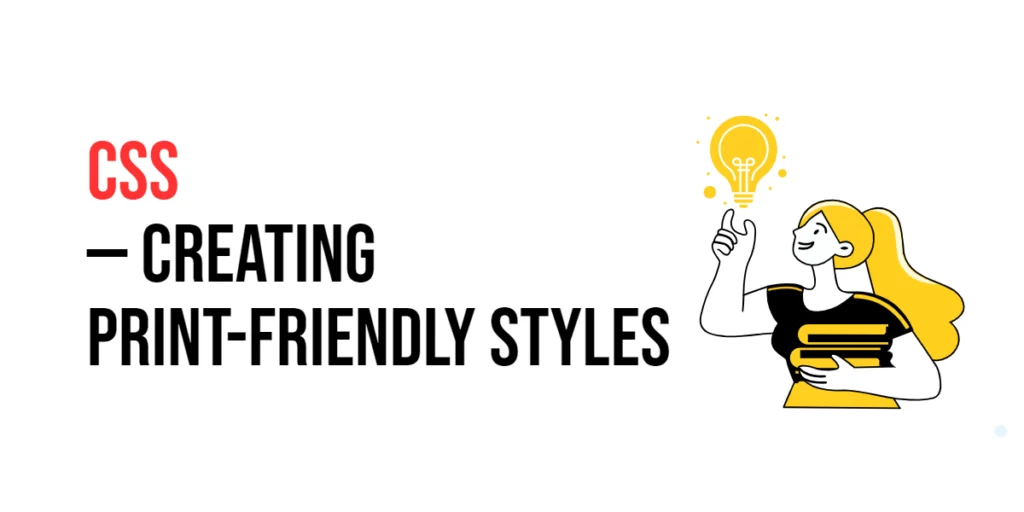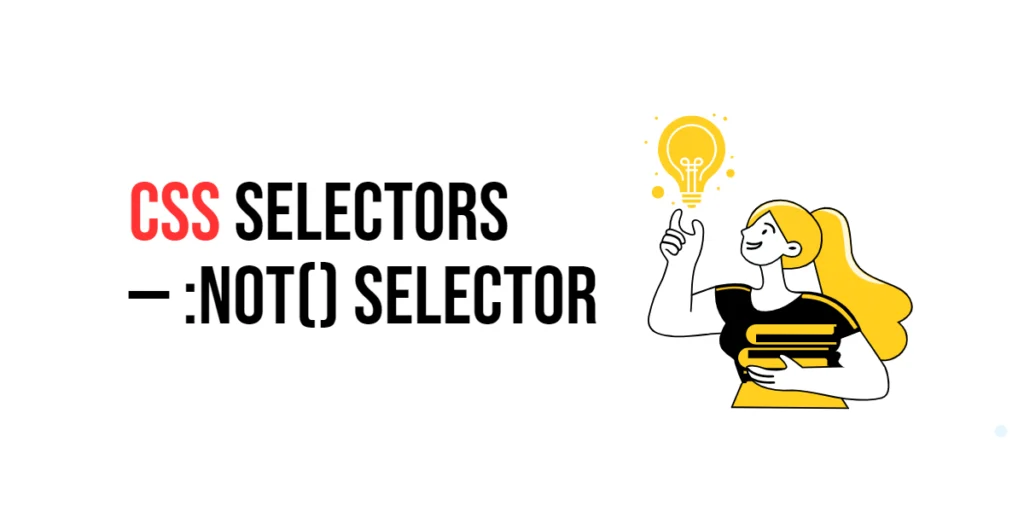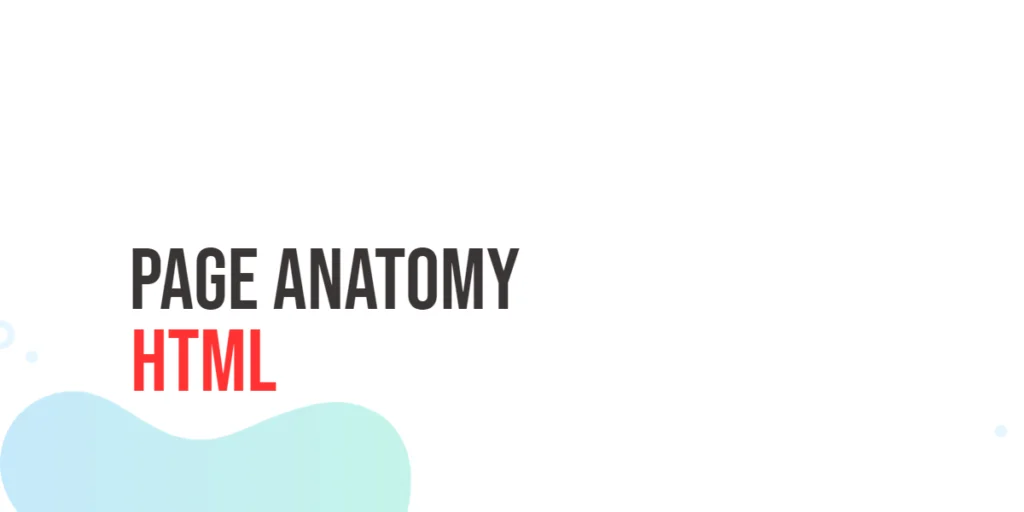Creating print-friendly styles in CSS is crucial for ensuring that web content is not only accessible online but also formatted appropriately for printing. Print-friendly styles help make documents look professional and readable when printed, enhancing the user experience and ensuring that important information is conveyed effectively. This is particularly important for content like articles, reports, and forms that users may need to print.

with hands-on learning.
get the skills and confidence to land your next move.
Implementing print-friendly styles involves using specific CSS properties to adjust the layout, hide unnecessary elements, and ensure that the printed version of a webpage is clean and well-organized. This article will explore the basics of creating print-friendly styles, and provide practical examples. By the end of this article, you will have a comprehensive understanding of how to implement print-friendly styles effectively in your web projects.
Understanding Print-Friendly Styles
Print-friendly styles are CSS rules specifically designed to enhance the readability and layout of web content when printed. These styles are defined using the @media print rule, which applies the specified styles only when the document is printed. Common properties used in print-friendly styles include display, visibility, page-break, and various text formatting properties.
<!DOCTYPE html>
<html lang="en">
<head>
<meta charset="UTF-8">
<meta name="viewport" content="width=device-width, initial-scale=1.0">
<style>
@media print {
body {
font-family: serif;
font-size: 12pt;
line-height: 1.5;
}
}
</style>
<title>Basic Print Stylesheet</title>
</head>
<body>
<div>
Lorem ipsum dolor sit amet, consectetur adipiscing elit. Integer nec odio. Praesent libero. Sed cursus ante dapibus diam. Sed nisi. Nulla quis sem at nibh elementum imperdiet. Duis sagittis ipsum. Praesent mauris. Fusce nec tellus sed augue semper porta.
</div>
</body>
</html>In this example, the @media print rule defines a basic print stylesheet that sets the body font to a serif typeface with a 12pt font size and a 1.5 line height. These adjustments enhance the readability of the printed content, making it look more professional and easier to read.
Creating Print-Friendly Styles
To create print-friendly styles, you can use various CSS properties to adjust the layout, hide unnecessary elements, and format text for better readability.
<!DOCTYPE html>
<html lang="en">
<head>
<meta charset="UTF-8">
<meta name="viewport" content="width=device-width, initial-scale=1.0">
<style>
@media print {
body {
font-family: serif;
font-size: 12pt;
line-height: 1.5;
color: black;
}
.no-print {
display: none;
}
.print-header {
display: block;
text-align: center;
font-weight: bold;
}
}
</style>
<title>Print-Specific Styles</title>
</head>
<body>
<header class="no-print">This header will not be printed.</header>
<div class="print-header">Printable Document Header</div>
<main>
<p>Lorem ipsum dolor sit amet, consectetur adipiscing elit. Integer nec odio. Praesent libero. Sed cursus ante dapibus diam. Sed nisi. Nulla quis sem at nibh elementum imperdiet. Duis sagittis ipsum. Praesent mauris. Fusce nec tellus sed augue semper porta.</p>
</main>
</body>
</html>In this example, the @media print rule includes styles that hide elements with the no-print class and display the print-header class elements only in the print version. The body text is also formatted to ensure readability with appropriate font settings. This demonstrates how to create print-specific styles that enhance the printed version of the content.
Hiding and Showing Elements for Print
Certain elements on a webpage, such as navigation menus or advertisements, are often unnecessary in the printed version. CSS allows you to hide these elements for print while ensuring that essential content is displayed.
<!DOCTYPE html>
<html lang="en">
<head>
<meta charset="UTF-8">
<meta name="viewport" content="width=device-width, initial-scale=1.0">
<style>
@media print {
.hide-for-print {
display: none;
}
.show-for-print {
display: block;
font-size: 14pt;
}
}
</style>
<title>Hiding and Showing Elements for Print</title>
</head>
<body>
<header class="hide-for-print">This header will not be printed.</header>
<footer class="hide-for-print">This footer will not be printed.</footer>
<div class="show-for-print">This is important information for the printed document.</div>
<main>
<p>Lorem ipsum dolor sit amet, consectetur adipiscing elit. Integer nec odio. Praesent libero. Sed cursus ante dapibus diam. Sed nisi. Nulla quis sem at nibh elementum imperdiet. Duis sagittis ipsum. Praesent mauris. Fusce nec tellus sed augue semper porta.</p>
</main>
</body>
</html>In this example, elements with the hide-for-print class are hidden in the print version using display: none;, while elements with the show-for-print class are specifically styled for print using display: block; and adjusted font size. This ensures that only relevant content is printed, enhancing the document’s usability.
Styling Text and Layout for Print
Proper text styling and layout adjustments are essential for making printed documents readable and professional. This includes setting appropriate fonts, margins, and ensuring that content flows well on the printed page.
<!DOCTYPE html>
<html lang="en">
<head>
<meta charset="UTF-8">
<meta name="viewport" content="width=device-width, initial-scale=1.0">
<style>
@media print {
body {
margin: 1in;
font-family: 'Times New Roman', serif;
font-size: 11pt;
color: black;
}
h1, h2, h3 {
page-break-after: avoid;
}
p {
margin-bottom: 0.5in;
}
}
</style>
<title>Text and Layout Adjustments for Print</title>
</head>
<body>
<h1>Document Title</h1>
<h2>Section Heading</h2>
<p>Lorem ipsum dolor sit amet, consectetur adipiscing elit. Integer nec odio. Praesent libero. Sed cursus ante dapibus diam. Sed nisi. Nulla quis sem at nibh elementum imperdiet. Duis sagittis ipsum. Praesent mauris. Fusce nec tellus sed augue semper porta.</p>
<h2>Another Section</h2>
<p>Aenean quam. In scelerisque sem at dolor. Maecenas mattis. Sed convallis tristique sem. Proin ut ligula vel nunc egestas porttitor. Morbi lectus risus, iaculis vel, suscipit quis, luctus non, massa. Fusce ac turpis quis ligula lacinia aliquet.</p>
</body>
</html>In this example, the @media print rule styles the body with a 1-inch margin and sets a serif font for better readability. Headings are styled to avoid page breaks immediately after them, and paragraphs have a larger bottom margin to improve text flow. These adjustments ensure that the printed document is well-organized and easy to read.
Handling Page Breaks
Controlling page breaks is crucial to ensure that content flows correctly across multiple printed pages. CSS provides several properties, such as page-break-before, page-break-after, and page-break-inside, to manage page breaks effectively.
<!DOCTYPE html>
<html lang="en">
<head>
<meta charset="UTF-8">
<meta name="viewport" content="width=device-width, initial-scale=1.0">
<style>
@media print {
.page-break-before {
page-break-before: always;
}
.page-break-after {
page-break-after: always;
}
.page-break-inside {
page-break-inside: avoid;
}
}
</style>
<title>Handling Page Breaks</title>
</head>
<body>
<h1>Document Title</h1>
<h2 class="page-break-before">Section Heading with Page Break Before</h2>
<p>Lorem ipsum dolor sit amet, consectetur adipiscing elit. Integer nec odio. Praesent libero. Sed cursus ante dapibus diam. Sed nisi. Nulla quis sem at nibh elementum imperdiet. Duis sagittis ipsum. Praesent mauris. Fusce nec tellus sed augue semper porta.</p>
<h2 class="page-break-after">Section Heading with Page Break After</h2>
<p>Aenean quam. In scelerisque sem at dolor. Maecenas mattis. Sed convallis tristique sem. Proin ut ligula vel nunc egestas porttitor. Morbi lectus risus, iaculis vel, suscipit quis, luctus non, massa. Fusce ac turpis quis ligula lacinia aliquet.</p>
<div class="page-break-inside">
<p>This section avoids page breaks inside it to keep content together.</p>
<p>Lorem ipsum dolor sit amet, consectetur adipiscing elit. Integer nec odio. Praesent libero. Sed cursus ante dapibus diam. Sed nisi. Nulla quis sem at nibh elementum imperdiet. Duis sagittis ipsum. Praesent mauris. Fusce nec tellus sed augue semper porta.</p>
</div>
</body>
</html>In this example, the @media print rule uses page-break-before, page-break-after, and page-break-inside properties to control page breaks. The page-break-before: always; property forces a new page before the section, page-break-after: always; ensures a new page after the section, and page-break-inside: avoid; prevents page breaks within the specified section. These properties help maintain the document’s flow and readability when printed.
Conclusion
Creating print-friendly styles in CSS is essential for ensuring that web content is not only accessible online but also formatted appropriately for printing. By understanding and utilizing print-specific CSS properties, you can create professional and readable printed documents that enhance the user experience.
Experiment with different print-friendly styles to see how they can improve your projects. For further learning, explore resources such as the MDN Web Docs on CSS Print Styles. By continuing to practice and experiment, you will become proficient in using print-friendly styles to create visually appealing and functional printed documents.