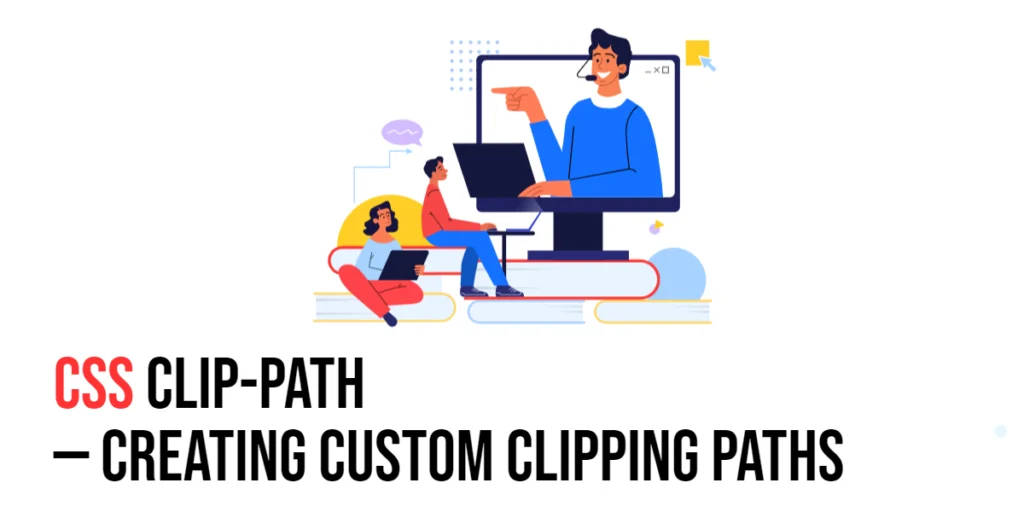CSS filters are powerful tools that allow developers to apply visual effects to HTML elements. By using filters, you can transform the appearance of images, text, and other elements without altering the underlying content. Filters can be used to blur images, adjust brightness and contrast, add color effects, and much more. This capability provides a wide range of creative possibilities for enhancing web design.

with hands-on learning.
get the skills and confidence to land your next move.
Filters are especially useful for creating dynamic and interactive user experiences. They can be applied to elements in response to user actions, such as hovering or clicking, or used in animations to create engaging visual transitions. This article will explore the basics of CSS filters, and provide practical examples. By the end of this article, you will have a comprehensive understanding of how to implement filters effectively in your web projects.
Understanding CSS Filters
CSS filters are used to apply visual effects to elements, similar to the way image editing software applies filters to images. The filter property in CSS can take multiple filter functions, such as blur(), brightness(), contrast(), grayscale(), hue-rotate(), invert(), opacity(), saturate(), and sepia(). These functions can be combined to achieve complex visual effects.
<!DOCTYPE html>
<html lang="en">
<head>
<meta charset="UTF-8">
<meta name="viewport" content="width=device-width, initial-scale=1.0">
<style>
.filtered-image {
width: 300px;
height: auto;
filter: blur(5px);
}
</style>
<title>Basic Filter Usage</title>
</head>
<body>
<img src="example.jpg" alt="Example Image" class="filtered-image">
</body>
</html>In this example, the .filtered-image class applies a blur filter to the image. The filter: blur(5px); property blurs the image by 5 pixels, creating a softened, out-of-focus effect. This demonstrates the basic usage of the filter property.
Applying Basic Filters
Basic filters can be applied to elements to achieve a variety of visual effects. Common filter functions include blur, brightness, contrast, grayscale, hue-rotate, invert, opacity, saturate, and sepia.
<!DOCTYPE html>
<html lang="en">
<head>
<meta charset="UTF-8">
<meta name="viewport" content="width=device-width, initial-scale=1.0">
<style>
.brightness {
filter: brightness(150%);
}
.contrast {
filter: contrast(200%);
}
.grayscale {
filter: grayscale(100%);
}
.sepia {
filter: sepia(100%);
}
</style>
<title>Applying Basic Filters</title>
</head>
<body>
<img src="example.jpg" alt="Example Image" class="brightness">
<img src="example.jpg" alt="Example Image" class="contrast">
<img src="example.jpg" alt="Example Image" class="grayscale">
<img src="example.jpg" alt="Example Image" class="sepia">
</body>
</html>In this example, different filter functions are applied to four images:
- The
.brightnessclass usesfilter: brightness(150%);to increase the brightness of the image by 50%. - The
.contrastclass usesfilter: contrast(200%);to double the contrast of the image. - The
.grayscaleclass usesfilter: grayscale(100%);to convert the image to grayscale. - The
.sepiaclass usesfilter: sepia(100%);to apply a sepia tone effect to the image.
These filters demonstrate how basic filter functions can be used to alter the appearance of images in various ways.
Combining Multiple Filters
Multiple filters can be combined to create more complex visual effects. By applying several filters in a single filter property, you can achieve unique and customized results.
<!DOCTYPE html>
<html lang="en">
<head>
<meta charset="UTF-8">
<meta name="viewport" content="width=device-width, initial-scale=1.0">
<style>
.combined-filters {
filter: grayscale(100%) brightness(150%) contrast(200%);
}
</style>
<title>Combining Filters</title>
</head>
<body>
<img src="example.jpg" alt="Example Image" class="combined-filters">
</body>
</html>In this example, the .combined-filters class applies three filters to the image. The filter: grayscale(100%) brightness(150%) contrast(200%); property converts the image to grayscale, increases its brightness by 50%, and doubles the contrast. This combination of filters results in a high-contrast, bright grayscale image, showcasing the ability to layer multiple filters for complex effects.
Advanced Filter Techniques
CSS filters can also be used in conjunction with animations and transitions to create dynamic visual effects. By animating filter properties, you can add engaging visual transitions to your web elements.
<!DOCTYPE html>
<html lang="en">
<head>
<meta charset="UTF-8">
<meta name="viewport" content="width=device-width, initial-scale=1.0">
<style>
.animated-filter {
transition: filter 1s;
}
.animated-filter:hover {
filter: brightness(200%) saturate(150%);
}
</style>
<title>Animating Filters</title>
</head>
<body>
<img src="example.jpg" alt="Example Image" class="animated-filter">
</body>
</html>In this example, the .animated-filter class uses the transition property to animate the filter effect. When the image is hovered over, the filter property changes to brightness(200%) saturate(150%);, doubling the brightness and increasing the saturation by 50%. The transition occurs over 1 second, creating a smooth visual effect that enhances user interaction.
Conclusion
CSS filters are versatile tools that allow you to apply a wide range of visual effects to web elements. By understanding how to use the filter property and combining multiple filters, you can create dynamic and engaging designs that enhance the user experience.
Experiment with different filter functions to see how they can improve your projects. For further learning, explore resources such as the MDN Web Docs on CSS filters. By continuing to practice and experiment, you will become proficient in using filters to create visually stunning and functional web designs.