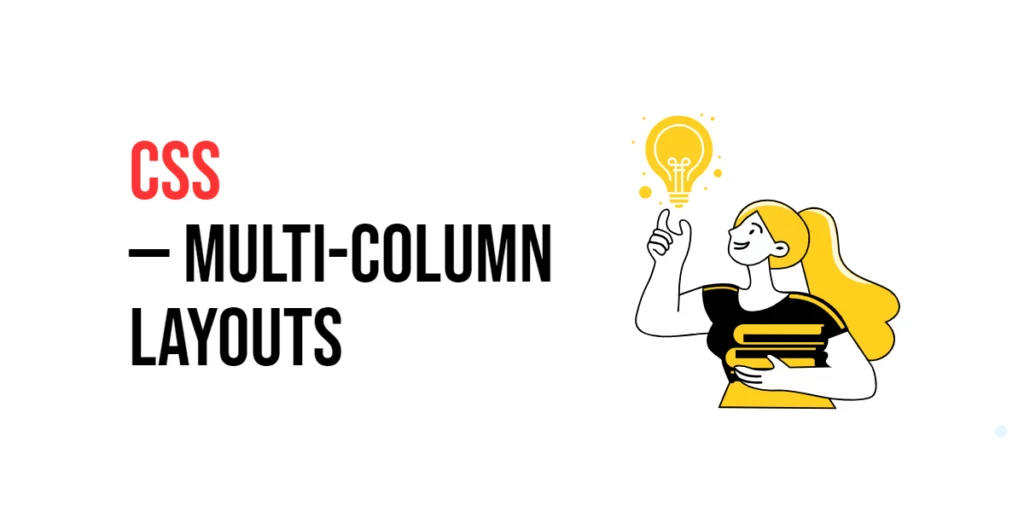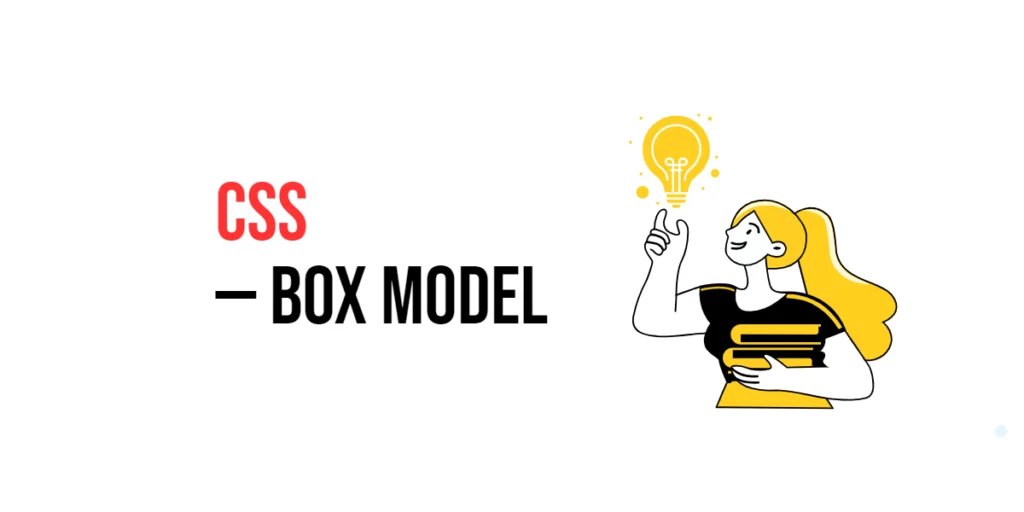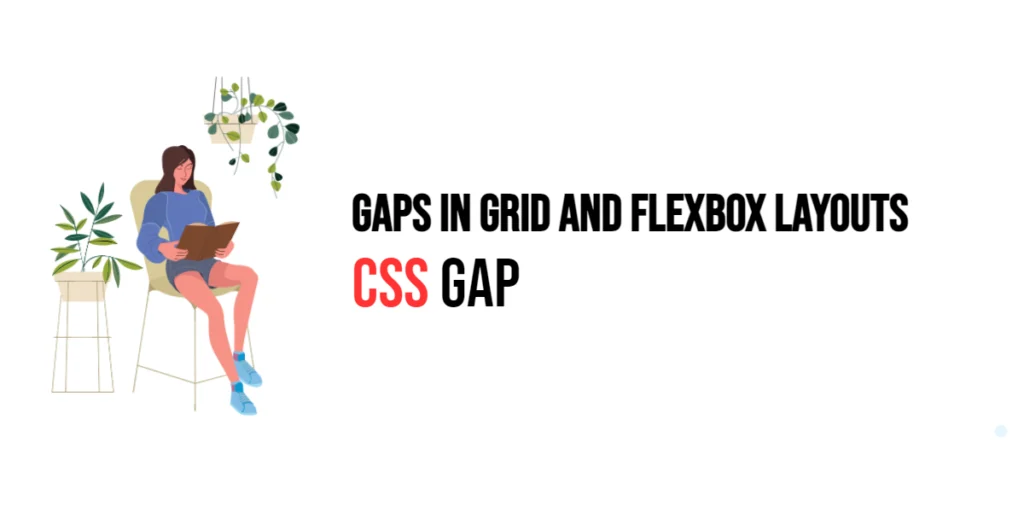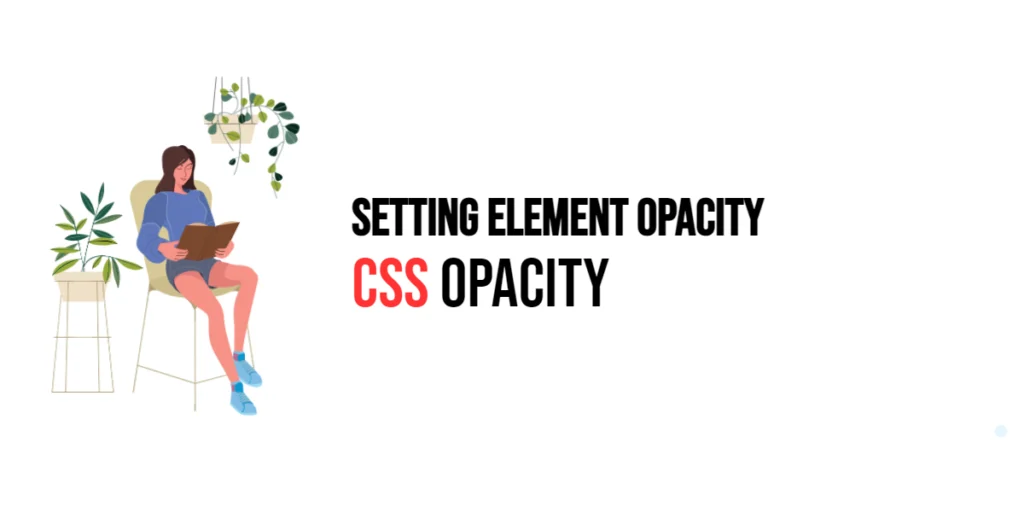Multi-column layouts in CSS are a powerful tool for arranging content in a visually appealing and organized manner. By using multi-column properties, developers can divide content into multiple columns, similar to the layout seen in newspapers and magazines. This technique can enhance the readability of long texts and create a more dynamic and engaging design.

with hands-on learning.
get the skills and confidence to land your next move.
Implementing multi-column layouts can significantly improve the user experience by breaking up long passages of text into manageable sections. This not only makes the content easier to read but also adds a modern and professional look to the webpage. This article will explore the basics of creating and styling multi-column layouts using CSS, and provide practical examples.
Understanding Multi-Column Layouts
Multi-column layouts allow content to be split into multiple columns, which flow from one column to the next. The primary CSS properties used for creating multi-column layouts are column-count, column-width, and column-gap.
<!DOCTYPE html>
<html lang="en">
<head>
<meta charset="UTF-8">
<meta name="viewport" content="width=device-width, initial-scale=1.0">
<style>
.multi-column {
column-count: 3;
column-gap: 20px;
}
</style>
<title>Basic Multi-Column Layout</title>
</head>
<body>
<div class="multi-column">
Lorem ipsum dolor sit amet, consectetur adipiscing elit. Integer nec odio. Praesent libero. Sed cursus ante dapibus diam. Sed nisi. Nulla quis sem at nibh elementum imperdiet. Duis sagittis ipsum. Praesent mauris. Fusce nec tellus sed augue semper porta.
</div>
</body>
</html>In this example, the .multi-column class creates a three-column layout with a 20px gap between columns. The column-count property specifies the number of columns, while the column-gap property sets the spacing between columns. This setup demonstrates the basic usage of multi-column properties in CSS.
Creating Multi-Column Layouts with CSS
To create multi-column layouts, you can use the column-count or column-width properties, along with other supporting properties like column-gap.
<!DOCTYPE html>
<html lang="en">
<head>
<meta charset="UTF-8">
<meta name="viewport" content="width=device-width, initial-scale=1.0">
<style>
.multi-column-width {
column-width: 200px;
column-gap: 20px;
}
</style>
<title>Creating Multi-Column Layouts</title>
</head>
<body>
<div class="multi-column-width">
Lorem ipsum dolor sit amet, consectetur adipiscing elit. Integer nec odio. Praesent libero. Sed cursus ante dapibus diam. Sed nisi. Nulla quis sem at nibh elementum imperdiet. Duis sagittis ipsum. Praesent mauris. Fusce nec tellus sed augue semper porta.
</div>
</body>
</html>In this example, the .multi-column-width class uses the column-width property to create columns with a minimum width of 200px. The number of columns will adjust based on the container’s width, with a 20px gap between columns. This demonstrates how to create flexible multi-column layouts using the column-width property.
Styling Multi-Column Layouts
To enhance the appearance of multi-column layouts, you can style the columns and the gaps between them. This includes setting column rules, adjusting column widths, and managing column breaks.
<!DOCTYPE html>
<html lang="en">
<head>
<meta charset="UTF-8">
<meta name="viewport" content="width=device-width, initial-scale=1.0">
<style>
.styled-columns {
column-count: 3;
column-gap: 20px;
column-rule: 1px solid #ccc;
}
</style>
<title>Styling Multi-Column Layouts</title>
</head>
<body>
<div class="styled-columns">
Lorem ipsum dolor sit amet, consectetur adipiscing elit. Integer nec odio. Praesent libero. Sed cursus ante dapibus diam. Sed nisi. Nulla quis sem at nibh elementum imperdiet. Duis sagittis ipsum. Praesent mauris. Fusce nec tellus sed augue semper porta.
</div>
</body>
</html>In this example, the .styled-columns class uses the column-rule property to add a 1px solid line between columns, enhancing their visual separation. The column-count and column-gap properties are also used to define the number of columns and the spacing between them. This setup demonstrates how to style multi-column layouts for improved readability and aesthetics.
Conclusion
Multi-column layouts in CSS offer a powerful way to organize content in a visually appealing and readable manner. By understanding and utilizing properties such as column-count, column-width, and column-gap, you can create dynamic and engaging designs that improve the user experience.
Experiment with different multi-column properties and techniques to see how they can enhance your projects. For further learning, explore resources such as the MDN Web Docs on CSS Multi-Column Layout. By continuing to practice and experiment, you will become proficient in using multi-column layouts to create visually stunning and functional web designs.