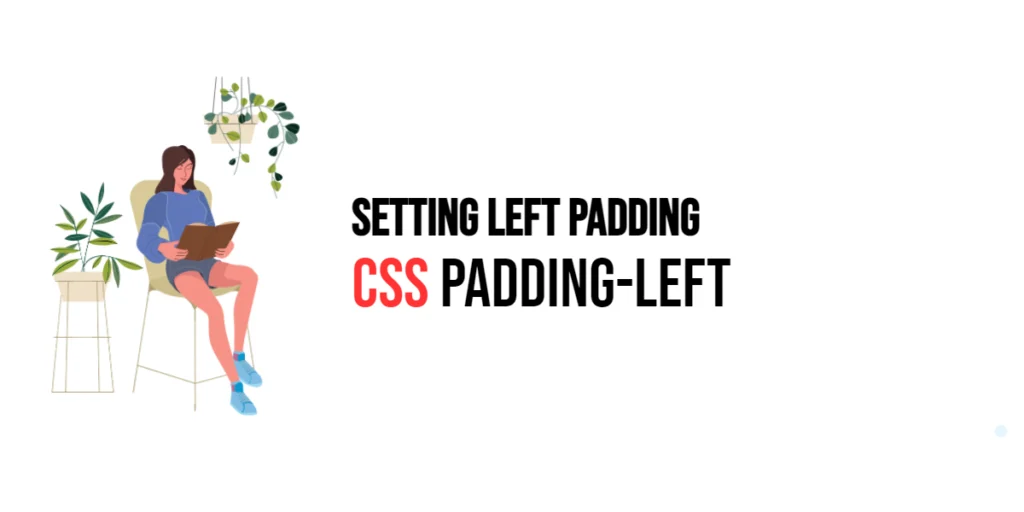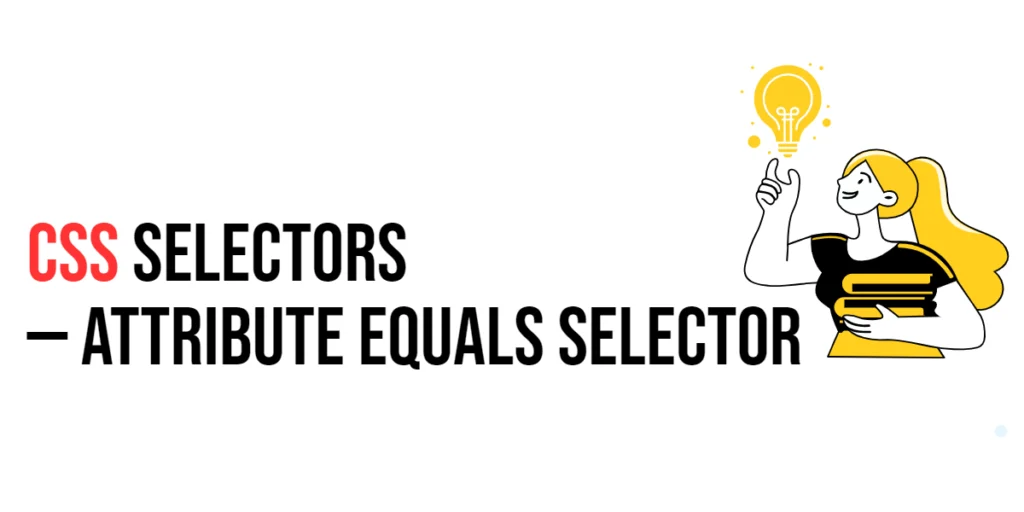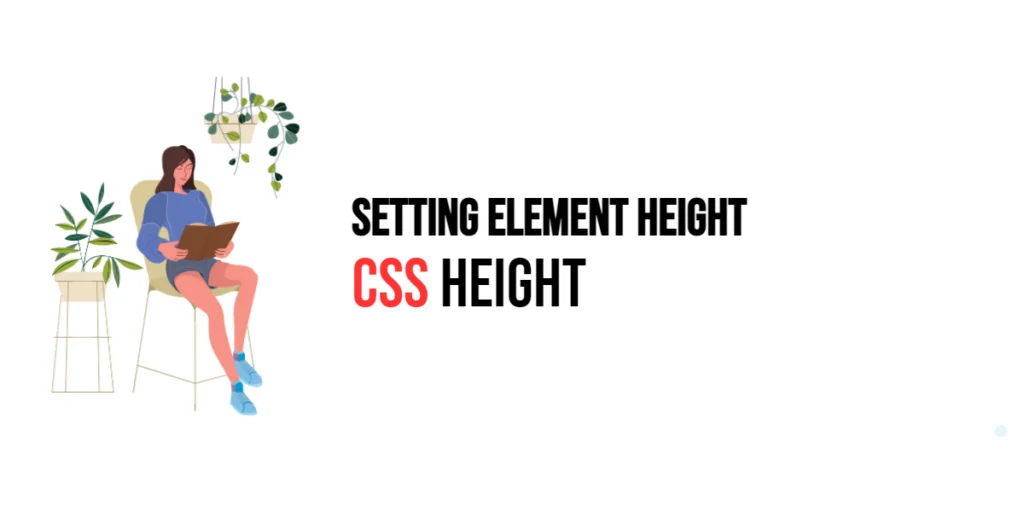Padding is a fundamental aspect of CSS that controls the space between an element’s content and its border. This spacing is crucial for creating visually appealing and readable web layouts. The padding-left property specifically sets the padding space on the left side of an element. Proper use of this property can significantly enhance the design and usability of a webpage by ensuring adequate spacing and preventing content from touching the element’s border.

with hands-on learning.
get the skills and confidence to land your next move.
The padding-left property allows web designers to manage horizontal spacing effectively, ensuring that content maintains a clean appearance with sufficient space on the left side. This article will delve into the padding-left property, starting with basic setups and moving on to practical examples.
Basic Setup
Before we dive into the details of the padding-left property, let’s set up a basic example to demonstrate its functionality. We’ll create a simple HTML structure with some CSS to define our elements and apply left padding styles.
<!DOCTYPE html>
<html lang="en">
<head>
<meta charset="UTF-8">
<meta name="viewport" content="width=device-width, initial-scale=1.0">
<title>CSS Padding-Left Example</title>
<style>
.container {
width: 300px;
height: 150px;
margin: 20px auto;
background-color: #f0f0f0;
border: 1px solid #ccc;
}
.content {
background-color: #00ccff;
color: white;
}
</style>
</head>
<body>
<div class="container">
<div class="content">This is a content box with left padding.</div>
</div>
</body>
</html>In this code, we define a .container class with specific styles, including width, height, margin, background color, and border. The .content class is applied to a div element that will contain the left padding styles we will explore.
Understanding the padding-left Property
The padding-left property in CSS is used to set the padding space on the left side of an element. The syntax for the padding-left property is:
element {
padding-left: value;
}Where value can be specified in any valid CSS unit, such as pixels (px), ems (em), or percentages (%). By setting the padding-left property, designers can control the horizontal spacing on the left side of an element, ensuring that the content is adequately spaced from the border.
Practical Examples of padding-left
Let’s explore practical examples of using the padding-left property with different values.
Example: Setting a Fixed Left Padding
In this example, we will apply a fixed left padding to the element.
<!DOCTYPE html>
<html lang="en">
<head>
<meta charset="UTF-8">
<meta name="viewport" content="width=device-width, initial-scale=1.0">
<title>CSS Fixed Padding-Left Example</title>
<style>
.container {
width: 300px;
height: 150px;
margin: 20px auto;
background-color: #f0f0f0;
border: 1px solid #ccc;
}
.content {
padding-left: 20px;
background-color: #00ccff;
color: white;
}
</style>
</head>
<body>
<div class="container">
<div class="content">This content box has a fixed left padding of 20px.</div>
</div>
</body>
</html>In this example, the .content class has a padding-left value of 20px. This means that there is a 20-pixel padding space on the left side of the content box. Setting a fixed left padding ensures consistent spacing regardless of the content size or container dimensions.
Using a fixed left padding is useful for maintaining a uniform appearance across different elements and sections of a webpage.
Example: Using Percentage Left Padding
Let’s modify the previous example to use percentage-based left padding.
<!DOCTYPE html>
<html lang="en">
<head>
<meta charset="UTF-8">
<meta name="viewport" content="width=device-width, initial-scale=1.0">
<title>CSS Percentage Padding-Left Example</title>
<style>
.container {
width: 300px;
height: 150px;
margin: 20px auto;
background-color: #f0f0f0;
border: 1px solid #ccc;
}
.content {
padding-left: 10%;
background-color: #00ccff;
color: white;
}
</style>
</head>
<body>
<div class="container">
<div class="content">This content box has a left padding of 10% of its width.</div>
</div>
</body>
</html>In this example, the .content class has a padding-left value of 10%. This means that the left padding is 10% of the width of the containing block. Using percentage-based padding allows for more responsive designs that adapt to different screen sizes and resolutions.
Using percentage left padding is beneficial for creating flexible layouts that adjust based on the container’s dimensions.
Example: Combining Left Padding with Other Padding Properties
Let’s modify the example to use left padding along with other padding properties.
<!DOCTYPE html>
<html lang="en">
<head>
<meta charset="UTF-8">
<meta name="viewport" content="width=device-width, initial-scale=1.0">
<title>CSS Combined Padding Example</title>
<style>
.container {
width: 300px;
height: 150px;
margin: 20px auto;
background-color: #f0f0f0;
border: 1px solid #ccc;
}
.content {
padding: 10px 20px 30px 40px;
background-color: #00ccff;
color: white;
}
</style>
</head>
<body>
<div class="container">
<div class="content">This content box has combined padding values.</div>
</div>
</body>
</html>In this example, the .content class uses the shorthand padding property to set different padding values for each side: 10px for the top, 20px for the right, 30px for the bottom, and 40px for the left. This combination ensures that the content has appropriate spacing on all sides, with a specific focus on the left padding.
Combining left padding with other padding properties allows for comprehensive control over the spacing within an element, enhancing the overall design and layout.
Conclusion
The padding-left property in CSS is a versatile tool for controlling the space between an element’s content and its left border. By using this property, designers can customize the appearance and behavior of elements to match the design scheme of a webpage, ensuring better usability and visual appeal.
By experimenting with different values for the padding-left property and combining it with other CSS properties, designers can create sophisticated and visually appealing layouts. The examples provided in this article serve as a foundation, encouraging further exploration and creativity in using CSS and the padding-left property to design visually appealing webpages.