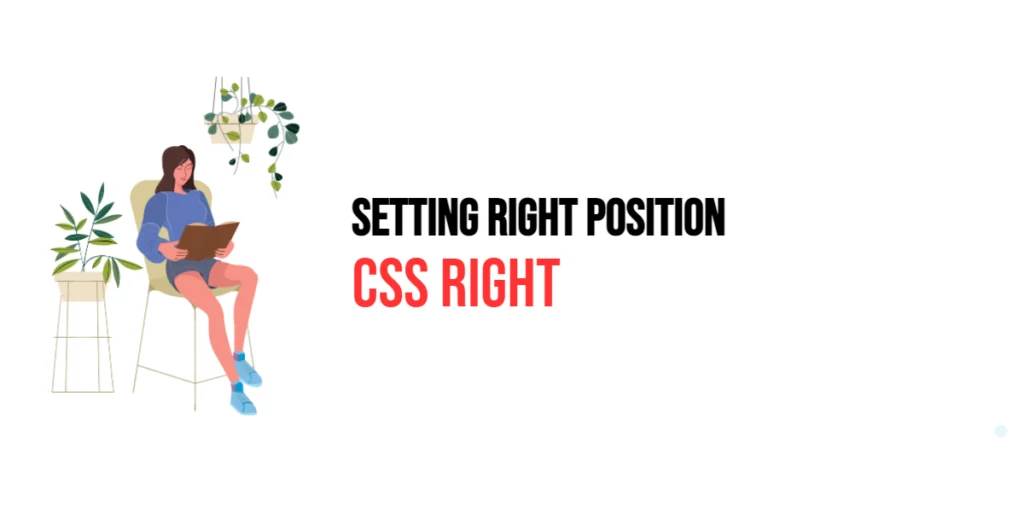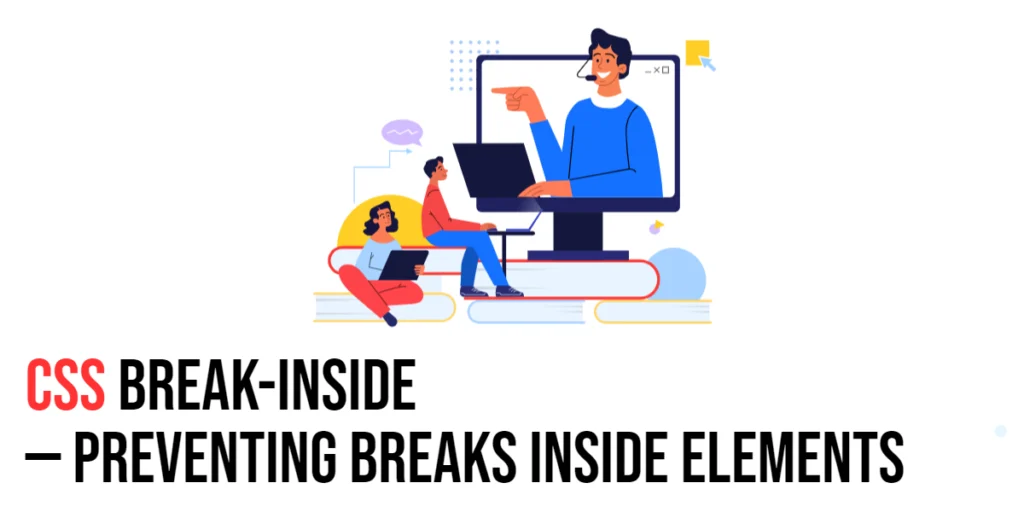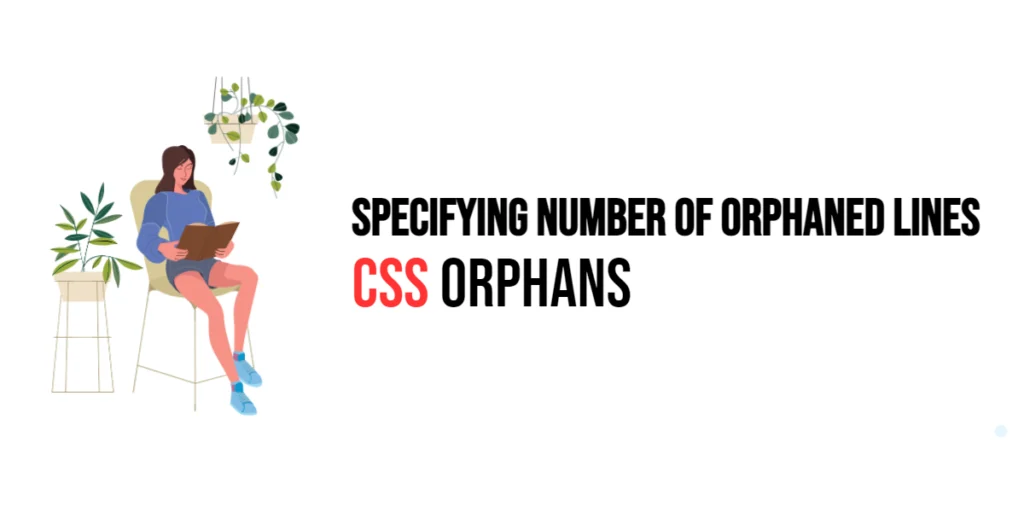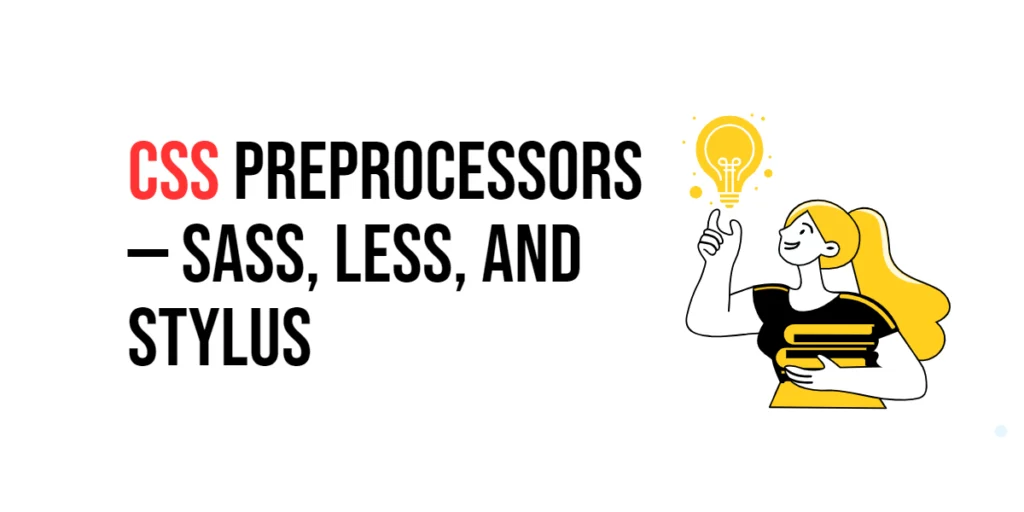The right property in CSS is used to specify the horizontal position of an element relative to its containing element. When used in conjunction with position properties such as absolute, fixed, or relative, it allows developers to precisely control the placement of elements on the right side of their containing block. This property is particularly useful for aligning elements in a responsive and dynamic layout, ensuring that the design adjusts correctly to different screen sizes and orientations.

with hands-on learning.
get the skills and confidence to land your next move.
Understanding the right property is essential for creating complex layouts and for positioning elements in a way that enhances user experience and interface design. By mastering this property, developers can achieve more control over their layouts, making them more flexible and visually appealing. In this article, we will delve into the details of the right property, starting with a basic setup and moving on to practical examples. We will also explore how to combine the right property with other CSS properties to create advanced layouts.
Basic Setup
To understand how the right property works, let’s start with a basic HTML structure and some CSS to demonstrate its functionality. We will create a simple document with elements that showcase how this property affects positioning.
<!DOCTYPE html>
<html lang="en">
<head>
<meta charset="UTF-8">
<meta name="viewport" content="width=device-width, initial-scale=1.0">
<title>CSS Right Property Example</title>
<style>
.container {
position: relative;
width: 300px;
height: 200px;
border: 1px solid #ccc;
}
.box {
position: absolute;
right: 20px;
width: 100px;
height: 100px;
background-color: #f0a;
}
</style>
</head>
<body>
<div class="container">
<div class="box">Box</div>
</div>
</body>
</html>In this example, we define a .container class that sets the position to relative, and a .box class that sets the position to absolute and applies the right: 20px; property. This basic setup will help us demonstrate how the right property positions elements within a container.
Understanding the right Property
The right property in CSS is used to specify the distance between the right edge of an element and the right edge of its containing element. It works in conjunction with the position property, which must be set to absolute, fixed, or relative. The right property can take various values, including length units (e.g., px, em), percentages, and the keyword auto.
When using the right property, it is important to understand how it interacts with the other position properties (top, bottom, left). The right property is particularly useful for creating responsive layouts, where elements need to be positioned relative to the right edge of their container.
Practical Examples of right
Let’s explore practical examples of using the right property with different values.
Example: Positioning an Element 20px from the Right Edge
In this example, we position an element 20px from the right edge of its container.
<!DOCTYPE html>
<html lang="en">
<head>
<meta charset="UTF-8">
<meta name="viewport" content="width=device-width, initial-scale=1.0">
<title>CSS Right 20px Example</title>
<style>
.container {
position: relative;
width: 300px;
height: 200px;
border: 1px solid #ccc;
}
.box {
position: absolute;
right: 20px;
width: 100px;
height: 100px;
background-color: #f0a;
}
</style>
</head>
<body>
<div class="container">
<div class="box">Box</div>
</div>
</body>
</html>In this example, the .box class sets the right property to 20px, positioning the element 20px from the right edge of its containing .container. The element’s position is controlled precisely, making it easy to create aligned layouts.
Example: Using Percentage Values for the right Property
Now let’s see how to position an element using percentage values.
<!DOCTYPE html>
<html lang="en">
<head>
<meta charset="UTF-8">
<meta name="viewport" content="width=device-width, initial-scale=1.0">
<title>CSS Right 10% Example</title>
<style>
.container {
position: relative;
width: 300px;
height: 200px;
border: 1px solid #ccc;
}
.box {
position: absolute;
right: 10%;
width: 100px;
height: 100px;
background-color: #f0a;
}
</style>
</head>
<body>
<div class="container">
<div class="box">Box</div>
</div>
</body>
</html>In this example, the .box class sets the right property to 10%, positioning the element 10% from the right edge of its containing .container. Using percentage values allows for more flexible and responsive designs, as the position will adjust based on the container’s width.
Combining right with Other CSS Properties
The right property can be combined with other CSS properties to create more complex and visually appealing layouts. Let’s see an example where we combine right with top to control both horizontal and vertical positioning.
<!DOCTYPE html>
<html lang="en">
<head>
<meta charset="UTF-8">
<meta name="viewport" content="width=device-width, initial-scale=1.0">
<title>CSS Right and Top Example</title>
<style>
.container {
position: relative;
width: 300px;
height: 200px;
border: 1px solid #ccc;
}
.box {
position: absolute;
right: 20px;
top: 20px;
width: 100px;
height: 100px;
background-color: #f0a;
}
</style>
</head>
<body>
<div class="container">
<div class="box">Box</div>
</div>
</body>
</html>In this example, the .box class sets the right property to 20px and the top property to 20px, positioning the element 20px from both the right and top edges of its containing .container. Combining these properties allows for precise control over the element’s placement, making it easier to create sophisticated layouts.
Combining right with other positioning properties like top, bottom, and left provides greater flexibility and control over element placement, enabling developers to design complex and responsive web layouts.
Conclusion
The right property in CSS is a powerful tool for specifying the horizontal position of an element relative to its containing element. By using different values for the right property, developers can control the placement of elements with precision, enhancing the design and usability of web pages. Understanding how to use the right property effectively is crucial for creating responsive and dynamic layouts.
By experimenting with different values for the right property and combining it with other CSS properties like top, bottom, and left, designers can achieve sophisticated and visually appealing layouts. The examples provided in this article serve as a foundation, encouraging further exploration and creativity in using CSS to control element positioning.
Mastering the right property allows developers to enhance their web designs with more control over the horizontal placement of elements, providing users with a richer and more visually engaging experience. Use these examples and concepts as a starting point to explore the full potential of CSS in specifying the right position of elements.