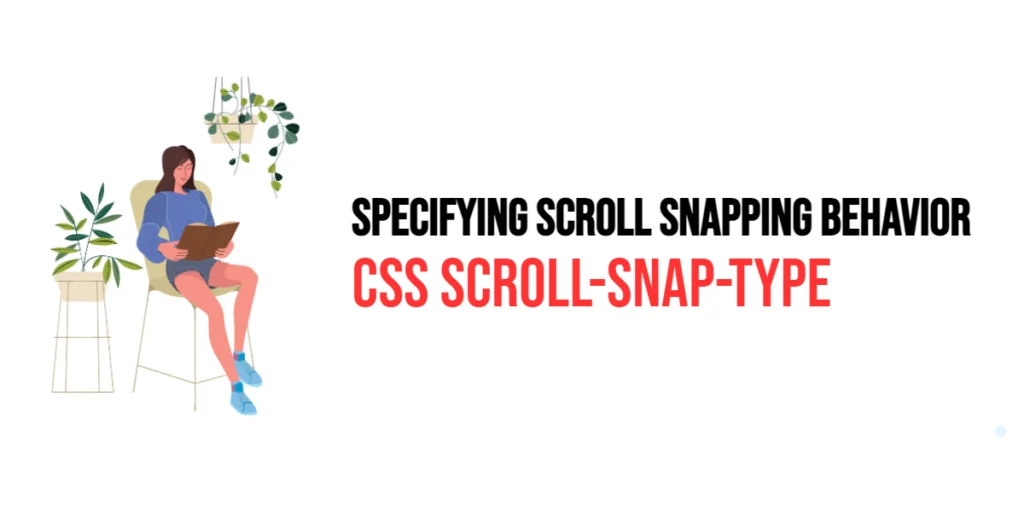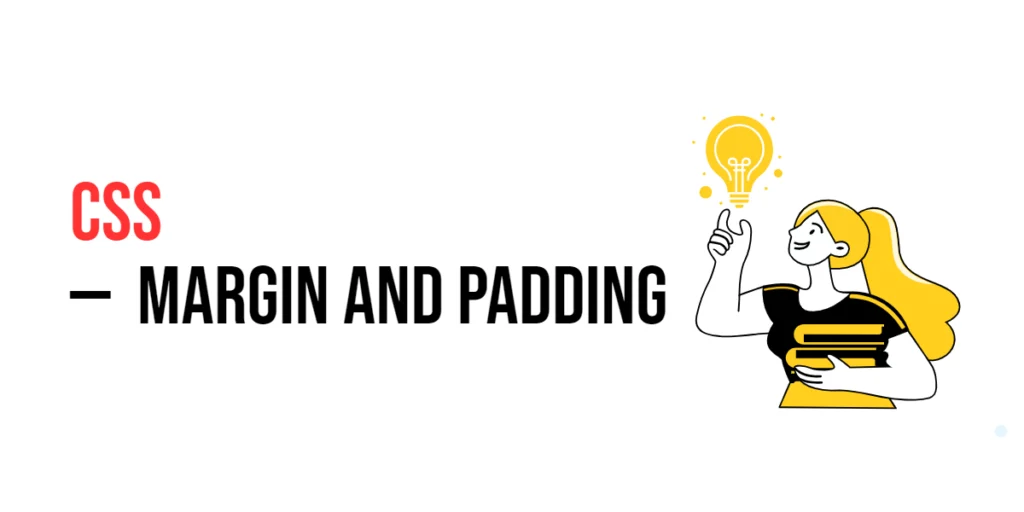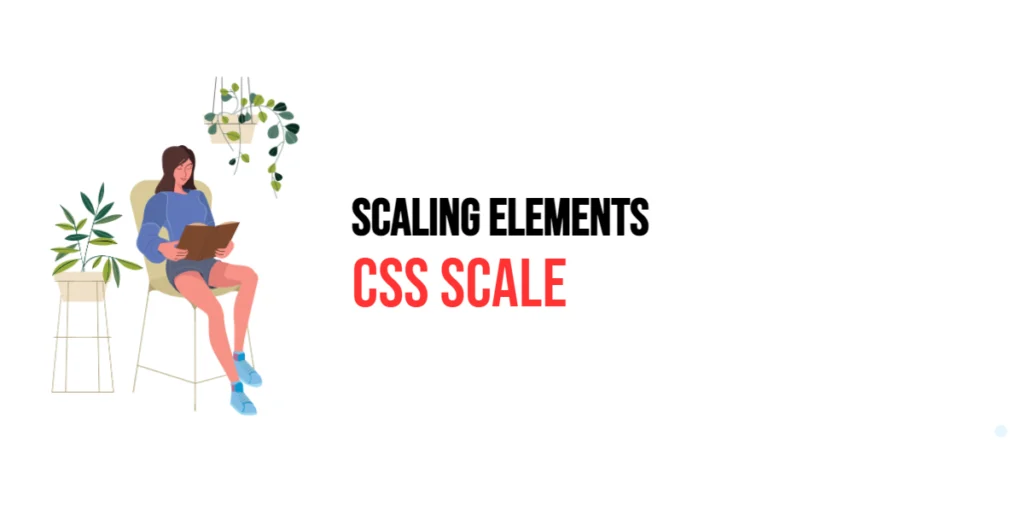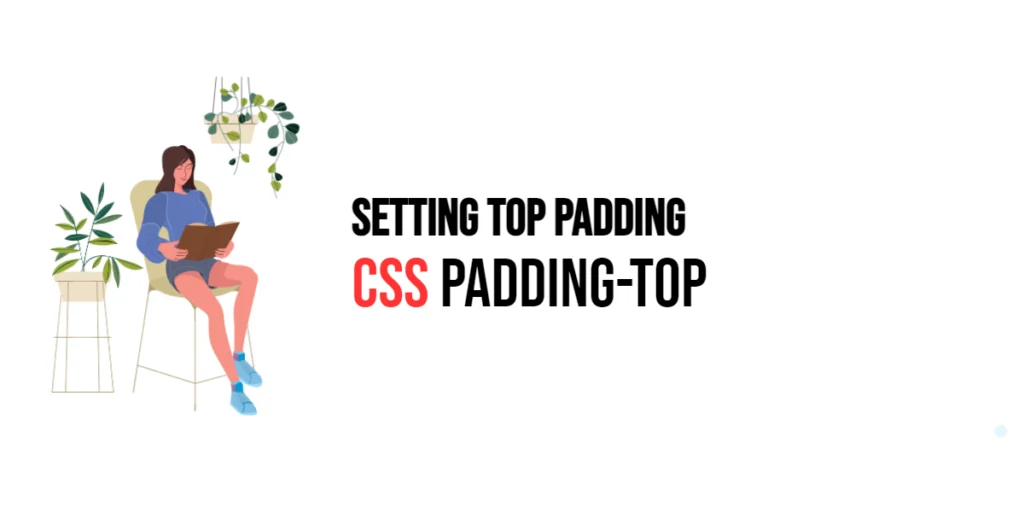Scroll snapping is an advanced CSS feature that enhances the user experience by making scrollable areas snap to predefined positions. The scroll-snap-type property is at the heart of this feature, allowing developers to specify how and when scrolling containers should snap to their child elements. This property helps create smooth, intuitive scrolling experiences that are especially useful in image galleries, carousels, and any interface where precise control over scrolling is needed.

with hands-on learning.
get the skills and confidence to land your next move.
By utilizing scroll-snap-type, developers can define whether snapping occurs along the x-axis, y-axis, or both. This property ensures that the scrolling container aligns its scroll position with the snap positions of its children, creating a polished and user-friendly interaction. Let’s dive deeper into the scroll-snap-type property, its values, and how it can be effectively used in web development.
Understanding the scroll-snap-type Property
The scroll-snap-type property controls the scroll snapping behavior of a container. It has three primary values:
none: Disables scroll snapping.x,y: Enables scroll snapping along the respective axis.block,inline: Enables scroll snapping based on the writing mode.both: Enables scroll snapping along both axes.
Additionally, the mandatory and proximity keywords can be used with the axis values to define the strictness of the snapping behavior:
mandatory: The container must snap to the nearest snap point.proximity: The container will snap to the nearest snap point if the scrolling is close enough to it.
By understanding and using these values, developers can create a wide range of scrolling behaviors tailored to the needs of their users.
Basic Setup
To demonstrate the scroll-snap-type property, we will set up a simple HTML structure with internal CSS. This setup will help us visualize how different values of scroll-snap-type affect the scrolling behavior of a container.
<!DOCTYPE html>
<html lang="en">
<head>
<meta charset="UTF-8">
<meta name="viewport" content="width=device-width, initial-scale=1.0">
<title>CSS Scroll Snap Type Example</title>
<style>
body {
font-family: Arial, sans-serif;
display: flex;
flex-direction: row;
overflow-x: scroll;
scroll-snap-type: x mandatory;
}
.section {
min-width: 100vw;
height: 100vh;
display: flex;
justify-content: center;
align-items: center;
border: 1px solid #ccc;
scroll-snap-align: start;
}
nav {
position: fixed;
top: 10px;
left: 10px;
background-color: rgba(255, 255, 255, 0.8);
padding: 10px;
border-radius: 5px;
}
nav a {
display: block;
margin-bottom: 5px;
color: blue;
text-decoration: none;
}
</style>
</head>
<body>
<nav>
<a href="#section1">Section 1</a>
<a href="#section2">Section 2</a>
<a href="#section3">Section 3</a>
</nav>
<div id="section1" class="section">Section 1</div>
<div id="section2" class="section">Section 2</div>
<div id="section3" class="section">Section 3</div>
</body>
</html>In this setup, we have a simple horizontal scrollable layout with three sections. The body uses the scroll-snap-type property set to x mandatory, ensuring that the container snaps to the start of each section horizontally. Each section is styled with a minimum width of 100vw and a full viewport height, making it easy to see the snapping effect as you scroll.
Practical Examples of scroll-snap-type
Let’s explore practical examples of using the scroll-snap-type property with different values and configurations.
Example 1: Vertical Scroll Snapping
In this example, we will set up a vertical scrolling container that snaps to each section.
<!DOCTYPE html>
<html lang="en">
<head>
<meta charset="UTF-8">
<meta name="viewport" content="width=device-width, initial-scale=1.0">
<title>CSS Vertical Scroll Snap Type Example</title>
<style>
body {
font-family: Arial, sans-serif;
display: flex;
flex-direction: column;
overflow-y: scroll;
scroll-snap-type: y mandatory;
}
.section {
width: 100vw;
min-height: 100vh;
display: flex;
justify-content: center;
align-items: center;
border: 1px solid #ccc;
scroll-snap-align: start;
}
nav {
position: fixed;
top: 10px;
left: 10px;
background-color: rgba(255, 255, 255, 0.8);
padding: 10px;
border-radius: 5px;
}
nav a {
display: block;
margin-bottom: 5px;
color: blue;
text-decoration: none;
}
</style>
</head>
<body>
<nav>
<a href="#section1">Section 1</a>
<a href="#section2">Section 2</a>
<a href="#section3">Section 3</a>
</nav>
<div id="section1" class="section">Section 1</div>
<div id="section2" class="section">Section 2</div>
<div id="section3" class="section">Section 3</div>
</body>
</html>In this vertical scrolling example, the scroll-snap-type property is set to y mandatory, making the container snap to each section vertically. This ensures a smooth and predictable scrolling experience as you navigate through the sections.
Example 2: Both Axes Scroll Snapping
In this example, we will set up a container that snaps to elements along both axes.
<!DOCTYPE html>
<html lang="en">
<head>
<meta charset="UTF-8">
<meta name="viewport" content="width=device-width, initial-scale=1.0">
<title>CSS Both Axes Scroll Snap Type Example</title>
<style>
html, body {
height: 100%;
margin: 0;
}
.container {
display: flex;
flex-wrap: wrap;
height: 100%;
overflow: auto;
scroll-snap-type: both mandatory;
}
.item {
flex: 0 0 50%;
height: 50%;
display: flex;
justify-content: center;
align-items: center;
border: 1px solid #ccc;
scroll-snap-align: start;
}
</style>
</head>
<body>
<div class="container">
<div class="item">Item 1</div>
<div class="item">Item 2</div>
<div class="item">Item 3</div>
<div class="item">Item 4</div>
</div>
</body>
</html>In this example, the container uses scroll-snap-type: both mandatory, enabling snapping along both horizontal and vertical axes. Each item is set to occupy half of the container’s width and height, creating a grid-like layout. This configuration ensures that the scroll position snaps to the start of each item in both directions.
Combining scroll-snap-type with Other Scroll Snap Properties
To create even more refined scrolling experiences, you can combine scroll-snap-type with other scroll snap properties like scroll-snap-align and scroll-snap-stop. Let’s see how these properties work together.
<!DOCTYPE html>
<html lang="en">
<head>
<meta charset="UTF-8">
<meta name="viewport" content="width=device-width, initial-scale=1.0">
<title>Combined Scroll Snap Properties Example</title>
<style>
body {
font-family: Arial, sans-serif;
display: flex;
flex-direction: row;
overflow-x: scroll;
scroll-snap-type: x mandatory;
scroll-padding: 0 20px;
}
.section {
min-width: 100vw;
height: 100vh;
display: flex;
justify-content: center;
align-items: center;
border: 1px solid #ccc;
scroll-snap-align: center;
scroll-snap-stop: always;
}
nav {
position: fixed;
top: 10px;
left: 10px;
background-color: rgba(255, 255, 255, 0.8);
padding: 10px;
border-radius: 5px;
}
nav a {
display: block;
margin-bottom: 5px;
color: blue;
text-decoration: none;
}
</style>
</head>
<body>
<nav>
<a href="#section1">Section 1</a>
<a href="#section2">Section 2</a>
<a href="#section3">Section 3</a>
</nav>
<div id="section1" class="section">Section 1</div>
<div id="section2" class="section">Section 2</div>
<div id="section3" class="section">Section 3</div>
</body>
</html>In this example, the container uses scroll-snap-type: x mandatory to ensure horizontal snapping. The sections are centered within the viewport using scroll-snap-align: center, and each snap point is made mandatory with scroll-snap-stop: always. This combination creates a precise and visually appealing scroll experience where each section snaps into the center of the viewport.
Conclusion
The scroll-snap-type property is a versatile and powerful tool in CSS that allows developers to create intuitive and user-friendly scrolling experiences. By specifying the scroll snapping behavior of a container, you can control how and when the container snaps to its child elements, enhancing the overall user experience.
In this article, we explored the different values of the scroll-snap-type property, demonstrated practical examples, and combined it with other scroll snap properties to create refined scrolling interactions. By understanding and leveraging the power of scroll-snap-type, you can create polished and engaging interfaces that provide a smooth and predictable scrolling experience for your users.