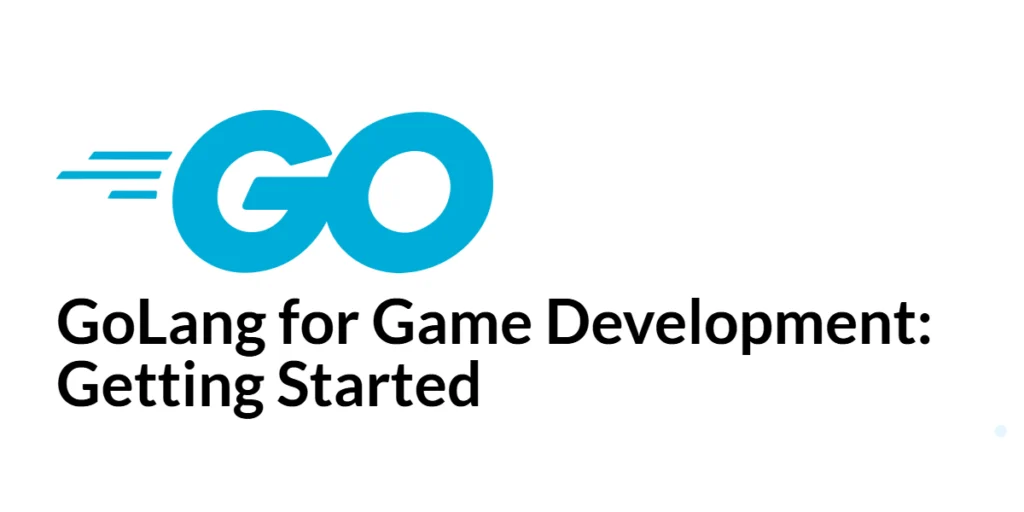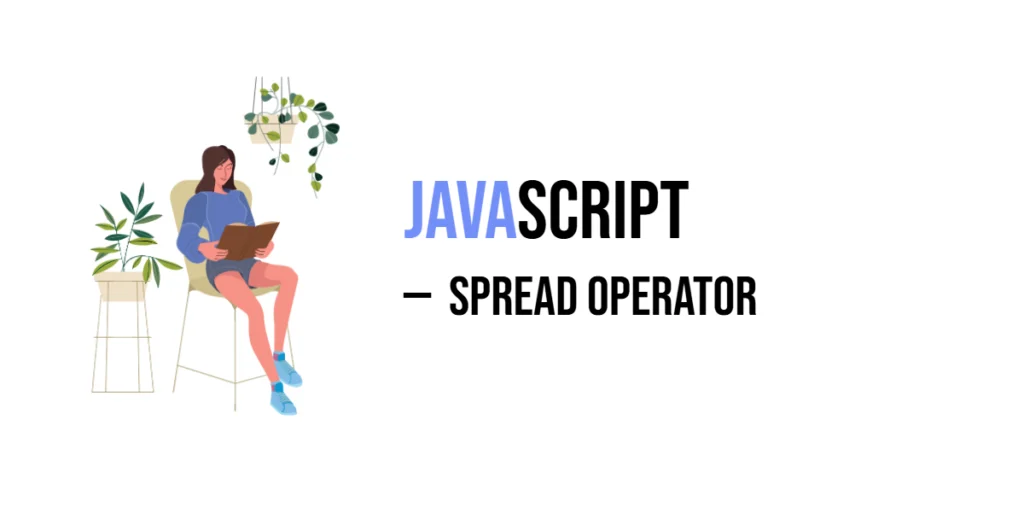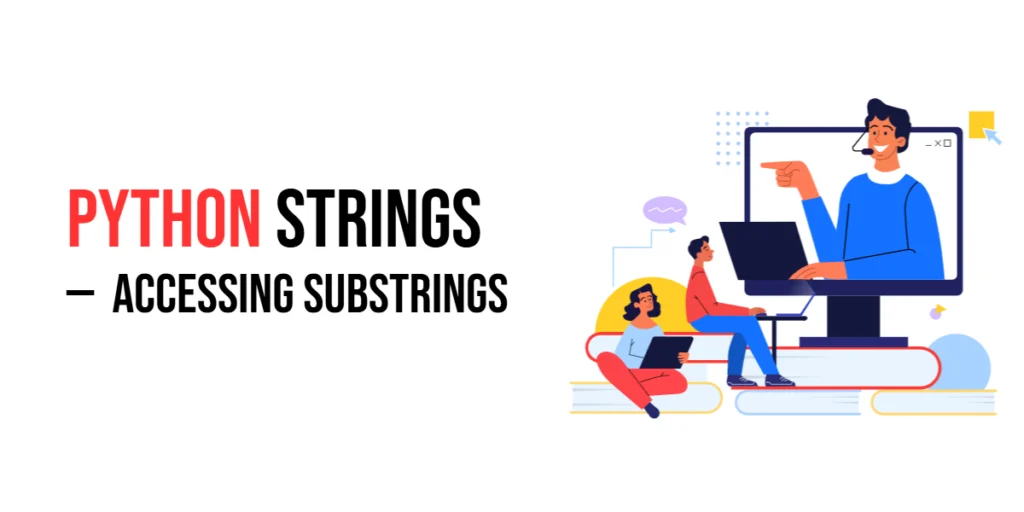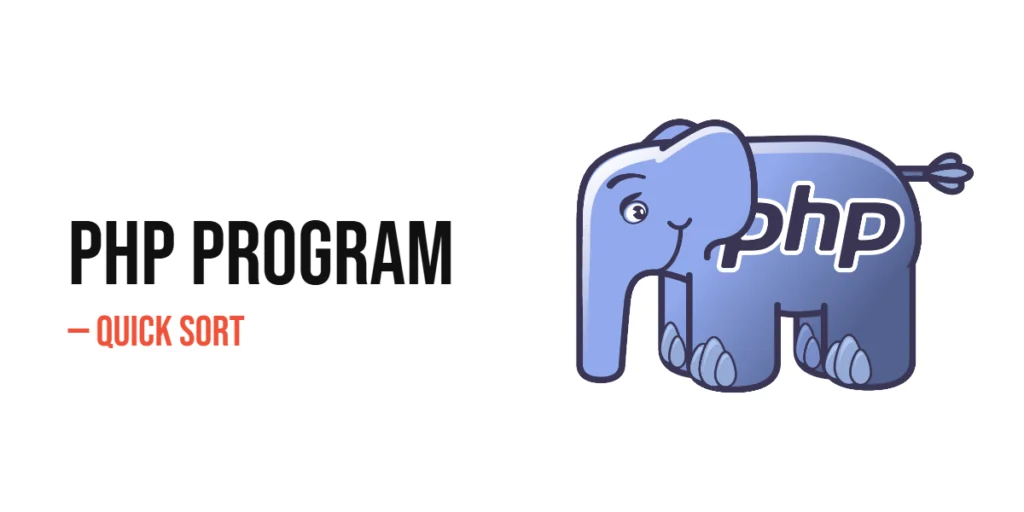Game development is a captivating field that combines creativity and technical skills to create interactive experiences. While traditionally dominated by languages like C++ and C#, GoLang is emerging as a viable option for game development due to its simplicity, performance, and concurrency support. GoLang’s robust standard library and active community contribute to its growing popularity in various domains, including game development.

with hands-on learning.
get the skills and confidence to land your next move.
In this guide, we will explore how to get started with game development using GoLang. We will cover the basics of setting up your development environment, creating a game loop, handling user input, rendering graphics, adding physics, and incorporating sound. By the end of this guide, you will have a solid foundation to build your own games using GoLang.
Setting Up the Development Environment
Installing GoLang
First, ensure you have GoLang installed on your machine. You can download and install the latest version from the official GoLang website.
Installing Required Libraries
For game development, we will use the Ebiten library, a simple and efficient 2D game library for GoLang. Install Ebiten using the following command:
go get -u github.com/hajimehoshi/ebiten/v2This command downloads and installs the Ebiten library and its dependencies.
Creating a Basic Game Loop
Understanding the Game Loop
The game loop is the core of any game, responsible for updating the game state and rendering graphics continuously. It typically includes three main stages: processing input, updating the game state, and rendering the game.
Implementing the Game Loop in GoLang
To implement a basic game loop using Ebiten, create a new Go file named main.go.
package main
import (
"github.com/hajimehoshi/ebiten/v2"
"github.com/hajimehoshi/ebiten/v2/ebitenutil"
"log"
)
type Game struct{}
func (g *Game) Update() error {
// Update game state
return nil
}
func (g *Game) Draw(screen *ebiten.Image) {
// Render game
ebitenutil.DebugPrint(screen, "Hello, World!")
}
func (g *Game) Layout(outsideWidth, outsideHeight int) (int, int) {
return 640, 480
}
func main() {
game := &Game{}
ebiten.SetWindowSize(640, 480)
ebiten.SetWindowTitle("My GoLang Game")
if err := ebiten.RunGame(game); err != nil {
log.Fatal(err)
}
}In this example, the Game struct implements the ebiten.Game interface, with methods for updating the game state (Update), rendering graphics (Draw), and setting the layout (Layout). The main function sets up the game window and starts the game loop using ebiten.RunGame.
Handling User Input
Capturing Keyboard Input
Handling user input is essential for interactive games. Ebiten provides methods to capture keyboard input.
package main
import (
"github.com/hajimehoshi/ebiten/v2"
"github.com/hajimehoshi/ebiten/v2/ebitenutil"
"log"
)
type Game struct {
message string
}
func (g *Game) Update() error {
if ebiten.IsKeyPressed(ebiten.KeySpace) {
g.message = "Space key pressed!"
} else {
g.message = "Press the Space key"
}
return nil
}
func (g *Game) Draw(screen *ebiten.Image) {
ebitenutil.DebugPrint(screen, g.message)
}
func (g *Game) Layout(outsideWidth, outsideHeight int) (int, int) {
return 640, 480
}
func main() {
game := &Game{}
ebiten.SetWindowSize(640, 480)
ebiten.SetWindowTitle("My GoLang Game")
if err := ebiten.RunGame(game); err != nil {
log.Fatal(err)
}
}In this example, the Update method checks if the space key is pressed using ebiten.IsKeyPressed and updates the message accordingly.
Capturing Mouse Input
Capturing mouse input is also straightforward with Ebiten.
package main
import (
"fmt"
"github.com/hajimehoshi/ebiten/v2"
"github.com/hajimehoshi/ebiten/v2/ebitenutil"
"log"
)
type Game struct {
message string
}
func (g *Game) Update() error {
if ebiten.IsMouseButtonPressed(ebiten.MouseButtonLeft) {
x, y := ebiten.CursorPosition()
g.message = fmt.Sprintf("Mouse clicked at (%d, %d)", x, y)
} else {
g.message = "Click the left mouse button"
}
return nil
}
func (g *Game) Draw(screen *ebiten.Image) {
ebitenutil.DebugPrint(screen, g.message)
}
func (g *Game) Layout(outsideWidth, outsideHeight int) (int, int) {
return 640, 480
}
func main() {
game := &Game{}
ebiten.SetWindowSize(640, 480)
ebiten.SetWindowTitle("My GoLang Game")
if err := ebiten.RunGame(game); err != nil {
log.Fatal(err)
}
}In this example, the Update method checks if the left mouse button is pressed using ebiten.IsMouseButtonPressed and updates the message with the cursor position.
Rendering Graphics
Drawing Shapes and Sprites
Ebiten provides functions for drawing shapes and sprites. Here’s an example of drawing a rectangle.
package main
import (
"image/color"
"github.com/hajimehoshi/ebiten/v2"
"github.com/hajimehoshi/ebiten/v2/ebitenutil"
"log"
)
type Game struct{}
func (g *Game) Update() error {
return nil
}
func (g *Game) Draw(screen *ebiten.Image) {
ebitenutil.DrawRect(screen, 100, 100, 50, 50, color.RGBA{255, 0, 0, 255})
}
func (g *Game) Layout(outsideWidth, outsideHeight int) (int, int) {
return 640, 480
}
func main() {
game := &Game{}
ebiten.SetWindowSize(640, 480)
ebiten.SetWindowTitle("My GoLang Game")
if err := ebiten.RunGame(game); err != nil {
log.Fatal(err)
}
}In this example, the Draw method uses ebitenutil.DrawRect to draw a red rectangle on the screen.
Using a Game Engine (Ebiten)
Ebiten simplifies game development with built-in support for various game development tasks. Refer to the Ebiten documentation for more details and advanced usage.
Adding Game Physics
Basic Physics Concepts
Game physics involves simulating physical interactions, such as collisions and gravity. Understanding basic physics concepts like velocity, acceleration, and collision detection is crucial for game development.
Implementing Physics in GoLang
Here’s an example of basic physics simulation using velocity and gravity.
package main
import (
"github.com/hajimehoshi/ebiten/v2"
"github.com/hajimehoshi/ebiten/v2/vector"
"log"
"image/color"
)
type Game struct {
x, y float64
velocityY float64
gravity float64
}
func (g *Game) Update() error {
g.velocityY += g.gravity
g.y += g.velocityY
if g.y > 400 {
g.y = 400
g.velocityY = 0
}
return nil
}
func (g *Game) Draw(screen *ebiten.Image) {
vector.DrawFilledRect(screen, float32(g.x), float32(g.y), 50, 50, color.RGBA{255, 0, 0, 255}, true)
}
func (g *Game) Layout(outsideWidth, outsideHeight int) (int, int) {
return 640, 480
}
func main() {
game := &Game{gravity: 0.5}
ebiten.SetWindowSize(640, 480)
ebiten.SetWindowTitle("My GoLang Game")
if err := ebiten.RunGame(game); err != nil {
log.Fatal(err)
}
}In this example, the Update method updates the object’s vertical position based on its velocity and gravity, simulating a falling effect.
Sound and Music
Playing Sound Effects
Sound effects enhance the gaming experience. Here’s an example of playing a sound effect using the Oto library.
package main
import (
"github.com/hajimehoshi/oto"
"github.com/hajimehoshi/go-mp3"
"io"
"log"
"os"
)
func main() {
// Open the MP3 file
f, err := os.Open("sound.mp3")
if err != nil {
log.Fatalf("failed to open MP3 file: %v", err)
}
defer f.Close()
// Decode the MP3 file
d, err := mp3.NewDecoder(f)
if err != nil {
log.Fatalf("failed to decode MP3 file: %v", err)
}
// Initialize the audio context
context, err := oto.NewContext(d.SampleRate(), 2, 2, 8192)
if err != nil {
log.Fatalf("failed to create audio context: %v", err)
}
defer context.Close()
// Create a new player for streaming data
player := context.NewPlayer()
defer player.Close()
// Copy the decoded audio data to the player
if _, err := io.Copy(player, d); err != nil {
log.Fatalf("failed to play MP3 file: %v", err)
}
}In this example, an MP3 file is played using the Oto library. You can install oto using the commands:
go get github.com/hajimehoshi/otoIntegrating Background Music
Similar to sound effects, background music can be added using the same Oto library.
Conclusion
GoLang offers a robust and efficient environment for game development, thanks to its simplicity, performance, and excellent concurrency support. By leveraging libraries like Ebiten, you can create interactive and engaging games. This guide covered the basics of setting up a GoLang development environment, creating a game loop, handling user input, rendering graphics, adding physics, and incorporating sound. By following these guidelines, you can start building your own games using GoLang.
Additional Resources
To further your understanding of GoLang game development, consider exploring the following resources:
- GoLang Documentation: The official documentation for GoLang. GoLang Documentation
- Ebiten Documentation: The official documentation for the Ebiten library. Ebiten Documentation
- Go by Example: Practical examples of using GoLang features. Go by Example
- Oto Documentation: The official documentation for the Oto sound library. Oto Documentation
- Game Programming Patterns: A book on game development patterns. Game Programming Patterns
By leveraging these resources, you can deepen your knowledge of GoLang and enhance your ability to develop engaging and interactive games.